How to update my Ledger Nano S with the firmware 1.4
In order to take advantage of the new features and latest security improvements brought by the Ledger firmware 1.4, we strongly recommend our users to update their Nano S.
.
To know which firmware your Nano S runs, check it by opening the "Settings" on the Nano S itself: Settings > Device > Firmware
Please be advised that any cryptocurrency applications you have previously installed on your Nano S will have to be re-installed following the update of your device. This has no impact on your cryptocurrency accounts: you’ll retrieve your balances as soon as the apps are re-installed. As a reminder, uninstalling an app does not impact your coin account, nor does it impact your seed.
Updating the firmware of the Nano S won't wipe your seed. However, make sure your 24 recovery words are properly backed-up and accessible.
Firmare 1.4 update step by step instructions
Please follow these instructions very carefully.
Step 1
Launch the Ledger Manager on your PC/MAC, and connect your Ledger Nano S to your computer.
.
Step 2
Unlock your Nano S by entering your pin code on your device, let the Ledger Manager synchronize with your wallet, and wait for the dashboard to appear on your Nano S
.
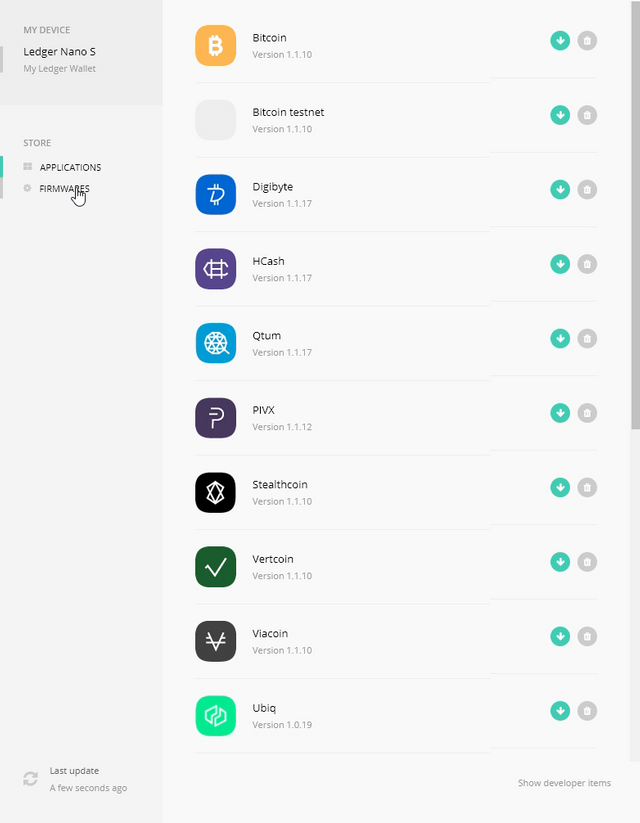
.
Step 3
Click on the firmware menu on the Ledger Manager application (top left corner)
.
Then, click on the green arrow on the “Firmware Version 1.4.1” line
.
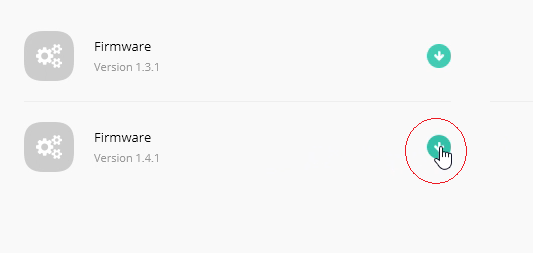
.
Click on the green “Install” button
.
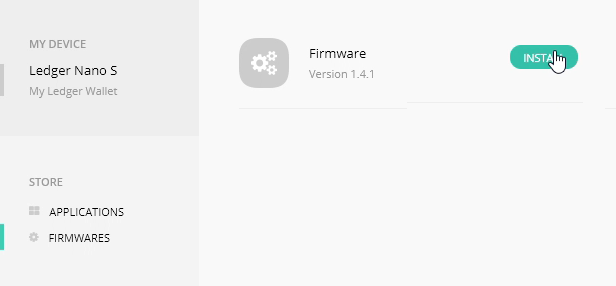
.
Confirm “Allow Ledger manager” on your Nano S by pressing the right button
.
.
Your Ledger Manager application should show an installation screen
.
You may get the following error, “Unable to install OS updater”
.
If you get this error message, please uninstall some applications from your Nano S, and restart the update procedure.
.
Step 4
Wait for the “Update firmware” message to be displayed on your Ledger Nano S with several information checkpoints
.
.
The firmware version number will be displayed on your device. Check the version number and make sure you’re installing Firmware version 1.4.1
.
Check the update identifier on your Ledger Nano S. It must match the update identifier displayed at the bottom of your Ledger Manager screen
.
.
.
Then click on the right button on your Nano S, and wait for the PIN code prompt to show on your Nano S.
.
.
Type in your PIN code on your Ledger Nano S
.
.
Step 5
Your Ledger Nano S will then display the following message: “MCU firmware is outdated”
.
.
Your Ledger Manager screen should look like this
.
Unplug and replug your Ledger Nano S while holding the left button, “Bootloader” should be displayed on your device’s screen
.
Meanwhile, the Ledger Manager should show the “Restoring MCU” message
.
.
During the MCU update, your Ledger Nano S should display “Update”, then “Processing”, while your Ledger Manager application should display “Installing Firmware, please wait, this might take a few moments”
.
.
.
If for some reason your Nano S stay stuck displaying "Update", and the Ledger Manager does not show the message "Installing firmware" but the default page "To begin, connect your Ledger Wallet", so:
quit and launch again the Ledger Manager
disconnect your Nano S,
connect the Nano S again and unlock it by entering your PIN code
The process should start again.
.
.
Wait for the “PIN code” message to show on your Ledger Nano S. Then, type in your pin code
.
.
Step 6
Once you’ve typed in your pin code, check that the installation proceeded without errors on your device, by going to the “Settings” tab
.
Press both buttons to open the tab. Then, go to the “Device” menu
.
.
Press both buttons to open the tab. Then, go to “Firmware” tab
.
.
Press both button to open tab and check that “Secure Element” version is 1.4.1
.
.
Click on the right button, and check that “MCU” version is 1.5 (screenshots below shows 1.4 but you should see 1.5)
.
.
Step 7
Your device is now ready and up-to-date. You can then install or re-install your own applications and use your Nano S.
Go to to the Applications tab on the Manager, and for each app you wish to install click on the green bottom arrow icon. If the application installation fails, please try first to disconnect your device and reconnect it.
The firmware 1.4.1 requires the installation of the Bitcoin application as a pre-requisite for most of the other cryptocurrency apps (the Bitcoin app acts as a shared library). We therefore encourage you to install the Bitcoin app even if you do not use this cryptocurrency.
.
.
Photo link "source" Steem Line2
●▬▬▬▬▬▬▬▬▬▬▬▬▬▬▬▬▬▬▬▬▬▬▬▬▬▬▬▬●
🎓Master Your Time and Skills in Social Media
أتقن وقتك و مهاراتك في مواقع التواصل الاجتماعب 🎓
🔥FREE Course ـ دورة مجانية FREE
✅ To Join FutureNet | FutureAdPro | FuturoCoin | FREE - للأشتراك في فيوتر نيت مجاناً
FutureNet | FutureAdPro | FuturoCoin
✅ To Join Making Cash Ads | MCA | FREE - للأشتراك في #صناعةالنقدللإعلانات مجاناً
https://goo.gl/UMU8Zy
●▬▬▬▬▬▬▬▬▬▬▬▬▬▬▬▬▬▬▬▬▬▬▬▬▬▬▬▬●
🔥🔰 Secure your Crypto with Hardware Wallets:
💎Buy a Ledger Nano S
💎Buy a TREZOR
Buy Bitcoin with Debit or Credit card
●▬▬▬▬▬▬▬▬▬▬▬▬▬▬▬▬▬▬▬▬▬▬▬▬▬▬▬▬●
🌐Stay in touch! You can find us on ↓ ابق على تواصل! يمكنك أن تجد لنا على:
Steemit ➥ Azad Haso
D.Tube ➥ Azad Haso
Busy ➥ Azad Haso
YouTube ➥ Azad Haso
FutureNet ➥ Azad Haso
Twitter ➥ Azad Haso
Facebook ➥ Azad Haso
Google+ ➥ Azad Haso
Telegram ➥ Azad Haso
Blog ➥ Azad Haso
Azad Haso WebSite ➥ http://www.AzadHaso.com
☮️ AZAD HASO 💚❤️💛
A FREE Man refuses to be a Slave
رجل حر يرفض أن يكون عبداً
●▬▬▬▬▬▬▬▬▬▬▬▬▬▬▬▬▬▬▬▬▬▬▬▬▬▬▬▬●
🚫🚫🚫 WARNING DISCLAIMER 🚫🚫🚫
The information in this Video & Blog is for educational purposes only and is not investment advice. Please do your own research before making any investment decisions. Online And Cryptocurrency investments are a volatile and high risk in nature. Don't invest more than what you can afford to lose. Crush Crypto makes no representations, warranties, or assurances as to the accuracy, currency or completeness of the content contained in this video or any sites linked to or from this video.
🚫🚫🚫🚫🚫🚫🚫🚫🚫🚫🚫🚫🚫🚫🚫🚫🚫🚫🚫🚫🚫🚫🚫🚫🚫🚫🚫🚫🚫
إخلاء المسؤولية
المعلومات في هذا الفيديو والمدونة هي لأغراض تعليمية فقط وليس مشورة استثمارية. يرجى إجراء البحوث الخاصة بك قبل اتخاذ أي قرارات الاستثمار. الاستثمارات في الانترنيت و العملات الرقمية هي متقلبة ومخاطر عالية في الطبيعة. لا تستثمر أكثر مما يمكن أن تخسره. لا يقدم سحق التشفير أية تعهدات أو ضمانات أو تأكيدات بشأن دقة أو محتوى أو اكتمال المحتوى الوارد في هذا الفيديو أو أي مواقع مرتبطة بهذا الفيديو أو منه.
●▬▬▬▬▬▬▬▬▬▬▬▬▬▬▬▬▬▬▬▬▬▬▬▬▬▬▬▬●
🙏🏼PLEASE DON’T FORGET TO
👍🏻Upvote, ✍️comment, 🚼follow, and ♨️resteem!
🙏🏼Thanks for your contribution!
1-Photo link "source" follow Azad Haso 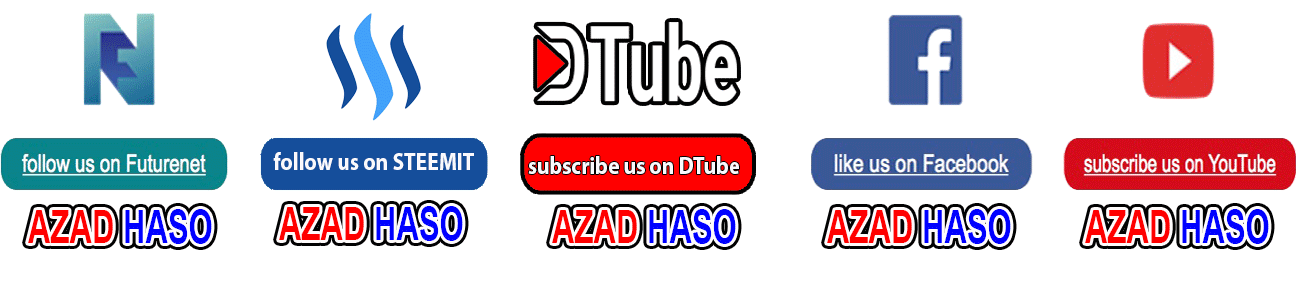
2-Photo link "source" Steemit-Upvote-Comment-Follow, and ♨️Resteem-1
3- Photo link "source" Steemit-Upvote-Comment-Follow, and ♨️Resteem-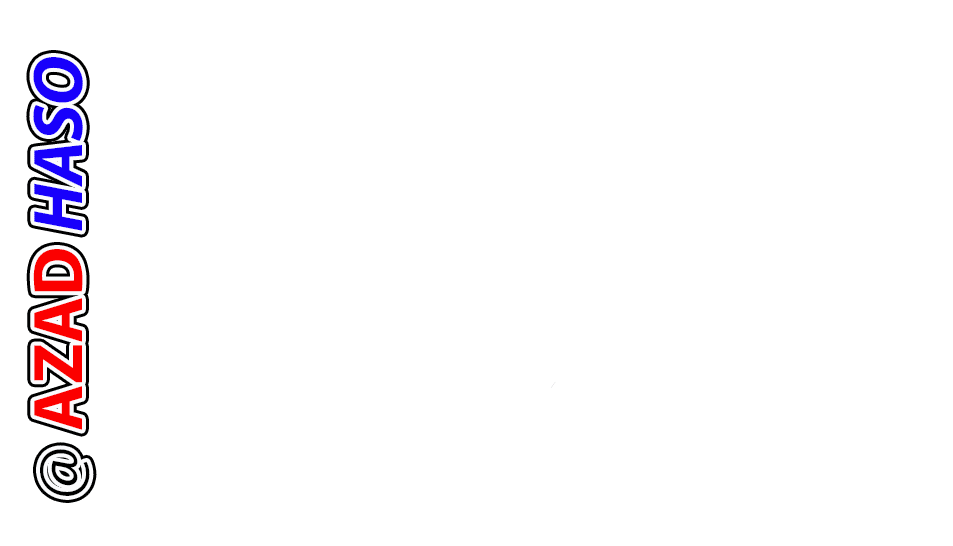
(Source: https://support.ledgerwallet.com/hc/en-us/articles/360001340473 )

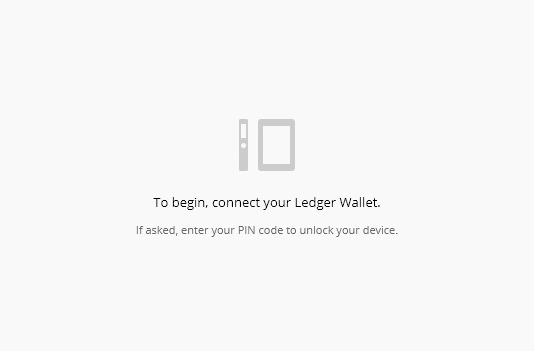
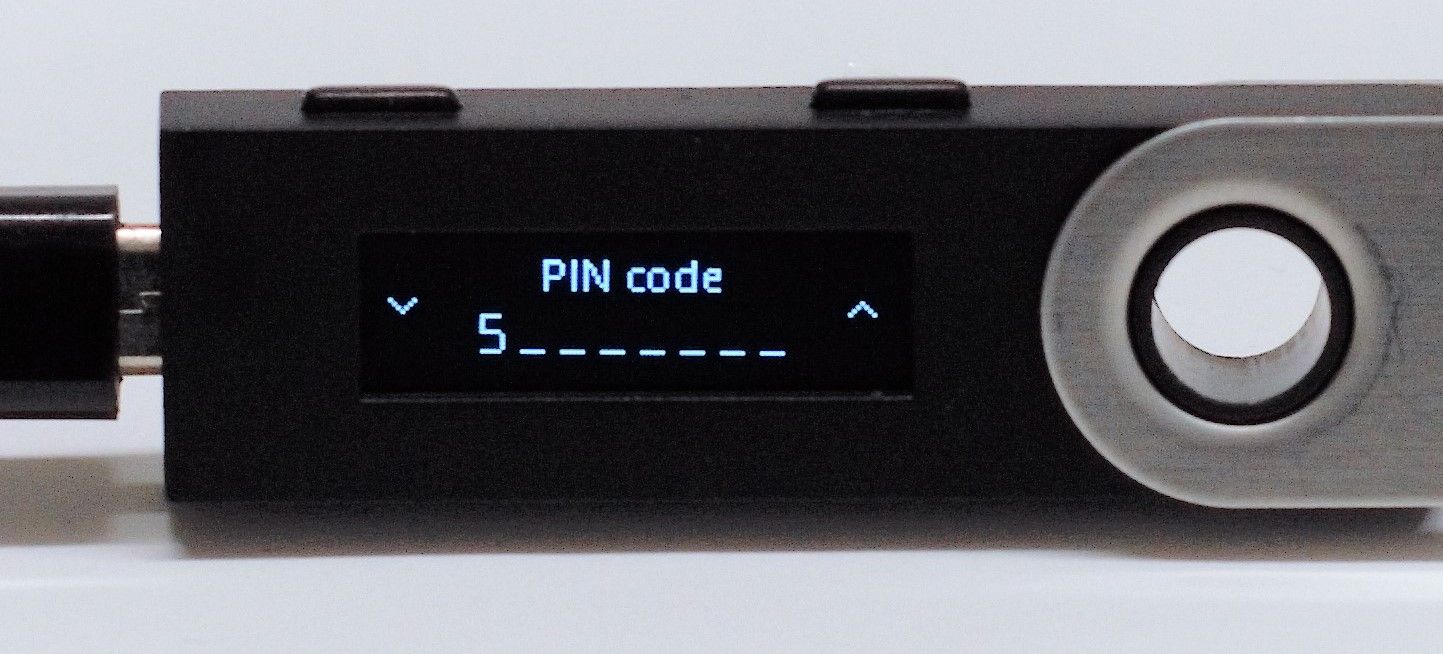

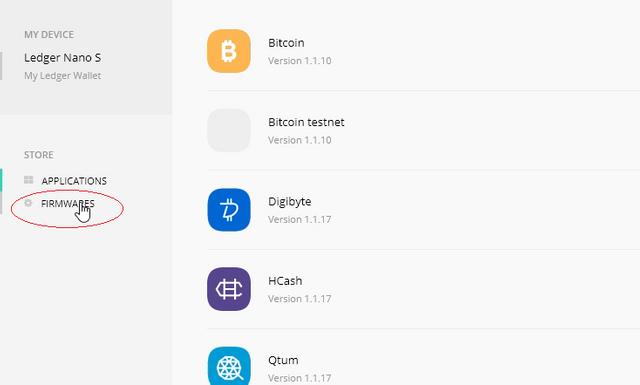

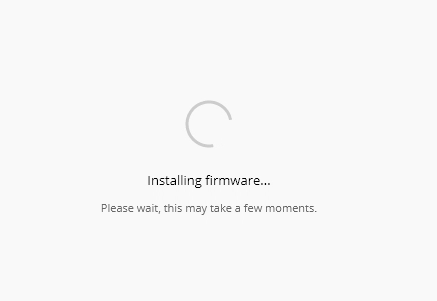
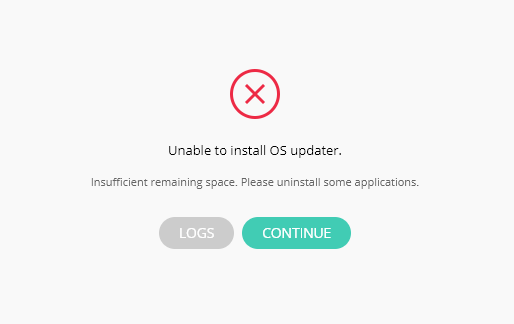

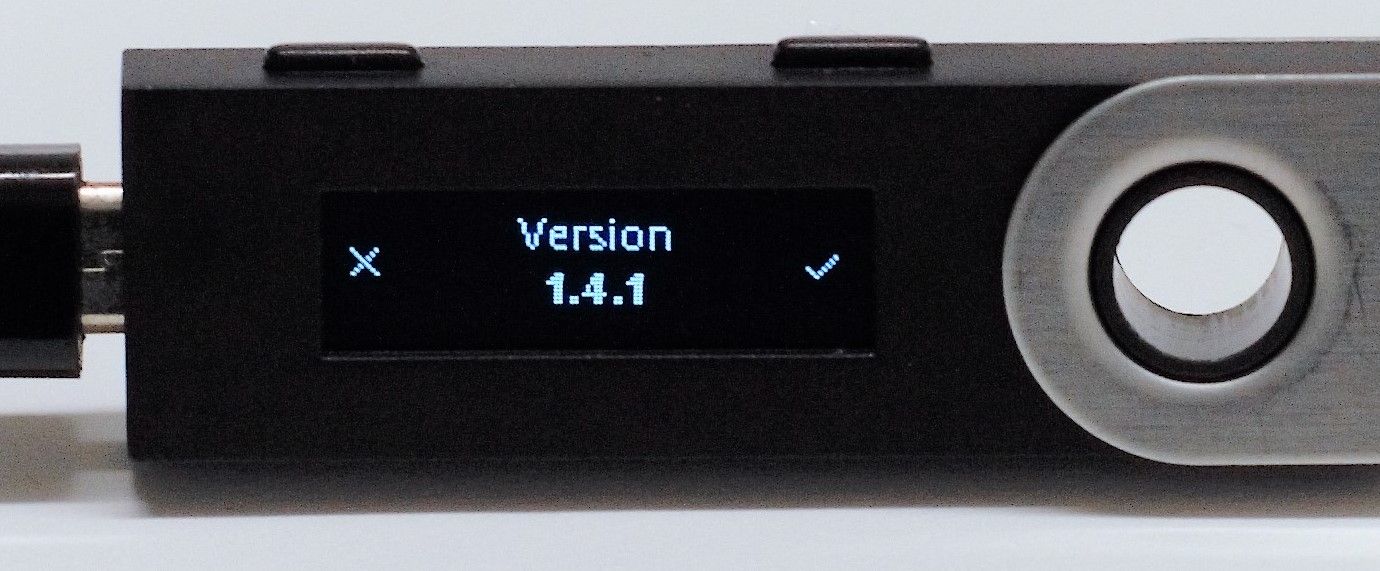

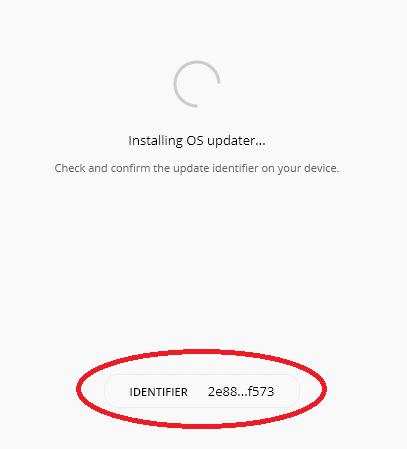
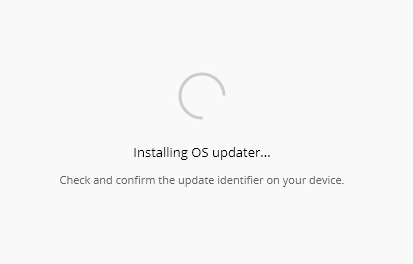
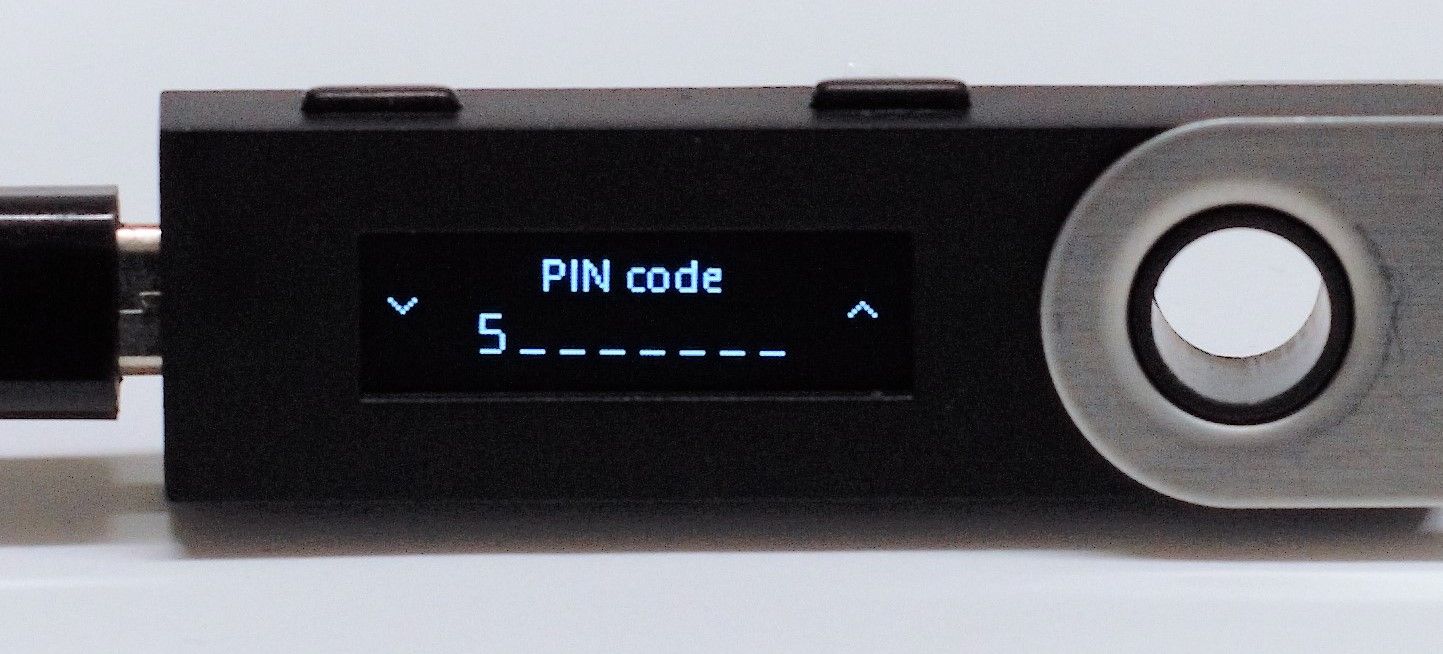

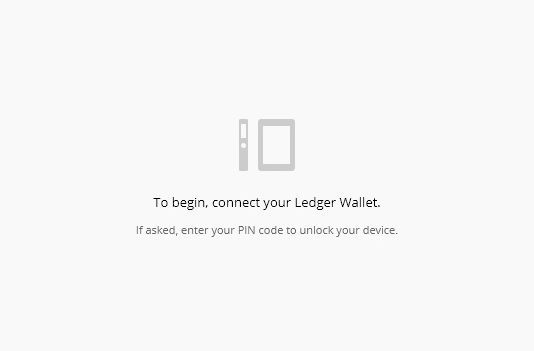

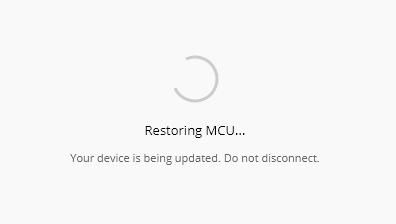
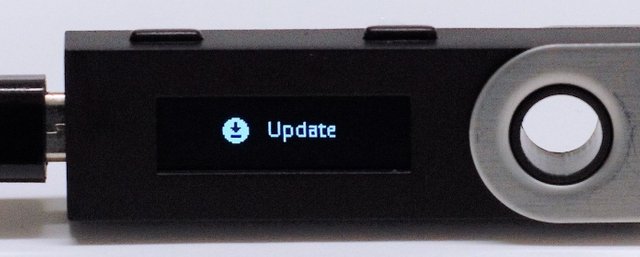
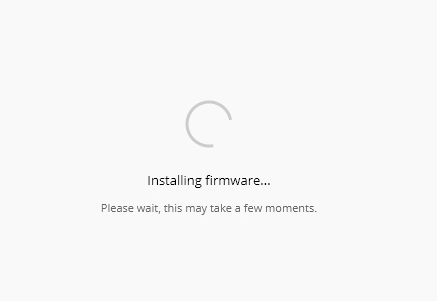

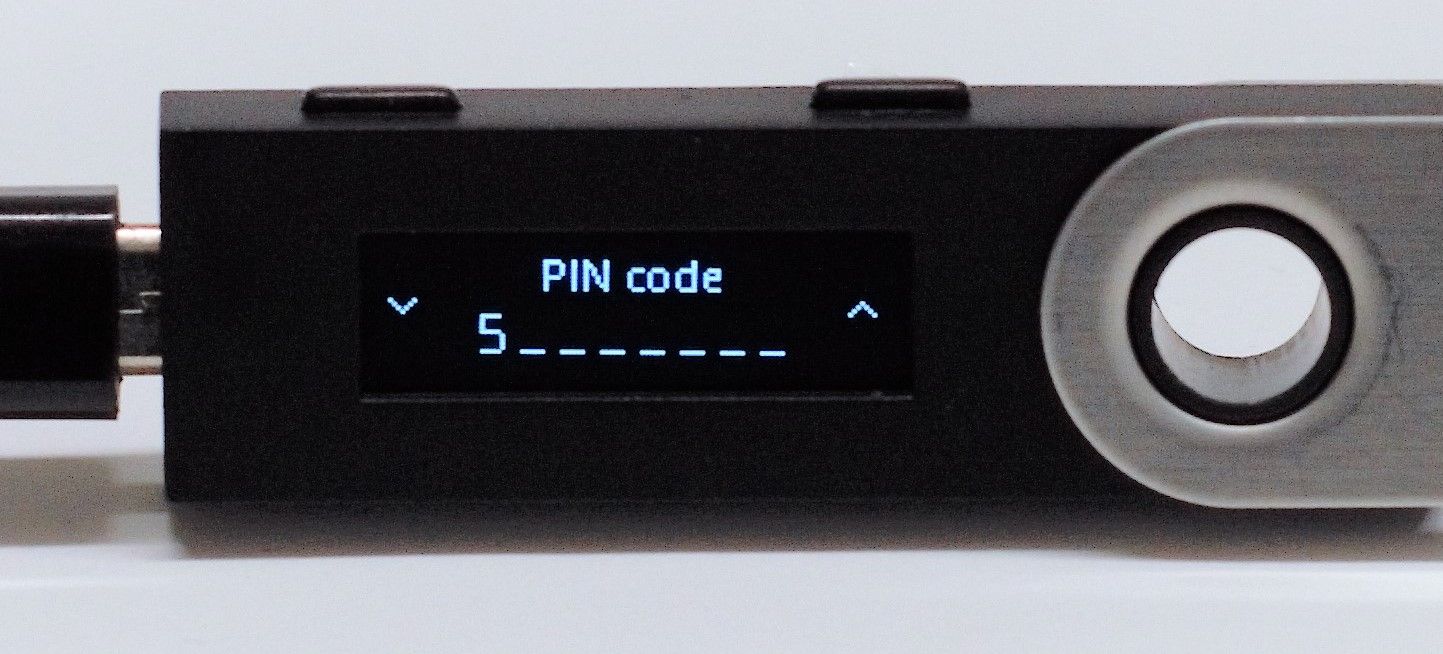
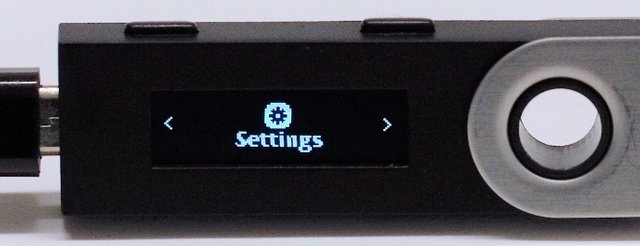




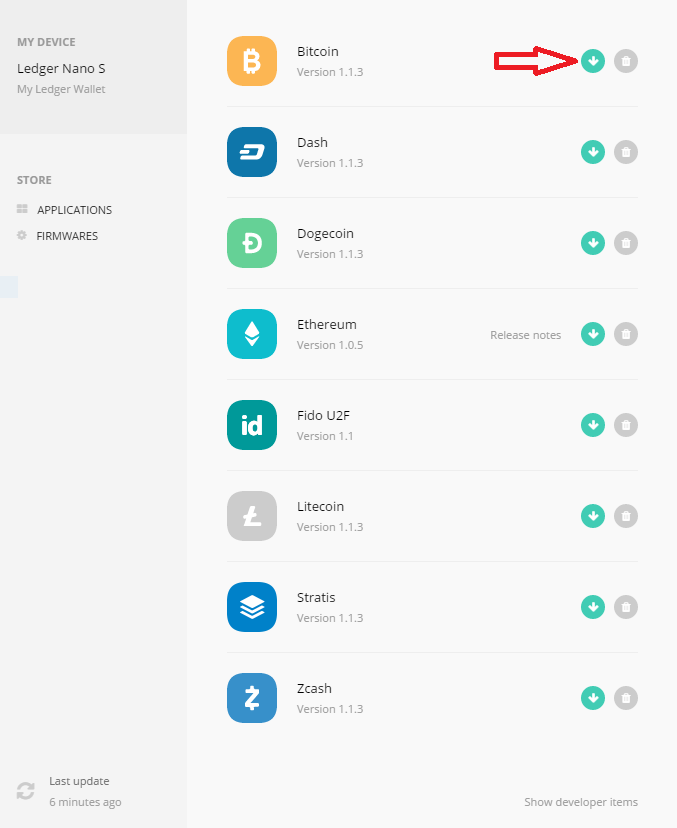
Thank you dear friend it was well done and informative.
our welcome dear friend & thanks for the comment
🎓Master Your Time and Skills in Social Media
أتقن وقتك و مهاراتك في مواقع التواصل الاجتماعب 🎓
🔥FREE Course ـ دورة مجانية FREE
https://goo.gl/zo6rDu
✅ To Join FutureNet | FutureAdPro | FuturoCoin | FREE - للأشتراك في فيوتر نيت مجاناً
FutureNet | FutureAdPro | FuturoCoin
https://goo.gl/7XS2W4
✅ To Join Making Cash Ads | MCA | FREE - للأشتراك في #صناعةالنقدللإعلانات مجاناً
https://goo.gl/UMU8Zy