Ctrl+Alt+Del: Don't Lose Your Post to a Computer Crash. Here's a Plan for a Technical Emergency
All STEEM writers know that sinking feeling when our computers display error messages or, worse, blank screens. But with a few tricks up your sleeve, you can restore both your computer and your writing in a crisis.
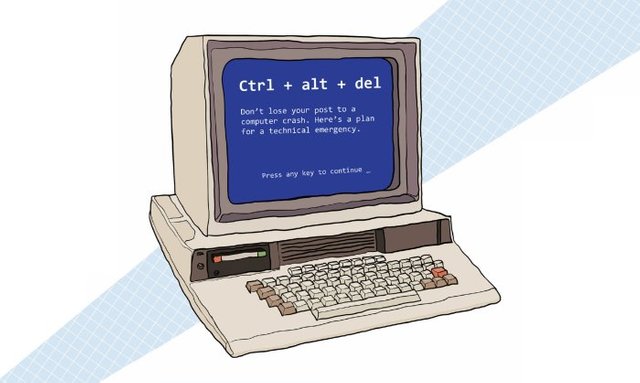
Backing up your files
There are two kinds of backups: file backups and system backups. For files, you may choose between copying to a physical device, such as a flash or hard drive, or backing up to the cloud (e.g. internet).
Your computer should have an internal file backup software already installed. A Mac computer will have Time Machine, while Windows users have either Backup and Restore or File History. These programs are a good choice for up-to-the-minute backups, but bear in mind that they back up your files, not your entire system.
Many people prefer the convenience of cloud backups, which are great for accessing files quickly. Unfortunately, however, the cloud isn't a replacement for traditional backups. Your cloud provider could fail, go out of business, or be compromised by hackers. And if your internet connection goes down, you cant back up or restore your work. Cloud backups should always be supplemented by a physical backup method.
It's also crucial to test your backups. I can't tell you the number of times I've been called out to fix a computer, only to find the backups blank or unreadable. To test them, try restoring a few files using your backup solutions recovery feature, but be careful not to overwrite your original files. Most backup programs allow you to redirect to another location, such as an empty folder.
Backing up your system
But what if your computer won't start? Your file backups can restore your data, but not your system. Therefore, its also essential to know how to recover your computer in an emergency.
When you first buy your computer, you'll receive recovery disks in physical form or as a recovery partition on your hard drive. If you don't have the physical disks, you should make them with your computer's recovery utility. You may need them down the road if you have to reinstall because of a computer crash or virus infection.
But a faster way to recover your system is to use a drive imaging program, or disk cloner. Disk cloners make snapshots of your entire computer. You can even restore a cloned image to another computer.
Windows 10 allows you to make drive images, as does Mac via Disk Utility. Some third-party cloners include Acronis True Image for Windows and Mac, and Carbon Copy Cloner or SuperDuper for Mac. These utilities function at the system level, so you should back up your data by other means before using them.
Because it takes a long time to clone a disk, you can make periodic disk images for system recovery purposes and then perform regular file backups by another (faster) method.
Preventing data loss
For maximum protection use multiple backup solutions. Always keep extras in secure offsite locations in case of fire, flood, or other disasters. For long-term storage, CDs and DVDs are considered more resilient than flash or hard drives, as they are less susceptible to differences in temperature and humidity.
Ransomware is another reason you should have a clean backup. Ransomware is a nasty form of computer virus that encrypts your data, holding it hostage unless you pay a ransom for the encryption key. If you are infected, your limited options include paying the ransom or reinstalling from uninfected backups. Ransomware can infect both Windows and Mac computers, and it spreads across networks like wildfire. It can even take out network-based backups, which is why an offline backup, like a disconnected hard drive, is vital.
Accessing your files in a crisis
What if time is a factor and you need to access your files now? One method is to restore your files to another computer. If you have an older computer, reconfigure it as an emergency workstation. It should contain the software you need with access to any file backups you have. While it might not be speedy, it'll keep you going in a crunch. Don't forget to update its software regularly so it's ready to go when you need it.
You can also keep copies of your files online, making them accessible from any computer, tablet, or phone. Try internet-based services like iCloud, Microsoft OneDrive, DropBox, or Google Docs. But remember that anything you put online has the potential to be revealed, whether through a hacker's breach or an accidentally misconfigured server.
Safeguarding your computer
Maintenance tools can save you time and frustration. Rigorous antivirus utilities like Malwarebytes for Windows and Sophos Antivirus for Mac are a must. Free versions are available for you to try before committing. Some computer manufacturers also offer hardware diagnostic programs; check the support site for your specific computer.
Install updates for your system and applications on a regular basis, and scan for viruses using a reputable antivirus program. If your computer seems slow, try a cleaner like CCIeaner for Windows or El Capitan Cache Cleaner for Mac (which also works with other versions). But beware of viruses masquerading as cleaning programs or antivirus apps.
Don't forget printer maintenance as well. Most printers have a cleaning option you can access from the control panel or through the printer's software utility. A spritz or two with a can of compressed air is all you need to clean out dust and debris.
Useful information thanks
I make all my drafts in OneNote, synced across all my devices it's always accessible for editing until I publish them. But actual file backup is vital also, great post.