How to Optimize and Organize Your Windows 10 Taskbar
Your taskbar can be one of the most efficient tools on your PC. Between the search bar, pinned apps, and icons accessible near your clock — you can make your Windows 10 taskbar fully customizable.
Unpinning Apps from Taskbar
The Windows 10 taskbar comes with apps already pinned. This may include Edge, TripAdvisor, Mail, etc. Many people may not use these on a daily basis. Instead of keeping them pinned, you can unpin them, making more room for additional apps to be pinned, or simply to declutter the taskbar. To unpin an app, right-click on the app and select “Unpin from taskbar” as seen here:
Pinning Apps to Taskbar
To pin an app to the taskbar, you will need to find the app you want to pin either in the Start menu or on your desktop. Then right-click. From there select “Pin to taskbar”, as seen here.
Accessing Taskbar Settings
To alter the features accessible near your clock, right-click on the up arrow, and click on “Taskbar settings”, seen here:
From there, you will need to scroll down, until you see “Select which icons appear on the taskbar”. Click “Select which icons appear on the taskbar”.
From there you can add or remove icons, by sliding the dot from on to off, and vice versa.
@cyberwatch666
Resteem. Upvote. Follow.
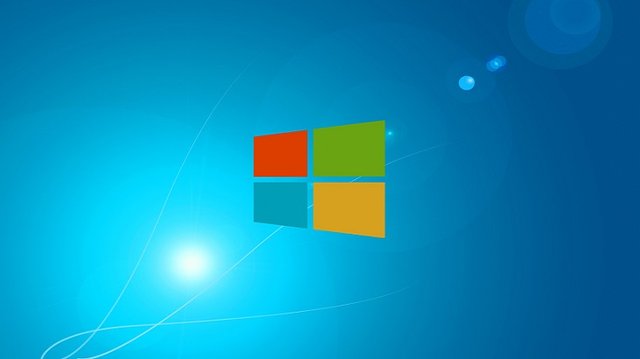
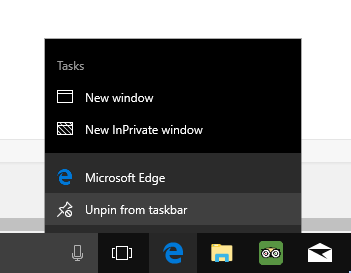
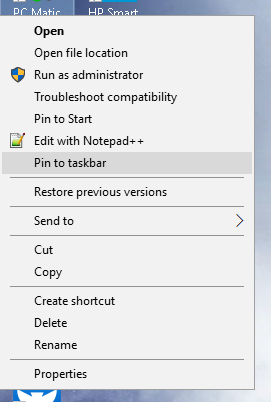
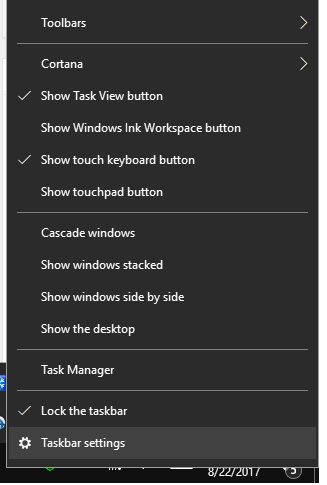
Copying/Pasting full texts is frowned upon by the community.
Some tips to share content and add value:
Repeated copy/paste posts could be considered spam. Spam is discouraged by the community, and may result in action from the cheetah bot.
Creative Commons: If you are posting content under a Creative Commons license, please attribute and link according to the specific license. If you are posting content under CC0 or Public Domain please consider noting that at the end of your post.
If you are actually the original author, please do reply to let us know!
Thank You!
Hi! I am a robot. I just upvoted you! I found similar content that readers might be interested in:
https://techtalk.pcpitstop.com/2017/08/22/optimize-organize-windows-10-taskbar/
Congratulations @cyberwatch666! You have completed some achievement on Steemit and have been rewarded with new badge(s) :
Click on any badge to view your own Board of Honor on SteemitBoard.
For more information about SteemitBoard, click here
If you no longer want to receive notifications, reply to this comment with the word
STOP