Windows 10 Elevated Command Prompt
I know everyone is familiar with the windows command prompt, but with Windows 10 you will now be able to execute commands under the security level of a logged in user. Here is how to do this in Microsoft Windows 10. The problem before this lies when you try to execute or access files that required admin privileges you couldn't do this before. This is the reason for this article to illustrate how to over come this problem by using a Microsoft Windows 10 elevated command prompt. This allows you to access files and programs as an admin.
Directions on how to open Elevated Command Prompt
Step 1:
first click on the start menu, type cmd into the search field. When command prompt appears in the search results right click on it and run as admin:
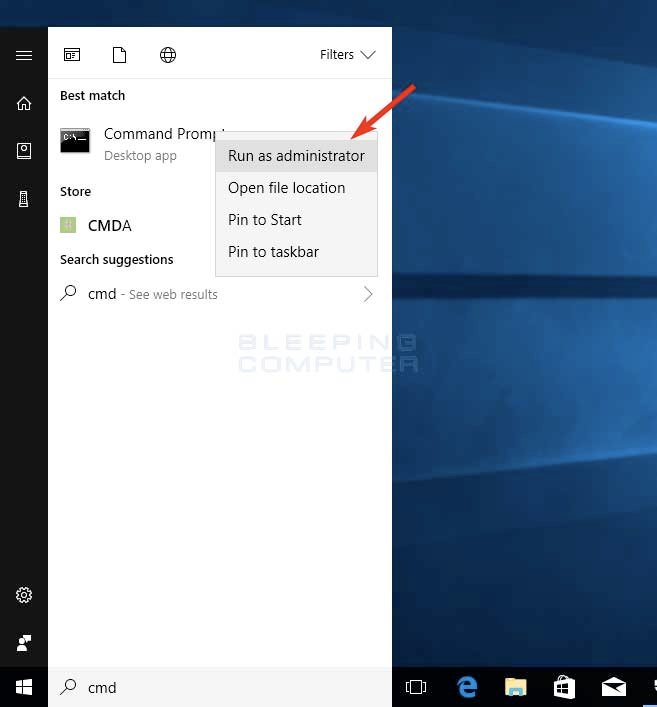
Step 2 Run as Admin:
When you select admin a user account control prompt will appear. It will ask if you would like to allow the command prompt to be able to make changes on your computer: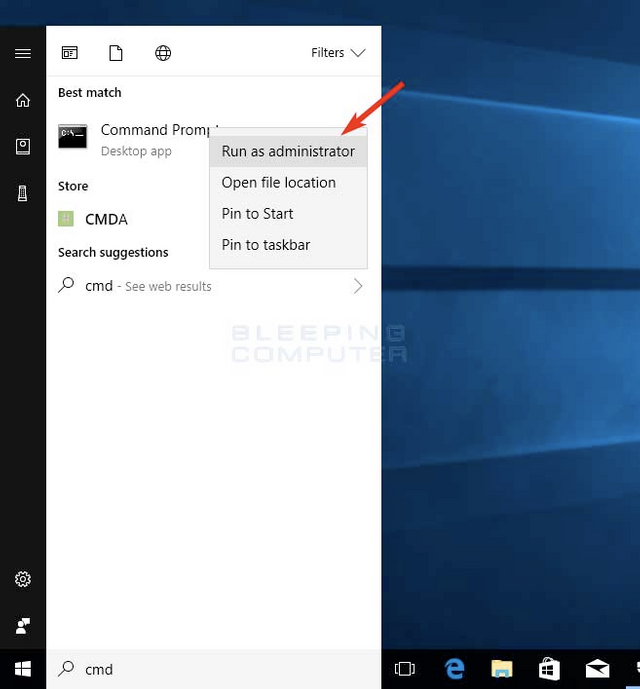
Step 3 User Account Control Prompt:
Click "yes" and a Windows Elevated Command Prompt will open up. You will be able to tell that a command prompt is running with elevated privileges by the windows title will say "admin: command prompt":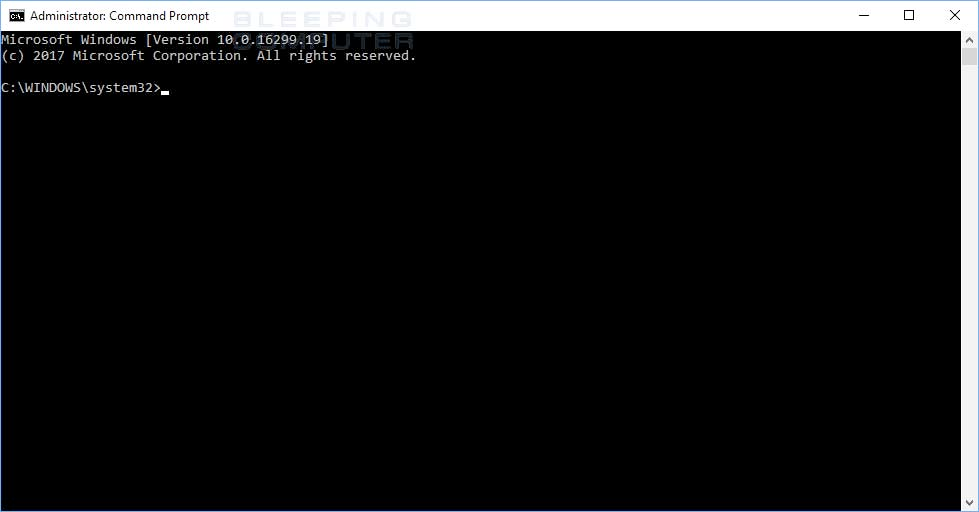
The Elevated Command Prompt
A note to remember: The elevated command prompt starts in windows 32. This is an important folder. The suggestion is that you change to your user profile before you make any commands. To do this just type cd%userprofile%
In this command prompt you can now launch programs or access files that require admin privileges.
follow to follow
Thank you for the support I will follow back!