All Features Of Wi-Fi In Your Device
Most of you might be reading this thread using Wi-Fi either on your Phones, Tablets, Laptops, etc. Did you ever get a doubt what Wi-Fi is? And how is it all over the air surrounding you?
What is Wi-Fi?
As most of us think, Wi-Fi is not a short form for 'Wireless Fidelity'. It is just Wi-Fi and there's no expansion for that.
We all know that Internet access is provided to us by an Internet Service Provider(ISP). The router you use converts data into Radio signals which are picked up by your phone. You don't need wires running from router to the phone to access the internet. Imagine all the phones and laptops connected to routers with wires to access the internet, Wires, Wires, Wires everywhere. Wi-Fi is the wireless alternative for avoiding this mess.
How my phone gets connected to Wi-Fi?
Your phone’s Processor has many components, and Radio Transceiver is one of them which tracks Wi-Fi signals. These signals operate based on few protocols and frequencies.
You might have seen ‘802.11a/b/g/n/ac’. This is the set of protocols on which your phone connects to your Wi-Fi router, where a,b,g,n and ac are different versions from 1999 to 2013 and with speeds ranging from 54 Mbps(Megabits per second) to 1.3 Gbps(Gigabits per second).
802.11 ac router can be connected to 802.11 a/b/g/n phones, likewise, 802.11 ac Phone can be connected to 802.11 a/b/g/n routers. But you need both 802.11 ac compatible phone and router to enjoy highest speed and reliability.
You might have also come across 2.4 GHz/5 GHz. These are the frequencies at which radio signals are transmitted, just like FM radio frequencies. 2.4 GHz is the frequency at which the Wi-Fi can reach long distances. 5 GHz frequency offers high speed but cannot reach long distances like 2.4 GHz.
This picture might explain clearly:
What are all those options under Wi-Fi settings?
Firstly, you find a radio button to either Turn On/Off the Wi-Fi. You can also pull down the status bar and toggle Wi-Fi On/Off. You can also manage available networks from there, thanks to MIUI.
Connected Networks & Available Networks
Once you turn it on you’ll find the connected networks and available networks. Tap on any of the ‘Connected’ networks to generate a QR Code, you can share it with your friends for hassle-free sharing of your Wi-Fi. Tap on any of the Available Networks’ to type password(if secured) and get connected.
These are the everyday settings all of us generally know and use.
Now comes the real topic of the thread. There is a head called Wi-Fi Settings under Wi-Fi settings in MIUI, yes you read it right.
Wi-Fi Assistant
The first option under that is Wi-Fi assistant. You can toggle it on and off with the help of the radio button there. The description given is ‘Keep data and Wi-Fi on to switch to data when Wi-Fi connectivity is poor.’ which is self-explanatory. You need to turn both Mobile Data and Wi-Fi on, when the Wi-Fi signals are poor then it will automatically switch to Mobile Data to ensure continuous connectivity. This is quite helpful while playing online games but your Wi-Fi is unreliable and you are short of Data, leave the situation MIUI and it’ll save your day.
Connection Type
Then comes Connection Type, which has options like Compatibility and High speed under it. High speed option gives you better speeds, stability, fidelity but it might be incompatible with old routers. Compatibility can be used when High speed mode isn’t compatible with your router. Note that only 2.4 GHz networks will be affected with these settings.
To go technical, High Speed mode enables STBC TX feature whereas Compatibility disables STBC TX, where STBC stands for Space Time Block Code. Now let's understand STBC, It is a technique used in wireless communications to transmit multiple copies of data stream across a number of antennas to improve reliability.
Data usage mode
The next setting is Data usage mode. This has sub-options namely Off, Regular/Normal, Extreme/Lite. This basically enables the user to control the data to be used to sync data to Mi Cloud.
Off – Mi Cloud sync will not work well in the background.
Regular/Normal – Consumes normal amount of data for syncing your data.
Extreme – It will take extra data so that the sync will be done at quickly.
Lite – It consumes lesser than normal amount of data for syncing.
Manage Saved Networks
Under Manage Saved Networks, you can manage all the networks you’ve previously connected to. Now, MIUI uses this to remove the clutter under the Wi-Fi settings page and moves all those unavailable connected networks to this head.
Additional Settings:
- Keep Wi-Fi on during sleep –
Always – Wi-Fi will be kept on even when the device is locked.
Only when plugged in – Wi-Fi will be kept on even when the device is locked but only when it is charging.
Never – As soon as the device gets locked, Wi-Fi will be turned off in the background and will be turned on when you unlock the device.
- Verbose logging –
Turning this on will record more information than usual logging. This can be used while troubleshooting because they create large log files. But, turning this on may slow down performance.
- Wi-Fi Direct –
It helps to establish a secure connection between two devices to communicate without the need of a router.
- WPS –
a) Connect WPS –
This is one of our favourite features, open this, click on WPS(Wi-Fi Protected Setup) button on your outer, BOOM, it’s connected. No need of remembering Wi-Fi Password.
b) WPS Pin Entry –
Clicking on this will generate a PIN, you need to enter it on your router and it gets connected.
Pro Tip: Disable WPS for enhanced security.
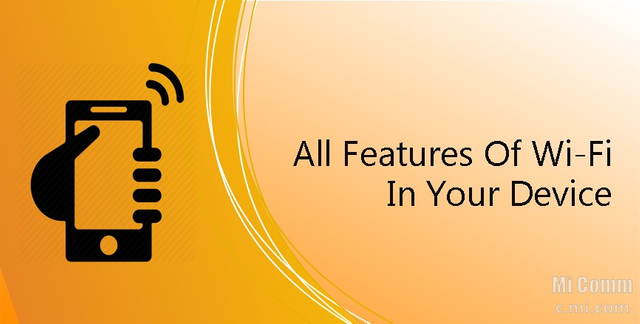
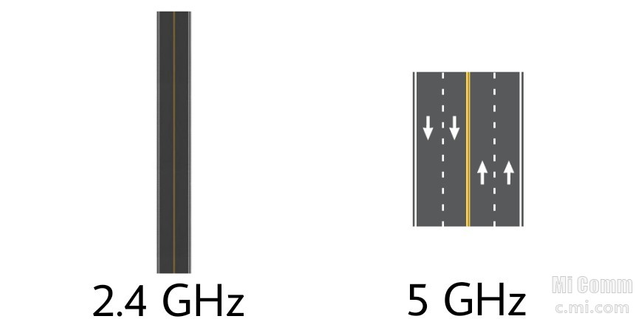
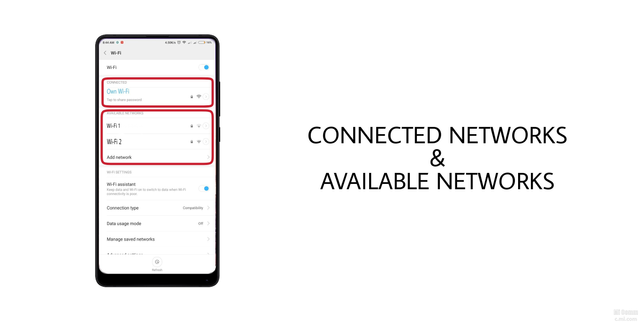
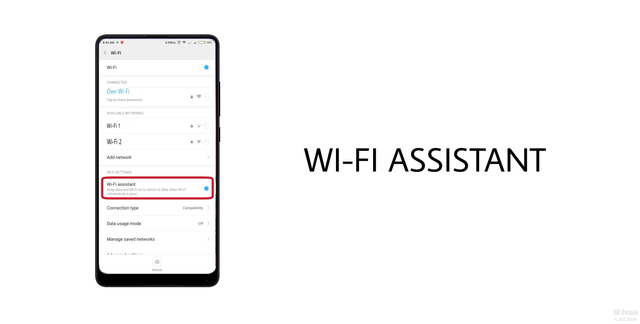
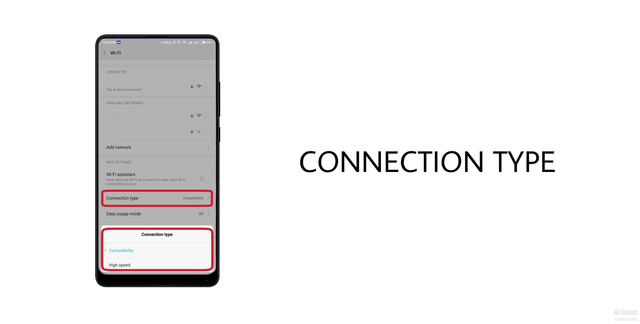
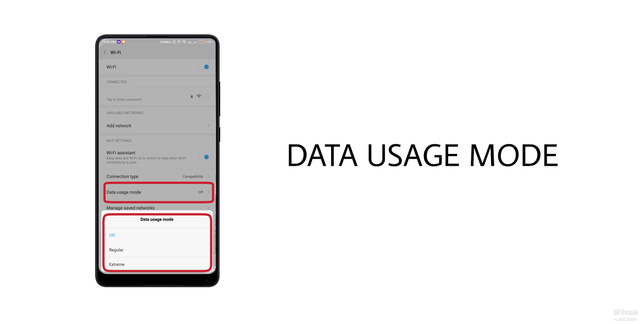
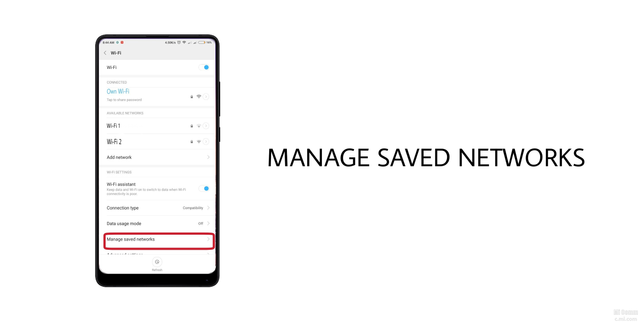
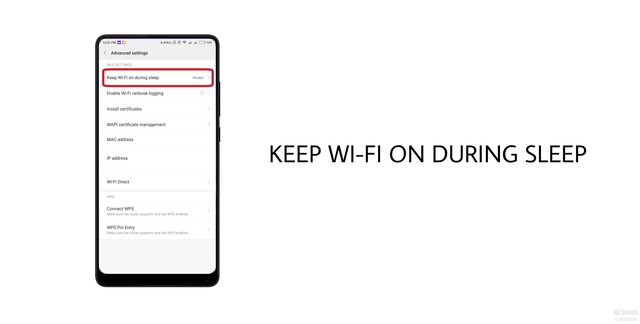
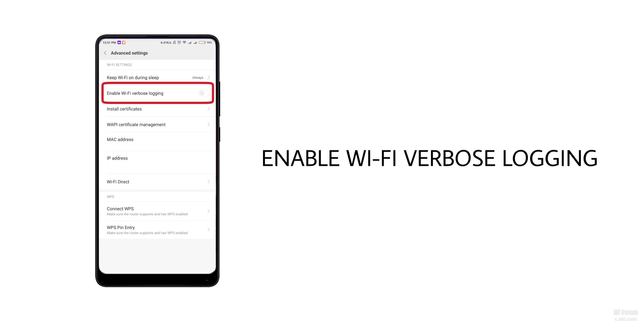
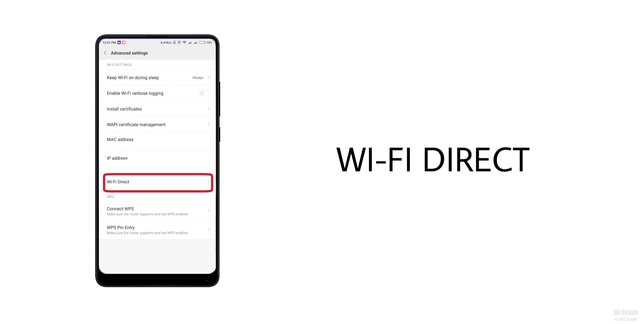
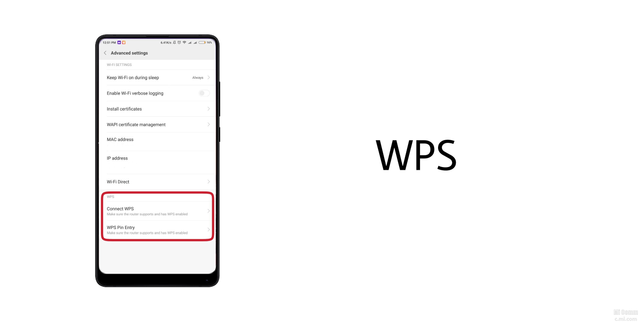
What is differ between wifi and mifi
In simple words WiFi is a wireless connectivity and mifi is a internet device which can recieve 3g ,4g networks as well as provides WiFi connectivity for eg. Jiofi device
Congratulations @ajaym0010! You have completed the following achievement on Steemit and have been rewarded with new badge(s) :
Click on the badge to view your Board of Honor.
If you no longer want to receive notifications, reply to this comment with the word
STOPDo not miss the last post from @steemitboard:
SteemitBoard World Cup Contest - Semi Finals - Day 1
Participate in the SteemitBoard World Cup Contest!
Collect World Cup badges and win free SBD
Support the Gold Sponsors of the contest: @good-karma and @lukestokes
Really kinda imp tips for those who dont know
Right bro
@ajaym0010 bro aapne Jo WiFi ki details batayi woh bahut usefull or important he...
Thanks bro
Ohh can we detached ourselves from technology?
Nice question bro, for other I can't say but for me it's impossible.
This good technical artical is there any technology similar to Wi-Fi which will upcoming technology?
Don't know till now bro but some technology will definitely overcome WiFi in future
nicely done but whatever pic and you saying that is in REDMI phone OS . but in normal android version how they do all this ??
Ya this article is specially for MIUI as I use Xiaomi phone but you can access some of these features on stock android also with some little different steps.
yeah and stock android people can use third party app also
Can i use wifi connection in puclic wifi is secure
You can use but public WiFi are not safe at all. You can use a good VPN service while connected to open public WiFi to be safe.
Already had some ideas about it. Nice post..
Thanks bro
such a detailed information.
Thanks bro