Created an "formal house" on Inkscape - English
I just builded an "oldish formal house" by using Inkscape.
Hello guys today we will create a house by using open source program Inkscape.
I will show you this "how to" tutorial step by step.
This is the end of the work.
1-Firstly open the program and there is white page with a paper on it. We dont need that paper so simply remove it. To do that go to file>documents and properties. You should be seeing a new page as you see below. In there make sure you have unchecked the box in the **border>show page border"" section.
2- Just start with a simple column. You can select and build it with a rectangle icon on the left.
Although for editing the border of your icon, press the shift-ctrl-f to open fill and stroke section. In there go to stroke style and change the width size. (In here its 5.000 mm)
3- We gonna simply put 4 of them, so we can work on with just 1 column then we will duplicate it.
We adding some stair-like rectangles below of it.
After we do that, select all of it then proceed as you see below. This will help you to work on this easly.
4-Then do the same thing as you do on the last step to the top of the column. After it, pick the circle icon on the left and re-shape it by using the tools up above which shown as like a half circle etc , before you put it near of the top-under column like this (you can duplicate it by the same way and place it on the other side of it.)
5-Then, paint as you like with the tools just left below of the page. You can change the colours by the down of the page.
6-You can add same hand-works to your column if you like, to do that just select the tool on the left and start brushing!
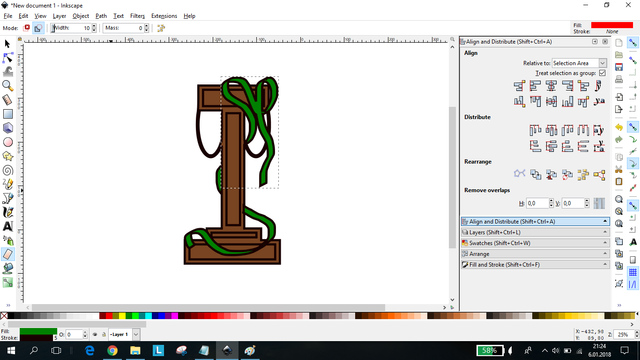
You can erase the part of your things by using eraser on the left which i've used right there.
7-After that, select all of your work and shift-ctrl-c. Then duplicate it 4 times. Then press ctrl and slide it by the side of others. Altough you you can flip your work horizontally by using the same named button on the top "while in the cursor mode".
8- We have finished columns. Now we need a window, a roof and a door then we will be done :)
Add the door and windows as you please.
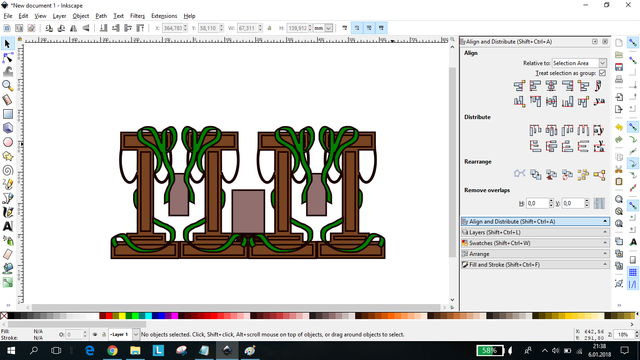
(and by the way, you can see those ivys front of the windows. You can do that just by clicking the windows and then use the end button.) (Also you can change the blur effect by shift-ctrl-f > blur section )
9-Now we gonna build a roof. Just simply add a rectangle to the top of those columns. Shape and colour is up to you.
10-This step is important. For the rooftop, we need a triangle and i will show you how to do it.
Firstly, select all of your progress and then hit Path>Object to path . After that you need to get to cursor mode (top left mouse icon). Then select the roof (rectangle) and press F2 this will give you the access to the node section. In there select the all of roof again and hit the top left "plus" button. Then double click the middle of your roof to add another node point.
After that just drag the node to the top and ta daaa! Your roof has been completed!

11- For the roof, get circle from left tools and add it into your roof. And for the last, you can colour and add some extra work to it if you please.
Thanks!
https://github.com/inkscape/inkscape
https://inkscape.org/en/
Posted on Utopian.io - Rewarding Open Source Contributors
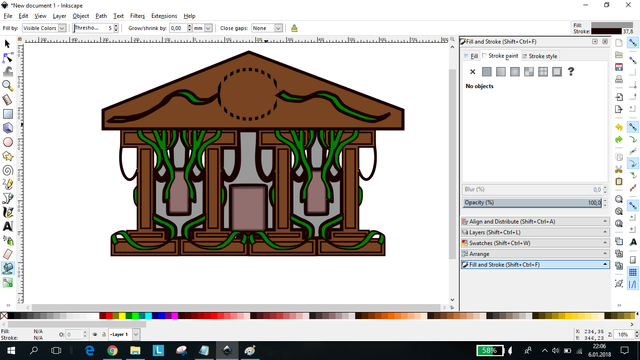
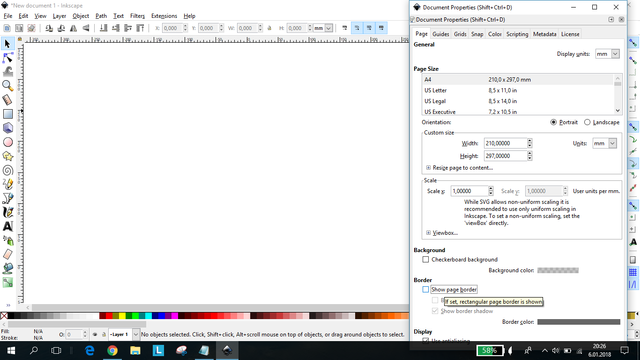
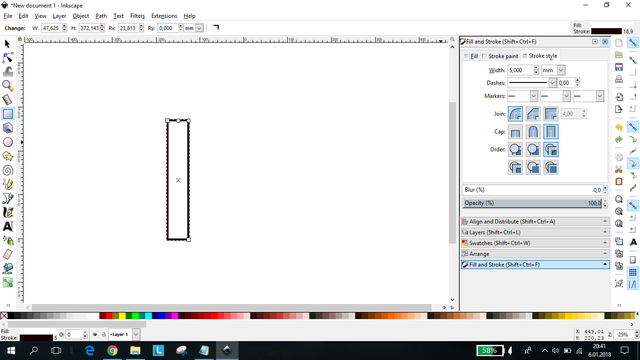
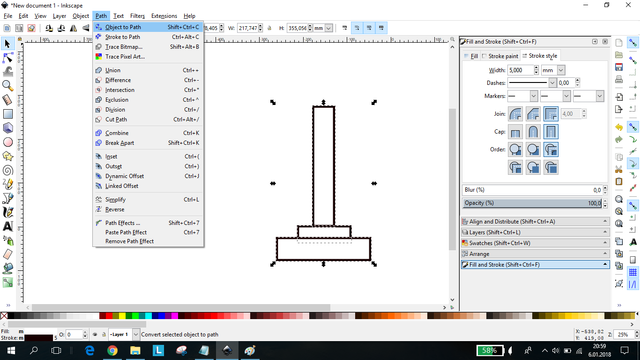
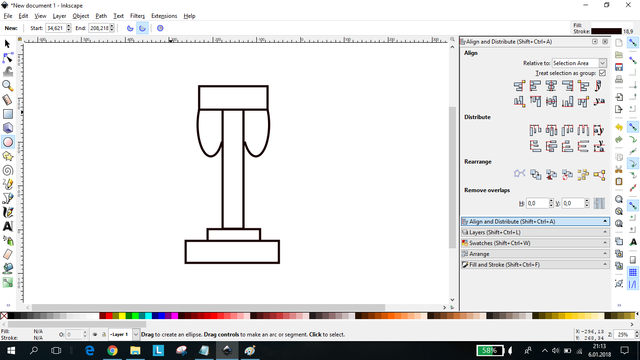
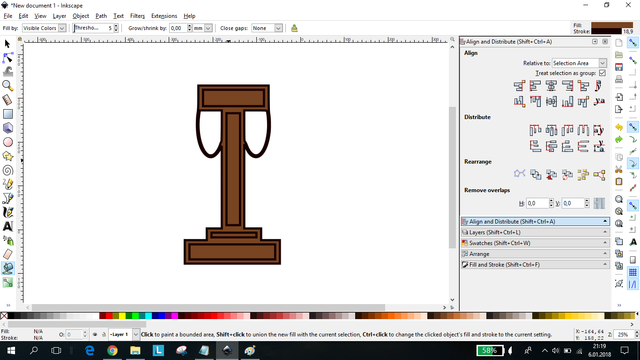
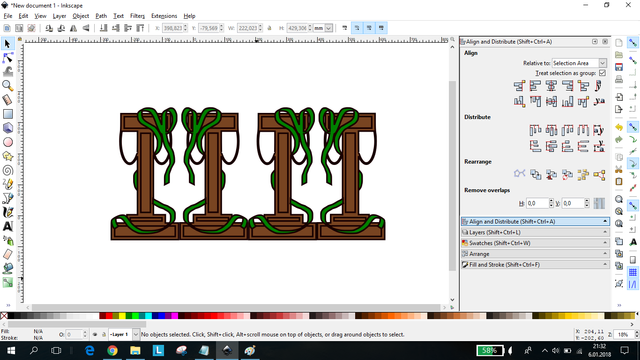
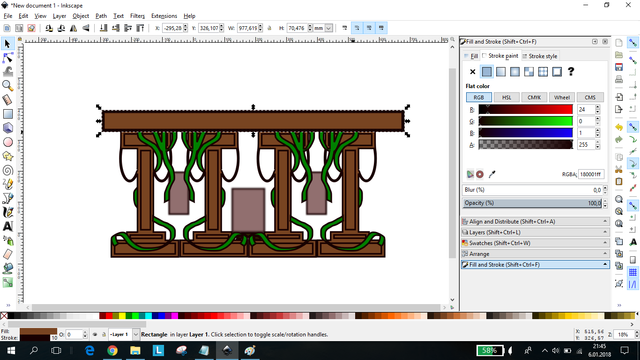
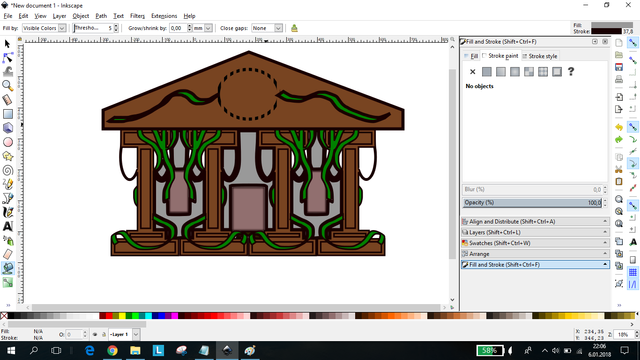
harika bir çalışma :) @orginalworks
teşekkürler :)
Your contribution cannot be approved because it does not follow the Utopian Rules.
Your contribution is far too trivial to be accepted.
You can contact us on Discord.
[utopian-moderator]