Tutorials : how to install Xoops module
how to install Xoops module.
Here is how
With Xoops you can easily extend the functionality of your site by adding Xoops modules. In the following sections you will learn about different types of Xoops modules.
To enable or disable the Module just go to Xoops Administration area -> Module section as shown below: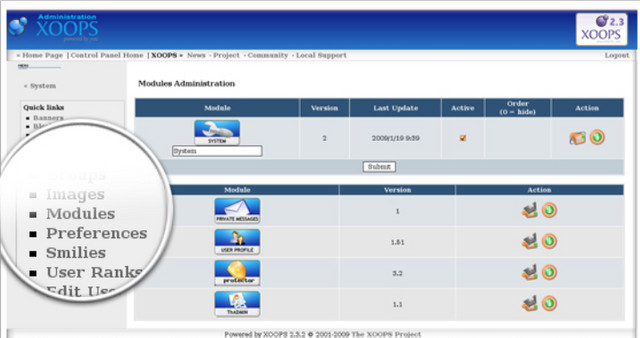

Type of Xoops Mod Module
Modules Core Module Modules are included in the default Xoops installer package. After the initial installation you can find it in the Administration Menu Xoops-> System-> Modules. At the bottom of the page you will see an unpacked Xoops module table. Click on the Install icon instead of the module you want to install and follow the instructions: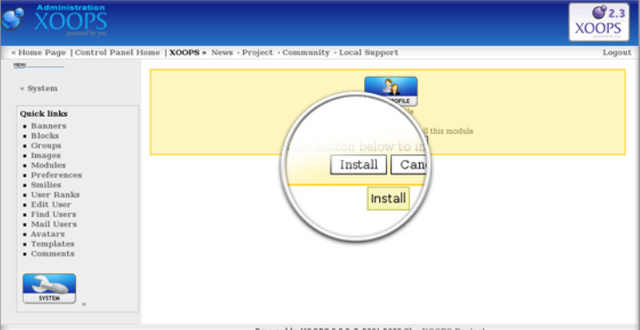

Extra ModulesExtra (non-core) Xoops modules can be downloaded as compressed files (zip, tar). There are usually installation instructions included in the Xoops module package. You need to unzip the file on your local computer and upload it via the FTP client in the correct folder under the Xoops directory. Usually they should be under the module folder. However, there are modules that require multiple files to upload in different folders. Thus we would recommend you to read carefully the installation instructions. Once uploaded, go to your Module Administration Page and locate the new module visualized in the deleted module table. Click on the Install button in addition to the selected module and finish the installation.
Installation of gallery module for Xoops
For the purpose of this tutorial we will complete the installation of the extGallery module.
First you need to download the Xoops module, extract it on your local computer and upload the module folder under the module directory, located in your Xoops space. You should then navigate to the Administration Menu-> System-> Xoops Module and click on the Install button. The installation will finish and you will be able to use extGallery, which is listed in your module list: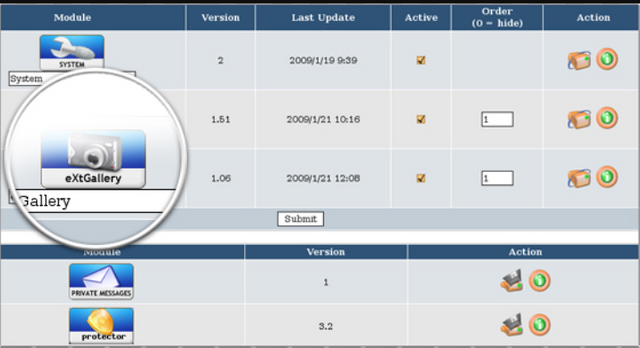
That's an example of how to install xoops module, hopefully the tutorial that I submit can be useful for others.

Translate Language Indonesia
cara menginstal modul Xoops
Begini caranya
Dengan Xoops Anda dapat dengan mudah memperluas fungsionalitas situs Anda dengan menambahkan modul Xoops. Pada bagian berikut Anda akan belajar tentang berbagai jenis modul Xoops.
Untuk mengaktifkan atau menonaktifkan Modul hanya pergi ke Xoops Administrasi daerah -> Modul bagian seperti yang ditunjukkan di bawah ini: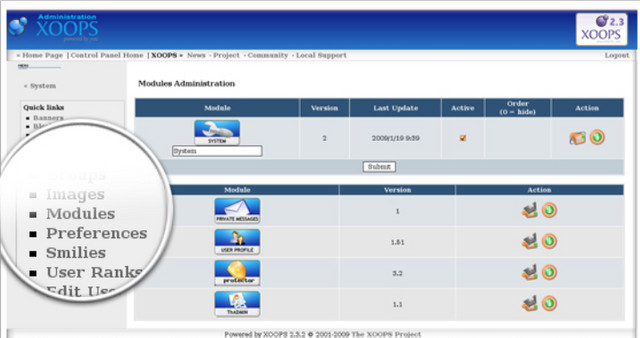

Tipe Xoops Mod Module
Modul Modul Modul Inti disertakan dalam paket installer Xoops default. Setelah instalasi awal Anda bisa menemukannya di Menu Administrasi Xoops-> System-> Modules. Di bagian bawah halaman Anda akan melihat tabel modul Xoops yang tidak dibungkus. Klik pada ikon Install, bukan modul yang ingin Anda instal dan ikuti instruksinya: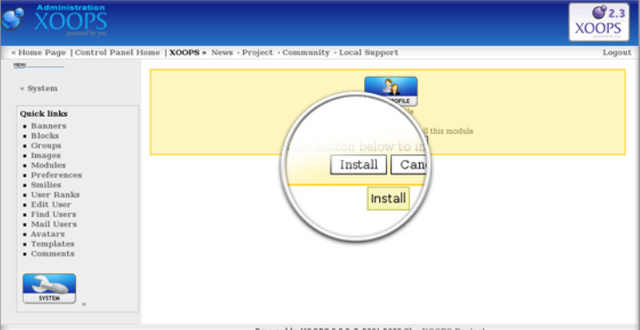

Ekstra ModulesExtra (non-core) modul Xoops dapat didownload sebagai file terkompresi (zip, tar). Biasanya ada instruksi instalasi yang disertakan dalam paket modul Xoops. Anda perlu unzip file di komputer lokal Anda dan mengunggahnya melalui klien FTP di folder yang benar di bawah direktori Xoops. Biasanya mereka harus berada di bawah folder modul. Namun, ada beberapa modul yang membutuhkan beberapa file untuk diupload di folder yang berbeda. Dengan demikian kami akan merekomendasikan Anda untuk membaca dengan seksama petunjuk instalasi. Setelah diunggah, masuklah ke halaman Administrasi Modul Anda dan cari modul baru yang divisualisasikan di tabel modul yang telah dihapus. Klik pada tombol Install di samping modul yang dipilih dan selesaikan instalasi.
Pemasangan modul galeri untuk Xoops
Untuk tujuan tutorial ini kita akan menyelesaikan instalasi modul extgallery.
Pertama, Anda perlu mendownload modul Xoops, ekstrak di komputer lokal Anda dan unggah folder modul di bawah direktori modul, yang terletak di ruang Xoops Anda. Anda kemudian harus menavigasi ke Menu Administrasi-> System-> Xoops Module dan klik pada tombol Install. Instalasi akan selesai dan Anda akan bisa menggunakan extGallery, yang tercantum dalam daftar modul Anda: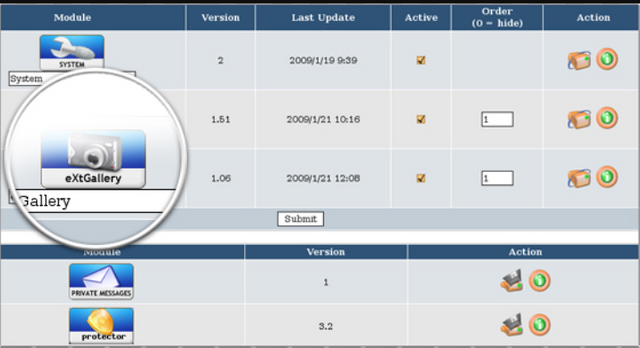
Itu adalah contoh bagaimana menginstal modul xoops, semoga tutorial yang saya sampaikan bisa bermanfaat bagi orang lain.

Posted on Utopian.io - Rewarding Open Source Contributors
Source: https://www.fastwebhost.com/tutorials/knowledge-base/install-xoops-modules/
Not indicating that the content you copy/paste is not your original work could be seen as plagiarism.
Some tips to share content and add value:
Repeated plagiarized posts are considered spam. Spam is discouraged by the community, and may result in action from the cheetah bot.
Creative Commons: If you are posting content under a Creative Commons license, please attribute and link according to the specific license. If you are posting content under CC0 or Public Domain please consider noting that at the end of your post.
If you are actually the original author, please do reply to let us know!
Thank You!
More Info: Abuse Guide - 2017.
Your contribution cannot be approved because it does not follow the Utopian Rules, and is considered as plagiarism. Plagiarism is not allowed on Utopian, and posts that engage in plagiarism will be flagged and hidden forever.
Source
You can contact us on Discord.
[utopian-moderator]