Tutorials : How to Install Drupal 8 on Windows with XAMPP
In this post I give tutorial how to install drupal 8 via XAMPP
To install XAMPP, one can download it through the link provided below
https://www.apachefriends.org/download.html



- Step 2: Click next, a screen will appear where you can select the component you want to save, when clicking here you will get the default component provided by XAMPP.
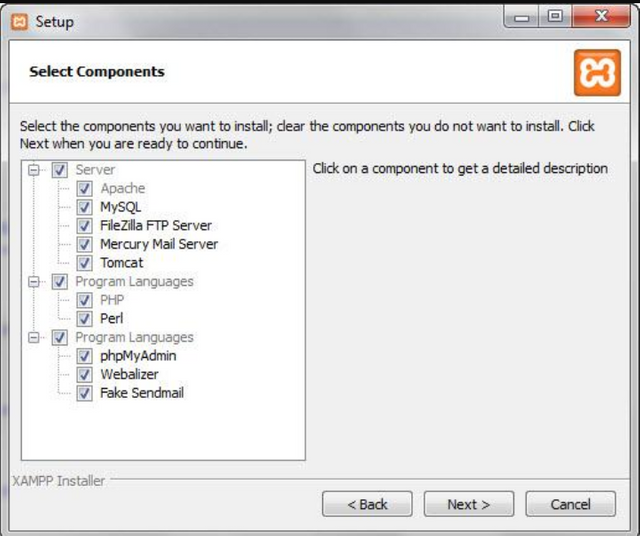




- Keep the checkbox (Do you want to start Control Panel now),
Click completed to complete the process, the control panel display will be launched automatically.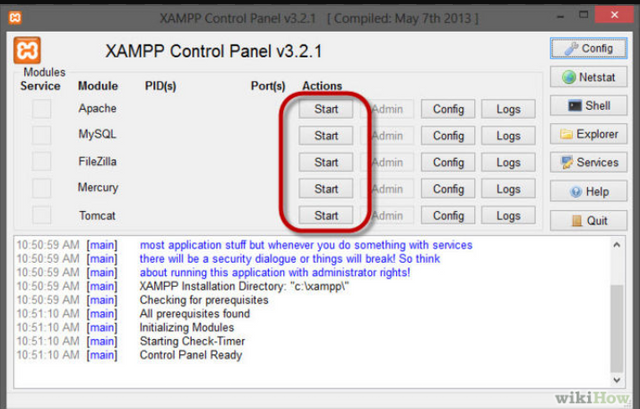

- The above steps will conclude the installation of a local web server on your system, Apache and MySQL running as we can see from the control panel. To check the type 127.0.0.1/dashboard/ or localhost / dashboard /
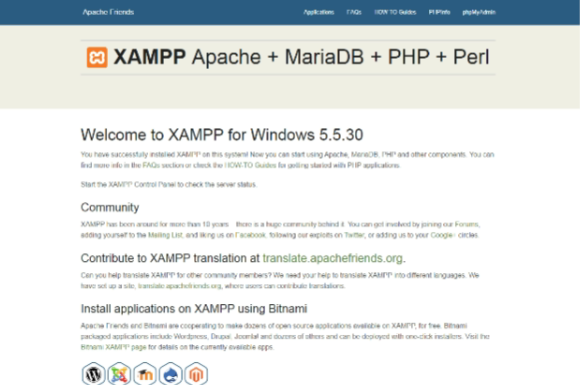

- Now that we have a local web server on our system we can start with Drupal 8. We can download the latest Drupal 8 package from the link below:
Ref URL: https://www.drupal.org/news/drupal-8.0.0-released
Version: drupal 8.0.1
drupal-8.0.1.zip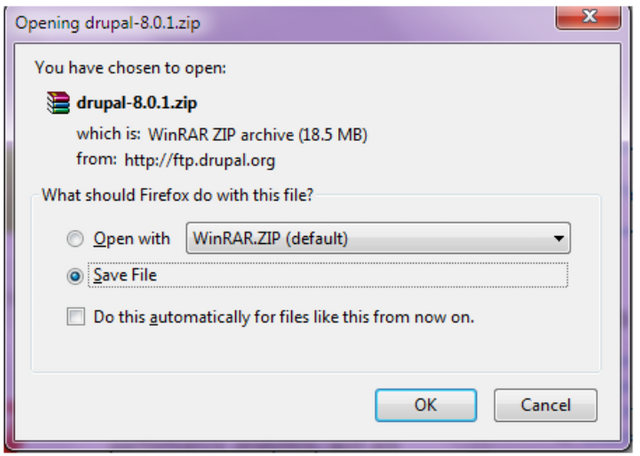

Click Save file.
The next step is to install drupal in the system. This includes the following steps:Step 2.1: Copy the .zip drupal file in the "C: \ xampp \ htdocs" folder.
The road will look like this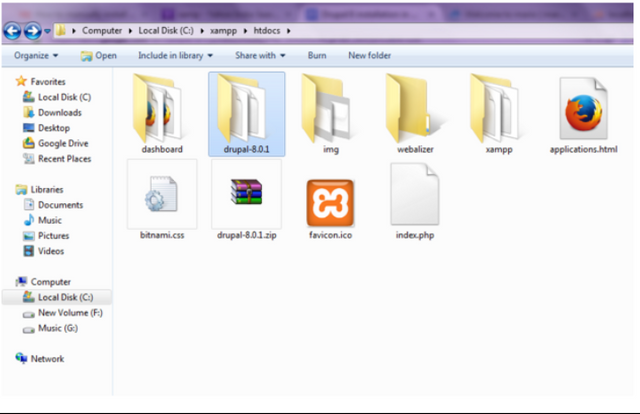

Step 2.2: Extract the .zip file.
Step 2.3: In your web browser, type 127.0.0.1/drupal-8.0.1, where drupal-8.0.1 is the name of the extracted folder.
Steps to copy and paste default.settings.php into settings.php and also create a "Files" folder under the / default site and grant read and write permissions for all types of users.Following the steps above will take you to the drupal installation page
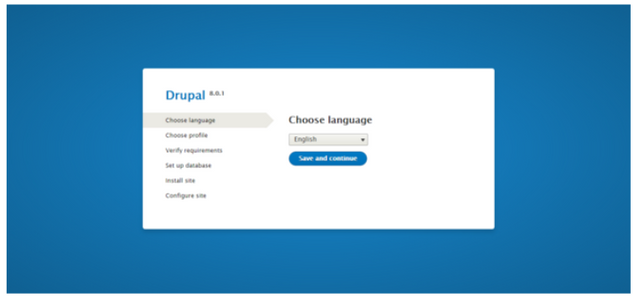

One can choose the installation language by clicking the drop down box where the default language is English.
Step 2.4: Click next and the profile profile page opens, Standard profile is the default profile.



- An overview page of terms that informs us of requirements on various parameters of web servers, PHP versions, libraries, holder permissions, settings.php required for drupal to operate on our system.
Just keep clicking at the bottom of the installation page
Step 2.6: To install drupal 8, we need a database that we can create by visiting the URL localhost / phpmyadmin / serverdatabases.php.
The above URL corresponds to phpmyadmin which serves as the data administrator for MySQL from where we can create, modify or delete databases; also execute SQL statements and manage users and permissions.
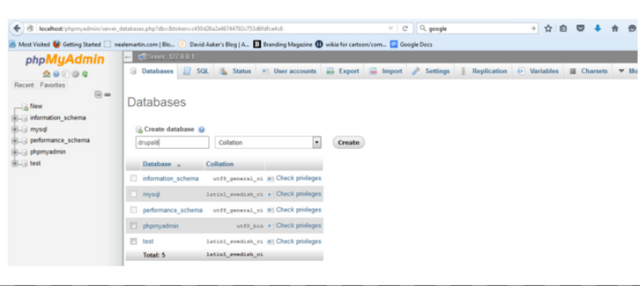

- Any human readable name can be given as database name, here we provide our database name as 'drupal8'. Someone can give a similar name but is suggested to be given a simple name. Underscores (_) can also be used
After giving the name click 'create'.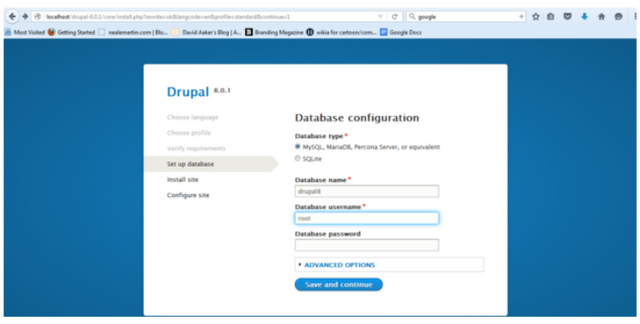

- Please note that the name 'drupal8' provided by us when creating the database becomes the name of the database name while installing drupal. The database user name is root as we can see in the screenshot above, which is the default database username.
Password section is left empty if no password is specified.

After installation, configure the site pages to be opened which will require some details of us ie the site name / email address / username / password / Country / Time zone and update notification check box.
The details we provide in this case are;
Site name -MyName (someone can name the site)
Site address - [email protected]
username - admin (someone can provide the username they like)
Password - choose a strong password.
Country - India
Time Zone - Asia / Kolkata


A window like the one above will pop up that will tell you that Drupal is already installed on your system.
The same URL is localhost / drupal-8.0.1 where drupal-8.0.1 is the name of the folder.
Hopefully what I explain can be useful.
Thanks...
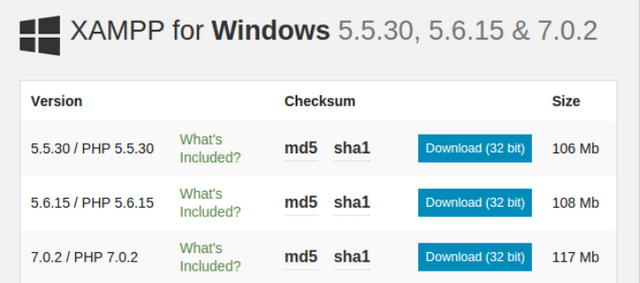
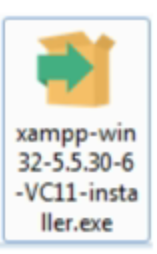
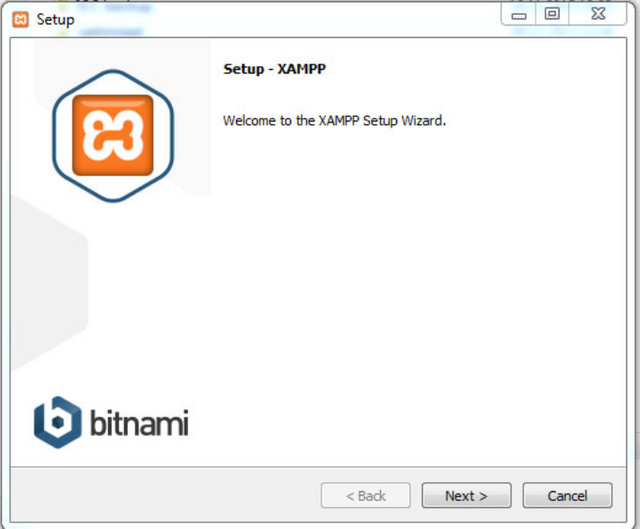
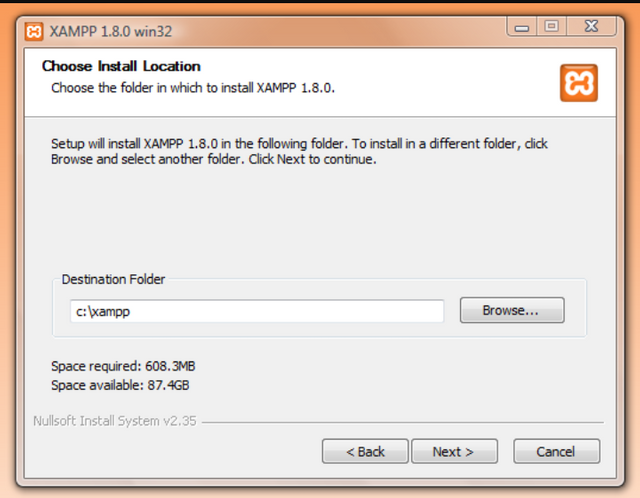
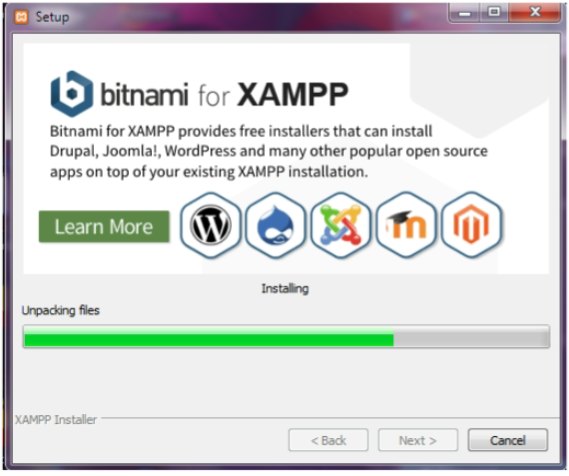
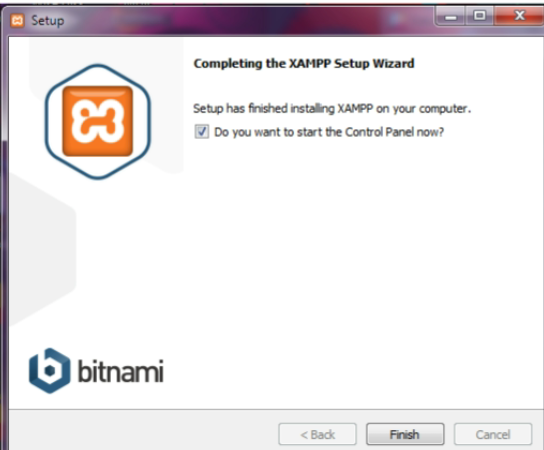
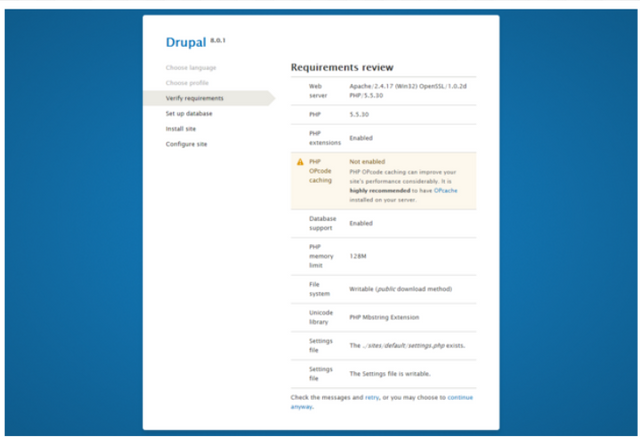
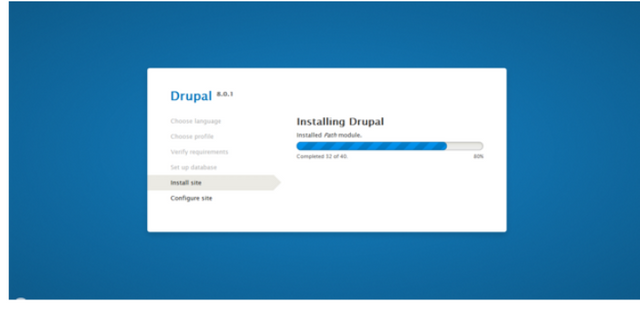
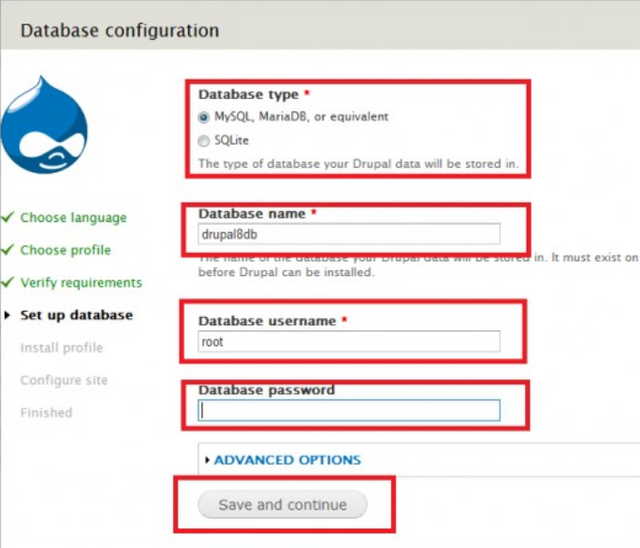
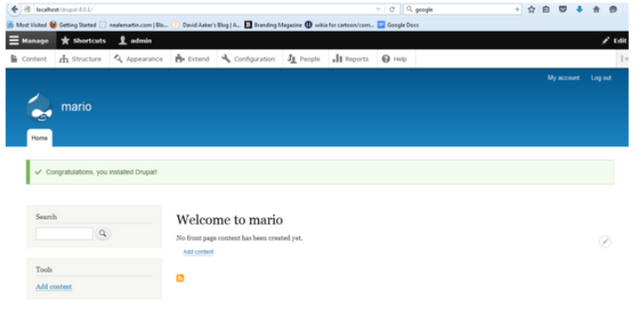
Source: http://valuebound.com/resources/blog/drupal-8-installation-in-windows-with-xampp
Not indicating that the content you copy/paste is not your original work could be seen as plagiarism.
Some tips to share content and add value:
Repeated plagiarized posts are considered spam. Spam is discouraged by the community, and may result in action from the cheetah bot.
Creative Commons: If you are posting content under a Creative Commons license, please attribute and link according to the specific license. If you are posting content under CC0 or Public Domain please consider noting that at the end of your post.
If you are actually the original author, please do reply to let us know!
Thank You!
More Info: Abuse Guide - 2017.
Your contribution cannot be approved because it does not follow the Utopian Rules, and is considered as plagiarism. Plagiarism is not allowed on Utopian, and posts that engage in plagiarism will be flagged and hidden forever.
Source
You can contact us on Discord.
[utopian-moderator]
Congratulations @riski1994! You have completed some achievement on Steemit and have been rewarded with new badge(s) :
Click on any badge to view your own Board of Honor on SteemitBoard.
For more information about SteemitBoard, click here
If you no longer want to receive notifications, reply to this comment with the word
STOP