How To Cut A Song With Audacity
good afternoon friends back again with sya in my tutorial this time and this time I will give a tutorial about how to cut the song using software audacity sbefore that we have to know what is audacity it and what is its usefulness
audacity is software that serves to edit and recording in an audio file and this software is open source. this software is perfect for fans of mixing songs. this program can be used to cut the song can even convert to other file format.
then how can we cut the song using this software let's follow the steps below.
Step 1
in this first step we must first download the software audacity it first, we can get the software for free at the official website here http://www.audacityteam.org/download/
its website will look like below
you just choose what operating system you use in your computer and download is seseuai with the operating system you use. like i am here using windows OS so i download that windows.
then install the software as you install the software in general.
Step 2
in this second step we will open the software and enter the song that we will cut into the software audacity.
if you are successful in installing open the software, it will look like picture below.
and to enter the audio files that we will cut into this application we just click "file (english)" located in the top left corner of the audacity display. see the arrow below
then the option will appear and in the selection box we select "import" to enter the audio file that we will cut on the application audacity, after we select "import" then kit select "audio
after we select the audio will appear a new box that will be our place to search for audio files that we will input into the audacity. then look for the audio we will edit in that box. if you've found left click (mouse) once on the audio file and click "open" to put it into audacity.
after click open wait for the process of entering the file to completion
and if it is finished well the audio we will cut has entered into the software audacity. and it means that the audio is ready for editing. after the incoming audio will look like this
Step 3
in step three this time we will do cutting process at audio that we have input to software audacity earlier.
if we want to make a cut on the audio then we have to do the "block" terhap audio that we will delete or cut.
then how do we do the block on the audio part? how easy enough we just left clicking (mouse) and keep it to the limit we want, if you are still confused can see my picture below.
if we go to the top right corner we click "edit" the one above.
after clicking "edit" will appear a new menu and in the menu that we select "delete (english) to remove the part we have blocked below.
and after you select "delete" then the audio below us that we have blocked will automatically disappear, see my picture below.
and congratulations you've successfully cut your audio. and now we just need to save the audio that we have cut earlier.
but unfortunately in this audacity software we can not directly save the audio that we edit earlier directly to the mp3 format and to be able to store our audio earlier to the mp3 format then we need additional applications, but just calm I have prepared additional applications.
you can download the application add it in the link below.
http://www.mediafire.com/download/tkzf8tef7w83c68/Lame_v3.99.3.exe
after you download the additional software above as usual. if you do not install it then you will not be able to save andio that you have edited to mp3 format.
and we go to the storage process we have to click "file" in the top left corner. look at the picture below
if it will appear a new menu and dimenu it we select "export" to save the audio that we have edited earlier. after we select "export" we select "export as mp3"
then a new box will appear that will ask us "what is the name of the file" and "where will be stored" if you have set it we choose "save"
then a new popup will pop up asking you if you want to edit the details of the audio. and if you have edited it or do not want to edit it we just need to press "ok" button under the left corner of the popup and the save process will start.
wait for the process until the cube and when it is done then you have successfully cut the audio and save it
so much for this tutorial bye at a later time
Posted on Utopian.io - Rewarding Open Source Contributors
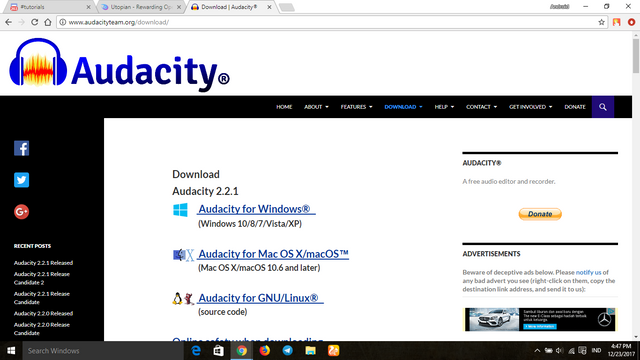
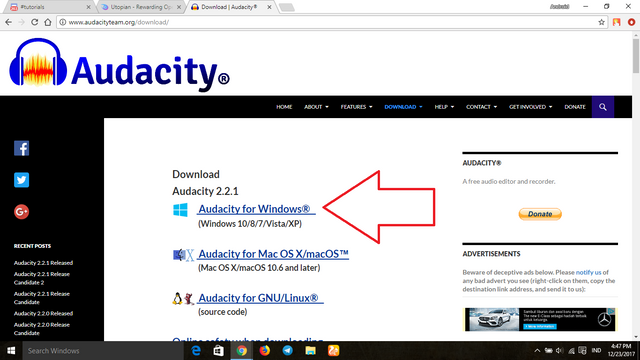
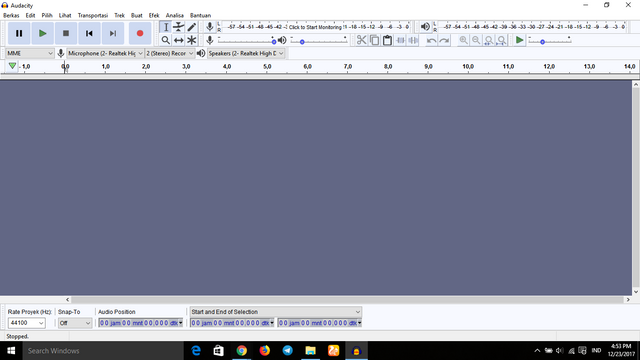
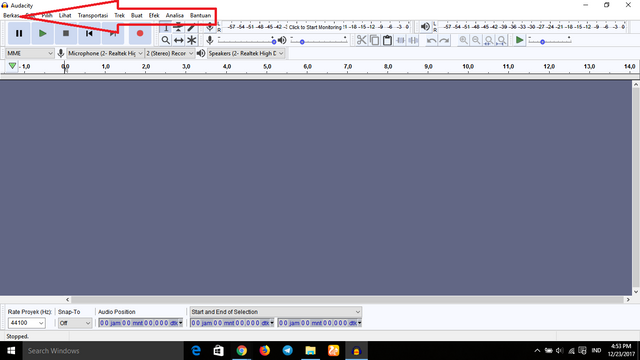
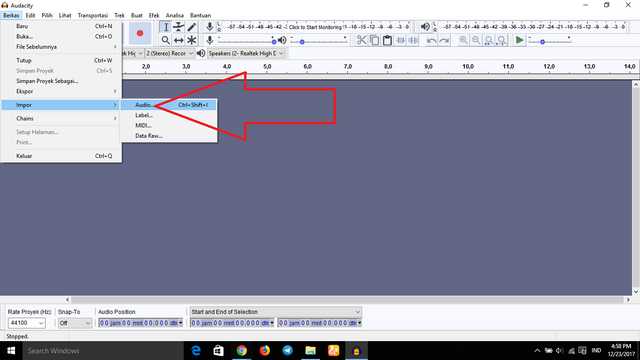
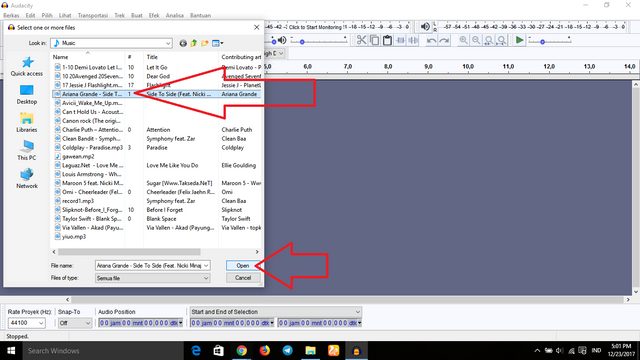
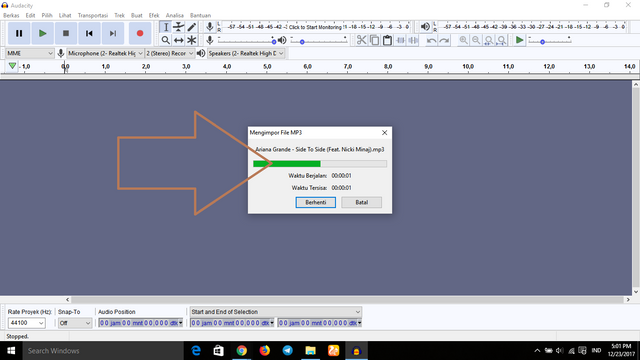
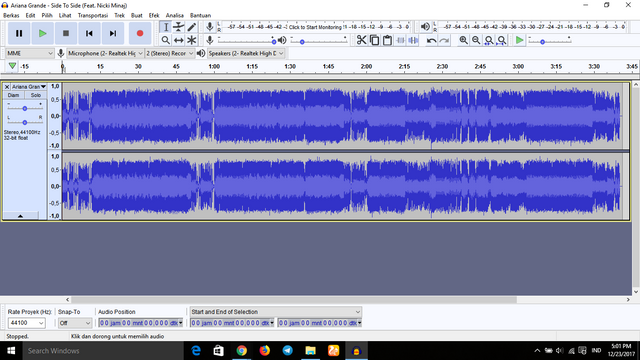

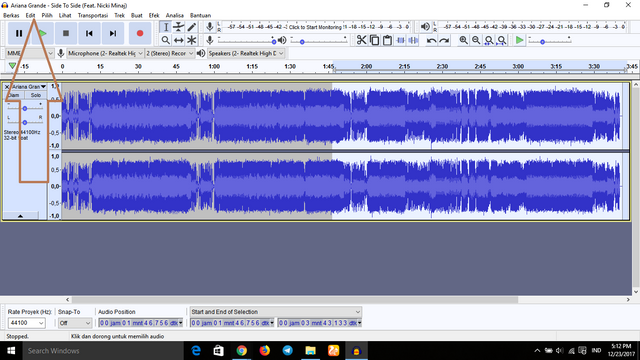
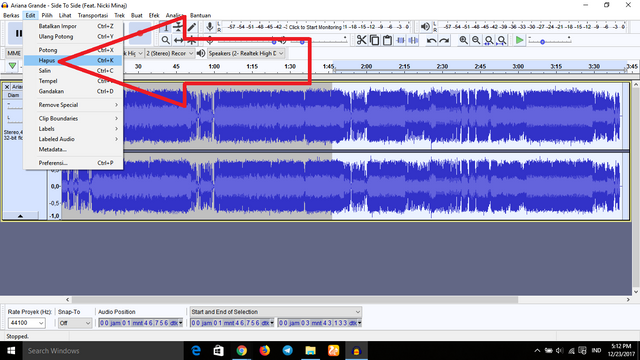
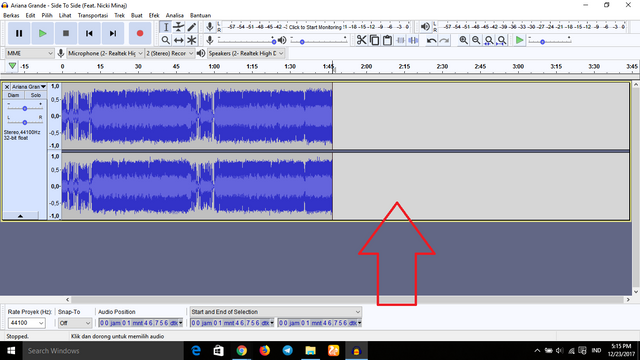
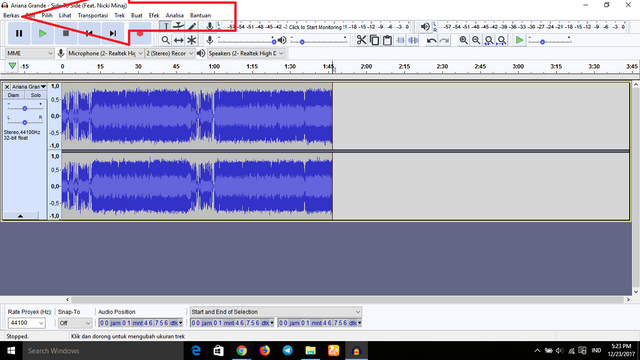
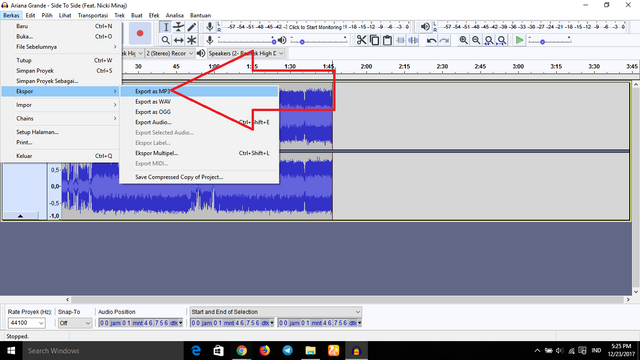
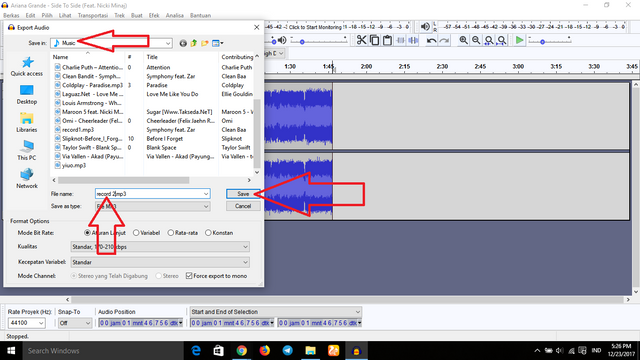
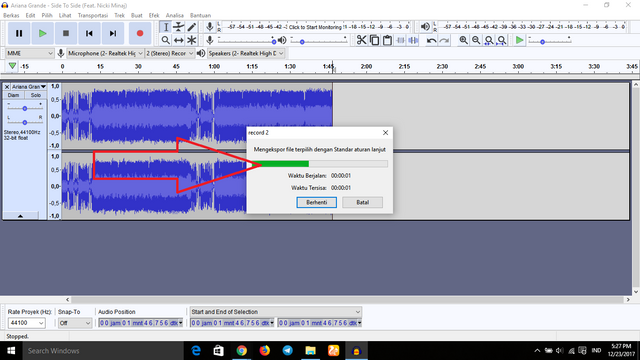
Congratulations @muhnofa! You have completed some achievement on Steemit and have been rewarded with new badge(s) :
Click on any badge to view your own Board of Honor on SteemitBoard.
For more information about SteemitBoard, click here
If you no longer want to receive notifications, reply to this comment with the word
STOPThank you for the contribution. It has been approved.
You can contact us on Discord.
[utopian-moderator]
Hey @muhnofa I am @utopian-io. I have just upvoted you!
Achievements
Suggestions
Get Noticed!
Community-Driven Witness!
I am the first and only Steem Community-Driven Witness. Participate on Discord. Lets GROW TOGETHER!
Up-vote this comment to grow my power and help Open Source contributions like this one. Want to chat? Join me on Discord https://discord.gg/Pc8HG9x