How To Crop Video Using VidCutter
good afternoon back again with me this time i will give tutorial how to cut video using vidcutter and here I will explain it step by step.
vidcutter is software that works for video editing especially the most striking feature is to cut video with this application we are very easy to cut video, and vidcutter is software that is open source.
we just discuss how to cut video using this application
Step 1
first we have to download and install the software first, we can download the software here https://github.com/ozmartian/vidcutter/releases/tag/5.0.5
download it according to the operating system you are using as I am using windows 64bit so i download the VidCutter-5.0.5-setup-win64.exe
if it is already terisntal then the first view will be like this.
Step 2
in this second step we have to enter the video we will cut into software vidcutter and I will explain some of the buttons in it
to enter the video we will cut we can use the "open media"
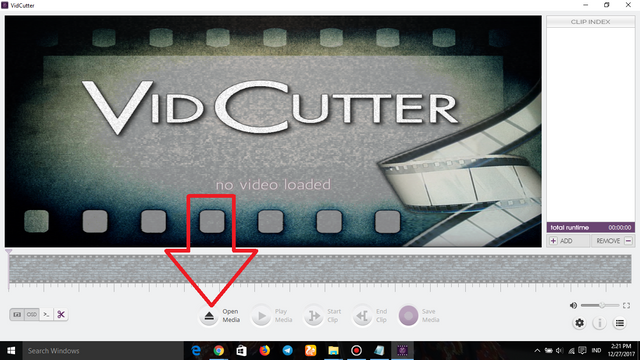
then select the video to be cut if it is select "open"
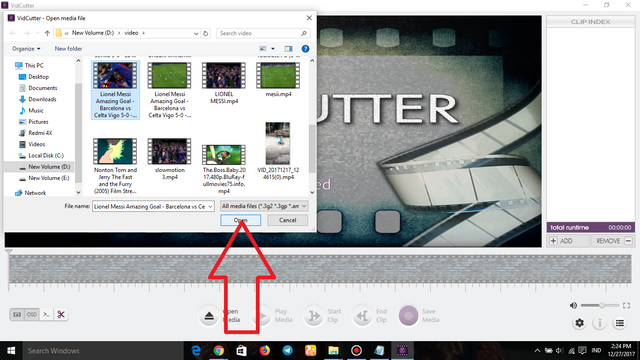
here I will give understanding on some buttons in vidcutter see picture below
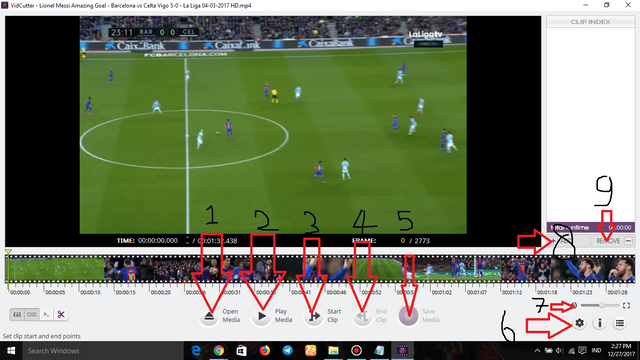
- insert video
- play the entered video
- start cutting
- end the cuts
- save the cropped video
- button to enter settings
- to adjust the volume
- add a clip
- delete clips
that's the sense of the buttons in the video in my opinion
Step 3
in this third step I will start how to cut the video
drag the arrow present in the video to where you want to start cutting
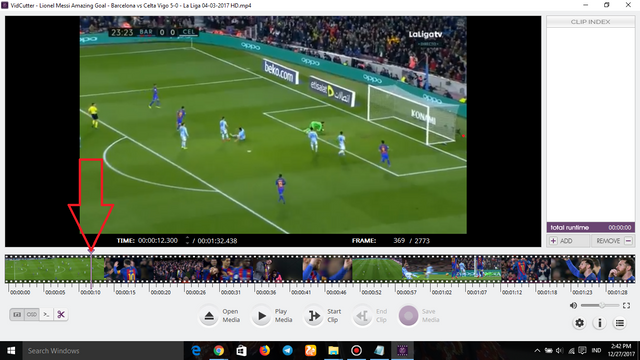
then if you've placed the arrow where you want to start cutting the video click the "start clip" button below to start cutting
if it is already shifted the arrow on the video to where you want to end the cutting. then if you have placed the arrow we press the "end clip" to end the cutting
then if the video you cut has entered into "clip index" then the video has been successfully cut and ready to be saved
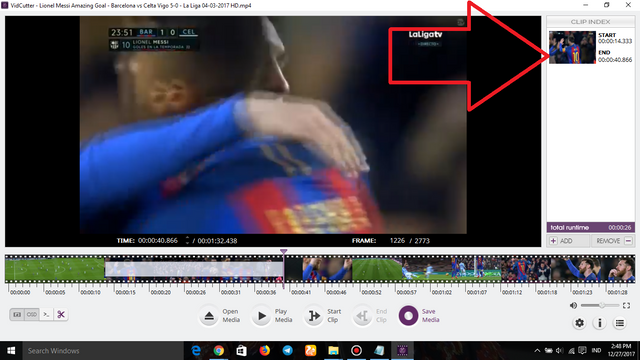
to save it quite easily you just have to press the "save media" button below
and select the folder where the video will be saved and rename it to your liking if it is press the "save"
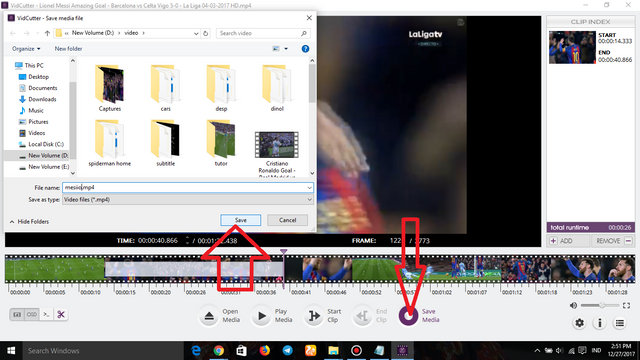
wait a while and if it appears popup like this then your video has been saved and you can play it by pressing button "play" in popup
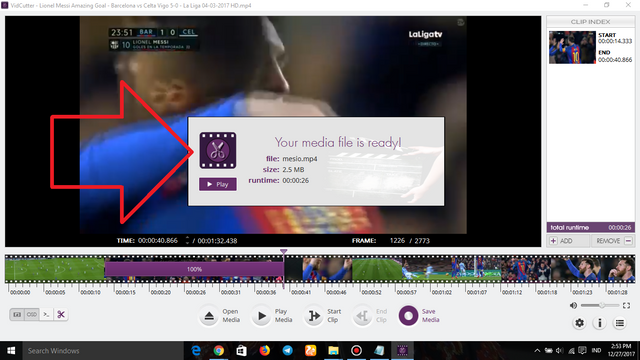
so much for this tutorial hopefully useful for all of us and see you in the next tutorial
Posted on Utopian.io - Rewarding Open Source Contributors
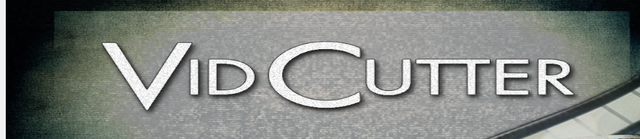
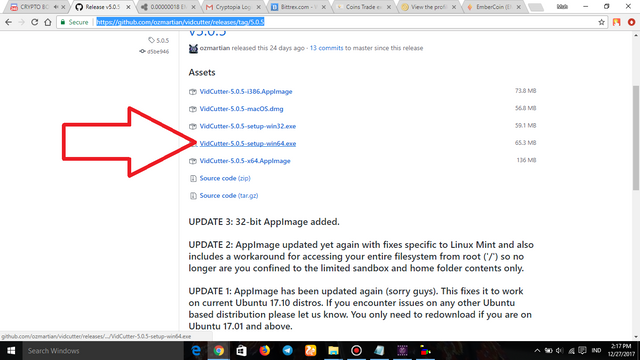
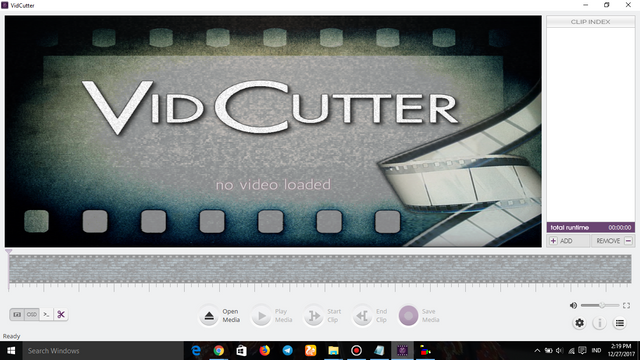
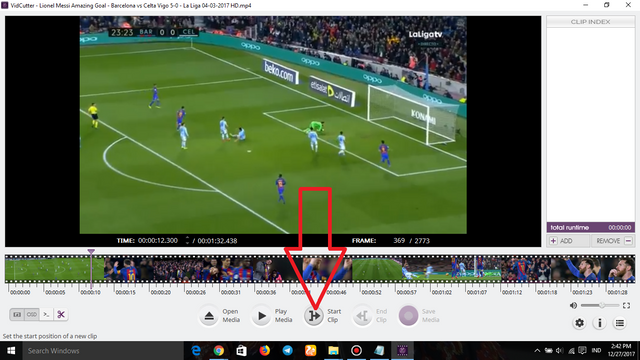
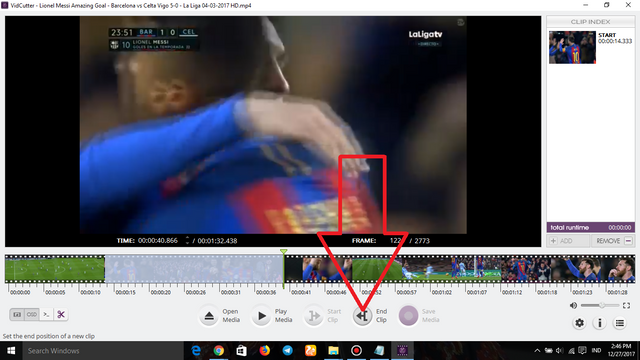
Your contribution cannot be approved yet. See the Utopian Rules.
You may edit your post here, as shown below:

You can contact us on Discord.
[utopian-moderator]
Your contribution cannot be approved because it does not follow the Utopian Rules.
You can contact us on Discord.
[utopian-moderator]