How to Use Waze Easily On Android and iPhone
Have you ever experienced the frustration and stress of being stuck for hours on the road? Perhaps some residents of big cities with heavy vehicles, such as Jakarta, have experienced this problem.
Well, Waze is here to deal with the annoying traffic problems. This is an app that will be helpful to you while on the road. How to use Waze is very easy because basically this is an application that will simplify your journey, not to complicate.
Some people may not yet know what Waze is, the benefits, and how this app is used. Carisinyal will provide information on how to use Waze on iPhone or Android. Let's go directly to the full review of Waze in this article!
What is Waze?
This section will answer the questions of people who do not know about Waze app. In short, Waze is software that contributes to "shared goals" on the road.
Waze users will connect with other users to provide reports on traffic. Such reports could be traffic flows, congestion, accidents, and police operations in certain places. Waze users can share the best route so that all users of this application can get to the destination quickly and freely.
This of course allows you to drive your own vehicle to get to the destination faster. In fact, Waze can also be useful for those of you who used to ride public transport, such as taxis or motorcycles so you can give information to the driver to take the fastest route.
How Waze Applications Work
*Before we discuss about how to use Waze, it would be better if we understand the workings of this one application. When Waze users enter their destination address, they can drive a vehicle based on the route suggested by Waze.
However, Waze users are also allowed to take on more active roles, such as sharing traffic flow reports, accidents, and police traps or other circumstances that will impede the travel time of other Waze users.
Waze also provides a forum for an active online community editing community. Yes, it is this community that makes maps in the Waze app so accurate. This community will update the data in the area so that you do not get the wrong route or get lost while using the Waze app.
How to Install Waze On iPhone and Android.
Before you know how to use Waze, you need to install this application first on your device. Waze is available on iPhone, Android, Windows, and BlackBerry devices. However, because currently Android and iPhone phone users are the most in the world, then Carisinyal will membahaa how to activate Waze on iPhone and Android devices.
Here's a guide on installing and activating Waze on your iPhone or Android phone:
- Download and install the Waze app via the App Store for iPhone and Play Store for Android.
- Once the app is installed, open the Waze app and enter your active mobile number, then press 'Next'.
- Enter the verification code sent to the mobile number to the Waze app, then you will be brought into the "Create Your Profile" page, then post the photo and fill in your full name.
- Create a Waze name or ID, then click "Next".
You are ready to use Waze. Enter the address you are going to, then Waze will display a map of the road conditions you will be passing. Lines marked with red lines indicate congestion. In fact, this application will inform the speed of the vehicle that crosses the line.
Customize Your Preferred Route In Waze.
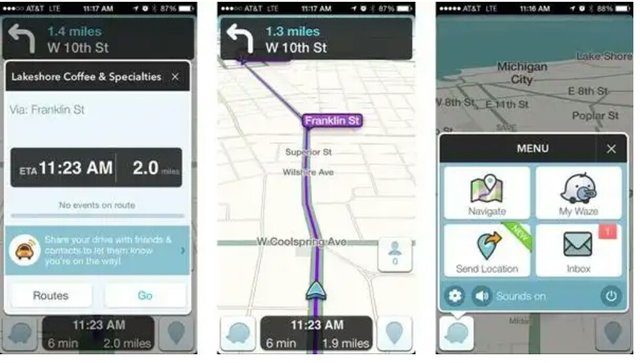
How to use Waze first is that you have to make sure that Waze will give you the best route. Our suggestion is to choose the shortest route by going to Settings> Navigation> Routing Styles> Select Shortest. Because when you choose the fastest route (Fastest) not infrequently Waze will provide crazy route to reach your destination with a very short time.
By choosing the shortest route, Waze will try to find a free travel route and any other obstacles. However, you must also ensure that the shortest route provided by Waze is in accordance with your wishes.
Eliminate Unnecessary Things On Map.
As we discussed earlier, Waze will report all types of accidents, police locations, up to all other incidents that could hamper travel. There may be people who desperately need this kind of information, but some do not need that information and are distracted by the presence of small icons on the map showing accidents, police locations, etc.
No need to worry because you can customize the look of the information you really need on a map that Waze shows. You just need to go to Settings> Display Settings> Show on Map> Uncheck the information you do not need. With this, the map will be cleaner and show only the information you really need.
Turn Off the Application If Not Used.
After knowing how to use Waze maybe you will become very dependent on this app. Just remember that you only need Waze while on the go. If it is not on the way should just turn off this application.
The reason, Waze will continue to run in the background to find local traffic information all the time. Of course this will drain your battery and also your internet quota. Turn off Waze by pressing the Power button in the form of Waze icon at bottom left, tap power icon, then Waze will go into sleep mode.
Waze benefits.
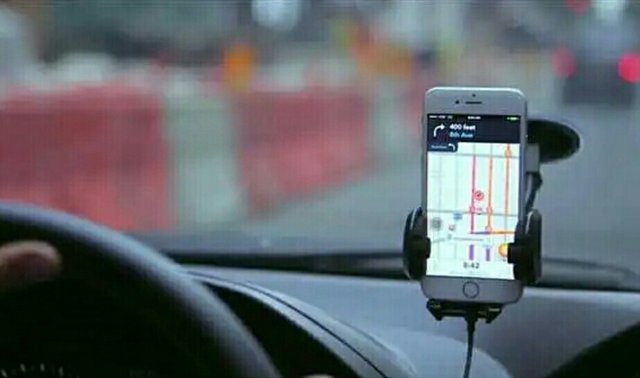
Waze is not just a regular GPS (GPS) app. Through this app you can find out about unpredictable traffic flow conditions. With Waze, your journey will be more efficient because you can choose a traffic-free route, police, accident, or other obstacles.
Not only that, you can interact directly with other Waze users who are on the road you will pass. Yes, you can ask other Waze users who cross the street about the direct conditions of the traffic flow there. With the Waze, you do not have to listen to the usual radio inform about traffic flow.
Well, are you ready to start your journey with Waze? How to use Waze is almost the same as when you use a regular GPS. It's just the difference that lies in the complete traffic flow information offered by Waze. This application you can get for free on your smart phone.
Posted on Utopian.io - Rewarding Open Source Contributors
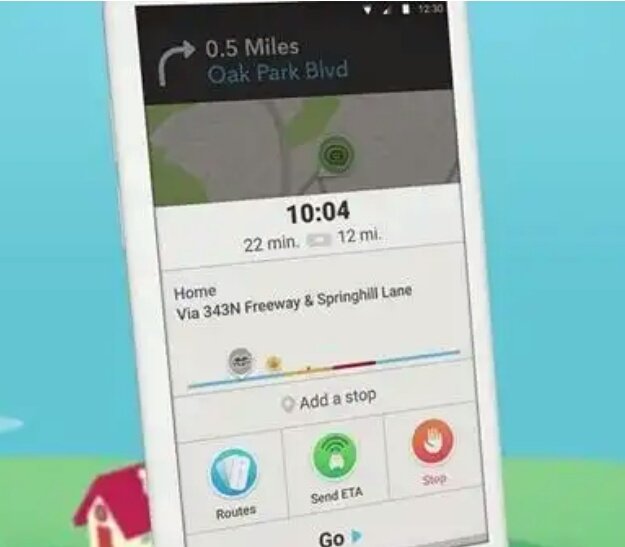
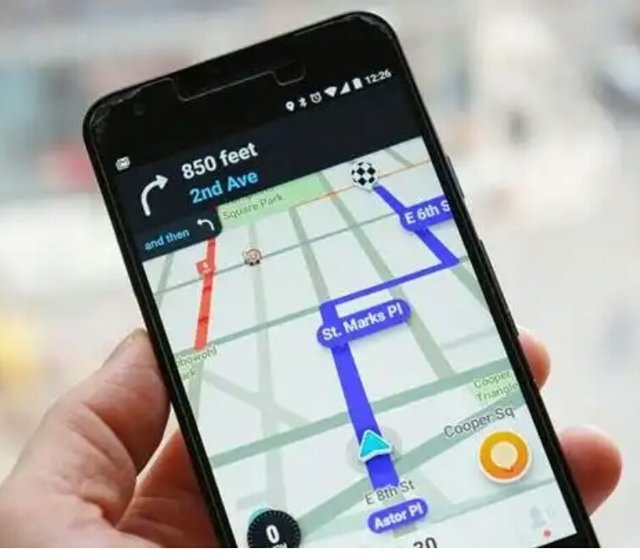
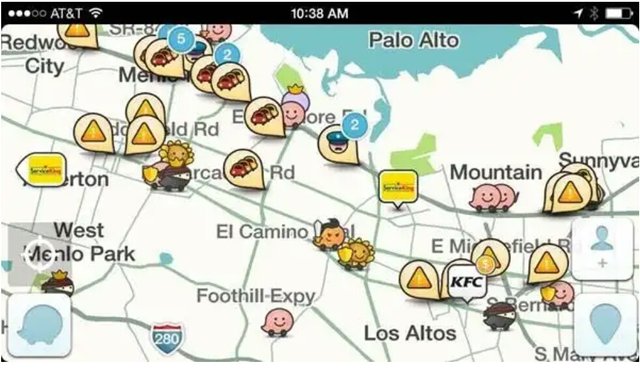
Your contribution cannot be approved because it does not follow the Utopian Rules.
The Waze app is not open source. This is not really a tutorial. You have to cite the resources you use.
You can contact us on Discord.
[utopian-moderator]