How to create social share on WordPress using Mashshare plugin
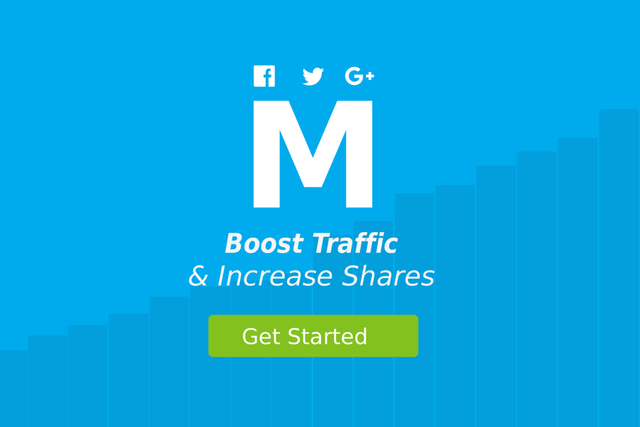
Social sharing plugins help to increase website traffic as visitors who love your content have the ability to share your content to other people who they think might also find it useful like them. In order to maximize social sharing it is necessary to know with the social media platform concerned to store traffic data. By manually configuring the API social plugins, then the number of shares a post has can be accounted for.
This is where the Mashshare social media share button plugin comes in. This is a free social media plugin that is highly customizable for optimizing blog post contents and easy social media sharing. This is a social sharing plugin that runs easily without slowing down your site and still provide you and your visitors’ privacy.
Note that the Mashshare social media share button plugin has two versions which is the free version and premium version. The free version supports five social networks which are Facebook, Twitter, Mail subscription, Pinterest and Google while the premium version supports more social networking sites. So, if you are satisfied with these five social networking sites, then you can go ahead and install the plugin.
What Will I Learn?
- You will learn how to install and activate the Mashshare plugin
- You will learn how to customize the mashshare plugin using the settings of the plugin
Requirements
- WordPress Latest Version 4.9.4
- Mashshare social media share button plugin. Download Mashshare plugin here
Difficulty
- Basic
Tutorial Contents
Here’s how to create social share on Wordpress with Mashshare Social Media Share Button plugin.
Installing and activating Mashshare Social Media Share Button plugin
Install the Mashshare Social Media Share Button plugin and then activate the plugin via your site's dashboard admin.
Access Mashshare Social Media Share From the Dashboard Admin Panel
After you have successfully activated Mashshare Social Media Share, you’ll find the Mashshare panel on your admin dashboard.
Customize Standard Interface
In the Network Tab, you can select the social media networks you want to activate for your website. If you want to de-activate any one of them, you use the status button to do this. For the activated networks, you will enter your username for each of the social media networks in order to activate them.
You can configure the interface of your social media button in the Visual Menu page. This will show you how the buttons, button colour and the button size will be displayed on your website. The position menu can be used to select the position of the social media buttons, whether top or bottom or both.
In the position tab, you can also select under which post types you want the buttons to appear. You just need to tick whichever ones you want and then save.
The short URLS menu is for using shortlinks in links shared. You can always signup for bitly or goo shortlinks.
Quick Tip about using URL shortlinks: Different people have different variations about it's use. Many are of the believe that its not actually going to do much for your website as you are better of trying to improve the quality of your site content or optimizing your website better. There are also some issues about it putting extra weight on servers or affecting page speeds. So be sure you know what you're doing before using this particular aspect of the plugin. Better still, just skip this tab and go on to another tab instead.
Finally, if you will like to change your website or continue to use the mashshare plugin on another site you own. If you would like to export your settings on another site, you go to the import/export tab on the Mashshare menu as shown below.
You can use the export button to export your settings to a saved file on your phone. To import the exported file, you make use of the import button provided on the same page.
Conclusion
To illustrate, here’s how the Mashshare social share button looks on a functioning website.
After the addition of social share in a wordpress site, the website visitors should also increase as more visitors will have the opportunity to share the articles/content. And as we all know, more shares mean more website traffic for the website owner. Wish you luck in using the plugin.
Posted on Utopian.io - Rewarding Open Source Contributors
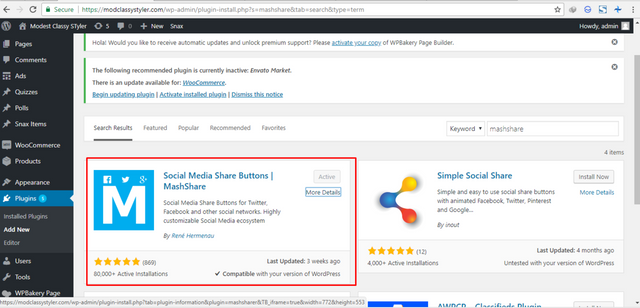
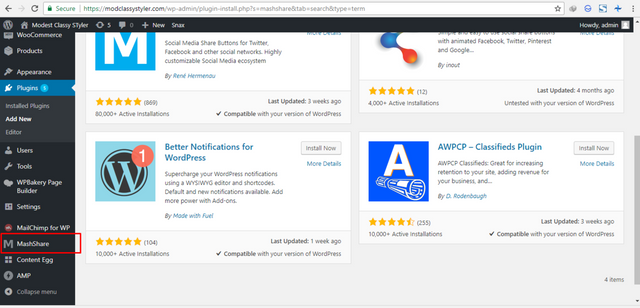
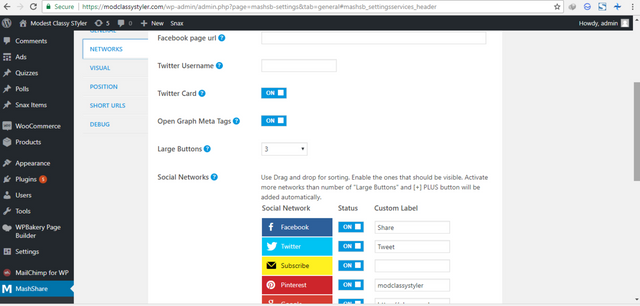



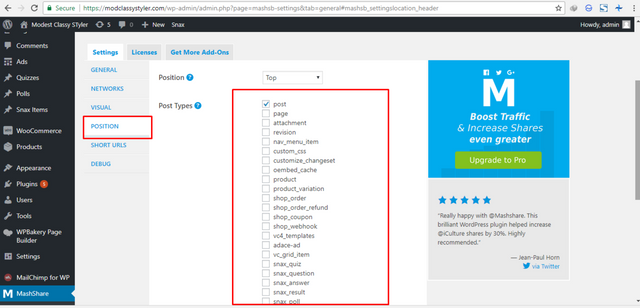


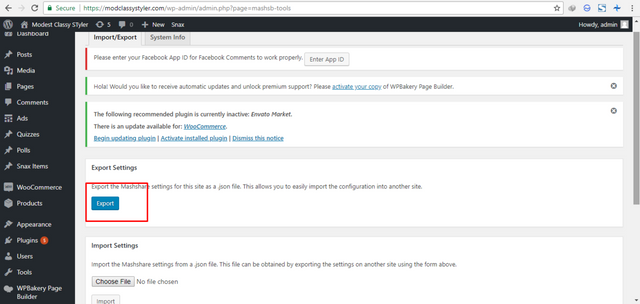
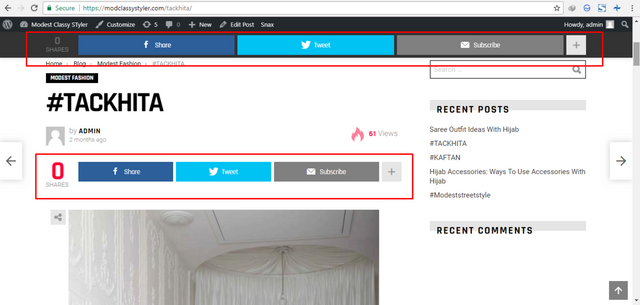
@bosola, Upvote is the only thing I can support you.
Your contribution cannot be approved because it is not as informative as other contributions. See the Utopian Rules. Contributions need to be informative and descriptive in order to help readers and developers understand them.
Utopian rule:
Explanation
You can contact us on Discord.
[utopian-moderator]