Capture screenshots using Firefox Rocket
component
Capture screenshots using Rocket Firefox
Take screenshots of web pages
Open the page you want to capture.
Tap the menu button (three dots) at the bottom of the screen.
Tap the screenshots icon.
- Open the page you want to capture.
- Tap the menu button (three dots) at the bottom of the screen.
- Tap the screenshots icon.
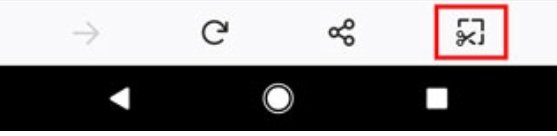
- When prompted, grant Android permission to save photos to your phone's storage.
proposal
My suggestion is to add a new tab feature, now in mozilla rocket only one window can be used by the user to search for something. To be able to find other information, must complete the first session
Access and edit screenshots
In addition to accessing screenshots in your phone's photo folder, you can also access them in Firefox Rocket directly.
Tap the menu button (three dots) at the bottom of the screen.
Tap My shots to see a gallery of your screenshots.
Tap the image you want and use the toolbar for the following options (in order):
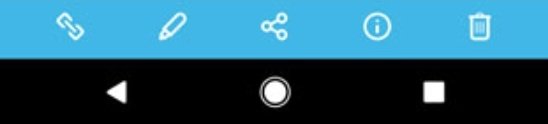
Open the web page where the screenshot came from.
Edit the screenshot (crop, adjust the colors or apply filters).
Share the screenshot.
See information about the screenshot, including size, date captured and resolution.
Delete a screenshot.
Benefits
Firefox Rocket has loads of other features to help you save data, browse faster and save and share content.
Posted on Utopian.io - Rewarding Open Source Contributors
Your contribution cannot be approved because it is not as informative as other contributions. See the Utopian Rules.
You can contact us on Discord.
[utopian-moderator]