How to Make your Description on Tumblr Shine?
Writing a description for your Tumblr blog is a task that can be done in many different methods, depending on your blog and how much data you want to share.
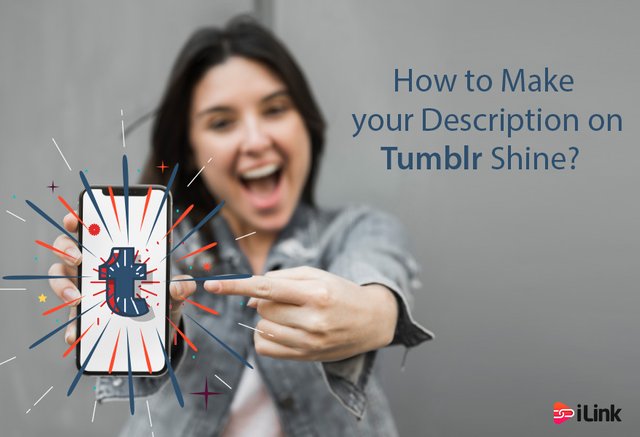
People who reach your Tumblr blog via search or by seeing a re-blog from you may be interested in understanding more about you and what you do, so it might be a good idea to have some information of yourself right there on your Tumbler blog, rather than sending them elsewhere. It all depends on you; you can write a brief biography in your blog’s description or a longer one on a different page or both.
What is the description box on Tumblr?
The description box is available on your Tumblr blog’s sidebar which lets you display a summary about you and your blog to your readers. All Tumblr themes include Tumblr’s proprietary have a code that allows you to quickly change the text in your sidebar’s description without requiring any coding experience. If you like to edit the description in your Tumblr blog’s sidebar, you can do so within your blog’s setting page by customizing the theme.
How to link in Tumblr description?
To add a link in Tumblr description, follow the instruction bellow. Remember that you should change the website to something like a code.
- Go to Tumblr website
- Login to your account
- From home feed click on the profile icon on top right
- Click on Edit appearance
- Click on Edit theme
- Wait until it completely loads
- Click on Description box on the left menu
- Replace your website in this code My Website
- You can copy and paste this code and then replace your website
- Click Save on top of the screen
- Check the link on your profile
- You should direct to the website you have added
Remember that you should completely copy and paste the code which is in bold text. The work my website can be replaced with any words you want like Click here, this is my website, visit my website, etc. notice that space should be as it is written in the number eight in the instruction.
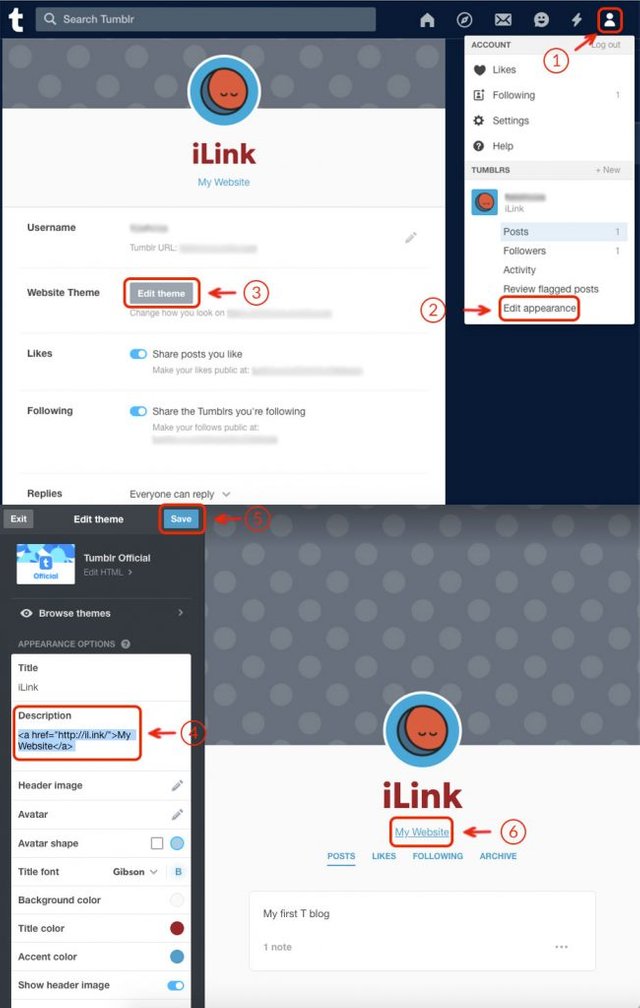
Tumblr description line break
Tumblr description works like simple html coding. To make a line break (a “gap”) in your description, paste the following code in your description:
How to add a perfect description to your Tumblr?
You can do this by following these steps:
- Sign in to your Tumblr
- Click “setting.”
- Select the blog to which you like to add your biography
- Click “customize.”
- Paste or type your biography in “Description” field to view an immediate preview of what it will look like on your blog
- Click “save” and then “close” to save your changes and get back to the dashboard.
Unlike Tumblr posts, the description field does not include a WYSIWYG editor, so If you want to attach any formatting, you have to type the HTML code yourself. If you are not familiar with HTML, the simplest way to do this is by creating a new text post on your blog, type your description and format it the way you want. Once you are done, click the “HTML” button to show the raw HTML code for what you have typed, select and copy it to your clipboard. Discard the blog post without sharing it and then paste the code into the description field.
Tips on writing a perfect Tumblr description
- Choose what to include
While writing a description for Tumblr, your purpose should be to highlight what makes you and your blog different and valuable to your audience. There is no one-size-fits-all list of data you should always include in a blog description; your target audience varies depending on the type of blog you are publishing, and so does the kind of data they will find interesting, valuable and relevant. If you are writing a professional blog on a particular subject, for example, including your credentials would improve your credibility. If you are running a personal blog, on the other hand, you could write about your interests and the sort of content you post, to help first-time readers decide whether to follow you or not.
- Short or long _ A matter of location
There are two section on your Tumblr blog where your description will be visible to your audience: the aptly named description section and a custom page.
If you are using a computer, the description section can appear in many different locations on your blog’s home page, depending on the theme you use; some themes show it as a sidebar, others display it at the top, and some present it at the bottom of your page.
Remember when your Tumblr blog is seen on a mobile device, the blog automatically shifts to using a mobile layout that puts the description right at the top, this means your visitors should scroll past it to get to your content. That’s why you should keep it short to avoid overwhelming mobile visitors by forcing them to scroll for too long to get to the main part of your content.
How to access the theme options?
- Click the “person” icon on the Tumblr barClick “Edit appearance.”
- Click “edit theme.”
- Write in the description section
- Click the “save” button and done!
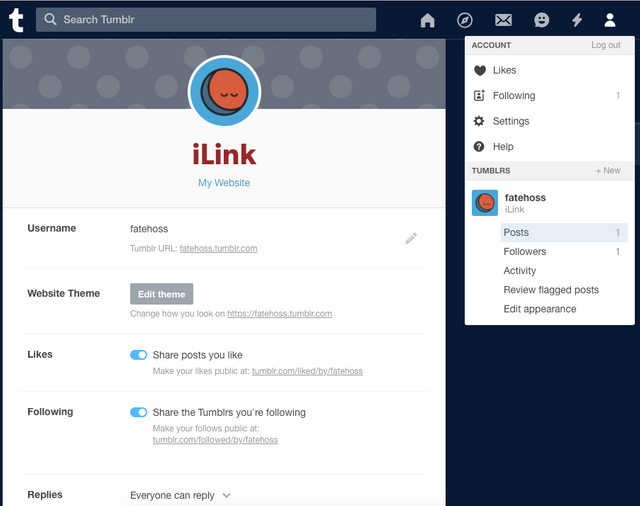
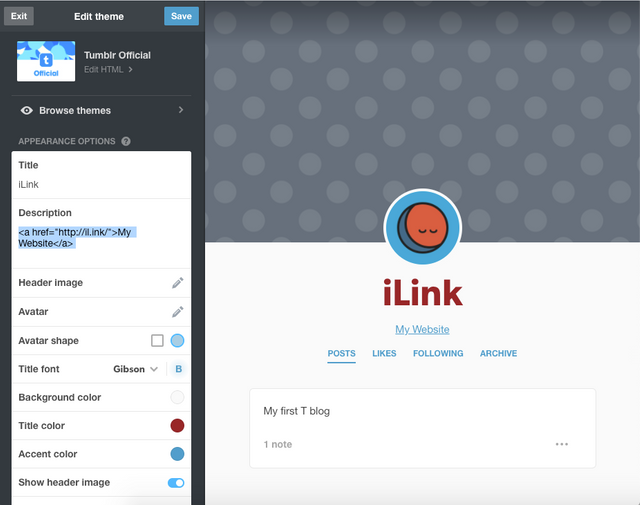
How to create a custom page on Tumblr?
The custom page production tools are placed at the bottom of the theme options screen, so you should scroll down a little to find them.
Click ”add a page.”
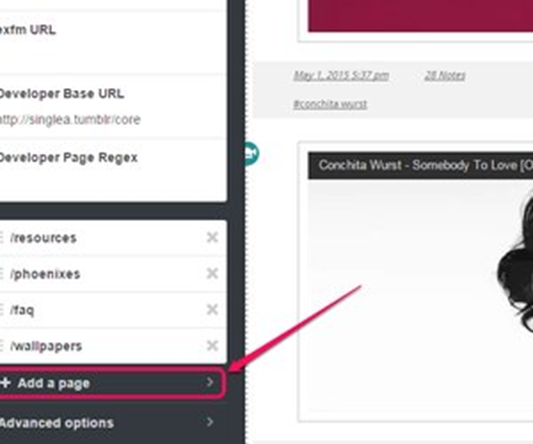
Enable the show a link to this page toggle to automatically add a link to the page on your blog.
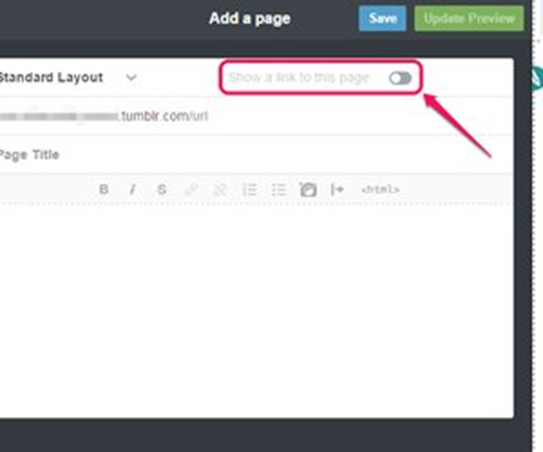
Type the address you want to use for the page in the URL field. Your blog’s address is automatically filled in, so all you have to do is to fill in the part after slash. For instance, for a page that contains information about you, you could enter “about me” after the slash, while for an FAQ page you can just write “faq.”
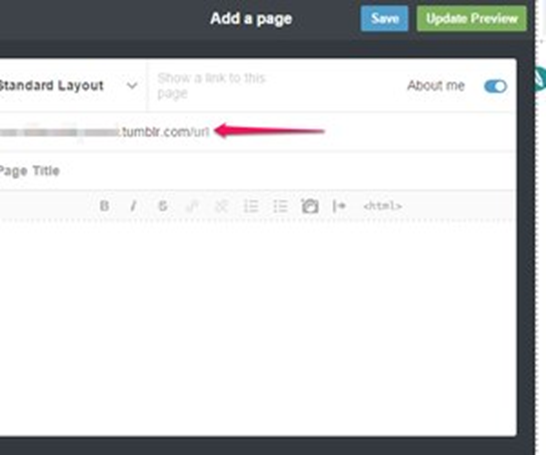
Type a title for the page in the “page title” section. This is the title that shows up at the top of the page itself.

Type your description in the large text section. This field is a full-fledged text editor, with formatting buttons you can use to change text formatting, add links, insert pictures, and add blockquotes or links.
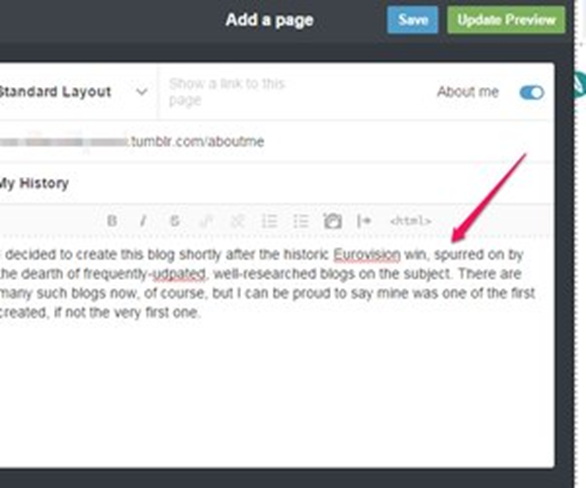
Click on “Update preview” to see how your page will look; when you are okay with it, click save to save the changes. And if you want to return to the theme options, just click the arrow icon.
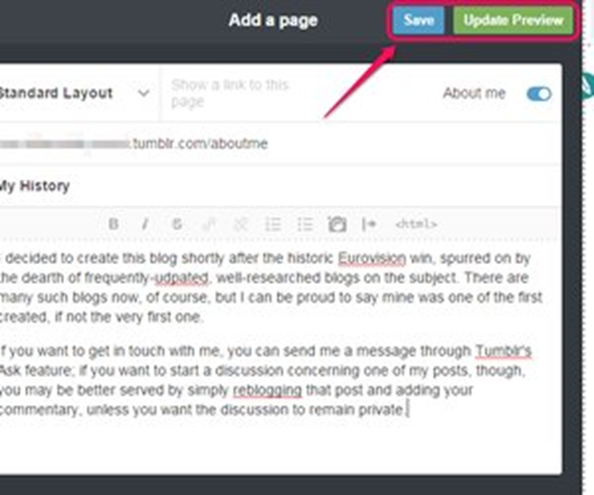
That’s it!
We hope you find this article helpful. For more information, you can reach us by commenting below. Tell us what you think about Tumblr and how you yourself would write a description on your Tumblr page.
source:https://il.ink/blog/social-media/how-to-make-your-description-on-tumblr-shine/