Generating your TradeQwik API key
API keys are useful for a variety of applications. TradeQwik has APIs which allows users to remotely view balances and history. With the correct permissions set to an API key,they can be used to allow trading without actually logging into your TradeQwik account. API keys can also help streamline customer support, and will be used to do so in the future. This support model will allow a greater level of transparency regarding supports access to user information, with information only available to support members upon user request.
Who is this tutorial for?
This tutorial is targeted to those who need to provide an API key to a TradeQwik support agent. These individuals will never ask you for your viva.id or other sensitive, non-revokable information. So, don't give other information to anyone, even if they claim to be from TradeQwik Support. Agents will be able to escalate an issue if it is beyond their ability to resolve using the permissions selected during this tutorial and the escalation team will have access to the required systems to investigate further.
What is an API key?
An API key is a unique identifier which can be used for authentication of identity, and can be assigned certain access privileges. TradeQwik currently allows for creation of API keys which can combine any of the following privileges: Trading, Trade History and List Balance. Please ensure to only give API keys to trusted individuals, and only when required.
Disclosure: TradeQwik Exchange is currently in open beta and therefore steps in this tutorial are subject to change. This tutorial was prepared 2017-11-15.
Step 1: Logging in
Head to https://www.tradeqwik.com/login and log in with your current email address and password:
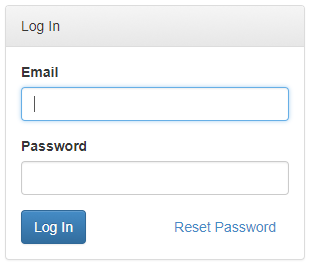
If two-step authentication is enabled please enter your current “Two Factor Auth Code” when prompted:
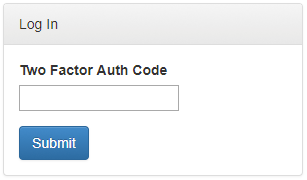
Step 2: Opening Accounting Settings
Once you have logged in you will be brought to your Dashboard. From here you will need to select “Account Settings” from the navigation menu (outlined below).
Your Account Settings page should look as follows, with your email address and viva.id shown in Account Info:
Step 3: Creating an API key
To create an API key you will need to click “Add API Key” in the API Keys table at the bottom of the Account Setting Page.
Once generated the API key will show as follows:
Step 4: Labelling and adding permissions
To begin this step you will need to label the API key ‘customer service key’ in the text field below ‘Comment’ and select the tick boxes below ‘Trade History’ and ‘List Balance’. These are the required permissions for TradeQwik Support to investigate your support ticket.
When these details are in place you will need to click Save:
If two-step authentication is enabled please enter your current “Two Factor Auth Code” when prompted.
Step 5: Provide API key to TradeQwik Support

Ensure when sending you API to support that the Trading permission is NOT selected. Please only send your API key in private messages to TradeQwik Support, and do not post it on any forums or TradeQwik’s Discord server.
Step 6: Delete API Key after Support has resolved your ticket
To follow best practice, it is advised that you delete your API key after TradeQwik support has resolved your ticket. If two-step authentication is enabled you will be prompted again upon clicking delete.
If you need to open a new support ticket in future you will be able to repeat steps 1-5 at any time.

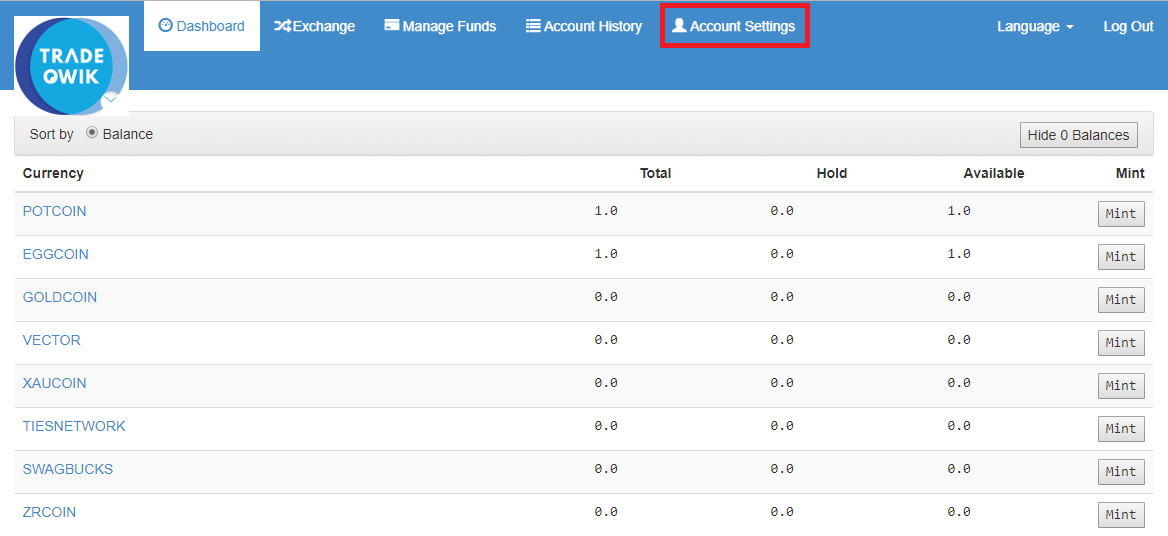
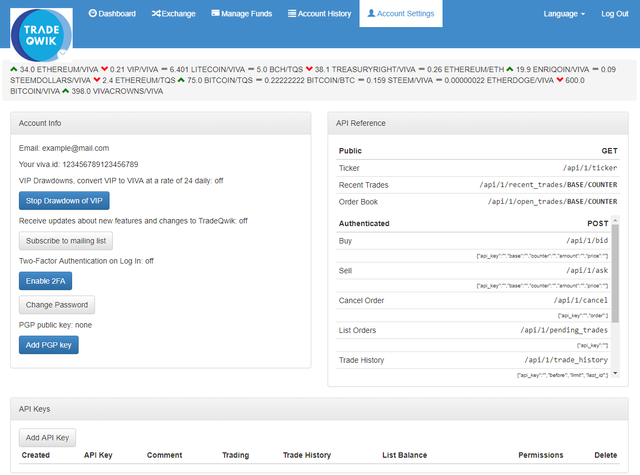





I wish we had an option to love a post. This is some of the best documentation I've seen written for anything.
Thank you @kiokizz for this and all you do to help.
Your welcome :)
who do we contact for customer support?
TradeQwik's discord server is currently the place to start if you have any questions. You can contact support from there. https://discord.gg/VqGAdKQ
img credz: pixabay.com
Nice, you got a 86.0% @minnowbooster upgoat, thanks to @kiokizz
It consists of $16.85 vote and $5.62 curation
Want a boost? Minnowbooster's got your back!
The @OriginalWorks bot has determined this post by @kiokizz to be original material and upvoted(1.5%) it!
To call @OriginalWorks, simply reply to any post with @originalworks or !originalworks in your message!