Background Hazırlama(Making a Background) - (TR/EN) – Uygulamalı Photoshop Dersleri

Uygulamalı Photoshop CC derslerinin bu bölümünde "Polygon Tool" aracını kullanarak nasıl background yapacağımızı göreceğiz.
In this tutorial you will find that how to make a background by using Polygonal Tool.
Uygulamada kullanacağımız görseli aşağıdaki linkten indirebilirsiniz.
You can download the picture used in tutorial by clicking the link below
Amaç
- Photoshop CC’de Background yapımı
Öğrenilecekler
- Polygonal Tool Kullanımı
- Blending Options
- Gaussian Blur filtre kullanımı
- Hue/Saturation özelliği
- Blending Mode
Photoshop CC’de Background Hazırlama(Making a Background)
Görselimizi açarak uygulamaya başlayalım.
Open up the picture in Photoshop CC
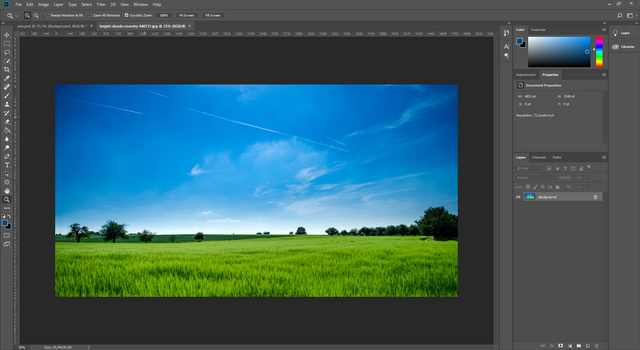
Click here to view full size.
Background layerının bir kopyasını alalım. Bunun için Layer seçili iken klavyeden Ctrl+J tuşlarına basabilirsiniz.
Press Ctrl + J keys to duplicate the background layer.
Sonra da Filter menüsüne gidelim. Blur > Gaussian Blur seçeneklerini seçelim. Ayarlar aşağıdaki gibidir.
Go to Filter > Blur > Gaussian Blur. Settings are as below.
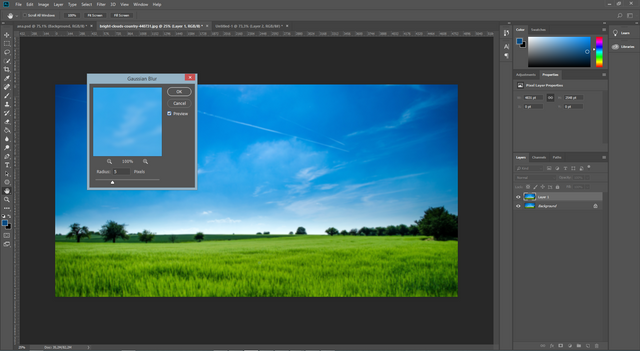
Click here to view full size.
Şimdi de Image menüsüne gidelim. Adjustments > Hue /Saturation seçeneklerini seçelim. Rengi biraz solduracağız. Ayarlarımız aşağıdaki gibidir.
Go to Image > Adjustments > Hue /Saturation. Settings are as below.
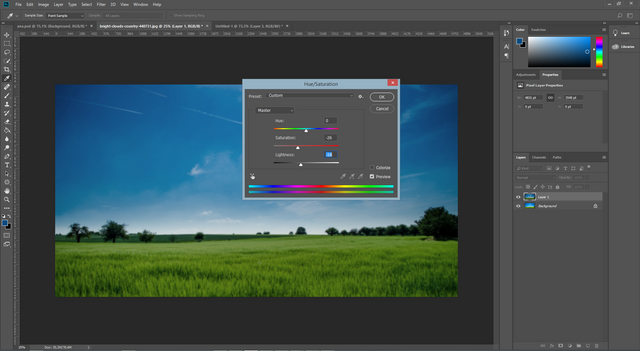
Click here to view full size.
Şimdi de sol taraftaki toolbardan "Polygonal Tool" aracını seçelim. Üst toolbarda ayarları çıkacaktır. Ayarları aşağıdaki gibidir. Ayarları yapalım ve elimiz Shift'e basılı şekilde şeklimizi çizelim.
Select the Polygonal Tool on left toolbar. Then settings will appear on the top toolbar. Settings are as below. Change the settings then click and drag to make the shape when holding the Shift Key.
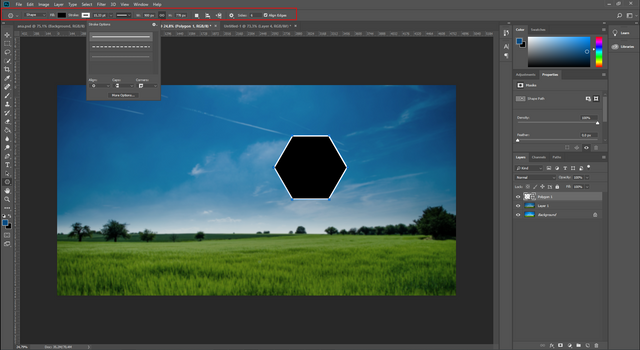
Click here to view full size.
Shape Layer'ına çift tıklayalım, Blending Options penceresi açılacaktır. Buradaki Fill Opacity özelliğini sıfıra çekelim. Knockout özelliğini de Deep olarak değiştirelim.
Double click the Shape Layer to open Blending Options. Change "Fill Opacity" to 0%, Knockout to Deep.
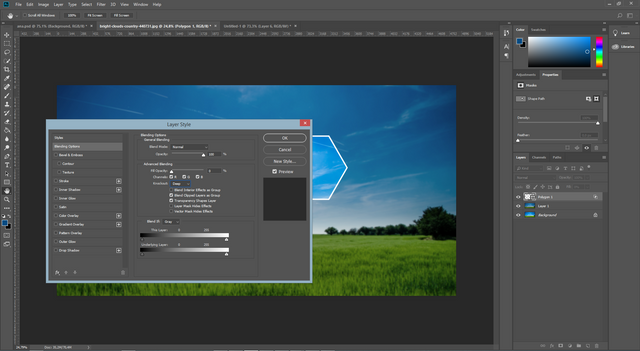
Click here to view full size.
Şimdi Polygon layerını kopyasını alarak çalışma alanımıza yayalım. Ctrl+J tuşlarını kullanabilirsiniz.
Press Ctrl + J key to duplicate Polygon Layer and adjust the position.
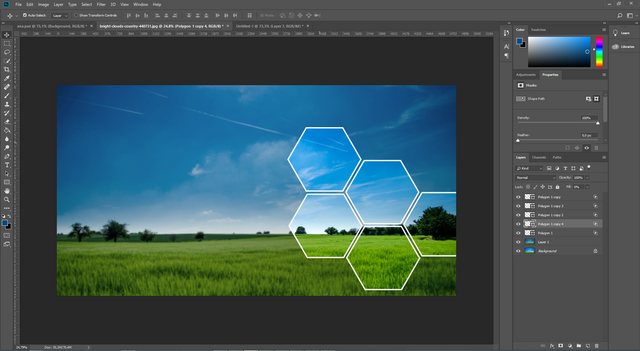
Click here to view full size.
Bu şekilde kopyalayarak şekilleri istediğiniz gibi dağıtabilirsiniz. Sonuç aşağıdaki gibidir.
You can make the layout hovewer you want. Result is as below.
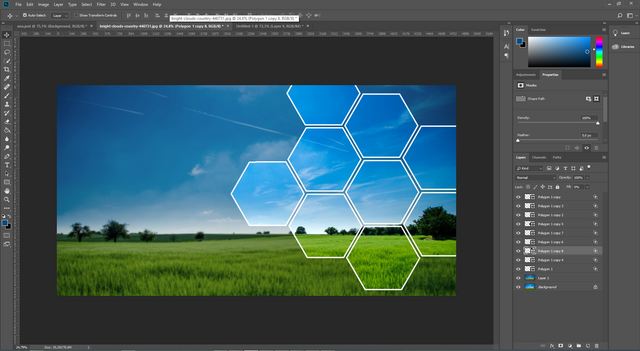
Click here to view full size.
Teşekkürler. Thanks

Uygulama noktasında herhangi bir sorun yaşarsanız aşağıdaki yorum panelini kullanarak iletişime geçmekten çekinmeyin lütfen. Teşekkürler.

Kaynak belirtilmeyen görseller @etasarim a aittir. / Pictures that don’t have any source belongs to @etasarim.
Posted from my blog with SteemPress : http://etasarim.cloudaccess.host/24/05/2019/background-hazirlamamaking-a-background-tr-en-uygulamali-photoshop-dersleri/
Congratulations @etasarim! You have completed the following achievement on the Steem blockchain and have been rewarded with new badge(s) :
You can view your badges on your Steem Board and compare to others on the Steem Ranking
If you no longer want to receive notifications, reply to this comment with the word
STOPTo support your work, I also upvoted your post!
Hi, @etasarim!
You just got a 2.36% upvote from SteemPlus!
To get higher upvotes, earn more SteemPlus Points (SPP). On your Steemit wallet, check your SPP balance and click on "How to earn SPP?" to find out all the ways to earn.
If you're not using SteemPlus yet, please check our last posts in here to see the many ways in which SteemPlus can improve your Steem experience on Steemit and Busy.
Trproje küratör ve projelerin önerdikleri Türkçe yazıları desteklemeye devam ediyor. Proje ekibi tarafından seçilen yazılar ayrıca edebiyat, gezi, trliste, hosgeldin ve C² küratörlerine oy için önerilmektedir.
Siz de beğendiğiniz yazıları oylama için önermek isterseniz Trproje discord sunucusuna buradan ulaşabilirsiniz.