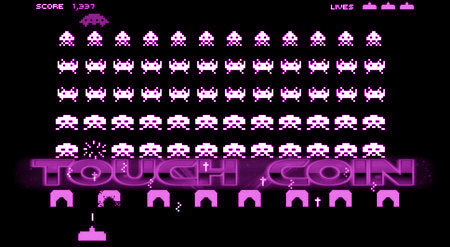Touchcoin Hot/Cold Masternode Setup
Touchcoin Hot/Cold Masternode Setup With Windows Wallet and Remote VPS
What you will need:
50 000 Touch coins
Masternode Server Ubuntu 16.04 (https://vultr.com, or http://digitalocean.com are popular choices)
A fully sync’d wallet https://touch.money/down/touch-qt.exe
A SSH Client - we recommend PuTTY for Windows.
VPS setup
I have set up a sudo user using the following tutorial. You can skip the step about the hostname if you give your VPS a name when you set it up. https://www.vultr.com/docs/setup-a-non-root-user-with-sudo-access-on-ubuntu.
Copy the following into your VPS one line at a time. Use CTRL+SHIFT+ENTER to paste in PuTTY.
Install Dependencies.
sudo apt-get update
sudo apt-get upgrade
sudo apt-get install build-essential libtool autotools-dev automake pkg-config libssl-dev libevent-dev bsdmainutils
sudo apt-get install libboost-all-dev
sudo add-apt-repository ppa:bitcoin/bitcoin
sudo apt-get update
sudo apt-get install libdb4.8-dev libdb4.8++-dev
sudo apt-get install nano
Create a swap space
This is optional. Not necessary if your VPS will be dedicated to touchcoin.
sudo fallocate -l 4G /swapfile
sudo chmod 600 /swapfile
ls -lh /swapfile
sudo mkswap /swapfile
sudo swapon /swapfile
free -h (this will verify that the space is enabled)
Build the daemon
sudo git clone https://github.com/touchmycoin/Touch.git
cd Touch
sudo ./autogen.sh
sudo ./configure enable_test=no with_gui=no --with-incompatible-bdb
sudo make
The install might take a while, It would be a good time to perform the following steps on your local wallet.
Create a new wallet address on the machine which will be your Masternode.
getnewaddress
Transfer exactly 50,000 TOUCH coins to this new wallet address
Now using the control console (Tools->Debug Console)
masternode outputs
Create a masternode privkey.
masternode genkey
Create the masternode.conf
This is found on windows in %APPDATA%/Touch,
There are a few variables to enter, separate these with a space
Enter MN1 -Your IP Address-:12771 -Result of step 4- -Result of Step 3- -The last number of Step 3-
Edit your touch.conf. Same Directory
rpcuser=random username
rpcpassword=random password
rpcallowip=127.0.0.1
server=1
daemon=1
listen=1
masternode=1
txindex=1
masternode=1
externalip= -YOUR IP ADDRESS-
masternodeaddr=-YOUR IP ADDRESS-:12771
masternodeprivkey= -Info from Step 4-
Now back to your Vps.
If your install is finished it is time to start the daemon to populate the configuration directory.
cd /Touch/src
./touchd
You will get an error message that will tell you the location of your touch.conf file. Use this info if it differs from this walkthrough. It will also recommend an rpc username and password, you may use this or generate your own. You will not need to remember this, but just make sure it is the same on both machines. We are going to be copying the info of both our touch.conf and masternode.conf from our local machine.
cd
cd .touch
sudo nano touch.conf
Now copy the info we used for our local wallet and repeat the same steps for our masternode.conf on the vps.
sudo nano masternode.conf
Now Start the daemon
cd
cd Touch/src
sudo ./touchd
You should get a message saying “Touch Server Starting”
Time to start your masternode from your local wallet.
Start the masternode from the control console.
masternode start-alias -your node alias here-
You should get a success statement. You may also try
masternode start-all
masternode start missing
You can also use the masternodes tab in your wallet. You may see your node go into a pre-enabling stage with a negative number in the active column, this is normal. You can check the status from the command line.
masternode status
That’s it! Enjoy your node! Don’t forget to sign up for https://www.touchmycoin.com for some free coins. If you have found this helpful consider a donation:
TPEoCvKeNCnrRKBBCzdmQXo1J1sLbZ1mtm