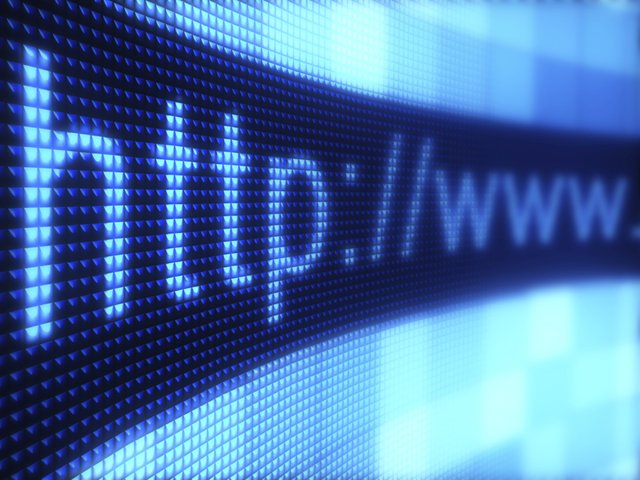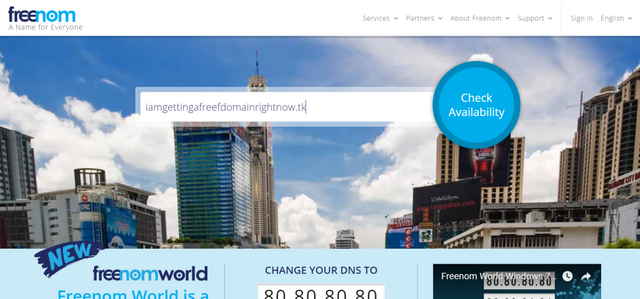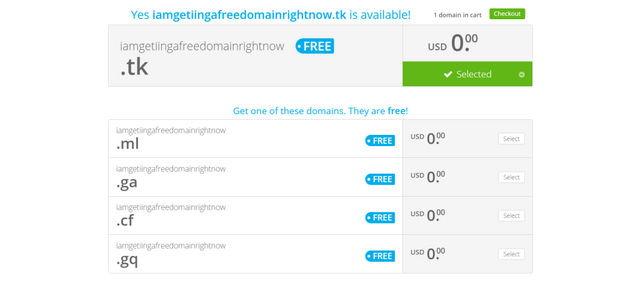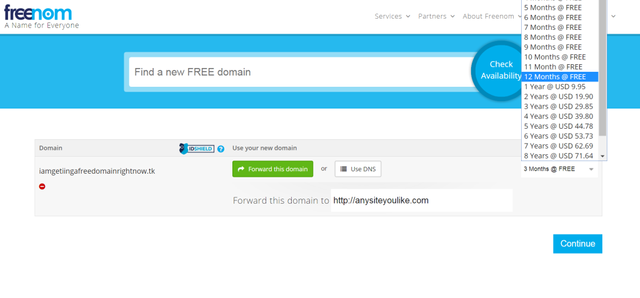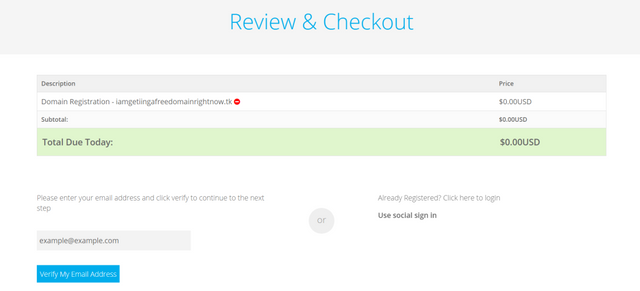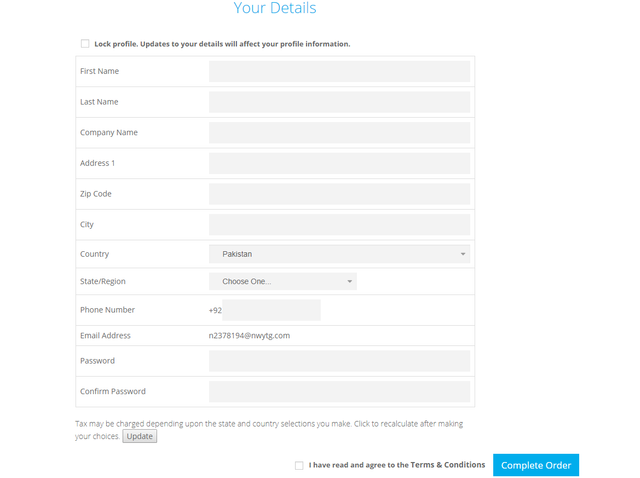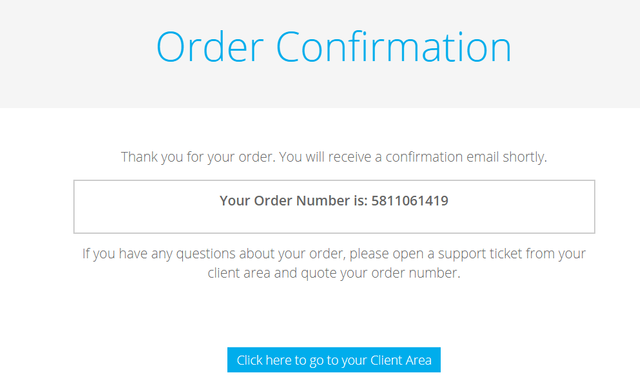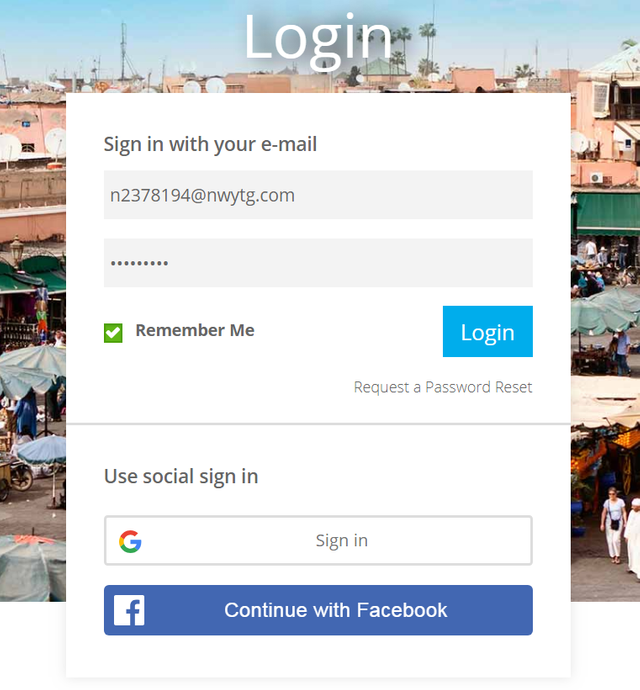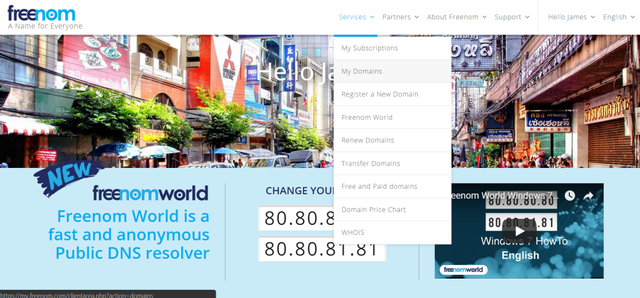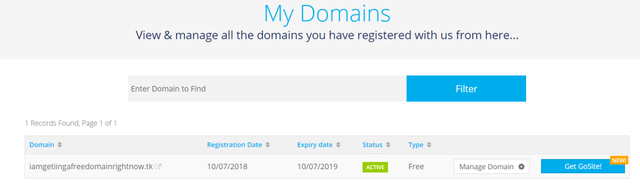How to get a free Domain! With 10-Simple Steps!
How to get a free Domain!
If you are reading this then probably you have a website or you want one, but even if you make a website you will need a domain to represent you and your brand. If you are among those lucky people who own a domain then congratulations, but if not then there is no need to worry because I will teach you how to get a free domain for a year!
Yeah, you read that right! A domain of your choice without paying a single penny! So, without wasting any single minute let’s get started!
Step 1:
The first step is to think of a good domain name, as you would be using it to represent yourself or your brand so it is crucial that it is a suitable domain name. Don’t just use random keyword even though it’s a free domain.
Step 2:
Go to https://my.freenom.com and type in the domain name you want, with a ".tk", in the "Find a new FREE domain" box and click "Check Availability"
Step 3:
Now check if the domain is available. If it’s unavailable then there is no need to panic, there would be another available domain that ends with ".ml" or something similar, choose from those. After choosing the domain, click on the small "Checkout" button at the top right corner.
Step 4:
Now chose the time period for owning the domain from the drop-down menu on the right. It would exceed up to 12 months, beyond that it wouldn’t be free. Also, if you want to forward this domain to another site, you can do it right now, but if you are unsure then just proceed because this can be done later on. Click "Continue" to proceed.
Step 5:
Now fill your email in the email box and verify it. If you do not want to use your email then you can also use disposable email services such as https://www.10minutemail.com/. There may be a Captcha too, fill it to proceed.
Step 6:
After the verification of your email, you’ll be redirected to another page. Here you need to fill in your details. You can input fake details if you feel uncomfortable using your genuine details. Fill in the details and then proceed by clicking on "Complete Order".
Step 7:
You’ll receive an email with the order confirmation and other details. Now click on "Click here to go to your Client Area" to head toward the client area.
Step 8:
A login page may appear, so fill in your login details and login.
Step 9:
Congratulation! Now you have your own domain and the best thing about this is that you didn’t pay anything at all!
Now from the "Services" tab go to "My Domains" to manage your domain.
Step 10:
Manage and Enjoy!
Just by following 10 simple steps you have achieved your free Domain, so use it in any way you like. If you like this post please share it.
I would love to hear your thought in the comments section.
Post by:
♤ Ibraheem Qadir ♤
Follow me on Twitter: @IbraheemQadir
Follow me on Steemit: @IbraheemQadir