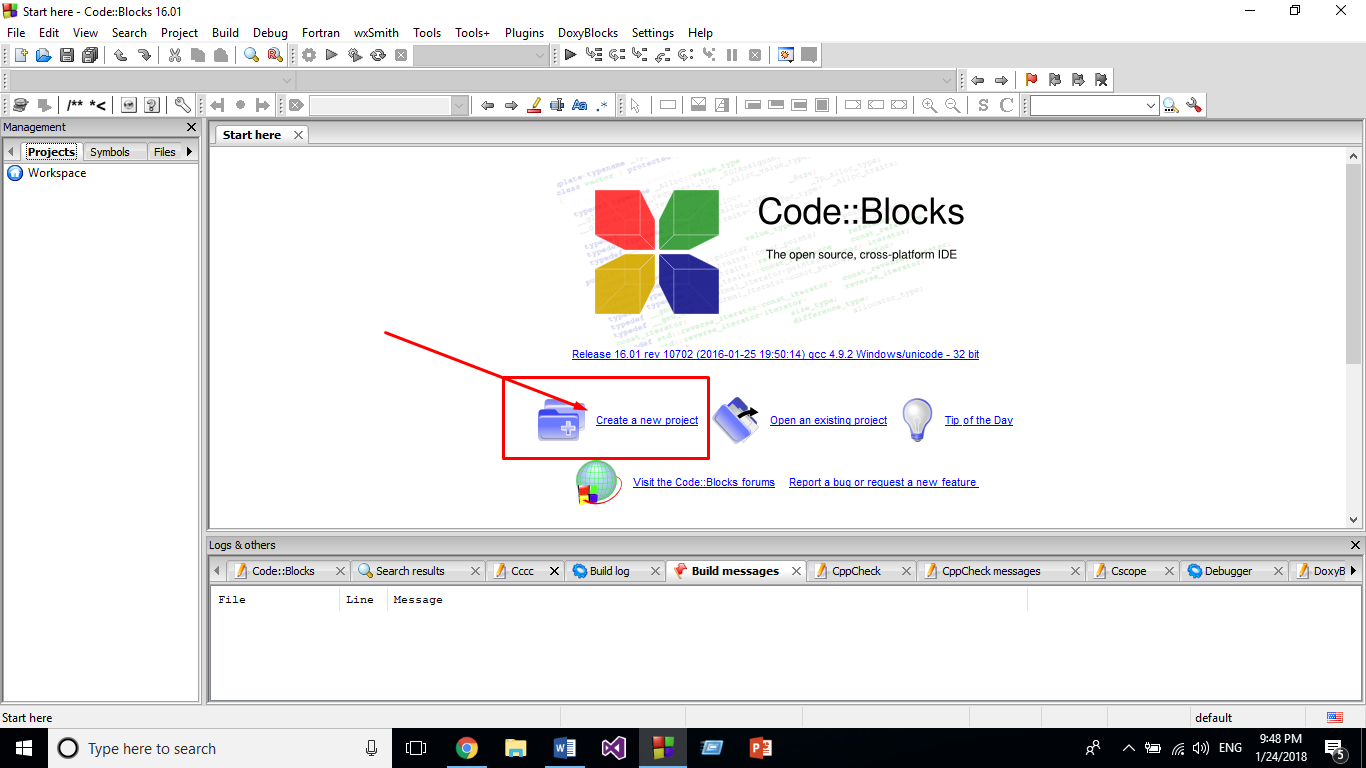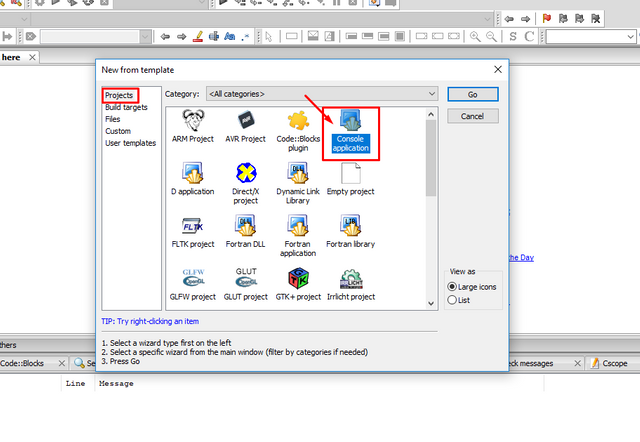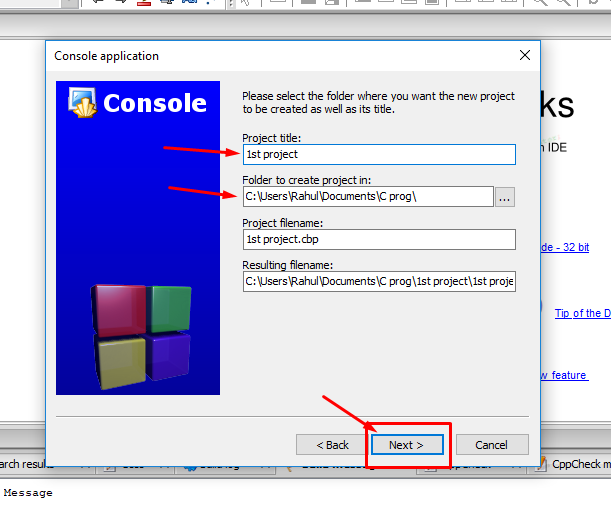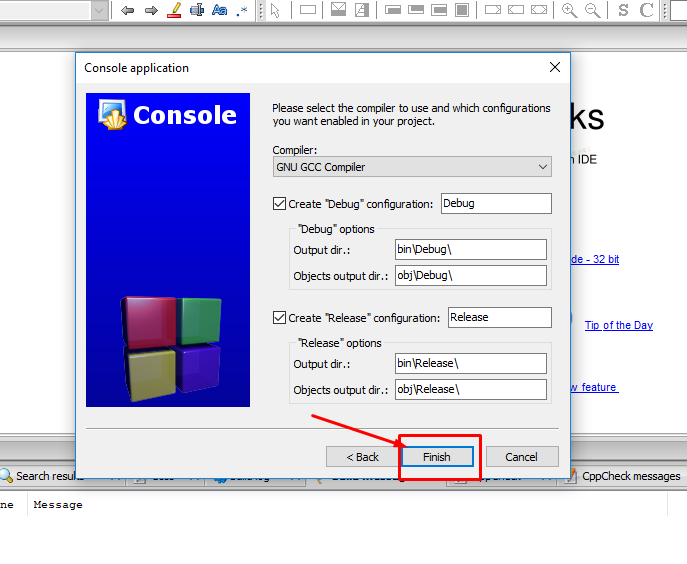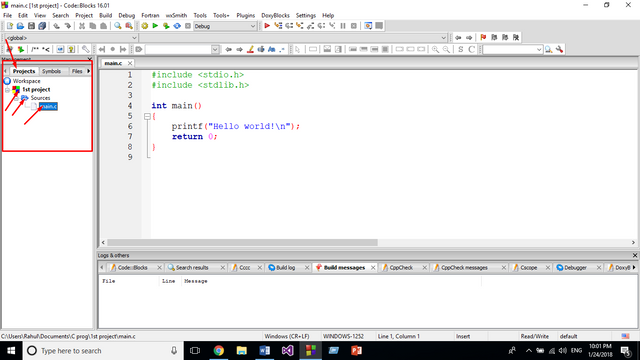How to Create a Project in Codeblocks || Tutorial 2 || " Learn C Programming From the Scratch" Series
Alright everyone, it's me @riyasaat once again back with another blog...
Today I'll show you guys how can we create Project file of C language from codeblocks...
So, let's get started!!!
I'm assuming that all of you have installed the codeblocks via my last blog, so now to create a project we can't but follow the given below process:
At the very beginning you'll find something like this:
from where you have to click to the "Create a new project" button,
after that you'll come across to something like this:
here you gotta click on the button named, "Console Application", since we'll be doing majority of the thinks on the console,
then this thing will come up:
this basically bears the meaning of the fact that in which language you want to code, since we're learning C language so have to select "C" & hit next,
then you have to deal with this interphase,
where you have to give a suitable name to your project, I've given my one "1st project" follow by the path, where this project will be saved, I've picked "C:\Users\Rahul\Documents\C prog" location & finally click on the next button,
then click the finish button.
That's it our 1st project in C programming language is created.
here's the our project.
(1st click at the Projects
2nd click at the Project name {1st Project}
3rd Click the the Sources
finally click at the main.c to get the following page)
That's all for today.
See you guys on the next Blog named,
"Get to know the Basic Structure of C programming Language"...
till then be safe and be technofied...