SC-S26W1/Video Editing Getting Started
I am excited to participate in Steemit Challenge Season 26 Week 1. I have been using CapCut regularly for basic editing but I will be honest I am not a expert when it come to contests or making professional-looking edits. This challenge is the perfect chance for me to learn new trick improved my skill and get more comfort able with the editing process.
For my first project I decide to follow the basic instruction from the leson starting from downloading Cap Cut on my new laptop (since I recently changed devices) to Reating video that includes two clip two images and one overlay logo. I will now share my proces in step by step way
Step by Step Process
Step 1 Downloading CapCut
Because I have just changed my laptop I did not have CapCut install. I went to the official CapCut Website: website link for downloading and click the Download button. The setup file started downloaded to my Download folder.
.png) | .png) |
|---|
Step 2 Installing CapCut
Once the Setup file finished downloading I open my Download folder double click the CapCut Setup file and follow the instalation step It only took few minute and then CapCut Was ready to using.
Step 3 Starting a New Project
I opened CapCut and clicked on New Project. This open my gallery where I could select the images and videos I wanted to use. I chose two short video clips and two images that I planned to edit together. When I clicked Open they were successfully imported into CapCut.
.png) | .png) |
|---|
Step 4 Adding the First Video
I dragged my first video onto the time line (the editing area at the botom of the screen) Then I press the Play button to preview it. The video look fine but it was record in Portrait (vertical) modes and I want it in land scape (horizontal) modes.
.png) | .png) |
|---|
Step 5 Changing Aspect Ratio & Rotating
I clicked on the Ratio Option and selct 16:9 which is Perfact for horizontal video.
After that I needed to rotate the Video so it would be in the Right orientation I clicked on the rotate setting (which showed “0”) and changed it to 90. This rotated the Video to lands cape modes. I then adjust the frame so everything fit nicely on the Screen.
.png) | .png) |
|---|
Step 6 Adding the Second Video
To add my second video clip I simply draged it into the time line placing it right after the first clip This made the two clips play one after the others.
Step 7 Cutting Unwanted Parts
The second video had an ending part I didn’t want. So I used the Split tool by placing the playhead at the point where I wanted the cut clicking Split and separating the video into two parts.
Step 8 Deleting the Extra Part
I selected the unwant part of the video right Click it and chose Delete. This removed the bad Section leaving only the good footages.
Step 9 Adding the Steemit Logo (Overlay)
I downloaded the Steemit logo from the contest post and imported it into CapCut. To make at appear on top of my video I dragged it to a track above my video clips in the timeline. This is called a overlay.
Step 10 Adjusting the Logo Position
I clicked on the logo resize it Using the corner handles and placed it neatly in the top-right corner of the video. I then stretch the overlay in the time line so the logo would appear from the start to the end of my project.
Step 11 Adding Images at the Start and End
To make my video looking completed I aded one image at the very begining and another at the end I dragged each image into the time line and adjust their length so they stay on the Screen for a few second each.
Final Step Exporting the Video
Once I was happy With everythings I clicking Export at the top right of the screen. I kept all the settings on default clicked Export again and let CapCut render my video. After a short wait the video was saved to my laptop and ready to share.
Why I Chose These Clips & Images
I chose my own videos and images so I could make something personal and unique. This challenge gave me a chance to practice the basic tools in CapCut such as trimming rotating adjusting aspect ratio and adding overlay while still making a video that reflects my Own style.
Final Video
Tools Used
- CapCut Desktop Editor
- Split Tool
- Ratio Change (16:9)
- Rotate Tool
- Overlay Feature
- Basic Timeline Editing
Device Used
- Laptop: i7 6 Gen
- Camera/Phone: samsung a55
i am inviting: @mustafa001 @ayesha786 @syedabatool
Posted with Speem
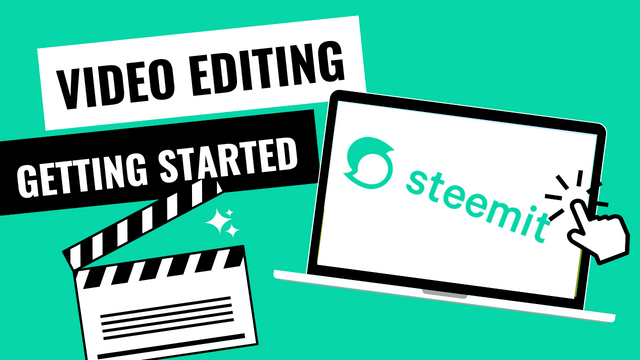
.png)
.png)
.png)
.png)
.png)
.png)
.png)
https://x.com/Isharehman01/status/1956018490134921379
A big hug and blessings!
The step-by-step method of editing was very good. I personally liked your video a lot. You discussed each method in detail.
Thank you for appreciation. Stay blessed!
Thank you for the invitation! CapCut is an excellent tool for video editing, and I have developed a solid mid level expertise in it. Recently I have also been diving into graphic design, and I am excited to merge these skills for more dynamic projects.
I will definitely revisit CapCut soon InshaAllah to explore its latest features and see how it complements my design work. Looking forward to sharing more!
Me gusta mucho CapCut por todo lo que en ella podemos lograr, aunque en esta clase fue lo básico, es de gran ayuda para refrescar conocimiento y en tu caso que es tu primer proyecto aprender a manejar la aplicación.
Esa comida luce sabrosa je je je je Muy bien video aunque corto me hubiera gustado ver de esa delicia comida
Buena suerte! Gran trabajo
Hello @isha-rehman
How are you I hope you doing well I read and see your post your cooking skills and editing skills are wonderful I like your post .you tell about editing step by step and I like your method 🙂↕️
Best regards
@syedabatool