Video Editing Techniques on Your Mobile Phone
DESKTOP EDITING VS MOBILE EDITING
I have been into editing videos using desktop computers and laptops. These devices are very helpful and useful. They allow your editing become more professional and accurate.
Desktop editing had become a trend to video editors as it gives them greater capacity to fully utilize the editors in its best possible way. But there is now a new thing in video editing and that is through your mobile phones.
Here, there is a no need of professional editing skills, basic editing skills will do. Also, you can just do this while traveling (riding a train or bus), or even while your teachers are lecturing (but make sure, you'll not get caught. Hahaha). This is far more flexible and comfortable to use.
These are some of the things you need in your mobile video editing. Some tips that might help you.
RAW FILES
First is your raw files, some times the problem really is not editing but video shooting. Make sure it is properly shoot (I mean stabilize your video)
PHONE SPECIFICATION
Second is your mobile phone, check whether there are still enough memory capacity. Also check you RAM, your RAM will help you know the data it is currently holding. To see Ram, follow these steps:
a. Go to Settings
b. Find "Devices" and click "Apps"
c. Swipe until you can see the "Running" section. From there you can see the status of your RAM.
VIDEO EDITOR
Third is your Video Editor App. There are different video editing apps for your different video result needs. Here are some apps that might help you as you do your edits.
1. Quik
An app by GoPro for automatic video editing. This is a 100% free app, so there's no need for you to spend on this. As it is an automatic video editor, you just need to attach your raw files, order it on how you want to see it in the video. You can also choose one of its features "smart cuts", and they will automatically cut your video in the best and highlight part of it. Also, there are different editing styles you can choose, may it be action, grammy, lapse and other more.
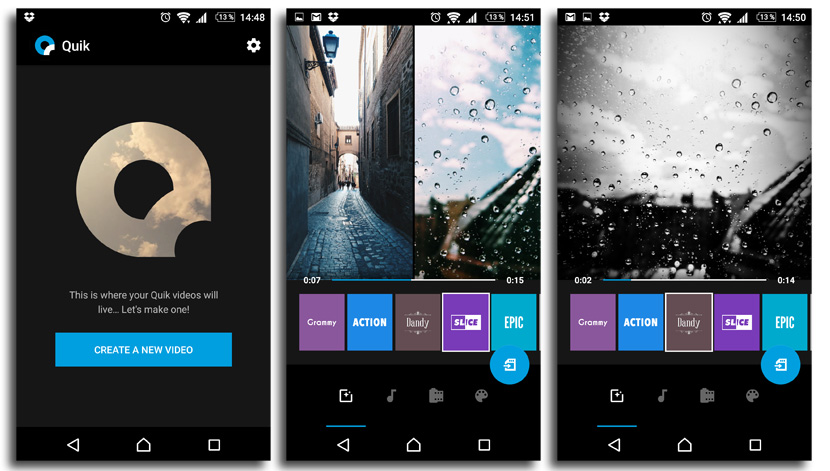
They also have automatic music synchronization, which means that the transition of your videos will sync the beat of your chosen music. And a lot more feature. I can highly recommend this app if you are creating a slideshow, memories/throwback videos, trailers or teasers and summary vids.

2. PowerDirector
This is an Editor's choice app of google play and one of its best app for 2017. If you want to edit the videos yourself, this app is for you. It has a lot of things to offer, you can add at most 3 layers on your video and you can add at most 2 layers of music. Video transitions and video effects are also available in this app. You can even edit its opacity, duplicate, speed and reverse the video.
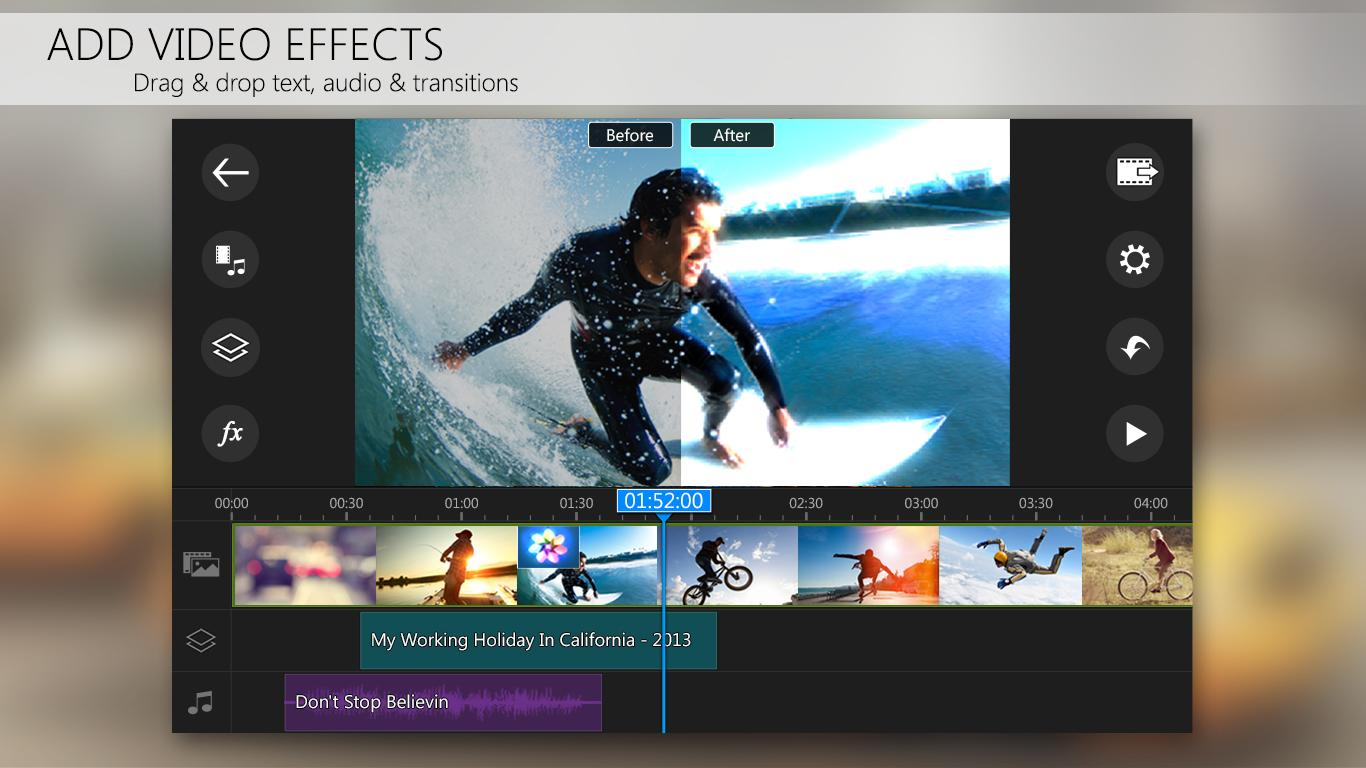
However, if you cannot or will not purchase the app, there will be a watermark on your produce at its lower right part. But if you have the willingness and capacity in purchasing you can just purchase it with $5. Good news is that it is only a one-time payment and everything of it will be yours.
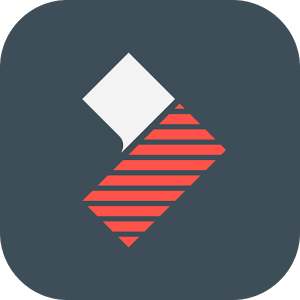
3. FilmoraGo
FilmoraGo is also a powerful editor app. With different advance features compare to other editor, this will help your video look professional. One of its feature is picture to picture edit in which you can add another layer of picture and resize or crop it while have another layer of picture. There will be no watermark on this app but just a wordmark on its ending.
Additional Helpful Apps:
1. Legend
Legend is an auto-animate app. If you need an animated text in your video for your Intro and credits, then you need Legend. It will allow you to automatically animate a text with different styles. Also, you can add your own background for your personal preferences. Changing the color of the text is one also of the features it can offer.
2. Cover Photo Maker
This is a photo editing app which helps your for your teaser poster for your movie or film. I usually use this for text edit in photo background.
3. Photo Lab
This is also a photo editing app for portrait and group picture with different effects and features. This may be your alternative for cover photo maker.
Lastly, produce your video. Rendering may take some time but it varies depending on your mobile phone and its specifications. After rendering, make sure to back up your drafts so that whenever you need to change or modify your video, you can easily do it. Then also, back up your final output.
That's some of my tips for you on how to edit videos on your mobile phone. Hope it'll help you. Dont forget to send me comments for questions and reactions. :)
Other source:
Click Here

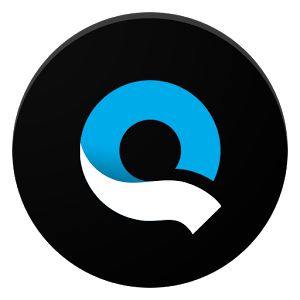
.png)
@markappare can I ask for your email address would love to have a copy of this app to install.
Cant provide the email @gratefulayn, but I can help you with the app, you can just download it in the google play store :D