How to Make LAN Network Simulations Using Cisco Packet Tracer
Hello everyone, on this occasion we will share a tutorial on how to make LAN network simulations using Cisco Packet Tracer.
As knowledge Cisco Packet Tracer is a network platform simulator designed by Cisco Systems that serves to design a network simulation that will be done in the real world.
Before we continue to the tutorial, there are some needs you should prepare to do this tutorial first:
- PC / your computer
- Software Cisco Packet Tracer
- Modules / guidebooks.
In this tutorial we use:
- 1 Server
- 1 Switch
- 1 Access Point
- 5 PC / Client
- 5 Notebook / Client
- RJ Cable-45 ( Straight )
After you have prepared some of the above, arrange as in the picture below:
The next step is to connect each PC / Client on Switch. Watch the picture.
After all PC / Client is connected to Switch. Next connect Notebook on Accespoint, but before connecting you must replace RJ-45 cable port on Notebook using WiFi device. Look at the picture.
The way double click on the Notebook, after there is a display like in the picture above, first you turn off the Notebook on the keys that we marked with the number 1, drag and replace with a device marked with number 3, and restart your Notebook. Do this on all Notebooks.
If you have replaced the RJ45 cable port with wireless , the notebook will connect to accespoint.
And connect accespoint to switch and switch to server, using straight cable.
If all devices are connected, the next step is the ip settings so that devices can connect to each other.
Double click on the server, choose Desktop , and select IP Configuration . Enter the ip address and subnet mask, let others, in this tutorial we use ip as in this picture.
The next step double click on PC1, select Desktop , select IP Configuration .
Then select DHCP , it will be filled automatically. Do it this way on all Client (PC / Notebook).
If all the above steps have been done correctly, then the last step is to check whether all Client is connected between Client one and other Client. How, Double on one Client, select Desktop , select Command Prompt .
Type "ping ip client the other" example "ping 192-168-1.10" . If the reply "Reply from ...." , then the simulation that you do successful, if "time out" , means you must check the simulation that you do.
Thank you for reading the tutorial from @devnanggroe , if there is a mistake we apologize because we are just students who are still in the learning phase. Hopefully useful for all readers!
@khalilmaulana @sametravel @ belajar.ngoding @dexpin
@fahrimunandar @andikasptra @syakirrahmatilla
Hallo para stemian semua, pada kesempatan kali ini kami akan berbagi tutorial tentang cara membuat simulasi jaringan LAN menggunakan Cisco Packet Tracer.
Sebagai pengetahuan Cisco Packet Tracer adalah simulator jaringan platform yang dirancang oleh Cisco Systems yang berfungsi untuk merancang sebuah simulasi jaringan yang akan dikerjakan didunia nyata.
Sebelum kita lanjutkan ke tutorianya, ada beberapa kebutuhan yang harus anda siapkan untuk melakukan tutorial ini terlebih dahulu :
- PC/komputermu
- Software Cisco Packet Tracer
- Modul / buku panduan.
Pada tutorial ini kita memakai :
- 1 Server
- 1 Switch
- 1 Acces Point
- 5 PC / Client
- 5 Notebook / Client
- Kabel RJ-45 ( Straight )
Setelah anda menyiapkan beberapa keperluan di atas, susunlah seperti pada gambar dibawah ini :
Langkah selanjutnya adalah menghubungkan setiap PC / Client pada Switch. Perhatikan gambar.
Setelah semua PC / Client terhubung pada Switch. Selanjutnya hubungkan Notebook pada Accesponit, tetapi sebelum menghubungkannya anda harus mengganti port kabel RJ-45 pada Notebook menggunakan perangkat WiFi. Lihatlah gambar.
Caranya klik 2x pada Notebook, setelah ada tampilan seperti pada gambar diatas, terlebih dahulu anda matikan Notebook pada tombol yang saya tandai dengan nomor 1, tarik dan ganti dengan perangkat yang ditandai dengan nomor 3, dan hidupkan kembali Notebook anda. Lakukan cara ini pada semua Notebook.
Jika anda sudah mengganti port kabel RJ45 dengan wireless, notebook akan terhubung ke accespoint.
Dan hubungkan accespoint ke switch dan switch ke server, menggunakan kabel straight.
Jika semua perangkat sudah terhubung, langkah selanjutnya adalah setting ip agar perangkat bisa terkoneksi satu sama lainnya.
Klik 2x pada server, pilih Desktop, dan pilih IP Configuration. Masukkan ip address dan subnet mask, yang lain biarkan saja, pada tutorial ini kita menggunakan ip seperti pada gambar ini.
Langkah selanjutnya klik 2x pada PC1, pilih Desktop, pilih IP Configuration.
Lalu pilih DHCP, maka akan terisi dengan otomatis. Lakukan cara ini pada semua Client (PC/Notebook).
Jika semua langkah diatas telah dilakukan dengan benar, maka langkah terakhir yaitu mengecek apakah semua Client terhubung antara Client satu dan Client lainnya. Caranya, klik2x pada salah satu Client, pilih Desktop, pilih Command Prompt.
Ketik “ping ip client yang lainnya” contoh ”ping 192-168-1.10”. Jika balasannya ”Reply from ....”, maka simulasi yang anda kerjakan berhasil, jika ”time out”, berarti anda harus mengecek ulang imulasi yang anda kerjakan.
Terimakasih telah membaca tutorial dari @devnanggroe, jika terdapat kesalahan kami meminta maaf karena kami hanyalah sekelompok mahasiswa yang masih dalam tahap belajar. Semoga bermanfaat bagi pembaca semuanya !
@khalilmaulana @sametravel @belajar.ngoding @dexpin
@fahrimunandar @andikasptra @syakirrahmatilla

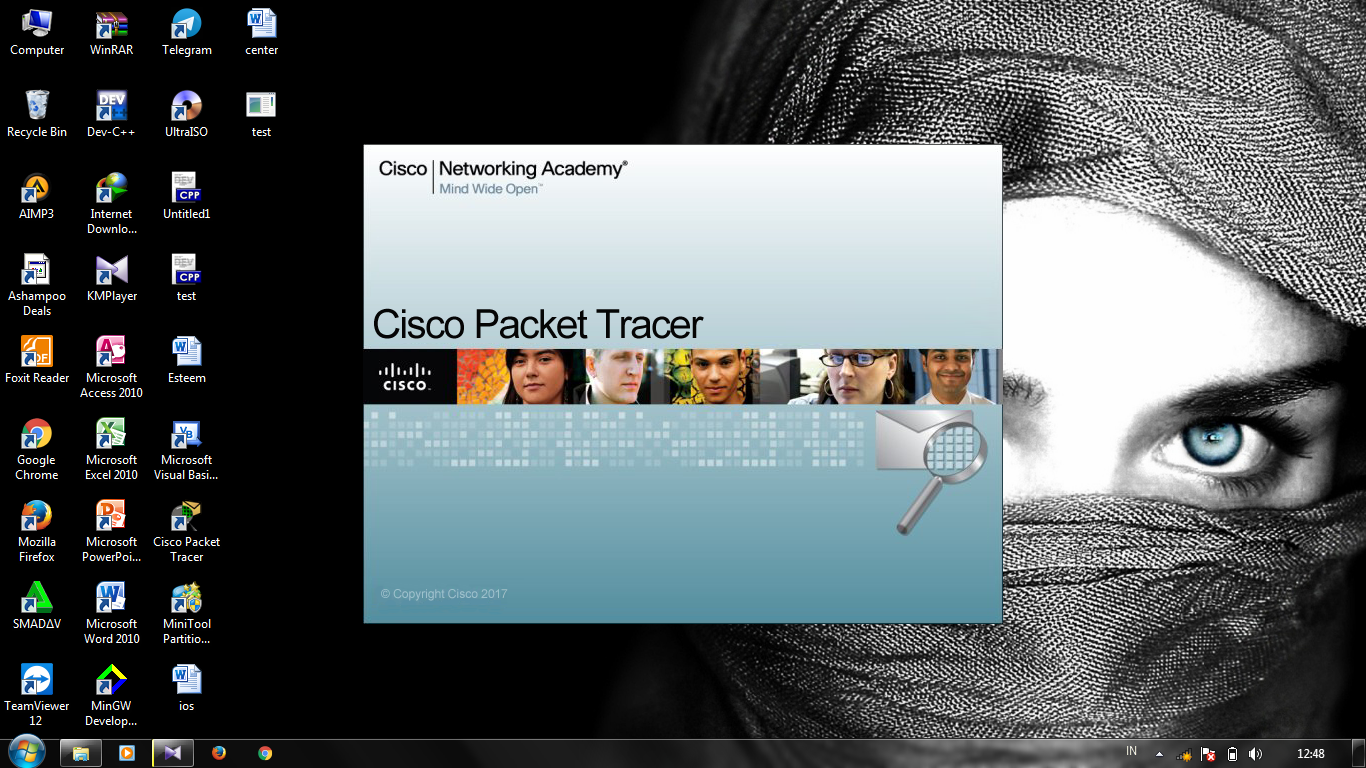
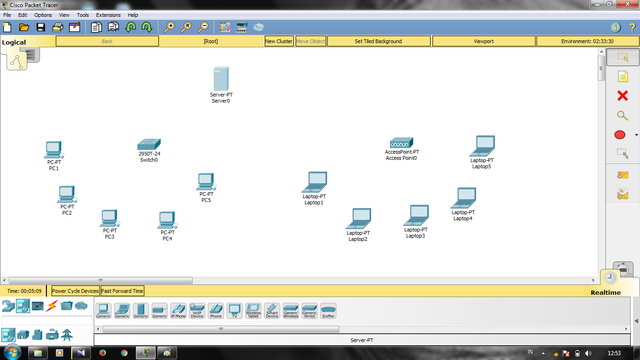
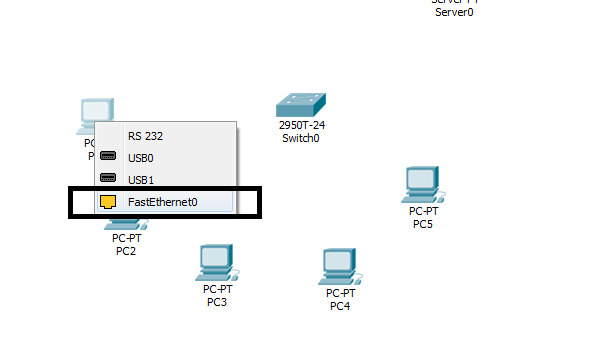
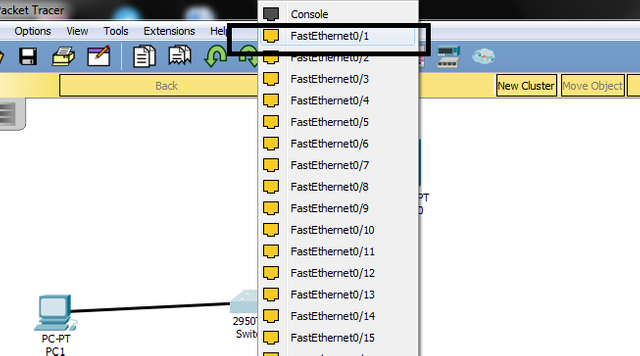
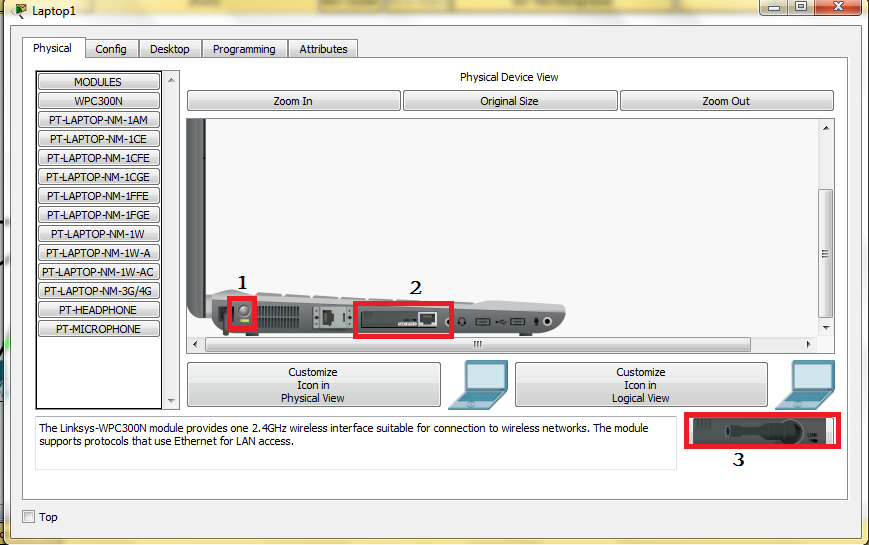
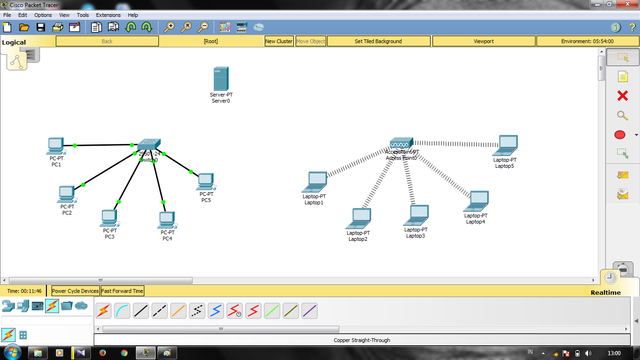
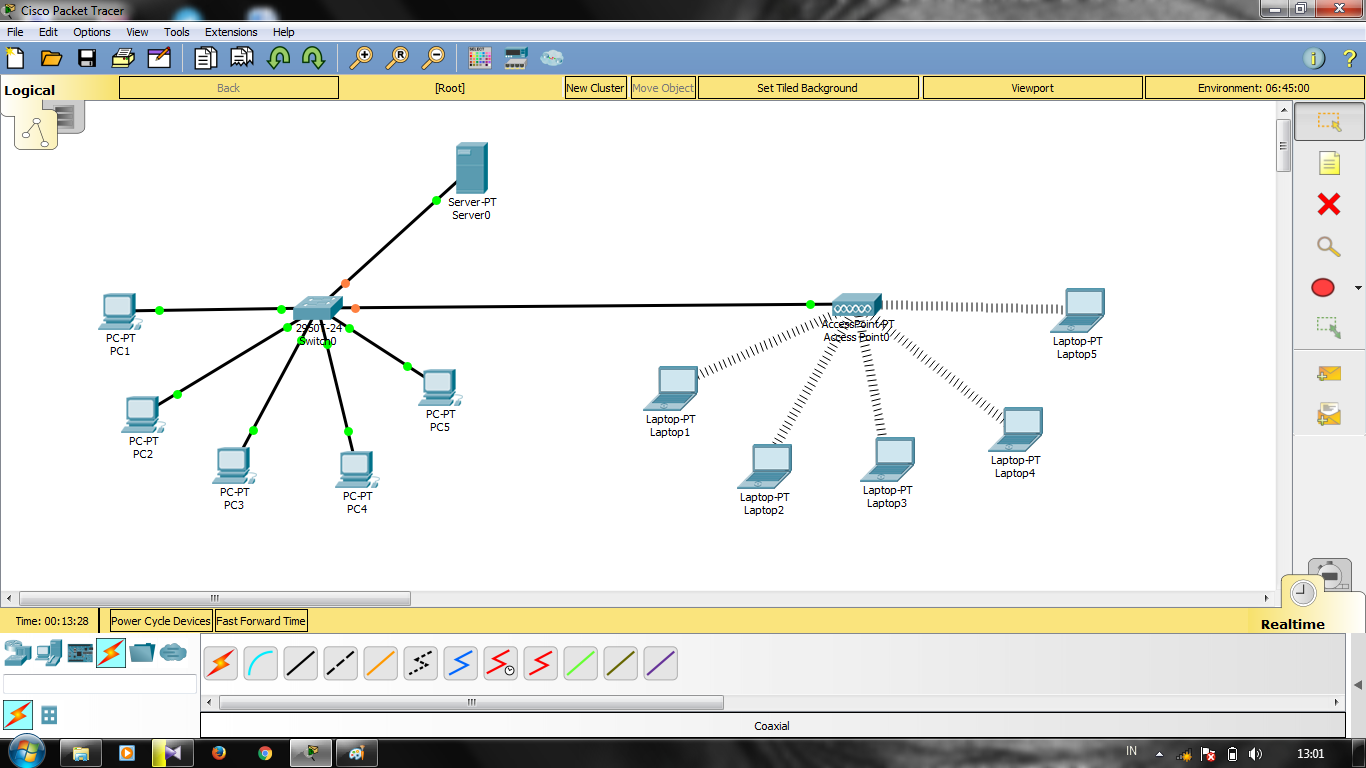
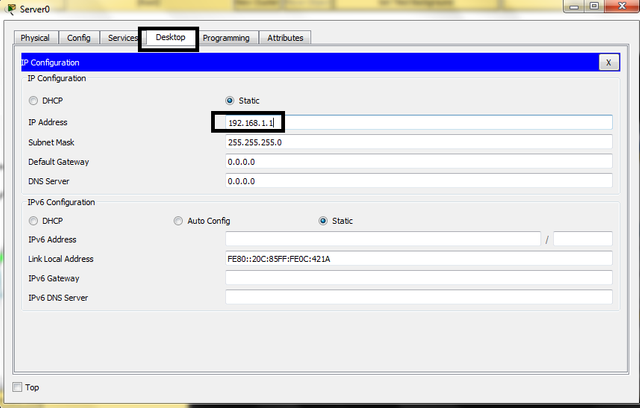
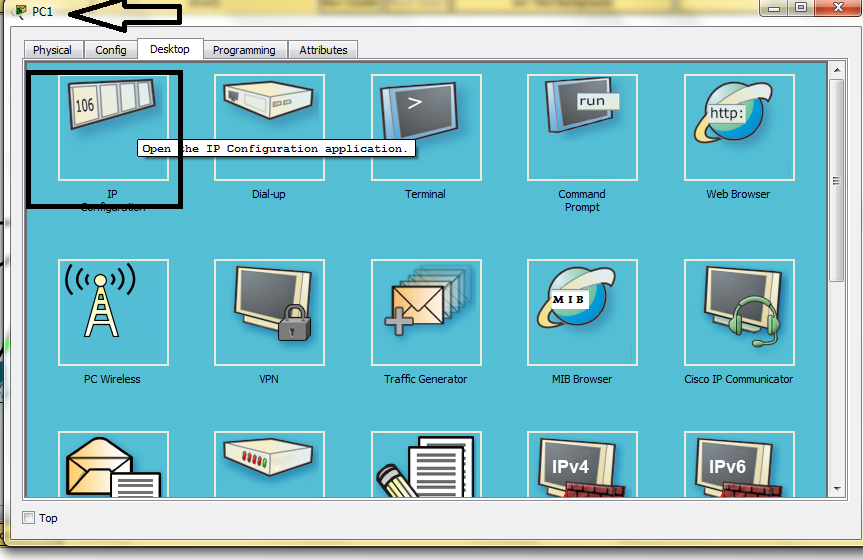
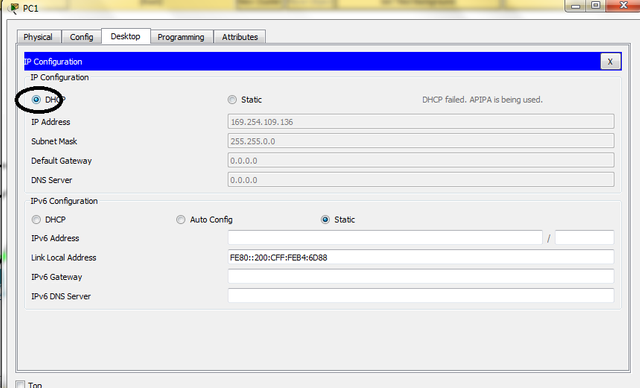
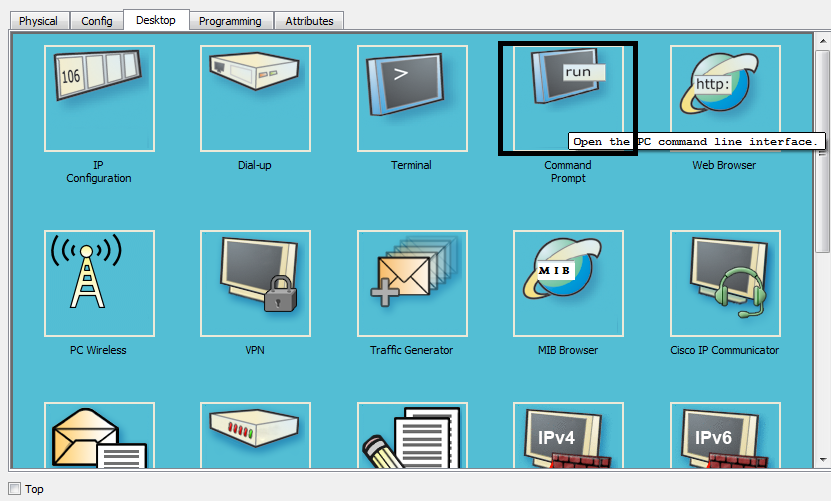
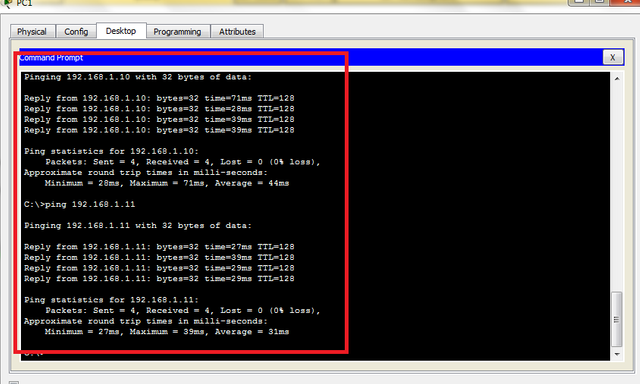
keren ni tutorialnya, saya suka, ayo dilanjutin dengan tingkat lanjut, router dan switch sekaligus pengkodeannya.
Terimakasih @raghib terus dukung kami untuk menyediakan kontent yang lebih baik.
Kami telah upvote yaa..
Hoi devnanggroe, awesome explained thanks for the useful guide!
Congratulations @devnanggroe! You have completed some achievement on Steemit and have been rewarded with new badge(s) :
Click on the badge to view your Board of Honor.
If you no longer want to receive notifications, reply to this comment with the word
STOPDo not miss the last post from @steemitboard!
Participate in the SteemitBoard World Cup Contest!
Collect World Cup badges and win free SBD
Support the Gold Sponsors of the contest: @good-karma and @lukestokes
Congratulations @devnanggroe! You have completed the following achievement on Steemit and have been rewarded with new badge(s) :
Click on the badge to view your Board of Honor.
If you no longer want to receive notifications, reply to this comment with the word
STOPDo not miss the last post from @steemitboard:
SteemitBoard World Cup Contest - Play-off for third result
Participate in the SteemitBoard World Cup Contest!
Collect World Cup badges and win free SBD
Support the Gold Sponsors of the contest: @good-karma and @lukestokes
Congratulations @devnanggroe! You have completed the following achievement on Steemit and have been rewarded with new badge(s) :
Click on the badge to view your Board of Honor.
If you no longer want to receive notifications, reply to this comment with the word
STOPCongratulations @devnanggroe! You have completed the following achievement on the Steem blockchain and have been rewarded with new badge(s) :
Click on the badge to view your Board of Honor.
If you no longer want to receive notifications, reply to this comment with the word
STOPDo not miss the last post from @steemitboard:
Congratulations @devnanggroe! You have completed the following achievement on the Steem blockchain and have been rewarded with new badge(s) :
Click here to view your Board of Honor
If you no longer want to receive notifications, reply to this comment with the word
STOPDo not miss the last post from @steemitboard:
Congratulations @devnanggroe! You have completed the following achievement on the Steem blockchain and have been rewarded with new badge(s) :
Click here to view your Board of Honor
If you no longer want to receive notifications, reply to this comment with the word
STOPCongratulations @devnanggroe! You received a personal award!
Click here to view your Board
Congratulations @devnanggroe! You received a personal award!
You can view your badges on your Steem Board and compare to others on the Steem Ranking
Vote for @Steemitboard as a witness to get one more award and increased upvotes!