How to Install SteamOS on a Laptop
With the latest release of the beta version of SteamOS, Valve threw themselves into the operating system market. SteamOS is based on the Debian Linux distribution, and has received a lot of enter to become a great gaming platform. We decided to put together a guide to install the SteamOS, so you can try it yourself.
Before you start installing the new operating system on your machine, you must ensure that you meet the minimum hardware requirements:
Intel or AMD processor
4 GB of RAM or more
500 GB or larger hard drive
Nvidia video card (Intel and AMD States the Valve will come soon)
UEFI boot support
USB port for installation
4 GB flash drive or larger
Don't forget that the install SteamOS like installing another OS – it will reformat your hard drive and erase all your data.
Prepare a Bootable Flash Drive with SteamOS Installer
Note: the instructions below are for Windows 7
1. Because the SteamOS is installed with the bootable flash drive, you will have to format Your flash drive to FAT32. Right click on the USB drive in My Computer and select Format, then change the file system from NTFS to FAT32 (if not FAT32).
2. Download SteamOSInstaller.zip from repo.steampowered.com / download
3. Open the zip and extract all the files to the newly formatted flash drive. Remember not to open the flash drive to view its contents after unzip is complete as you will not be able to boot from the key after it.
Installation SteamOS
1. After you create the bootable flash drive, shutdown your system.
2. When you start your system, press F8, F10, F12 or to get to the Boot Menu and select the flash drive as Your Boot Device.
3. Your machine will then boot to a black screen with the logo of the Steam. The screen will have three options: Automated Install, Install the Expert and Rescue modes.Select the Automated Install (Note: this will format the whole hard drive and deletesthe existing data.
4. The installation will take about fifteen minutes. After you have finished installing the OS, you will be asked to reboot your system and to remove the flash drive.
5. when booting the OS Backup, you will have the choice of two options: SteamOSGNU/Linux with Linux 3.10-3-amd64 and SteamOS Linux with GNU Linux 3.10-3-amd64 (recovery mode). Make sure you choose the first option.
6. You will see a login screen. Please enter both your username and password as the "steam".
7. Now you will see the GUI desktop. Go to the top left corner of the OS and click on Activities, then click on "Applications", followed by "the Terminal."
8. When the Terminal opens, type "steam" and press enter to start installing Steam.
9. After installation is complete, log in to Your steam account!.
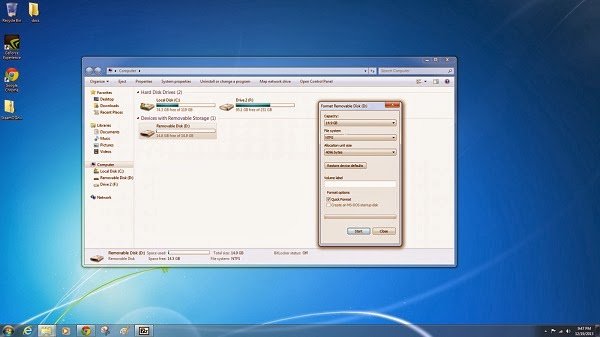
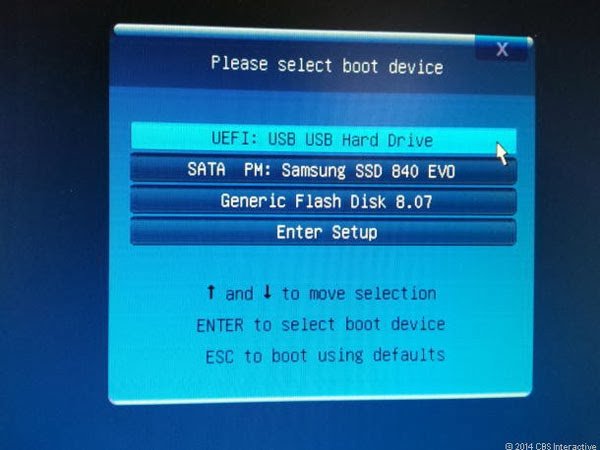
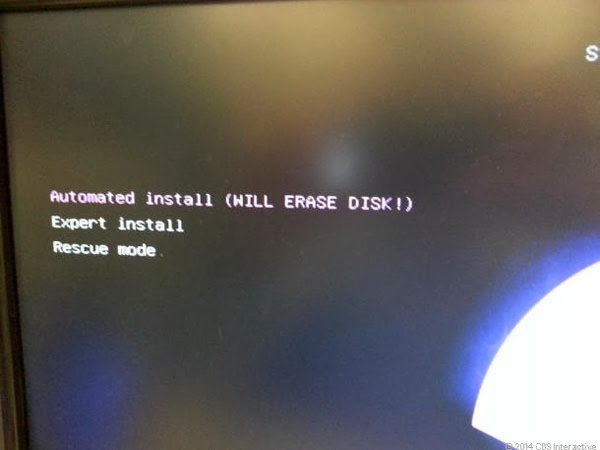
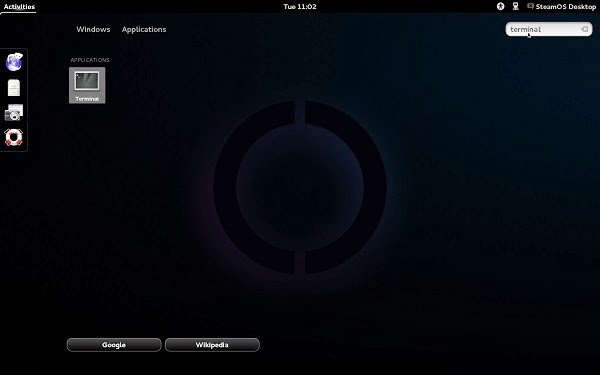

Hi! This post has a Flesch-Kincaid grade level of 7.2 and reading ease of 72%. This puts the writing level on par with Tom Clancy and F. Scott Fitzgerald.