❓ Answering Common Questions: How to Record and Post your Audio with Discord and D.Sound ❓
Even better...do it for FREE!

It's now easier than ever to share your
music, skits, podcasts, or any other audio!
music, skits, podcasts, or any other audio!
Sometimes I have content I want to share, but it just falls flat in written format. Could you imagine trying to READ a one hour discussion? Or could you tell I've been writing this paragraph using my Kermit the Frog voice? Probably not...these forms of entertainment just don't work in pure text.
This is why have the suite of Decentralized Apps, or DApps (D.Tube, D.Sound D.Live, etc) is so important to me. Just like we are able to post anything original onto Steemit, these apps are what now let us upload our video, audio or live streams for free! No middle-men, no advertisers to pigeon hole what we do, no censors...just real, direct access!
Anyway...enough of my 'Idealism'...lets get on with it.

How Can I Record my Audio on Discord (using Craig Bot)?
This requires 3 simple things:
- having a Discord account
- create a Discord server
- inviting [Craig Bot]https://craig.chat/home/) to this Discord Server
Don't let this scare you! I'll walk you through everything you need to know...it's easier than you probably think.
Creating your Discord Account
All you have to do is:
- First go to the Discord Website and signup (this lets you make your username)
- I recommend downloading the app (versus using in browser) to your computer or mobile device
- Login to the app with the username/password you just created (this doesn't connect in anyway with Steemit or your Steemit login information.)
That's it! You got this!
Creating your Discord Server
Now that you have Discord opened and are logged in all you have to do is:
On the left side of your screen, find a click the big circle with the + sign in it. It looks like this:

After you do this, you'll see the following window popup...just click "Create Server".
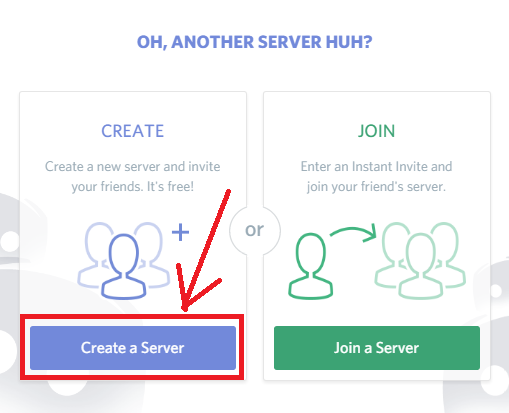
Next just enter the name for your server (literally call it anything you want, it can be changed later) and hit the "Create" button. BAM! You're now in your very own Discord Server!
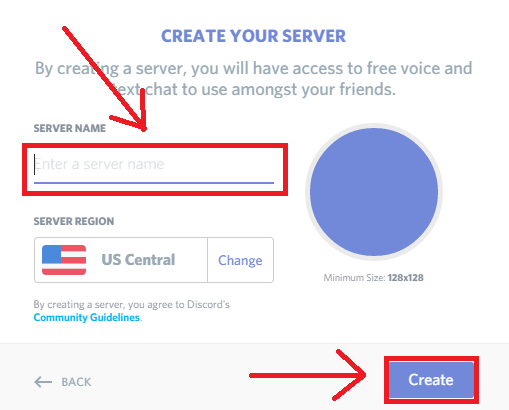
Lastly, click the "General" (under Voice Channels) and you'll see yourself move into there. You're now in the channel we'll be recording from...we just have to get Craig Bot to join us!
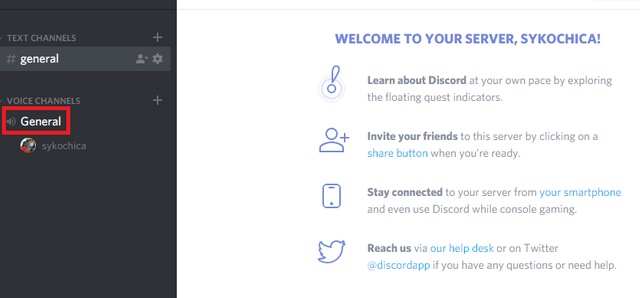
Invite Craig Bot and Hit Record
You're in the home stretch! Stay with me now! Craig Bot is a bot that will come into your Discord server, start and stop recording on command, and send you a private message to you with links to download your recording. All you've got left to do is:
Invite Craig Bot to your server by:
- Going to the Craig Bot Website and clicking the "Invite Craig to your Discord Server" Button:

- Lastly, click the "Select a Server" box, select the one you just made and click "Authorize."
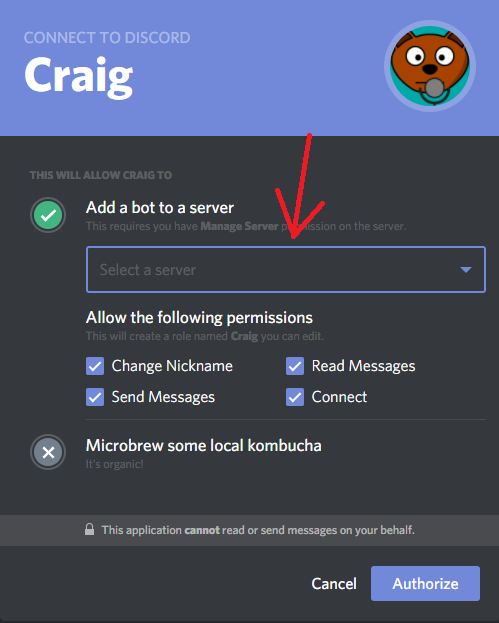
Now that Craig Bot has been invited:
- When you're ready to record type --> :craig:, join
- you'll see Craig join and have a [RECORDING] next to his name
- and to end the recording type --> :craig:, leave
[Note the colons, comma and spaces if you find the commands not working.]
To download your recording:
- Click the private message from Craig Bot which looks like this: (click Yes when it asks if you're sure to open the link)

- You'll see that you got a message...just click on the Download Link:
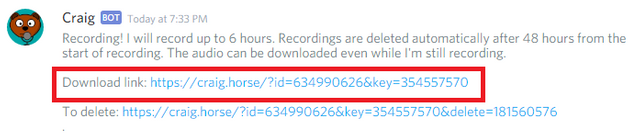
- On the webpage you're taken to
- click the MP-3 button next to Single Track Mixed
- click the checkbox that starts with I am a Luddite
- click Begin Processing
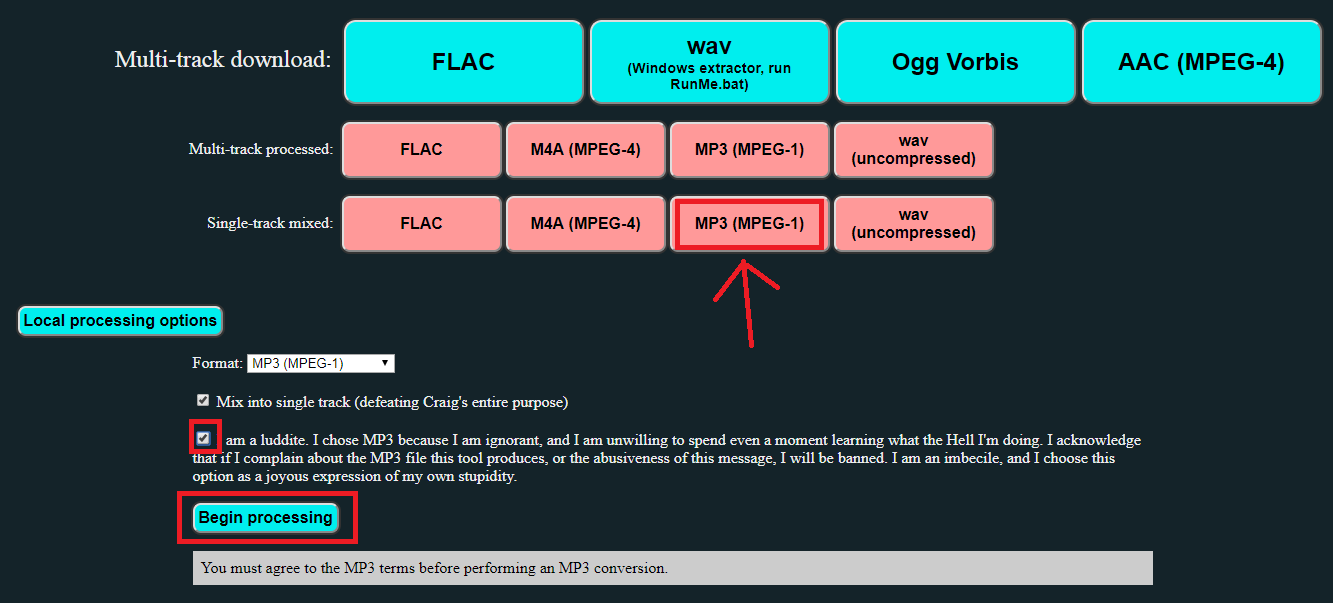
- When it's done, click the craig.mp3 file and it will start downloading
Whew! You've now recorded AND downloaded your audio file!
Obviously you have a lot of other options available with multi-track, different file types, etc...so feel free to play around with them. To share the file with others, you can just give them the link you got from craig bot. However, know that these only stay up 48 hours! So make sure to download them early!

How to Login Into and Post to D.Sound
To login to D.Sound, we first need to get your private posting key. To get this, goto your wallet, click permissions and then to the right of the Posting key, click the "Click to Show Private Key". You'll see a long string of letters and numbers that starts with a 5...highlight and copy this whole thing. (I erased most my mine.)
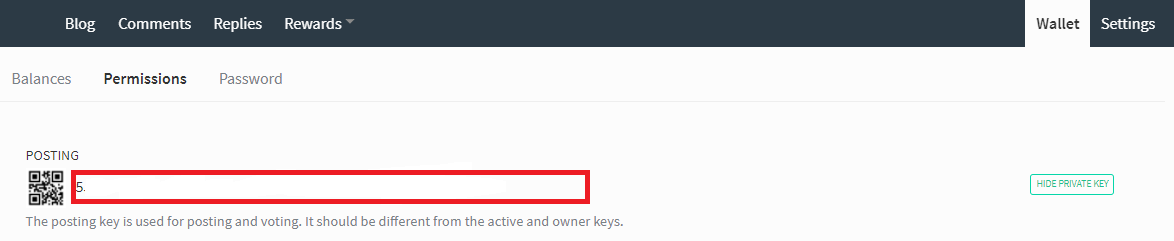
Now just hop over to D.Sound and click the Login button. You'll just type in your Steemit username (without the @) and paste the private posting key into the password box. That's it! You're in!
Now you can start uploading your audio content! Just click upload, add music, cover picture, fill out the form (shown below) and click Publish.

Some things to note:
- What you post on D.Sound will also be on Steemit
- Markup doesn't currently work in D.Sound's 'description area'. But you can edit the Steemit post to format it in your preferred method.
- If you edit the D.Sound post, it will update the Steemit post to the same thing. So if you made changes on Steemit, make sure to back this up somewhere (i.e. on notepad)
- the D.Sound account does get 25% of author rewards (to cover things like hosting costs.)
- If you want to read more about this, read the "IPFS Storage Cost" section in the D.Sound Intro Post.
- IMPORTANT: Your audio files will not stay hosted forever, likely closer to a stay around a few weeks unless you setup a local IPFS node (which I'll walk you through in it's own guide.) But make sure to keep your audio files (you want) backed up yourself!

Please upvote and resteem if you found this guide helpful.
Click HERE for a list of All my Guides!


Image Sources:
Microphone
All others are screenshots of Steemit, Discord or D.Sound



How easy u have made this to each and everyone of us .This is so easy to understand, i was having trouble with d sound but you made it easy now...Thank you , you are too kind
even i had this trouble... i had to upload one of the songs .. i later uploaded it on d tube.. but now i m giving dsound a try... :)
Upvoted and resteemed. As always, sykochica is here to help people. She deserves the best of everything because she is giving so much back to the community! I will always support you, thank you for everything!
Thank you! <3
your post always best dear.now i read your post and see your video.its short video of new discord.you sharing your good thought creativity of your post.it helped me doing alots of new thing learning.you really expert of good video record and success person in the world of steemit.i follow you and i hope that i am success in my life of your good rules method apply.everything is perfect.dear @sykochica
Congratulations! Your post has been selected as a daily Steemit truffle! It is listed on rank 3 of all contributions awarded today. You can find the TOP DAILY TRUFFLE PICKS HERE.
I upvoted your contribution because to my mind your post is at least 32 SBD worth and should receive 149 votes. It's now up to the lovely Steemit community to make this come true.
I am
TrufflePig, an Artificial Intelligence Bot that helps minnows and content curators using Machine Learning. If you are curious how I select content, you can find an explanation here!Have a nice day and sincerely yours,

TrufflePigWhat a great guide and tutorial! Always wonder how to this. This tutorial is very well done, even noob like me can do it! Resteemed and upvoted :)
hey there nice to meet you..!! followed upvoted
Great post @sykochica - most useful and totally clear to follow.
I also didn't know about Craig Bot.
One point, should you remind people to ensure they keep their own backups of the files as they will only stay on DSound for a few weeks at most?
I understand from discussions with prc that that is the case unless they are running their own local IPFS node.
Very true...I did consider including that in here, but felt that the IPFS part would have made this too long. But I did plan to put out a guide on setting that up in this next week.
I did edit that point in though. :) Thank you!
Great post for beginner as me.
and thank you about information
friends your post is mind blowing. i always voted you.
good sister please vote me,,for my progress
cooperation I need
@nunis 😑
Well, no edit.
So, I am not good with it. I am editing my podcasts for better quality. And sometimes I edit because I say something bad or I sneeze...
So. Not a good use for me :)
Guess I will keep using adobe audition :)
You could always download the .wav from the link craig bot gives and then do the editing on that file. But definitely a preference and use-case scenario.