Simple vector portrait - Using Adobe Illustrator.
Hey guys! I'm back with another tutorials on how to Vector tracing portrait. This technique can be used on anything but I will show you guys using one of my friends picture. So without further ado lets get into business! Anyway I am using Adobe Illustrator CC 2017 because we deal a lot of vector here so AI (Adobe illustrator) is the best software to do so.
The Process.
So I am using the picture above on this tutorial. Get ready for your own picture. If the picture have background on it please remove it because we only need the subject to change into vector. You can remove the background using Adobe Photoshop.
After you have finished remove the background, put into your artboard in AI and embed the picture. The reason why we need to embed the picture is if by chance you currently working on your laptop and you want to change work at your pc, the picture at the Ai will gone if you do not bring the picture file with you. Some careless or forgot so this is a precaution step.
Look at the right there is square called image trace. Dont click at that yet. Copy your image into how many layers you want. The more layer you have, the more detail it will be. For this I am just gonna used 3. After that click image trace and let the AI trace the picture for you. After it finished, you need to change the setting to your liking. To do so, go to Window > Image trace. There you can change the area cover by change at the threshold. For me, I use an interval of 50, so it starts with 50,100 and 150. If you have many layer you can have interval of 25.
Next is to pick colour. The bigger area cover you pick lighter tone and the less area cover you pick darker colour. For me I used Black, grey and light grey.
For the background I use the brush stroke vector. After you have compile the three layer, put it at the background.
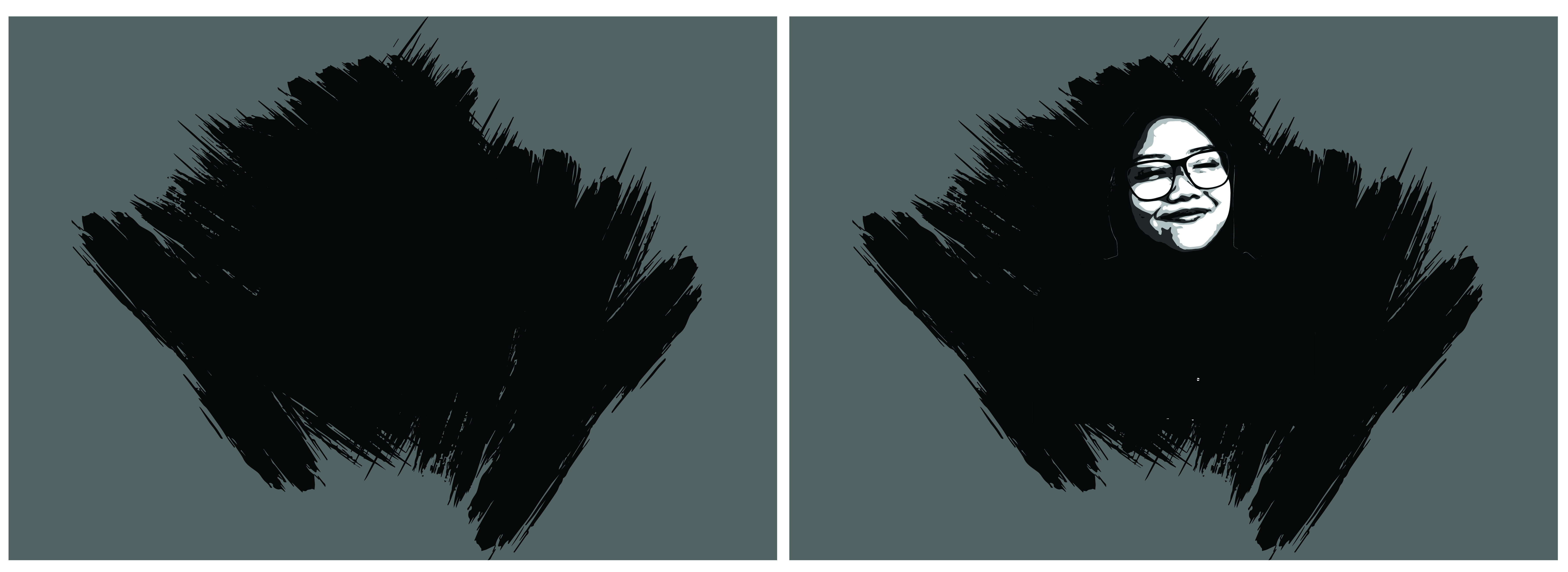
If you think its too plain, added some new vector brush on with other colour to brighten up the picture. Then its finished already. XD. You can use this for your profile picture on your social account. For sure it will looks good. Below are some of the other pictures I made.
You can also make this into this kind of art to make commission, or give present to your friends, family or even lovers.

Thank you for reading this and hope you get something benefits out of it. Ask me if you have anything. I will try to share some tips more in the future. See you soon guys XD.


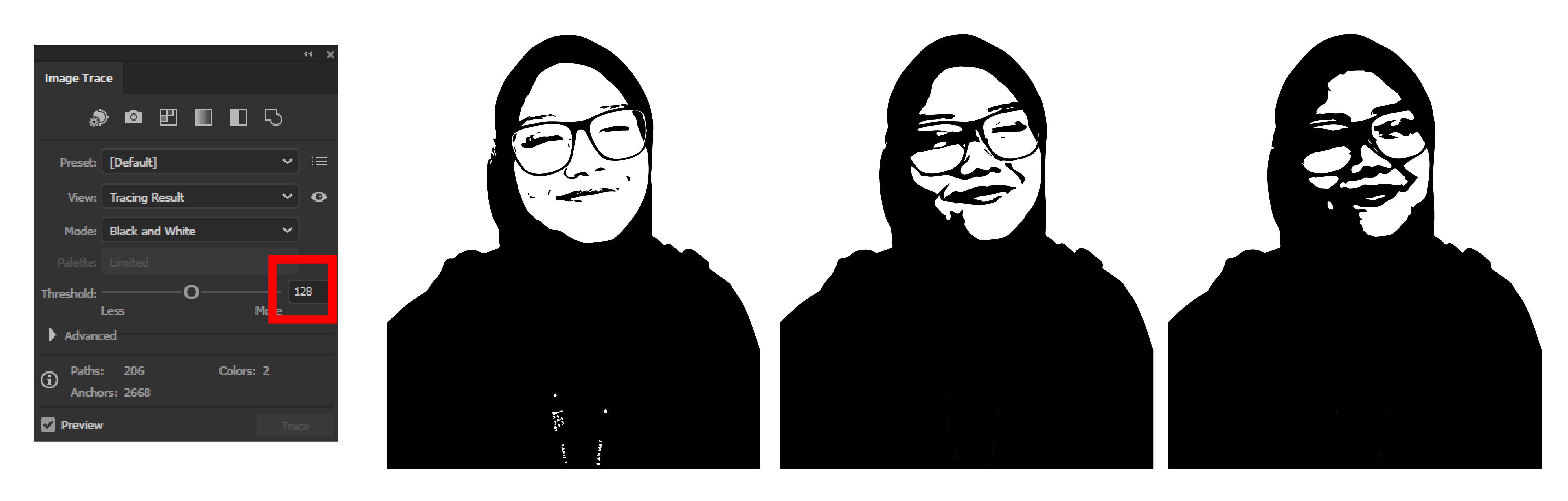
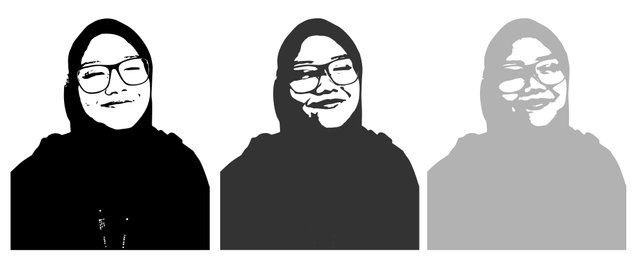

ala senang je buat ni
**lari
Maaf noob lagi huhuu
you know its not me when there is no XD in the comment XD.
hebat la abang ni
uishhhh
@originalworks
The @OriginalWorks bot has determined this post by @joii to be original material and upvoted it!
To call @OriginalWorks, simply reply to any post with @originalworks or !originalworks in your message!