SEC | S20W1 | Spreadsheet Essential For Beginners (Spreadsheet Overview, Spreadsheet Interface & Basic Formulas)
Hello Everyone! This is @aniqamashkoor
I’m super excited to start my learning journey under the guidance of @simonnwigwe! Spreadsheets are very useful in everyday life, previously I had no idea how powerful they were back when I was in university. Spreadsheets are very versatile and can be of numerous use. It wasn’t until I started my job and my team member introduced me to Excel, it was the time when I began to see its full potential. Since then, Excel has become my go-to for everything. For managing data, organizing projects, or performing quick calculations.
Honestly, once you get the hang of using the formulas and functions correctly, there’s no turning back. You’ll end up loving how it simplifies even the toughest calculations in just minutes!
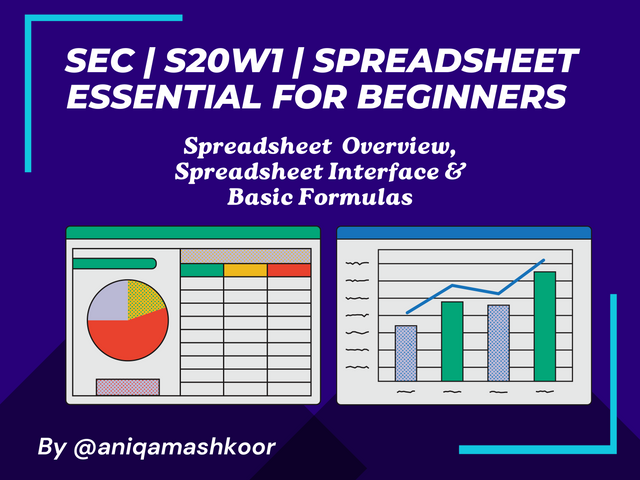
Spreadsheets can be called digital tools that are used to store, analyze, and organize large amount of data in a structured way. Its visual representation is like a big grid made up of rows and columns. Each little box is called a cell and holds data like numbers, text, or formulas.
Spreadsheets are commonly used for managing and budgeting big data sets if we take an example of the industry so in manufacturing industries there is a great amount of numeric data that needs to be organized and analyzed to keep track of all the units produced, sold, and on hold. They often include features like charts, graphs, and functions, which help make data easier to interpret and visualize.
One of the best features of spreadsheets is the ability to perform calculations automatically. You just have to enter the desired formula in a cell for once and then it will tackle the entire data accordingly. Because they’re digital, you can easily update, edit, and share spreadsheets, making them easy to use. They’re great for both personal and professional tasks.
Programs like Microsoft Excel and Google Sheets are common tools people use for creating spreadsheets.
I am using Ms. Excel 2013. Let's learn the features of spreadsheet.
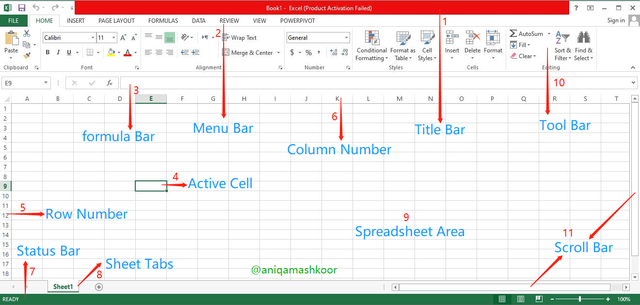
Cells: The basic unit of a spreadsheet, where rows and columns meet. Each cell can hold data like text, numbers, or formulas.
Toolbar: At the top of the sheet, there is a toolbar or menu with options like formatting tools (bold, italic, borders, formatting, etc.), functions, and charts. It provides quick access to the most common spreadsheet features.
Formula Bar: There is a space called the formula bar. This shows the contents of the currently selected cell and allows you to enter or edit data and formulas.
Rows and Columns: Rows are horizontal lines and are numbered (1, 2, 3...), while columns run vertically and are labeled with letters (A, B, C...).
Sheet Tabs: At the bottom, there are tabs that represent different sheets within the same file. You can switch between multiple sheets by clicking on these tabs, which makes it easy to manage different sets of data in one file.
Cell Address: A Cell Address is a unique identifier for each cell, made up of a column letter and a row number, like A1 or B3. When you select a cell, its address appears in the name box, indicating its exact location on the grid.
SUM Function
I first converted the given data into a table and then to calculate the sum, first click on the cell where you want the result to appear then Type =SUM(select the range of numbers you want to add together), and press enter it will automatically total the values in the selected cells.

AVERAGE Function
Same, for finding the average of all the Math scores, first click on the cell where you want the result to appear then Type =AVERAGE(select the range of numbers you want to add together) and press enter it will automatically calculate the average of all the values in the selected cells.
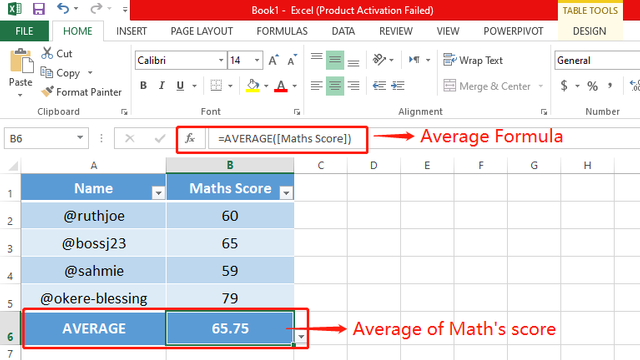
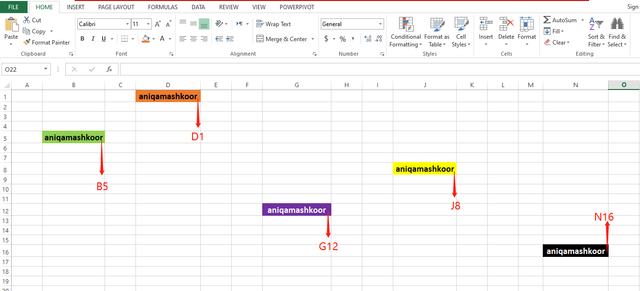
As per the guideline, I prepared a result of 15 students for 4 subject marks. After entering all the data in the required categories to find the total sum of each student. I used the SUM Formula, as can be seen in Figure (i). My first student's name is Zara, for finding total marks of her I selected the range from B2 to E2 and then pressed enter. This is how I got the total marks for her.
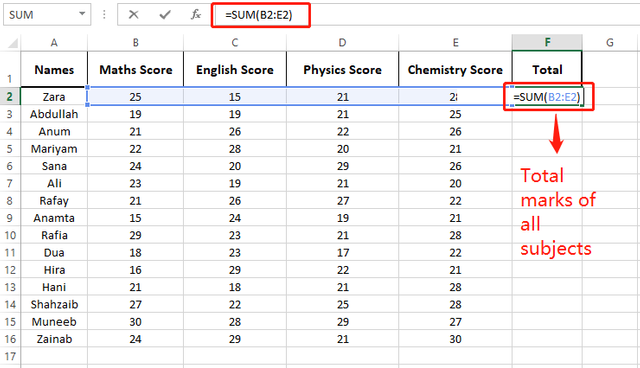
As I mentioned earlier, there are many easy features of Excel. Now when you want to extend or copy the formula to other cells. There is no need to type it individually in each cell. You can just simply drag it, it will be replicated to all he cells.
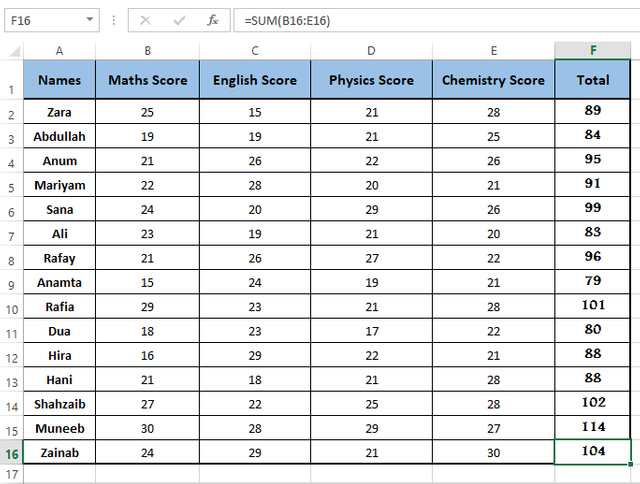
This is all from my side. I have tried my best to deliver my knowledge to you all and hope it will be helpful to some extent.

I would like to invite @iffatilyas, @roohiasif99, @jannat12.
Signing off!
Cc:
@josepha
Nos has explicado de forma detallada la composición de las hojas de cálculo y la importancia de su uso, lo cual ayuda a la digitalziación de tareas y la precisón en los resultados.
Su explicación en el uso de las fórmulas ha sido muy claro y fácil comprensión para quienes no hayan trabajado con este tipo de herramientas aún.
Éxitos en su participación.
This looks so clean, I really need to improve the looks of my posts. Great post @aniqamashkoor!
TEAM 4
Congratulations! Your post has been upvoted through steemcurator06. Good post here should be..