"SEC-S21W1: Creating a Blog for Amazon Affiliate Marketing"
Hello Everyone. I am @shiftitamanna
From #Bangladesh
Assalamu Alaikum everyone. Hope everyone is well and I am very well too. Today I will be submitting homework for the first week of Steemit Learning Challenge Season 21 on Creating a Blog for Amazon Affiliate Marketing. So I am presenting each task below according to the needs of homework.
1. Create a Blog for Amazon Affiliate Marketing.
Step - 01 : Setting Up my Blog on BlogSpot.
In the first step of the step I will go to www.blogger.com by signing up my Google account. Then I see that blogger has come to a homepage. In the middle of the interface of the homepage is written Create Your Blog. I'll click on that first. And with this will begin the process of creating my blog.
Then in the next step I will define the title of the blog. I have chosen the name Shopping Hub as the blog title here. I like this name very much. The reason for choosing this name is that shopping hub means a hub for all our fashion and lifestyle as we all know.
Then I will select the blog URL. I have selected a URL that I can easily remember. And I don't like anything hard. So I simply gave its URL shophubmitu.blogger.com
Then I will give my display name. I have given my real name here. Which you can see below. Then I will complete my step by clicking on finish in the below option.
Step - 02 : Downloading and Applying the Custom Theme
What I learned from the author's teaching post is that a custom theme makes the blog more attractive. Which plays an important role in making every blog look professional. So I will download the custom theme provided by the author. After downloading the theme I will extract the zip file.
Then I go back to the blogger dashboard. Then I'll click on Themes and then click Customize. After that I will click on restore.
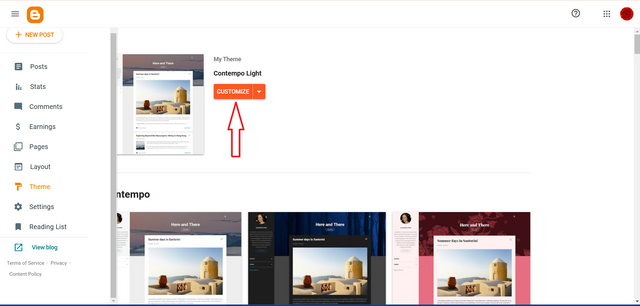 | 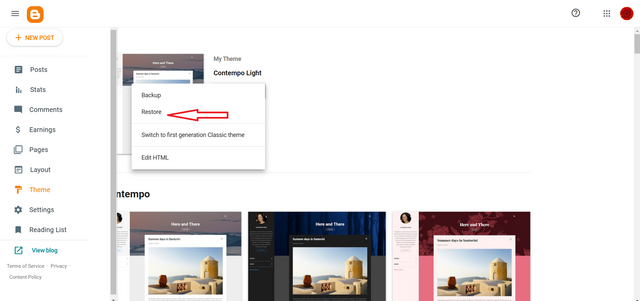 |
|---|
Then I will upload the extracted theme file.
After applying the theme file the look of my blog is looking great.
Step - 03 : Customizing the Template Code :
After that the next step is to add custom code. Which will make my blog look more professional and easy to browse. I have learned through the teacher's post that the templates will work well for Amazon affiliate marketing of products. So with this tutorial I'll walk you through the process of adding custom code to my template.
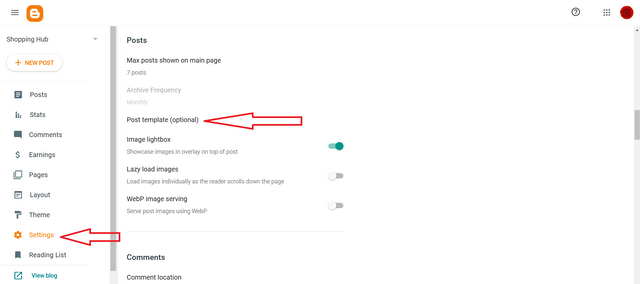 | 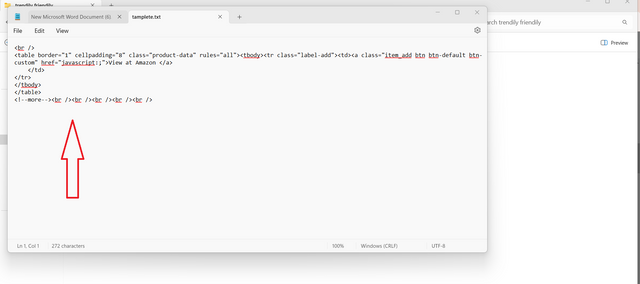 |
|---|
First I will click on the settings option in the dashboard. Once there I will select Post Template (Optional). Then an interface will appear where I will copy the custom code I downloaded and paste it into the post template box. Then I will click on the save button below to finish my work. After saving I can see a button created called "View at Amazon" that I go to post to see.
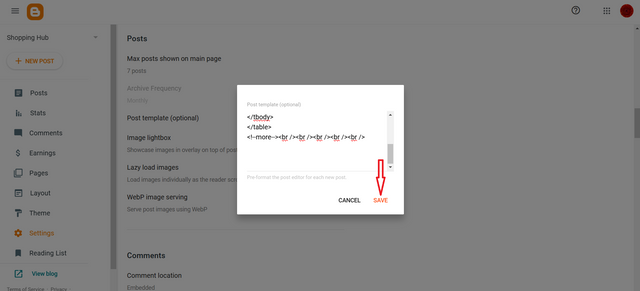 | 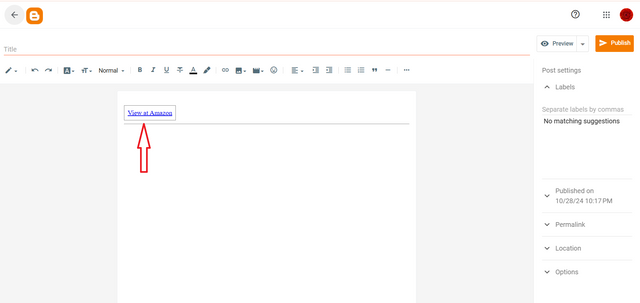 |
|---|
Step - 04 : Personalizing my Blog’s Layout
I learned the importance of making a simple arrangement as per the teacher's instructions. A clear layout is very important in product promotion which has a lot of impact on the audience. So layout is very necessary to keep my blog clutter free.
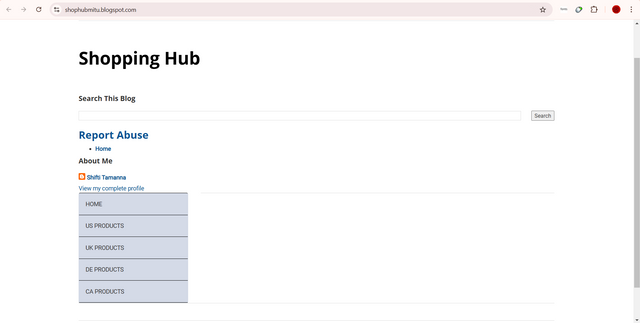 | 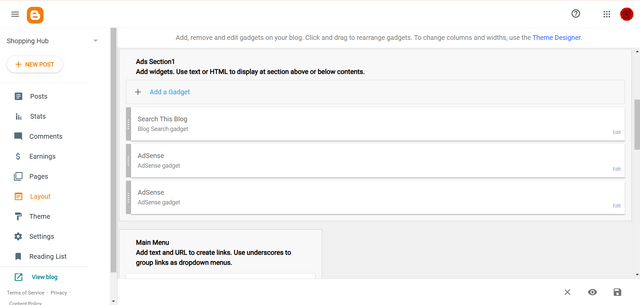 |
|---|
So to customize my blog layout first I will click on the layout option in the dashboard. There I removed some unnecessary widgets that didn't add quality to my content. Then it looks like my blog will look good and readers will be able to review products with a quick click.
And that's how I finished creating a blog for Amazon Affiliate Marketing.
2. Submit My Blog Link
| Link | https://shophubmitu.blogspot.com/ |
|---|
3. Creating Dummy Product Posts.
After setting up my blog completely I will now post to promote Amazon products. To create a post I will first log into Amazon. Then I will select the product according to my niche. Today I have decided to promote home decor products according to the niche of my blog.
When I searched through Home Decor, I came across some really nice Home Decor products. I will create a product from there and show you the post today. I have selected a beautiful product to decorate the wall of the room.
Then after I clicked on the image an interface came up where all the information including the product image was there.
Then I came to my blog. Then I clicked on Create New Post. Then I copied the Amazon product title and product description and pasted the title into the title box of my blog. And after that I copied and pasted the description of the Amazon product in the place of the description below.
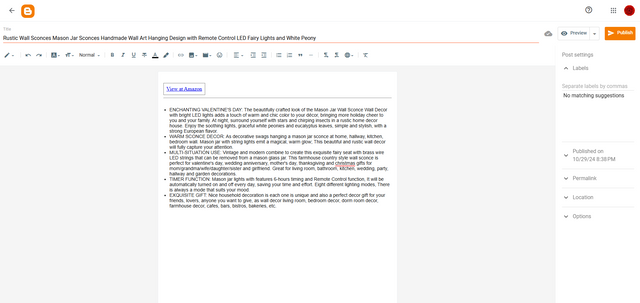 | 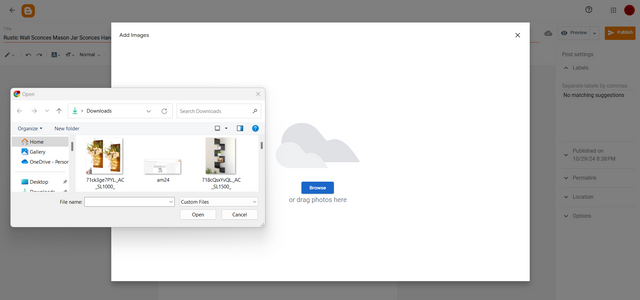 |
|---|
Then I will download the image of the wall decor product from Amazon and upload it below the description of the post. Then I clicked on the publish option on the right side and my post will be published. And this is how I can publish Amazon's products on the blog myself for affiliate marketing.
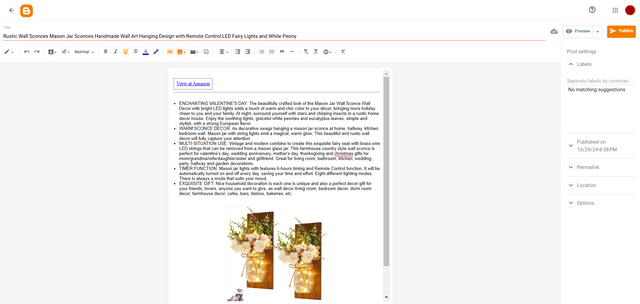 | 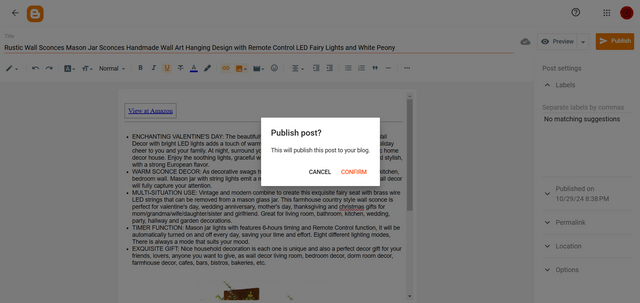 |
|---|
And this is how I followed the same steps to publish two more Amazon product promotions. Which you can see in the following screenshot.
Below is My Blog Link and Three Dummy Product Links
| Blog Link | Product 1 Link | Product 2 Link | Product 3 Link |
|---|---|---|---|
| Link) | Link | Link | Link |
All images in my article are my own.
%20(500%20x%2050%20px)%20(1).gif)
I would like to invite my friends @mdkamran99, @hotspotitaly and @eliany to participate in this Challenge.
I invite you to support @pennsif and @pennsif.witness to grow across the whole platform through robust communication at all levels and targeted high-yield developments with the resources available.

Click Here
%20(14).png)
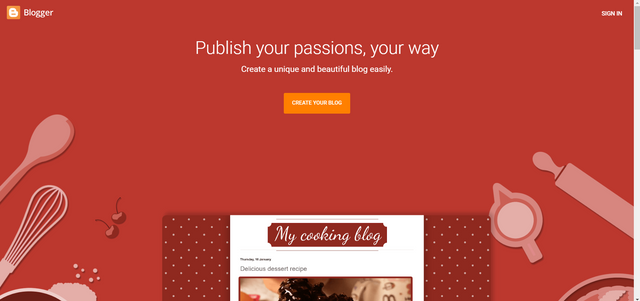
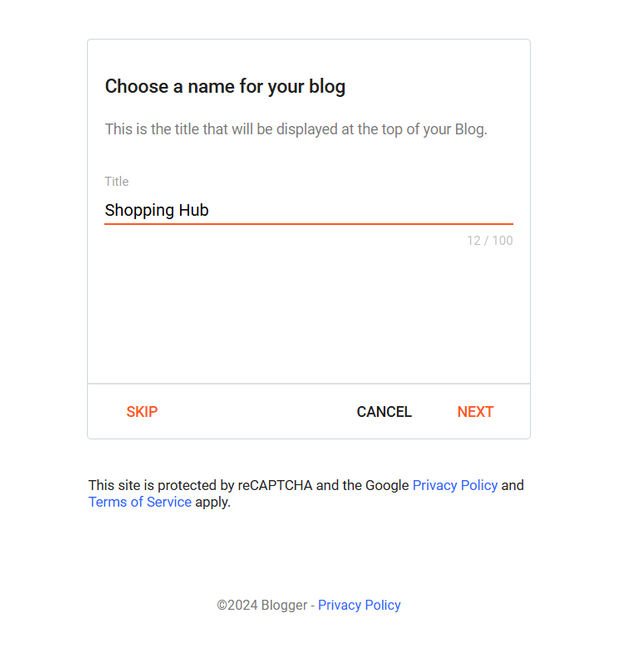
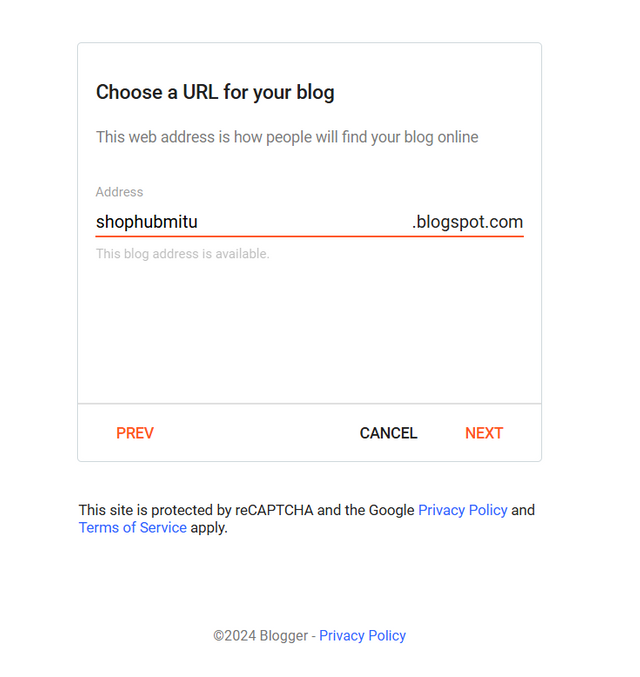
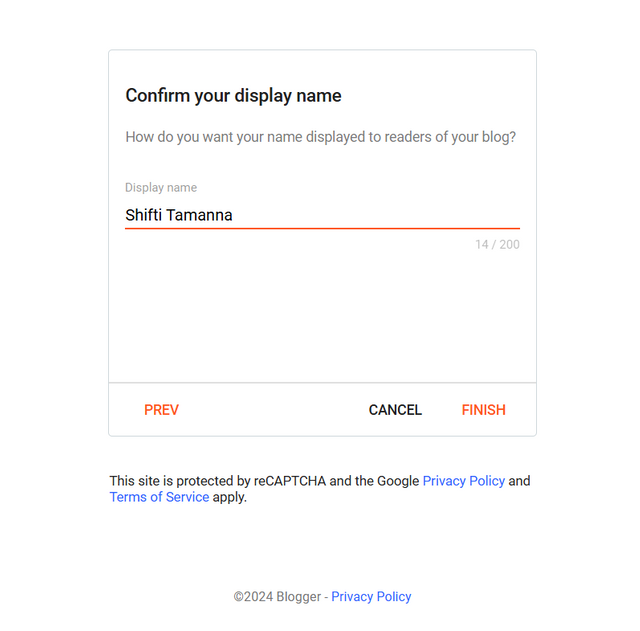
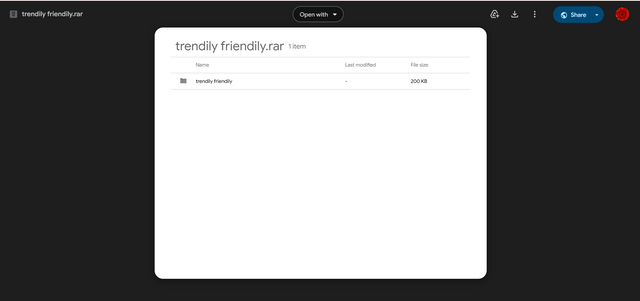
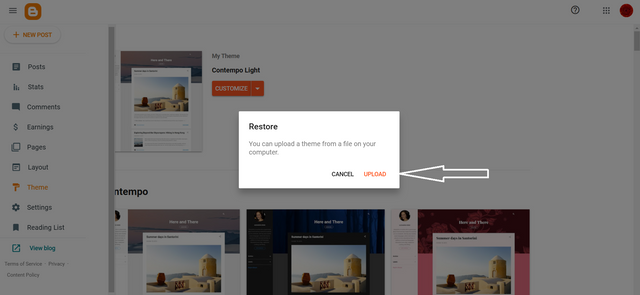
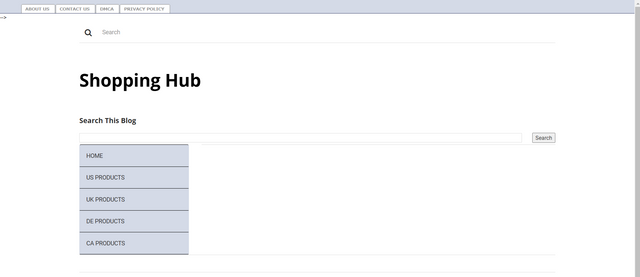

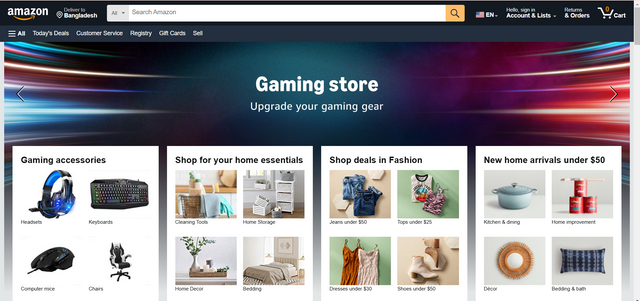
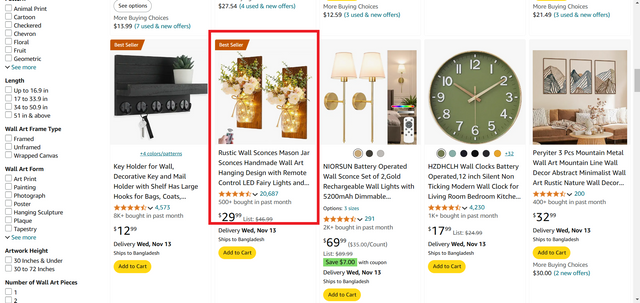
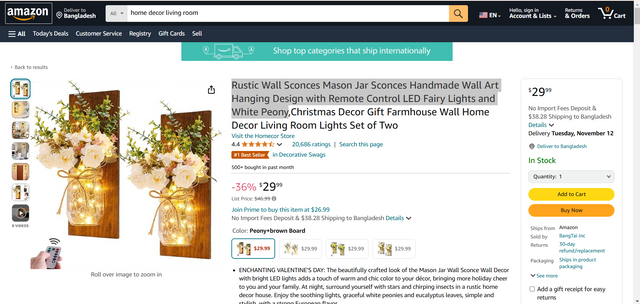
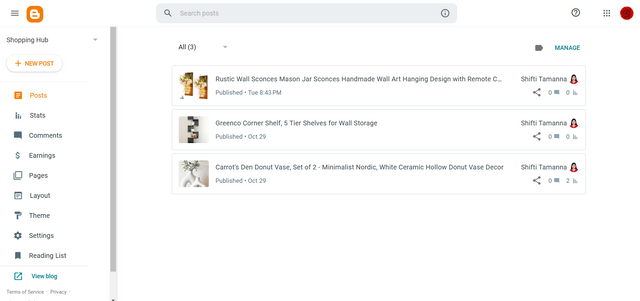
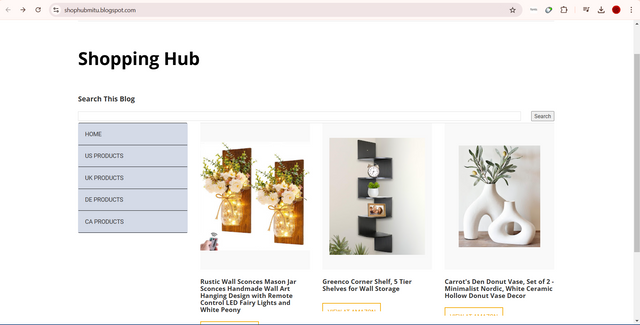

%20(2).gif)
@tipu curate
Upvoted 👌 (Mana: 5/7) Get profit votes with @tipU :)
TEAM 1
Congratulations! Your post has been upvoted through @steemcurator03. Good post here should be..