SLC-S21W1: Creating a Blog for Amazon Affiliate Marketing
Assalamualaikum my fellows I hope you will be fine by the grace of Allah. Today I am going to participate in the steemit learning challenge season 21 week 1 by @hamzayousafzai under the umbrella of steemit team. It is about Creating a Blog for Amazon Affiliate Marketing. Let us start exploring this week's teaching course.
Blog for Amazon Affiliate Marketing
It is looking very interesting to do Amazon affiliate marketing. To display the products we must have a blog and I will create that blog with the help of the free servie by the Google which is Blogger.
Here is a step by step guide to create a blog for the Amazon Affiliate Marketing:
- Firt of all we need to access the official website of Blogger.
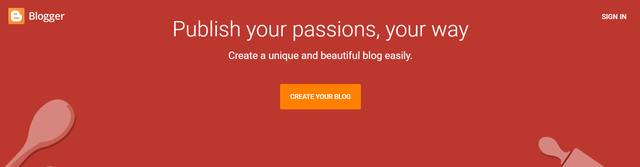
Here we can see an option CREATE YOUR BLOG. We need to click on this option and our blog creation will start.
We will see the screen to sign in with Google. Complete your sign in process and it will send us to the blog creation page.
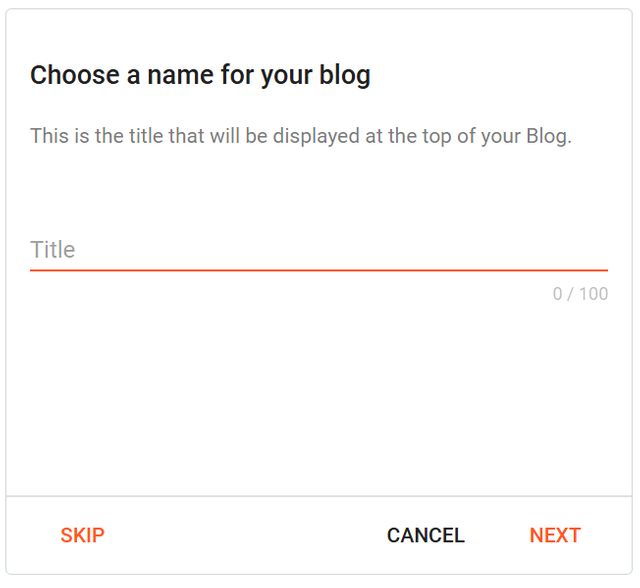
- Choose the name of your blog. This iname will be shown as the name on the live blog at the top of it. We can also skip this opeation. But I will fill it. I have chosen the blog title as Top Picked Hub.
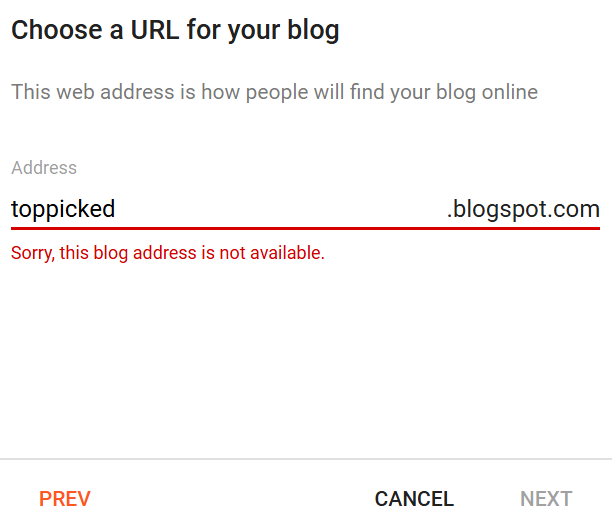
- I wanted to make the URL small. I written just toppicked as url but I saw an error that this name is already taken so I could not keep this url.
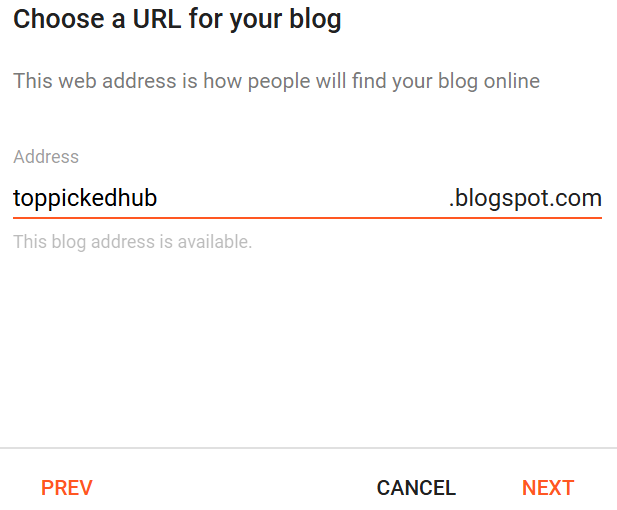
- Then I put the complete name as url and it accepted it as available.
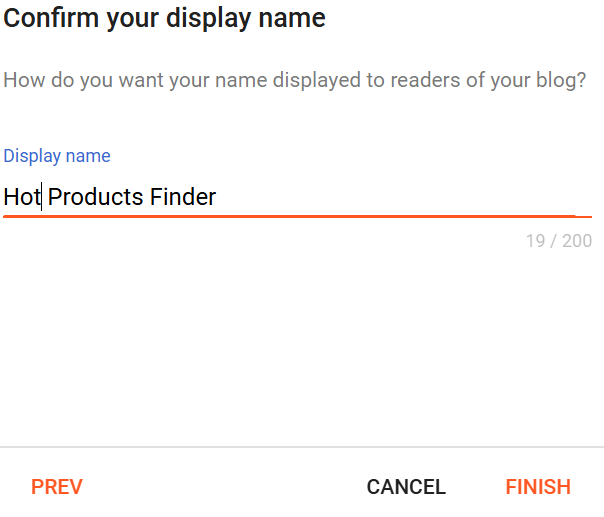
- I have picked the relevant name of my profile to be displayed on the screen. I have used name Hot Products Finder.
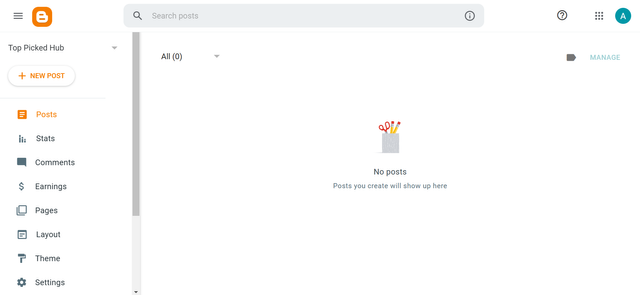
- After submitting all the details the blog was created sccessfully. It is the backended page to manage all the functionaloity such as posts, comments, and analytics of the post.
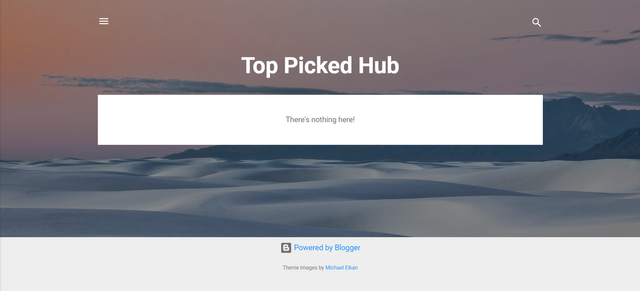
- This is the first view and look of my blog created for the amazon affiliate marketing. I have not posted anything yet that is the reason just the title is showing. You can see the same title is showing at the top as I given while its creation.
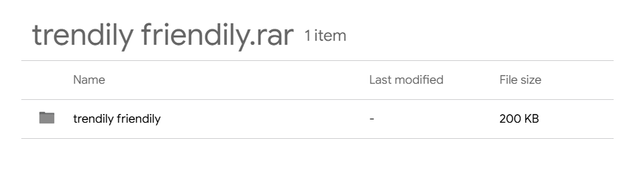
- I have downloaded the custom theme provided by the teacher in the lesson. You can see that it is a zip file of trendily friendily theme.
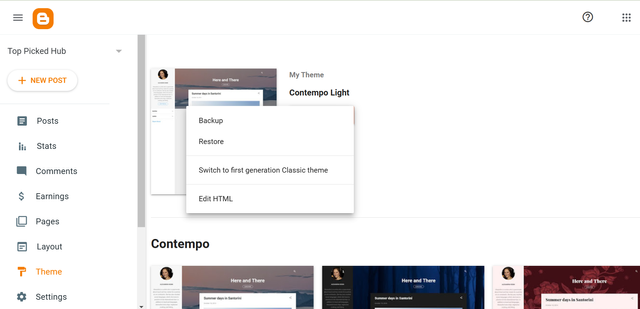
- Now I am going to update the theme of the blog to a custom theme given by the teacher in the lesson. I found the theme section by scrolling down and then I clicked on it. Here I selected the option to restore the theme.
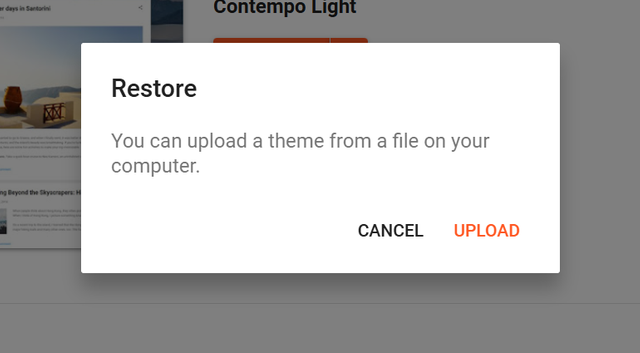
- I have uploaded the downloaded theme from my computer. There were two files and for the updation of the theme I selected XMl file to be uploaded.
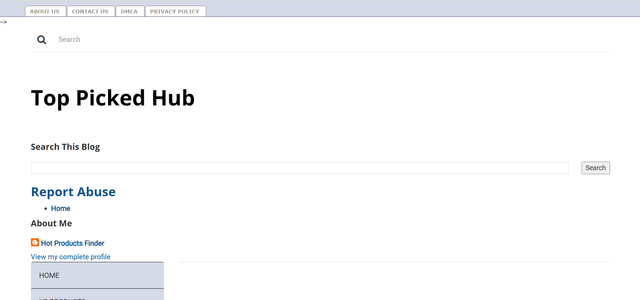
- Finally the theme has been updated to the custom theme and you can see the view has changed.

- In the second file associated with the theme there is a button link
VIEW AT AMAZON. So I will add it in the post template so that each post has a by default this button.
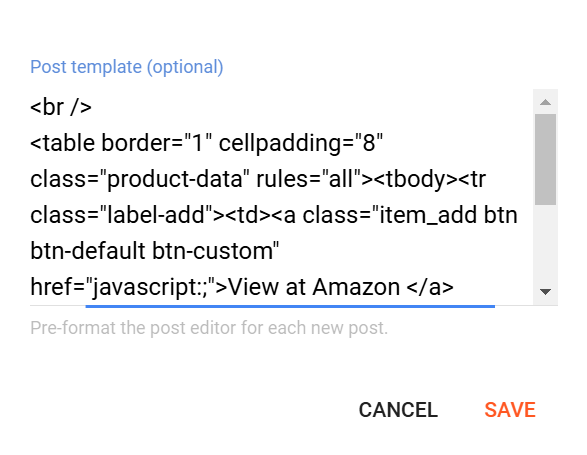
- In the post template section I have added the provided code and it will add the button to each post.
Personally I like gaming so I will add gaming products as dummy products.
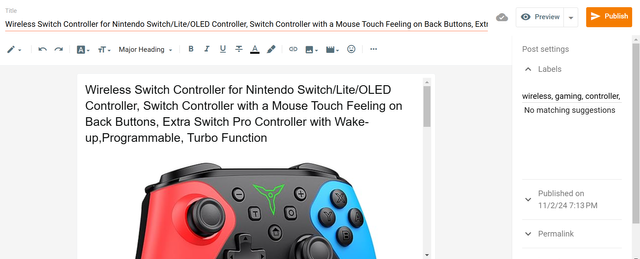
- I have written the first post with the gaming controller. This is a dummy product post of wireless gaming controller. By confirmation I have updated the post. The post has published at my blog and it is now live and accessible.
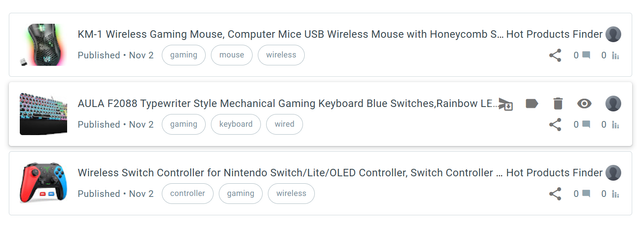
- The required 3 posts have published. These are the dummy products as required by the teacher.
| Link to blog | Product 1 | Product 2 | Product 3 |
|---|---|---|---|
| Top Picked Hub | Link | link | Link |
.png)