How to Install Steem Python on Ubuntu 18.04 and Import Your Steemit Account using Steempy
As outlined in my introductory post, I have a keen interest in Programming. Though, am not a hardcore programmer, I do write code in Python occasionally. Here, on Steemit I will be sharing tutorials on Python in regards to Steemit automation using python programs.
Steemit has an interesting documentation which makes developers build great bots like you come across on the platform every single day. I will start sharing tutorials from scratch, so that even a newbie will be able to learn writing bots for Steemit using Python.
There are so many tutorials written on this but most of them are for the outdated version of Ubuntu(either 16 or 17). The latest version of Ubuntu as of writing this article is 18.04. So, I will be sharing how to install Steem-Python for this version.
What will you learn?
- Installation of Steem-Python
- Importing your Steemit account using Steempy.
Requirements:
- Ubuntu 18.04 or higher.
- Python 3.6 or higher.
Step by Step Tutorial with Screenshots:
In my case am running Ubuntu 18.04 on Virtual Box, but this should work on the Desktop client as well. Before proceeding it's better to check for updates and install the same;
sudo apt-get update
Install ssl library:
sudo apt-get install libssl-dev
Now, you need to install pip. But, before proceeding let's check the version of python we are currently running.
Type python in your terminal and that should show which version of python is already installed. If you are running the latest version of Ubuntu, you will automatically have the latest version of python installed.
Installing pip:
sudo apt-get install -y python3-pip
Then install Steem-Python using the following command, this operation might take some time to finish;
pip3 install -U steem
Once the installation is done, type steempy and you should see following result confirming steem-python has been installed on your Distro.
Now, lets import our account to Steempy:
steempy importaccount [username]
It will ask for your password enter the same. Once that's done you can see the output as shown below. Now you can automate various tasks via terminal, which we will cover in the upcoming articles.
Do let me know what more tutorials you are looking for in your comments. I will be working on them in my upcoming posts. Also, if you face any issue following above steps, feel free to leave a comment and I will personally address it.
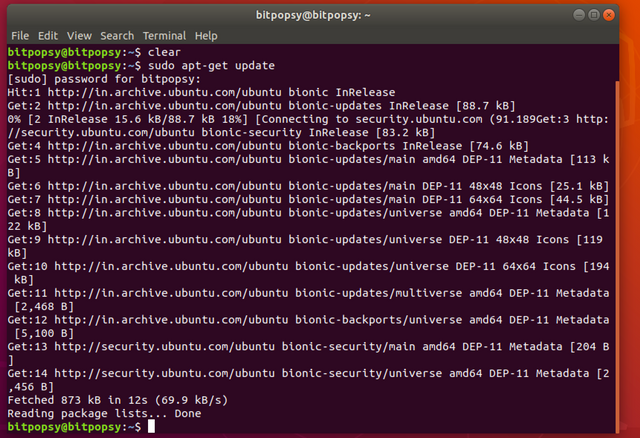
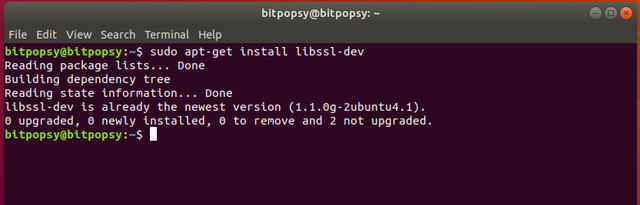
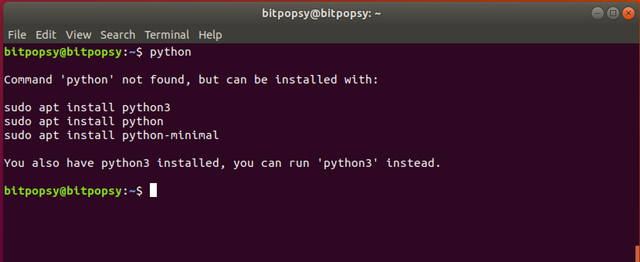
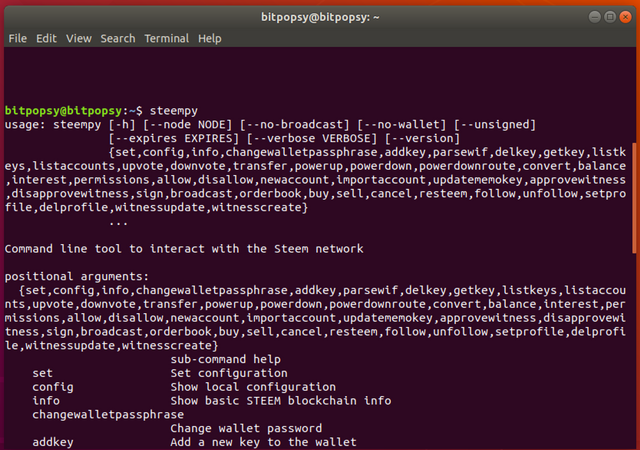
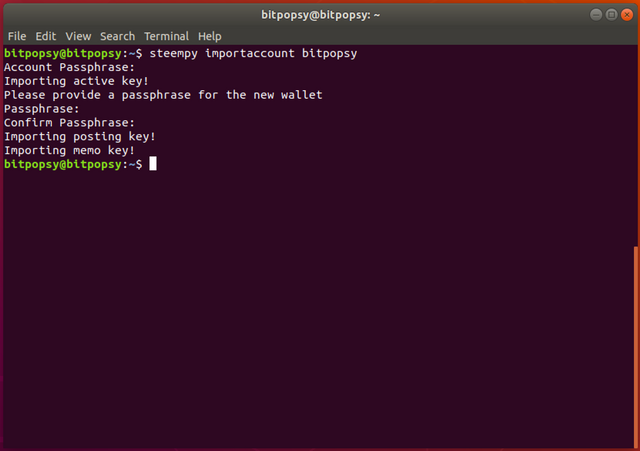
Congratulations @bitpopsy! You have completed some achievement on Steemit and have been rewarded with new badge(s) :
Click on the badge to view your Board of Honor.
If you no longer want to receive notifications, reply to this comment with the word
STOPTo support your work, I also upvoted your post!
Do not miss the last post from @steemitboard!
Participate in the SteemitBoard World Cup Contest!
Collect World Cup badges and win free SBD
Support the Gold Sponsors of the contest: @good-karma and @lukestokes
Interesting will have a look.
I will be following your post on this topic, I am really interested in learning about bots... Thnks
Hey tcpruett, glad to know that. I will be posting more extended articles on this topic. Stay in touch.
Congratulations @bitpopsy! You have completed some achievement on Steemit and have been rewarded with new badge(s) :
Click on the badge to view your Board of Honor.
If you no longer want to receive notifications, reply to this comment with the word
STOPDo not miss the last post from @steemitboard!
Participate in the SteemitBoard World Cup Contest!
Collect World Cup badges and win free SBD
Support the Gold Sponsors of the contest: @good-karma and @lukestokes
Interesting will have a look.
very interesting, I will follow you
could you tell me about what bot can do?
this topic is really interesting , i want to learn more about the bots, i am waiting for next......
Sure @sunita5 I will be posting more extended articles on this topic. Stay in touch.