Complete Guide to Converting PST to EML: Manual & Automated Methods
In today's fast-paced digital world, it's quite crucial to be able to manage and retrieve emails on several platforms. Many users need to convert their Outlook PST files into formats that are easier to work with, like EML. There is a growing demand to convert PST files to EML files, whether it's to make things function or change email clients.
Download The Free Demo Version
In this article, we'll show you how to change PST files into EML files. We will employ both ways, by hand and by machine. If that's what you're looking for, we have a free alternative or a quick one that doesn't require a lot of technical know-how.
What Are the PST and EML File Types?
- PST (Personal Storage Table) is a file type that Microsoft Outlook uses to keep emails, contacts, calendars, and other mailbox information. Windows Outlook and Microsoft Exchange are the main programs that use these files.
- EML (E-mail Message File) is a single email message format that many email clients, such as Thunderbird, Windows Live Mail, and Apple Mail, employ. It has the message body, headers, and attachments, and it works better on more platforms than PST.
Why Change PST to EML?
- Many email clients, such as Thunderbird, Apple Mail, SeaMonkey, and others, can open EML files.
- EML files are smaller and may be handled one at a time.
- You can see emails without Microsoft Outlook once they are in EML format.
- This is useful when switching from Outlook to another email service.
- EML files can be maintained as distinct email records for legal or compliance reasons.
Method 1: Manual Method—Using Mozilla Thunderbird
Guide with Steps
- Set up Mozilla Thunderbird on your computer.
- Open Thunderbird and select Import from the Tools menu.
- You can select to import one of the following:
- All of your Outlook information, such as emails, contacts, and calendars.
- Or only some aspects, like address books or emails.
- Pick Outlook as your source and then click the Next button.
- Thunderbird will start to bring in PST files.
- When it's done, Thunderbird will show you your Outlook emails.
- To export to EML, just drag the emails to a folder on your desktop. They will be saved as .eml files.
Disadvantages of the Manual Method:
- You need to have both Outlook and Thunderbird installed.
- It takes a long time for big files.
- The data might not be the same.
- Not useful for folks who don't know much about technology.
- Can't change a lot of files or retain the structure of the folders.
Method 2: Use Mailvita PST to EML Converter to Turn PST Files into EML Files
The Mailvita PST to EML Converter Tool is a professional solution to converting PST to EML file format at once. It will save you time and make sure everything is right. It's easier to use this tool because you don't have to install Outlook. It makes sure that emails and their attachments are safely changed while retaining the folder structure and metadata of the original.
Mailvita PST to EML Converter Most Important Features:
- Change all of your PST files to EML at once
- Keep the attachments, folder structure, and layout.
- Can read PST files in both ANSI and Unicode
- You don't need to install Outlook
- Works with Outlook 2021, 2019, 2016, 2013, and older versions
- Works with Windows 11, 10, 8.1, 8, 7, and macOS.
- You can try it out for free before you buy it.
How to Use the Program:
- On Windows or Mac, download and install Mailvita PST to EML Converter.
- To load PST files, open the software and click "Add File" or "Add Folder".
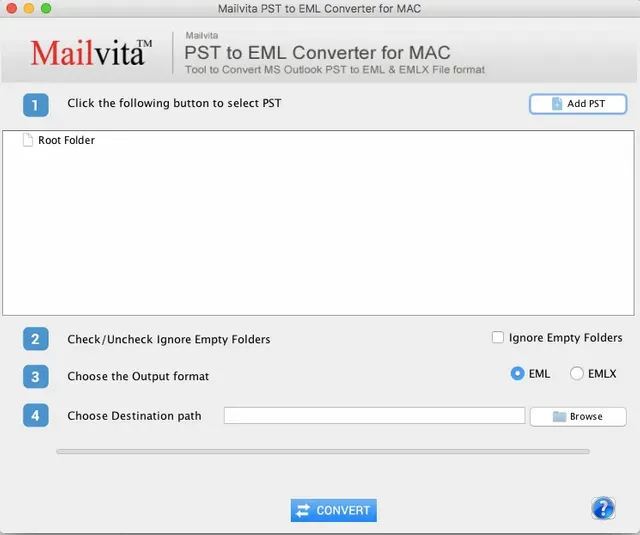
- Show a preview of each of the files you choose.
- Check or uncheck Ignore Empty folder.
- Pick the output format: EML or EMLX.
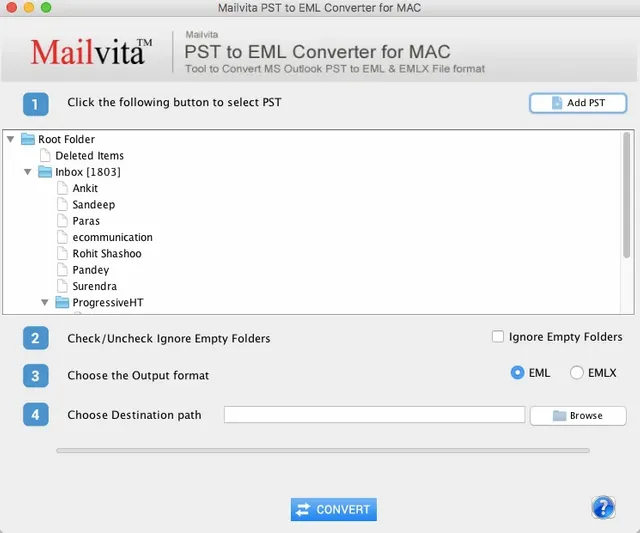
- Click the Browse option and choose the path to the destination.
- Hit the "Convert" button. Finally, begin the process of changing.
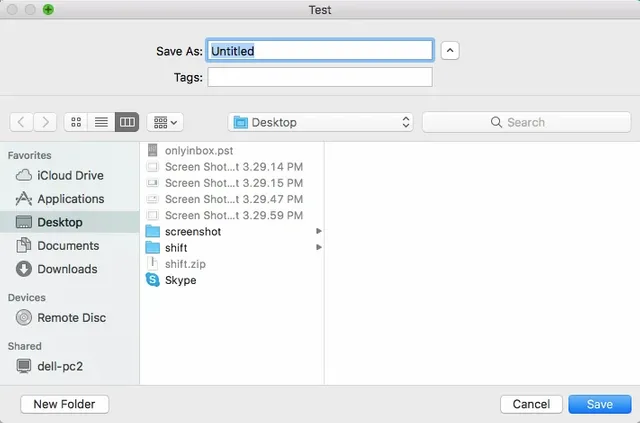
Feature Comparison Table
| Feature | Manual Method (Thunderbird) | Mailvita PST to EML Converter |
|---|---|---|
| Thunderbird Needed | Yes | No |
| Batch Conversion | No | Yes |
| Maintains Folder Structure | Partial | Yes |
| Supports Attachments | Limited | Yes |
| Time Efficiency | Low | High |
| Technical Skill Required | Yes | No |
| Data Loss Risk | Moderate | None |
| Free Demo | No | Yes |
Last Words
It's no longer a pain to change PST files to EML format. You can use Thunderbird to do it by yourself or a smart application like Mailvita PST to EML Converter. It all depends on how comfortable you are with technology and how much data you have.
If you're new to this or have a lot of PST files to work with, we strongly suggest using Mailvita professional tool for a rapid, safe, and precise conversion.
Frequently Asked Questions (FAQs)
- Is it possible to change PST to EML without Outlook?
Yes. You don't need to have Outlook installed on your computer to use the Mailvita PST to EML Converter. - Can you change more than one PST file at a time?
Yes. The Mailvita tool supports batch conversion of multiple PST files into EML format. - Will the attachments stay the same after the conversion?
Yes. The software preserves all attachments during the PST to EML conversion. - Can I test the tool before I buy it?
Yes. Mailvita offers a free demo version to evaluate its features before purchase. - Is it safe to use this tool on my computer?
Yes. The tool is 100% safe, virus-free, and does not modify your original PST data.