Pirl Windows Wallet Installation
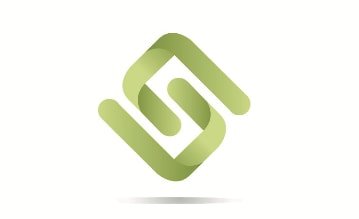
In this tutorial I will go over how to install the Pirl Windows wallet and setup and account. This wallet is for Windows operating systems.
Download:
Installation:
- Download and extract the Pirl Oystr wallet from the link above.
- Navigate to the “win-unpacked” folder and double click “PirlOystrLite.exe”
The wallet will now begin to search for a new node, then connect to the network. After wallet connects to the network, it will ask if you want to “Use the Main Network” or “Use the Test Network(RINKEBY)”
- Select “Use the Main Network”
- Now you can choose to Import a wallet file. If you have an existing keystore file, navigate to that file, then drag and drop into the dotted square. If you do not, select “Skip”
- Create a password you will not forget, select “Next”
- Either go through the tutorials, or select “Launch Application”
Thanks for posting.
Can you do staking with Pirl or are they mining and masternode only?
mining and masternodes
How does wallet take the backup