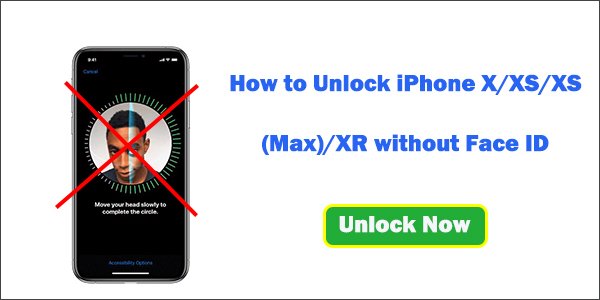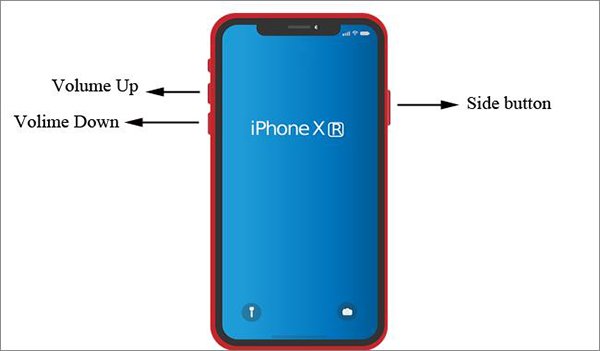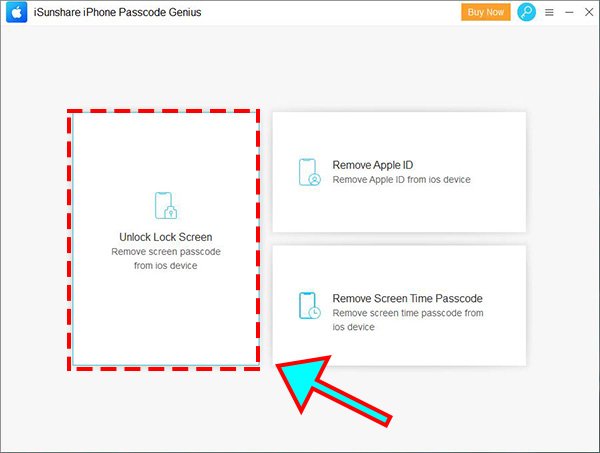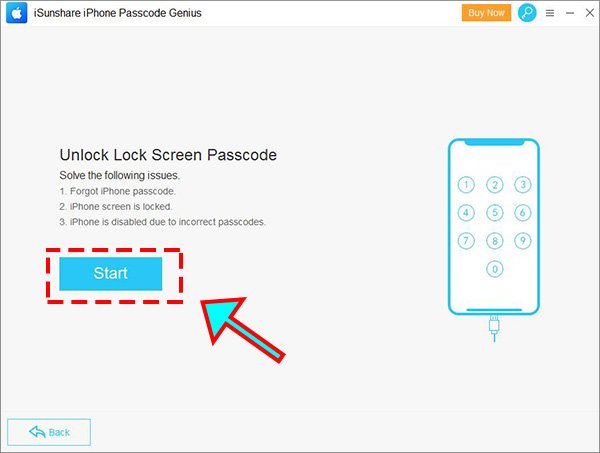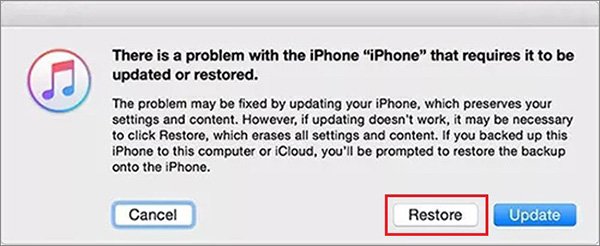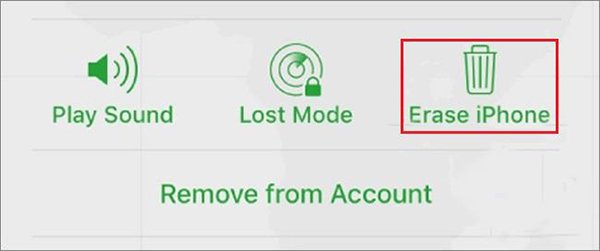How to Unlock iPhone X/XS/XS (Max)/XR without Face ID
“My sister bought a brand new iPhone XS Max and setup her face in Face ID. However, I (her twin) can easily unlock her phone without setting up my face. What can we do in this case? How to unlock iPhone XS Max without Face ID? ”
As we all know, Apple launched an advanced technology to unlock iPhone with the release of iPhone X, which is known as Face ID. IPhone users can unlock their device through facial recognition by Face ID. It can protect users’ information. However, Face ID can be dysfunctional sometimes such as the above. And users may get locked out of their devices due to failed facial authentication and other reasons. This article explores 5 options to unlock iPhone X/XS/XS (Max)/XR without Face ID.
Option 1: Unlock iPhone X/XS/XS (Max)/XR without Face ID by Using Passcode
You can’t ignore the fact that Touch ID is only one of the many ways to unlock iPhone. It is not mandatory to use Face ID to unlock your iPhone. Although facial recognition brings convenience to some extent, it doesn’t work sometimes. You can use numerical passcode to unlock your iPhone instead of Face ID if you want. And digital password is more secure than Face ID. How to bring up numerical passcode request screen?
1. Swipe up the iPhone Screen
It is the easiest way to unlock your X/XS/XS (Max)/XR without Face ID. To awake numerical passcode request, you can press the Home button, tap the screen, or simply raise the device. And then the passcode screen will appear and you can enter the passcode to access your iPhone instead of using Face ID.
2. Cancel Shutdown on Your Device
There is another way for you to use passcode to unlock iPhone X/XS/XS (Max)/XR. That is attempting to turn off your device but canceling it eventually. This action will bring you to the passcode screen. How to achieve it? You need press a Volume button (no matter up or down) and the Side button simultaneously, and then you will see the screen with three options: slide to power off, Emergency SOS and Cancel. Tap the Cancel option and it will bring you to the passcode screen. Then you can enter the passcode to unlock the iPhone.
3. Cancel Emergency SOS
Press the Side button for 5 times continuously and you will see Emergency SOS screen, tap Cancel to stop, and then you will be asked to enter the passcode.
Option 2: Unlock iPhone X/XS/XS (Max)/XR without Face ID by Force Restart
You can try to reboot your iPhone X/XS/XS (Max)/XR to sort out this question. How to force restart the device? You need to press and release the Volume Up button first of all, and then press and release the Volume Down button. Next press and hold the Side button, and release it until the Apple logo appears. After you reboot your device, you must use your numeric passcode in order to access your device.
Option 3: Unlock iPhone X/XS/XS (Max)/XR by iSunshare iPhone Passcode Genius
When your Face ID is not working and you get locked out of your device, you can resolve this problem with the help of a professional third party tool like iSunshare iPhone Passcode Genius. It can unlock your iOS devices in just a few clicks. It doesn’t require that you should master prior technical skills. It can be used to unlock locked iPhone which resulted from different reasons such as forgetting passwords and even you don’t the real cause! Now let’s learn how to use it to unlock iPhone X series.
Step 1: Install iSunshare iPhone Passcode Genius on your computer desktop, and make sure that iTunes has already been installed on your computer so that you can run the software. Open it and select Unlock Lock Screen.
Step 2: When you come to Unlock Lock Screen Passcode interface, click the Start button to continue. And then you will be asked to connect your device to the computer with a USB cable, do as instructions.
Step 3: Your iPhone X/XS/XS (Max)/XR will be detected by the software automatically, click Download to download the firmware package online and verify it. Or click Select if you have downloaded it before.
Step 4: When the process of firmware package downloading and verifying finishes, you will come to the key step of unlocking. You need to click Unlock to begin the unlocking process. Wait for a while and you will be told unlock screen successfully.
Option 4: Unlock iPhone X/XS/XS (Max)/XR with the Help of iTunes
If Find My iPhone is turned off on your device, you can use iTunes to unlock your iPhone X without Face ID or password. And you should make sure that your iTunes has been updated to the latest version as the old version is not compatible with iOS 12. Then you can do this operation.
Step 1: Connect your device to your computer.
Step 2: Enter your iPhone to the recovery mode.
You should firstly press and quickly release the Volume Up button, and then press and quickly release the Volume Down button as well. Then, press and hold the Side button until you see the recovery mode screen.
Step 3: Restore your device.
Once your device has entered the recovery mode, iTunes will detect it. And a message with Restore or Update options will pop up on the iTunes interface, select Restore and follow the instructions to reset your iPhone.
After the process is completed, your iPhone will be turned on without any lock. But all the data will be removed with this method.
Option 5: Unlock iPhone X/XS/XS (Max)/XR Using iCloud
You can use iCloud to unlock iPhone X/XS/XS (Max)/XR without passcode or Face ID under the premise that you have turned on Find My iPhone and you remember your Apple ID and password.
Step 1: Go to icloud.com, sign in to iCloud with your Apple ID and password and complete the process according to the instructions on the screen.
Step 2: Click Find iPhone option and then click All Device on the top of the interface. All the devices connected to your Apple account will be displayed, and then choose your iPhone X device.
Step 3: Click Erase iPhone. When a warning pops up and asks for your confirmation, click Erase to go ahead, and then enter the password to continue. Complete the erasing process according to the following on-screen tips.
Then your iPhone will restart right away and all your data will be erased, you can later use a backup to restore the lost data.