Instructions for Neon Wallet on Ledger Nano S
You’ve purchased a Ledger Nano S and need a wallet to store your Neo tokens and Gas tokens, go to https://github.com/CityOfZion/neon-wallet/releases to download the appropriate wallet for your Windows, Mac, or Linux system.
Once downloaded the Neon logo should appear on your desktop.
You’ll want to click on it and come to the following page.
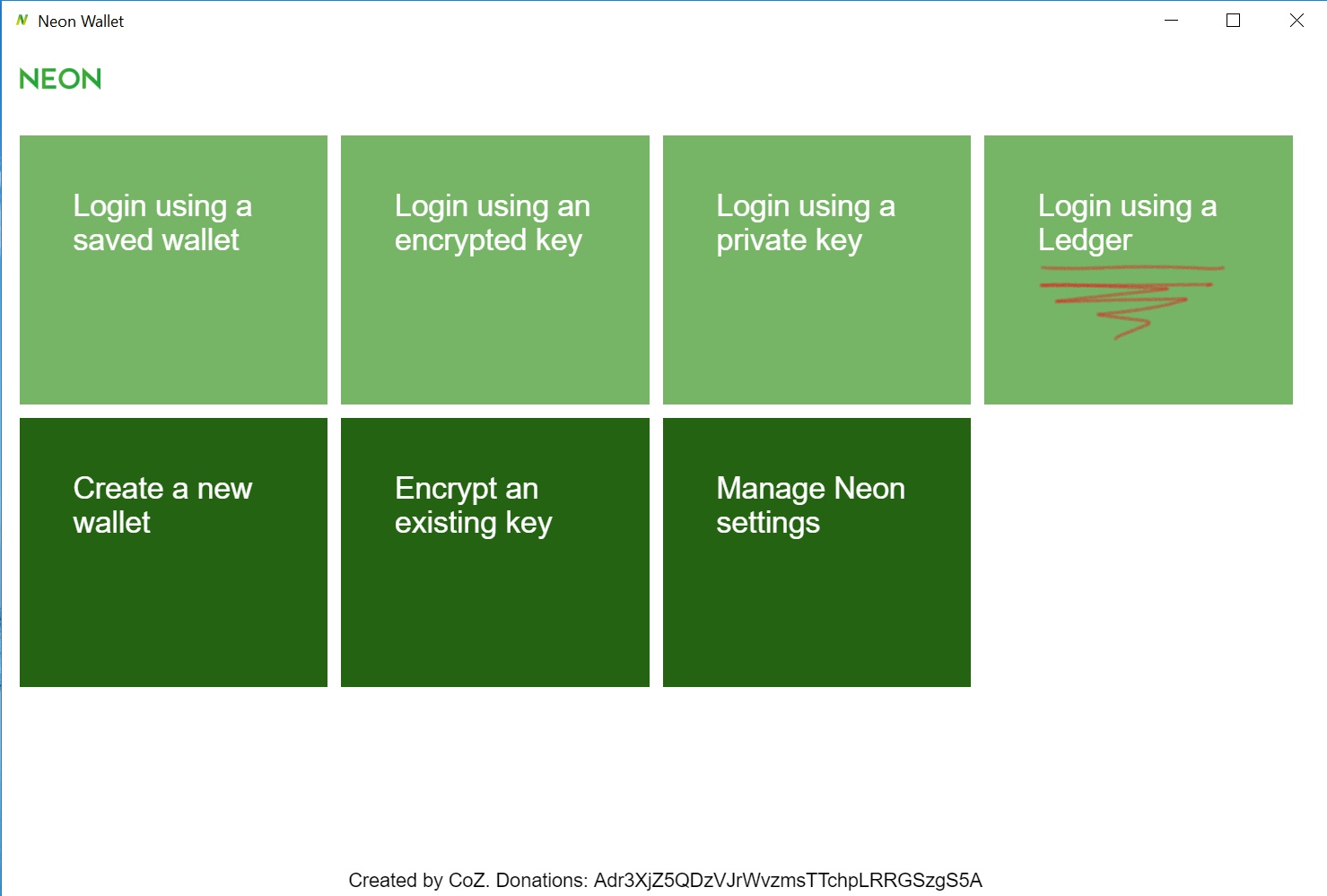_LI.jpg)
After you have entered your pin into your Nano S, the following may appear.
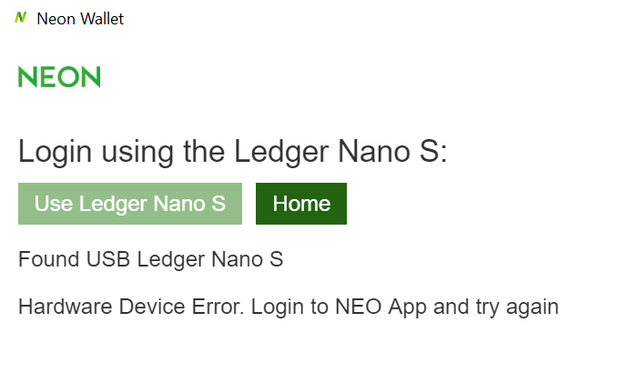.png)
Do not worry, just click on the “Home” button on your screen and then go to your Nano S, scroll to Neo and press on both buttons atop the device and it should read “Wake Up Neo”. Once this appears on the Nano S screen, click on “Login Using a Ledger” again and the following page will appear. Rather than “Use Ledger Nano S” being a pale green it should be a darker and bolder green.
Now you're at the main page of your Neon Wallet and should be able to proceed as normal with transferring your Neo tokens from the exchange into your wallet (Note: both the Neo token and Gas token will share the same public address in your Neon wallet).
In addition, keep in mind you will only be able to transfer whole integers of Neo into your wallet; (e.g. you have 2.56789 Neo on an exchange, you can only transfer 2 Neo into your wallet). However, you are able to transfer the entire denomination of Gas tokens purchased on the exchange to the Neon wallet without any problem.
Also, note that in order to begin earning Gas tokens you must have at least one Neo token in your wallet. Your Gas tokens will steadily accumulate in your wallet and can be claimed at your leisure.
To claim the Gas tokens, click "claim .0023736 GAS"
In order, to claim Gas tokens you'll receive this prompt at the top of the screen "Sign transaction 1 of 2 to claim GAS on your device...," you will need to go back to the Nano S and the following will appear on the interface "Sign tx now" click both buttons atop the device to claim GAS. It will take a couple of minutes and you will receive a second prompt.
Repeat the steps listed above and you will have successfully claimed your Gas tokens.
If these instructions has been helpful, please upvote this post.
Thank you.
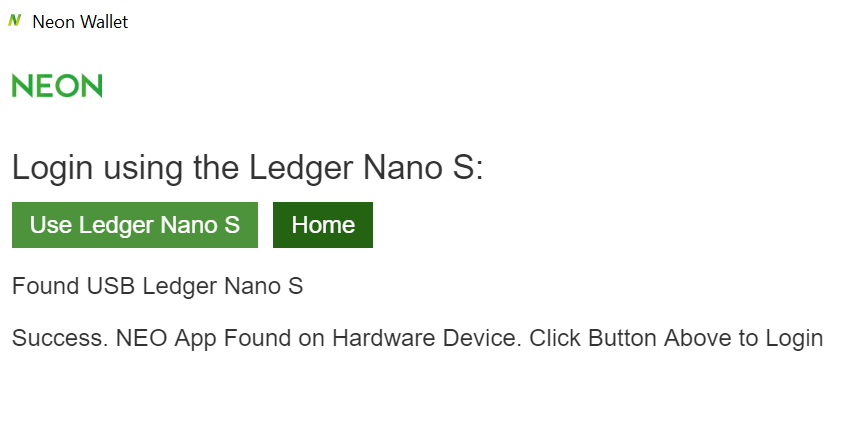.png)
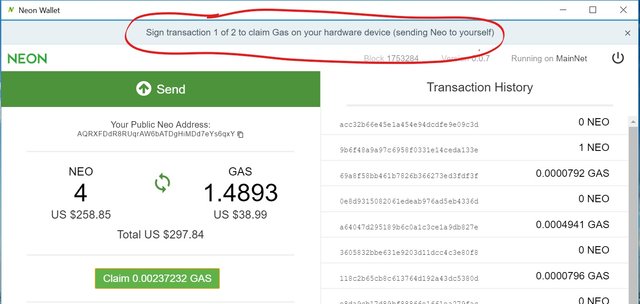_LI.jpg)
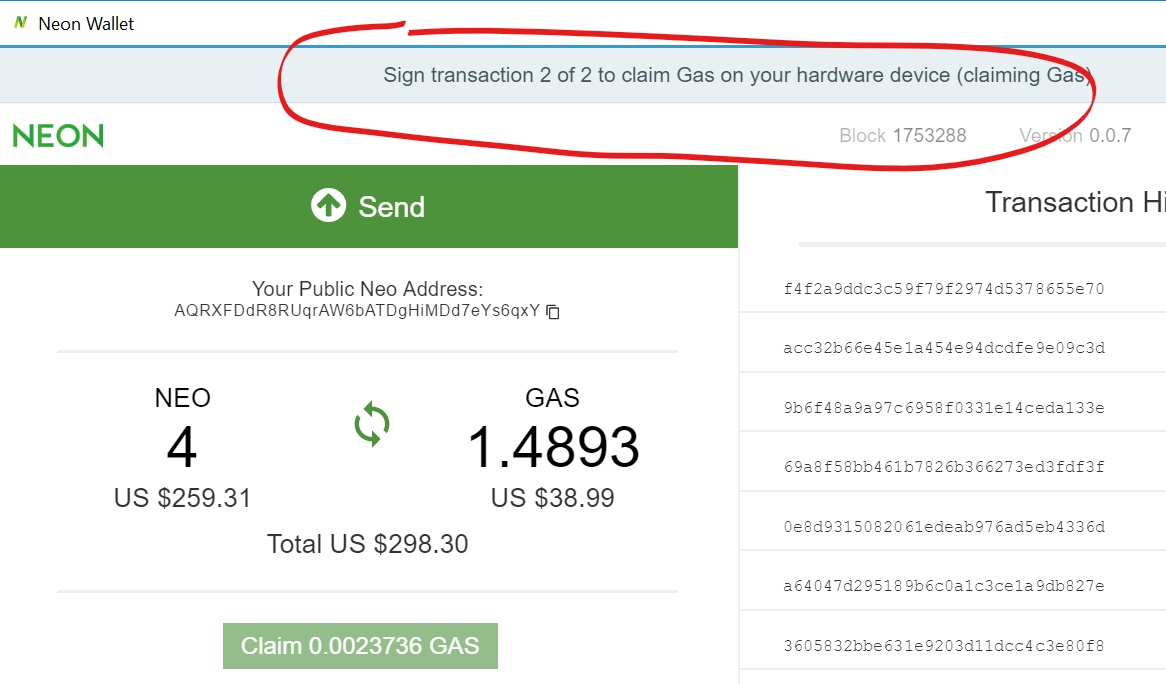_LI.jpg)