say goodbye for neck pain
We will talk today about neck pain and what causing that pain .
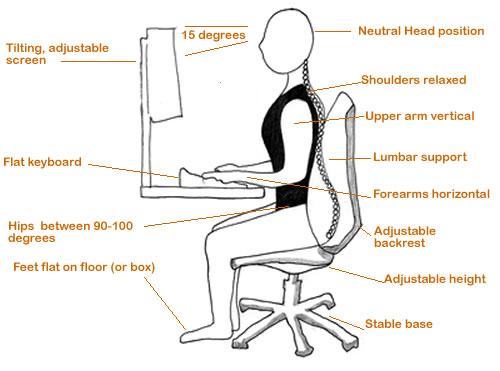
The bad Postures cause about 75% of neck pain so, we will talk about " how to avoid that bad postures "
Tip #1: Check Your Vision
Make sure your vision is properly corrected before you make changes to your computer screen set up. Natural changes in vision occur in the early 40s. Periodic eye examinations by a qualified professional are valuable.
Tip #2: How's the Image Quality on Your Screen?
Make sure the screen image is:
sharp (not fuzzy)
stable (not jittery or flickering)
bright enough for comfortable viewing.
If not, try adjusting the screen brightness, contrast, refresh rate, and resolution to give you the best quality image.
The screen image must be a comfortable viewing size. Most software programs allow you to magnify your screen content to a comfortable size. If screen content is too small (or large), then select a different font size or use the zoom function.
Tip #3: Avoid Screen Glare
The screen should be free from any bright reflections (specular glare), and the screen image should not appear to be 'washed out' (veiling glare).
To avoid glare, you might need to reposition the screen, dim the overhead lights, or use an antiglare filter to cover the screen.
Sometimes a hood can be placed around the screen or the screen can be slightly tilted up or down to eliminate the glare. Using a privacy filter on your screen can help because you will only be able to read your screen when you are properly aligned with it.
Tip #4: Watch How Far Away Your Screen Is
The screen should be at a comfortable horizontal distance for viewing. If you can't position this at a comfortable viewing distance, it is better for the eyes to have the screen too far away and zoom into the content rather than sit too close to the screen. The most comfortable viewing distance is usually is at least an arm's length away from your body.
Tip #5: Make the Screen High Enough
The ideal vertical position for the screen depends on the size of the screen and the size of the casing around the screen. Your eyes should be in line with an imaginary point on the screen about 2-inches below the top of the visible screen image when you are seated comfortably.
Several research studies have confirmed the best position for most users is to have the center of the screen about 17-18 degrees below horizontal for optimal viewing.
Tip #6: Don't Make Yourself Twist to Look at the Screen
Neck pain can be caused by working in a twisted posture. To eliminate neck twisting, place the computer monitor directly in front and facing you; not at an angle to left or right side. A screen that is too high or low can also cause neck and shoulder strain. You will tilt your head backwards to look up if the screen is too high and crane your neck forwards if too low.
Tip #7: Adjust Screen Position for Your Corrective Eyewear
If you wear bifocals or progressive lens, you may have to make minor adjustments to the screen position. However, if you sit back in your chair in a relaxed, reclined posture and follow the above guidelines, you should be able to see the screen without an awkward neck posture.
Tip #8: Get a Document Holder
If you also work with paper documents, you should use a document holder that positions the paper so it can be comfortably seen. This might involve using either an in-line document holder that fits between the keyboard and screen; a document holder mounted at the side of the screen; or a freestanding document holder positioned next to the screen and slightly angle closer to you.
Concluding Thoughts on Avoiding Neck Pain at the Office
Why not try a few of these ergonomic tips at your office or workplace computer setting? You might be surprised to find that by making a few adjustments, working at a computer can be more comfortable and increase your efficiency, too! The overall bonus, though, is that these tips may help you avoid neck pain.
Have a nice day :)
Hi! I am a robot. I just upvoted you! I found similar content that readers might be interested in:
https://www.spineuniverse.com/conditions/neck-pain/how-avoid-neck-pain-office
ok
thank you