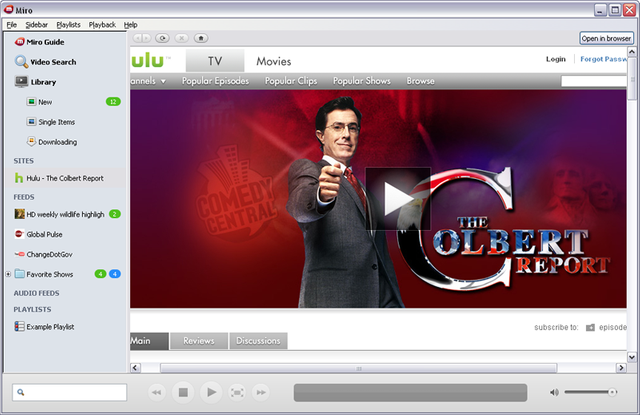Miro – The All in One Media Application
Does not it get tough for us to manage all our media at times? Things can get even more problematic when keep adding new and fresh media. So what's the solution? Do we have any all in one media application? Well, thanks to Miro, we don't worry about this anymore.
Download and Installation
You can download this application from its official download page: www.getmiro.com/download/all/ and on the same page you will find installation instructions as well for both Windows and Linux users.
Media Management
Miro actually looks similar to iTunes. The design is very clean and right on the left pane; you will see options for both videos and music. The Video Search tab gives you an option to find your favorite videos from the leading sites such as YouTube, DailyMotion or Google Videos. You can even synchronize Miro instances of different systems through the Connect tab.
Stores, Podcasts and Playlists
You can directly buy music from the application itself. You can connect to the popular sites such as Amazon MP3 store, Google Android Store or eMusic Store etc. and buy media. Whatever you buy gets published to your Miro playlist automatically.
You can also subscribe different podcasts and access to those right from the application. When you first run the application, you will see two podcasts added by default and an empty playlist. The podcasts can contain both videos and audios. Not to mention, you can add anything in your playlist if that is accessible by Miro.
Video Conversion
This is a cool feature offered by Miro and you can basically convert a video into 29 other formats. You can also convert the video to specially support Apple or Android devices.
Miro is pretty easy to use and it works perfectly as an iTunes alternative. If you have any experience of using Miro, please share the same through the comments section.