Folding@Home Mine Medicine, Not Hashes
Folding@Home Mine Medicine, Not Hashes
Many of those who registered in our community of active miners. About the project Steemit we learned from relevant forums and discussions, and just learning about the new fork comes to mind – and how to start mining, to incite this coin tons of iron and squeeze at least some money from the next fork.
Today I want to tell you about a long and very interesting, and from my point of view useful project. Many of us have heard, someone even tried to run this application on their computers and tablets. We will focus on Folding@home (F@H, FAH) is a distributed computing project which studies the behavior of the protein (folding and aggregation of molecules). F@H was developed and launched on 1st October 2000 by scientists from "Pande laboratory (faculty of chemistry, structural biology, and Medical center of Stanford University). The immediate supervisor of the laboratory is Professor Vijay Pande (Vijay Pande). For its time, Folding@home became the revolutionary in the field of use for distributed computing and academic studies computing power of graphics cards (GPU), game consoles PlayStation 3 and software interface (MPI) used for computing on multi-core processors.
The aim of the project Folding@home — using a computer simulation of the collapse/expand of the protein molecules to obtain a better understanding of the causes of diseases caused by defective proteins
To date, the project Folding@home has successfully modeled the process of coagulation of protein molecules for 5-10 ISS is thousands of times greater than the previous attempts to model. The results of the experiment came a little less than 200 scientific papers.
Until recently, participation in this project was strictly voluntary, You could not earn money from it. However, enterprising developers cryptocurrency market have decided to create a fork that would have attached to Your calculations in F@H and allowed to mine crypto-currency which could be exchanged on exchanges in Bitcoin.
It will be about the fork FoldingCoin and Curecoin. Both the fork can be linked to computing F@H so You will be able not only to contribute to the development of medicine, but still not make it.
Next, I will write detailed instructions on how to configure our system to work with F@H+FLDC+Cure
Step 1 Setup a Counterwallet
- Go to the Counterparty web wallet service
- Select “Create Wallet’ in the middle of the page
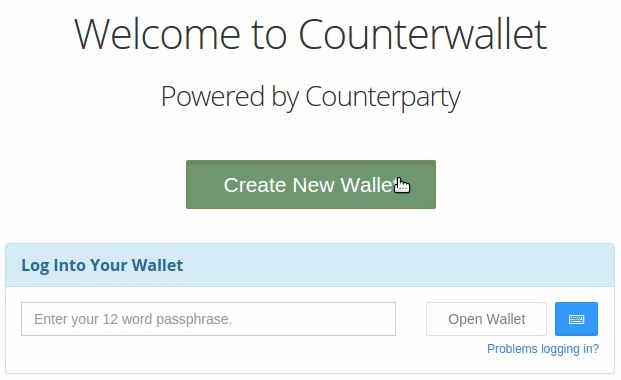
- Save the 12 word passphrase you receive in a safe location. This passphrase will access all wallets that you will have under this account. PLEASE WRITE IT DOWN! Check the box “I have written down” and then press continue
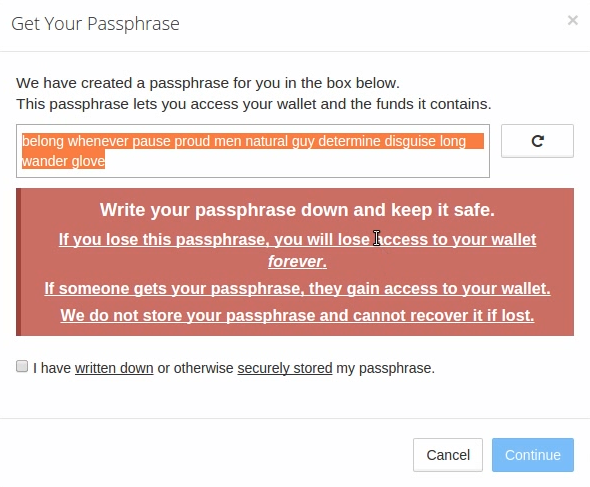
- You will have one of 2 choices here. The first is to “Create a Quick Access URL” which will give you an encrypted bookmark with a password of your choice for easier access to your wallet.
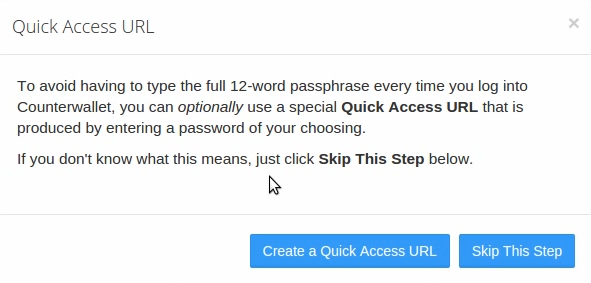
- Enter a Quick Access password of your choice. It is recommended that this password still be secure. Then you will be generated an encrypted URL. Copy this URL provided
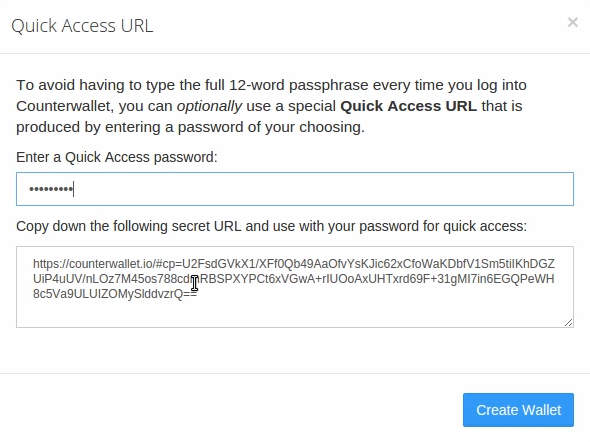
- If you created a “Quick Access URL” please type in your password created in step 5, and if you did not create one please type in the 12 word passphrase created in step 3 to access your wallet
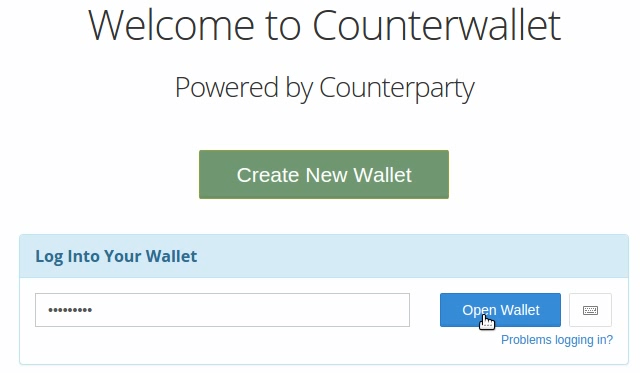
- Your all done! Please look below for a detailed description of of all the different features that you can do with your Counterwallet. Below the Picture is a table of contents for the features.
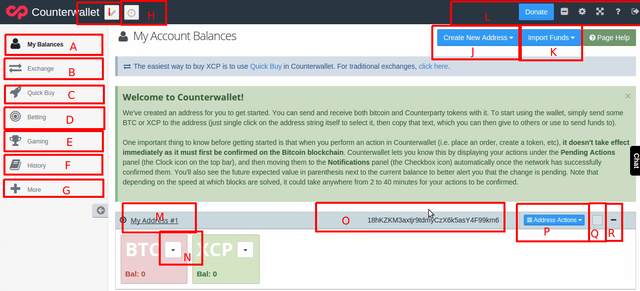
Table of Contents
A. Home page to go back to all your addresses
B. Use this to access the built in decentralized exchange in which you can trade assets using XCP or other Counterparty assets
C. Quick Buy is a service by Vennd and is used to purchase tokens directly for a set price. This is not available in all countries so you may not see this feature in your wallet
D. Betting allows you and another party(s) to gamble on something such as a football game. This is not available in all countries so you may not see this feature in your wallet
E. Gaming is a built in fully trust less gaming system that allows participants to gamble on things such as cards, dice, ext. This is not available in all countries so you may not see this feature in your wallet
F. History gives you a list of your previous asset transactions and where they went to
G. More allows you to view your portfolio, view transactions on the network, view top assets, and so forth
H. Clicking this icon allows you to view pending transactions
I. Clicking this icon allows you to view recently completed transactions
J. This drop down will allow you the following options:
Create Regular Address – Creates a new address below your first address
Create Armory Offline Address – Allows you to watch a Armory wallet that you can send Counterparty assets to for cold storage. Using this option WILL NOT allow you to send the funds from the address
Create Watch Only Address – Watch any Bitcoin address that has Counterparty assets in them. Using this option WILL NOT allow you to send the funds from the address
Create MultiSig Address – Create any address in which you could have multiple signers in order to send the funds. The possible combinations are up to 3 signers right now.
K. Import BTC funds using private keys from that address to one of your Counterwallet address
L. Basic options such as full screen, log out, ext…
M. You can click here to change the name of the address for organizational purposes
N. This drop arrow will be on all assets. When you click this you may have one, or all of the following options:
Send – Ability to send funds to another address
Show Info – Will display information about the asset
Issue Additional – For an asset that you own and is not locked
Transfer Ownership – For an asset that you own to transfer to another wallet for ownership rights
Lock Token Issuance – For an asset that you own and is not locked (Once you lock an asset, it can never be unlocked even by the owner)
Change Token Description – Change the description of an asset you own, not much text is allowed here. This is mostly for a web link, are couple word statement
O. The BTC address that the below assets are associated with
P. Address actions allow you to do target=”_blank”various things with your address:
Show QR code will display your Public QR code
Show Private key will display that wallets private key
Sign Message is currently not working in Counterwallet
Sign Transaction is currently not working in Counterwallet
Sort and Filter your addresses for organization purposes
Create a Token (asset) will allow you to create any token you would like for 0.0005 BTC and 0.5 XCP
Pay Distribution is for giving dividends to those that hold a particular token. This is not available in all countries so you may not see this feature in your wallet
Feed Broadcast relates to betting
Q. Collapses a wallet so you do not see the assets
R. Click and drag to reorganize your wallets
Step 2 Install Curecoin wallet and generate your address
- Download wallet
- After downloading unpack the archive and run the file "curecoin-qt"
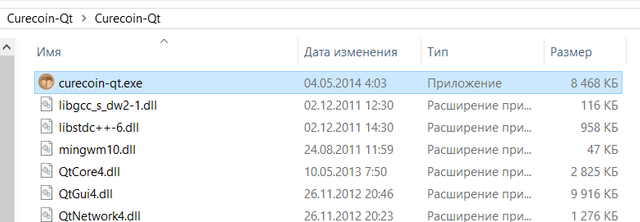
- Go to the tab "Receive coins" and see our address, save that address, we'll need it when you configure the pool in the next step.
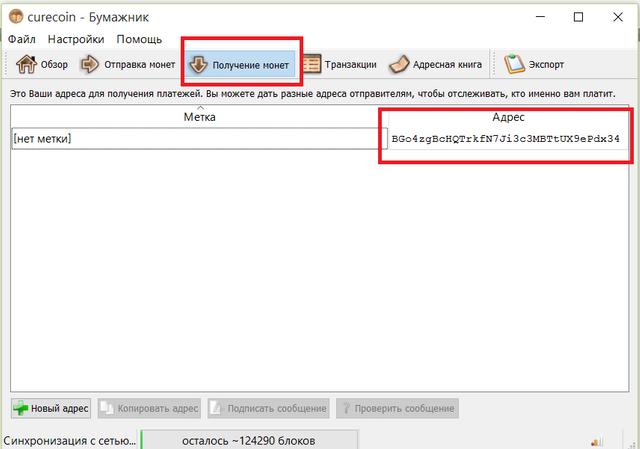
Step 3 Register on the pool mining CureCoin
- Cure Pool
- In the top menu, press regiser
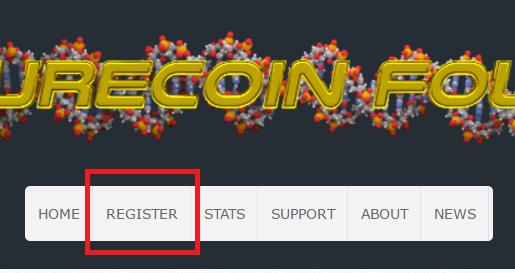
In the field USERNAME enter our nick which we created in step 1, in my case nick will be like this: VTX_ALL_18pRN4Yq2ZBqEinhf5qoQTdEqHpPM91Lap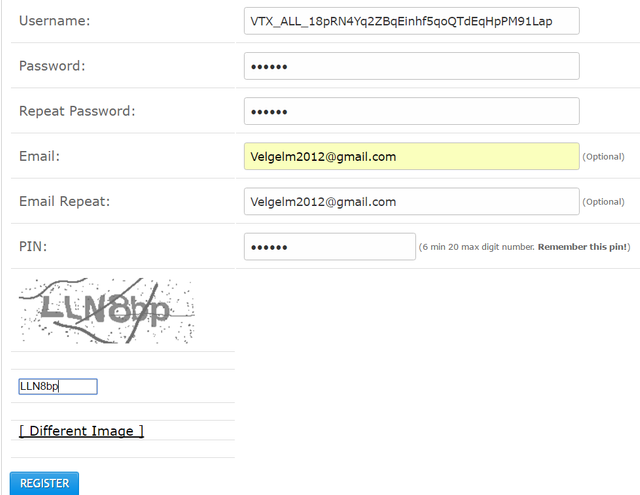
- Create a password
- Enter a valid email address
- In the field "PIN" enter the six-digit code and be sure to record it!
- Enter the verification code and click the blue "REGISTER"button
- If all goes well, at the top of the site you will see the inscription on green background "Your account has been successfully created. Please login to continue".

- Next, enter the website from the menu on the left side, type in our username and password (not PIN)
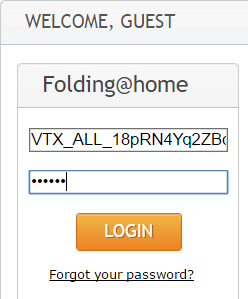
- After the successful login the site, go to the menu "MY ACCOUNT" - Account Detals"
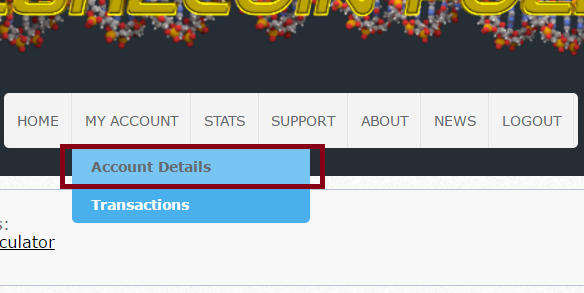
- In the field "Payment Address: enter the address of our wallet CureCoin
- in the "Automatic Payout Threshold:" enter the desired limit withdraw coins from pool to your wallet
- in the "Security PIN:" enter our PIN code we came up with when registering at the pool
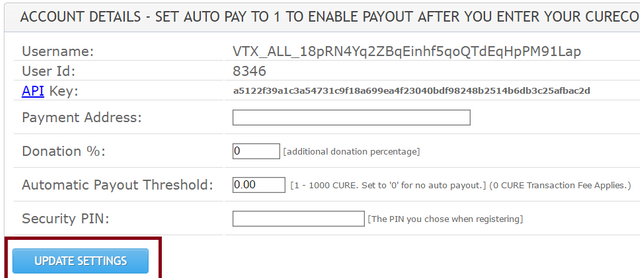
- Click "Update Settings" and if everything is entered correctly, at the top of the website on a green background will see the words "Account details are now updated."
After the previous operations, we can close the tab with the pool site and move on to the next step – setting up our client F@H
Step 4 FAH step by step picture installation guide for Windows
- [http://folding.stanford.edu the Stanford Folding@home](Go to website)
- Click the Download button at the top of the page

- A pop up will appear and simply click the download button
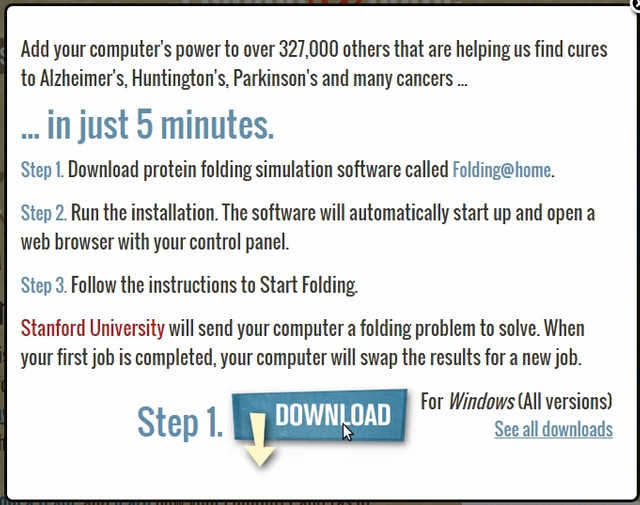
- Install the program accepting the following Windows prompts

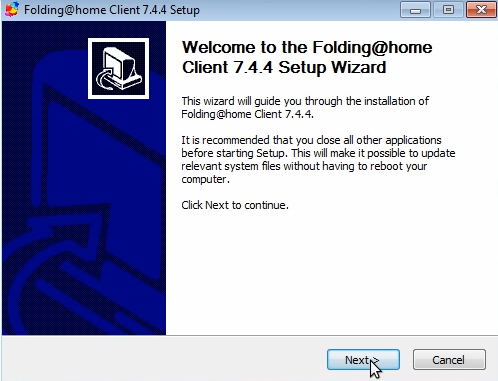
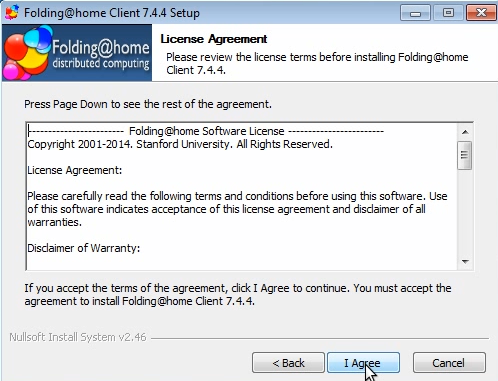
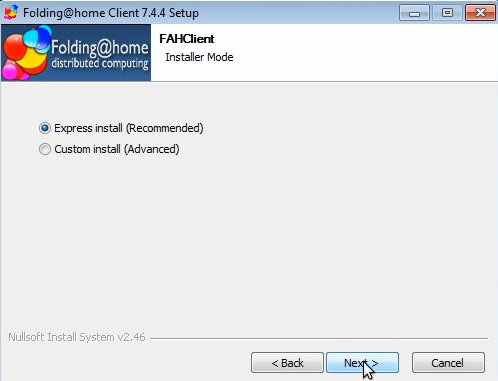
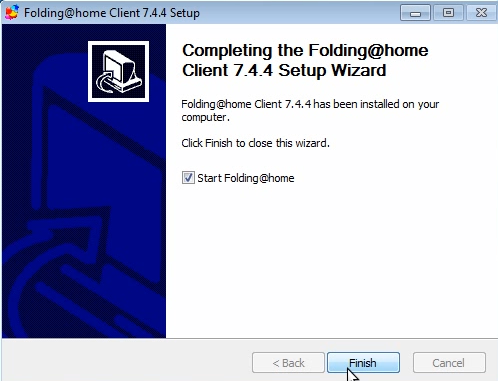
- A new window will pop up, this is the actual basic configuration windows. It should have a prompt that looks like this. Make sure you select “Set up an identity” then click Start Folding
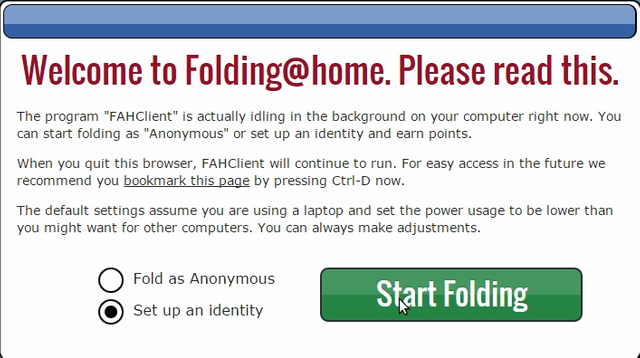
- Now you need to setup your donor name, team, and passkey. You will need to obtain a Counterwallet address before doing this. There are multiple ways in which you can create a donor name. Pick which ever one of the following, each has its own unique qualities:
- 6a. All tokens – With the above mentioned Merged Folding concept, should you want to receive any coin that is built on the platform, simply use “ALL” and you will receive any token that gets added to the list in the future. Your donor name should be modeled as such:
“AnyUsername_ALL_CounterwalletAddress”
Example :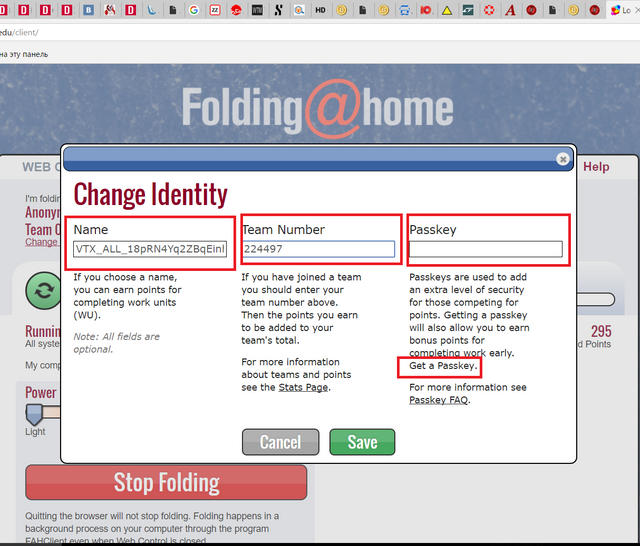
my address in example: VTX_ALL_18pRN4Yq2ZBqEinhf5qoQTdEqHpPM91Lap - ATTENTION! - To ensure that You had the opportunity to get the calculations not only FoldingCoin, Curecoin but You need to specify Team Number : 224497
- 6b. Now you need to obtain a passkey from the Folding@home website. You simply click the hotlink provided in the paragraph explaining the passkey. You MUST get a passkey in order to receive full FAH credits. Without a passkey, Stanford will only give you a fraction of the credits you have actually earned.
- Once you are at the passkey webpage, you must enter a donor name and email. The donor name you type here is exactly what you have chosen in Step 6. Then enter your email address and select the button “Get Passkey”. FYI: If you ever change your Donor Name, you must get a new passkey. You can use the same email though. You do not need a new passkey if you change teams.
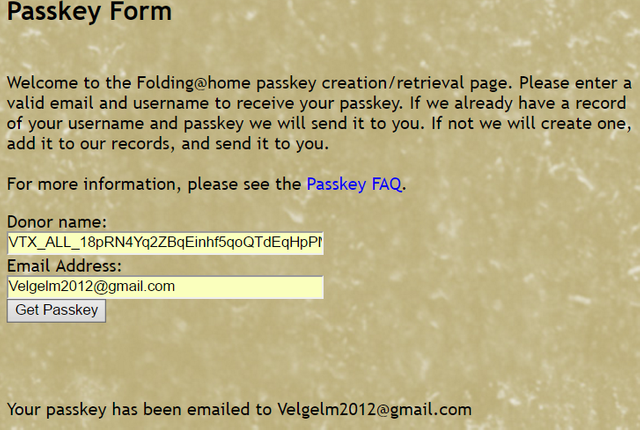
- Save our Passkey and insert it in field "Passkey" on our tab
- Click the big green "SAVE"button
So we have passed already a lot of steps and finally come to the finish line! Let us finish this step and begin to consider the tasks and earn reward!
-The system tray icon will appear colored icon of the program F@H, zero in on it and press the right mouse button. - Choose "Advanced Control" and then top left click "Configure"
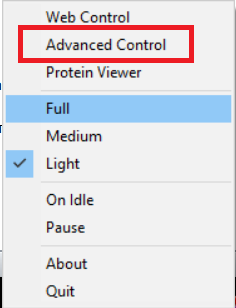
- In the menu make sure the program is set to the correct field "Name" - in my case it VTX_ALL_18pRN4Yq2ZBqEinhf5qoQTdEqhppm91lap
- Also make sure that the Team Number correct number – in our case, 224497, and look out across the fields PASSKEY – it will not be seen.
- If everything is configured correctly, at the bottom we see the words "VALID" with green circle and the words Match Entries – this means that all we have is configured correctly and ready to go!
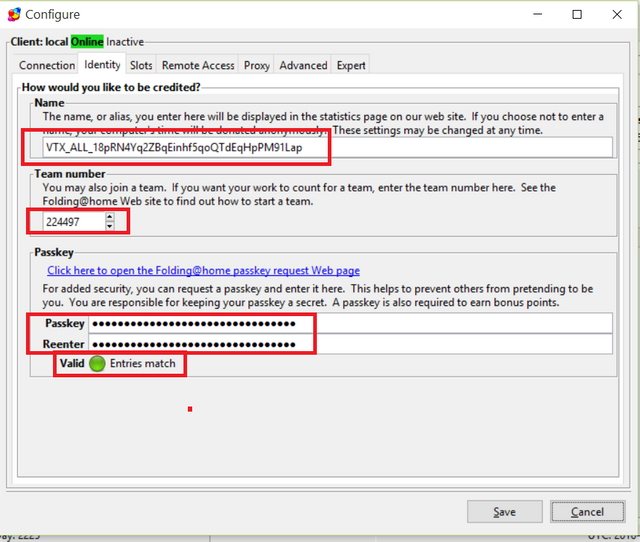
- The last step is to start the processing of our jobs!
- Move the slider to the extreme right position which corresponds to the display “FULL”
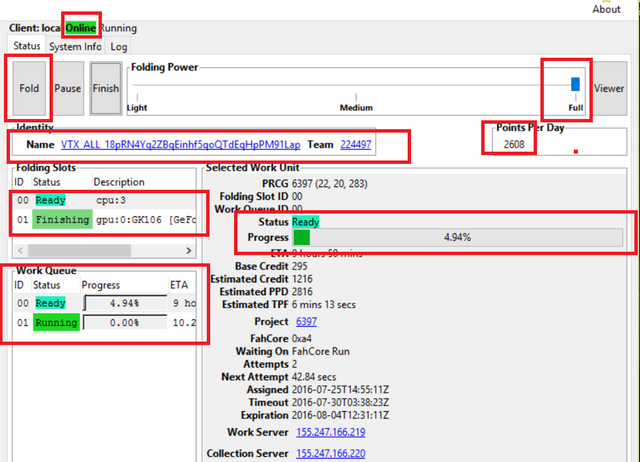
- Press Button "FOLD"
- You will see inscriptions such as "Running" on a green background and will calculate the progress of tasks expressed as a percentage. At this point I can congratulate you – your computer included in the network of computing and is already working on the task given to him.

- To view your statistics You need in the "Identity" click on your user name, it will open the web site with Your personal statistics.
- To know your place in the team, click on the number 224497, the site opens with statistics of all group members CureCoin
- The attribute of the PPD (Point Per Day) – in the right part of the screen displays the current speed of Your computer in the system, gaining these points, You automatically will earn FoldingCoin on Your wallet CounterWallet (step 1) and in parallel You will earn Curecoin in a pool and automatically upon reaching the limit specified in Your account settings on the pool coins will be transferred to your local wallet Curecoin.

On this I finish my article, I hope you join this wonderful project !