How to Import PST Emails with Attachments into MBOX
Microsoft Outlook is a great email client that lets people maintain control of their emails, contacts, calendars, tasks, and more. The PST (Personal Storage Table) files hold all of its data. Windows users mostly use Outlook, but Mac users commonly choose email applications like Apple Mail or Mozilla Thunderbird, both of which employ the MBOX format.
You will need to convert your PST files to MBOX format if you are switching from Outlook to an email client that supports MBOX. You can accomplish it by hand or using a reliable automated tool.
Step 1: Why should you import PST Emails with Attachments into MBOX?
Here are the primary reasons people import PST files to MBOX:
- Outlook costs money: Users have to buy a license after the 30-day trial ends. Thunderbird and Apple Mail, on the other hand, are both free.
- Compatibility: All email clients, such as Poco Mail, Apple Mail, Thunderbird, Eudora, SeaMonkey, and others, can read MBOX files.
- Handling File Sizes: When PST files are too big, Outlook may crash or stop responding. MBOX clients, on the other hand, are usually more stable when dealing with enormous amounts of data.
Step 2: Manually Converting PST to MBOX
There is no official way to manually convert PST to MBOX, although there is a workaround that takes several steps:
Get PST out of Outlook (on Windows)
- Start Microsoft Outlook.
- Click on the File, then Open & Export, and then Import/Export.
- Choose and Export to a file and then click Next.
- Click Next after choosing Outlook Data File (.pst).
- Choose the folder(s) you want to export and select the box that says "Include subfolders."
- Select a location for the file and click Finish.
You now have a PST file that you can use for the following step. Use Outlook for Mac to import PST to MBOX.
- Get Outlook for Mac (you can try it for free for 30 days).
- Open Outlook and choose File > Import.
- Choose Outlook Data File (.pst) and then click next.
- Find the PST file you exported before and bring it in.
- Your data will show up in Outlook on Mac after it has been imported.
To save as MBOX:
- Move the folder from the "On My Computer" section to the desktop.
- It will import to MBOX format on its own.
This approach takes a long time, requires both Windows and Mac, and could be hard for people who aren't tech-savvy to understand.
Step 3: The Easy Way to Use Softaken PST to MBOX Converter
Using a professional application like Softaken PST to MBOX Converter is the easiest and best approach to Import PST Emails with Attachments into MBOX. It gets rid of the requirement for Outlook or complicated methods.
How to Use the PST to MBOX Converter:
- Get the software from Softaken official website and install it.
- Open the tool and look over your PST file.
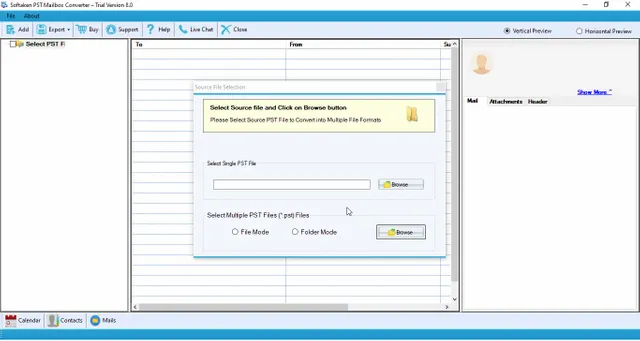
- Check out the email info if you need to.
- Select MBOX as the format for the output.
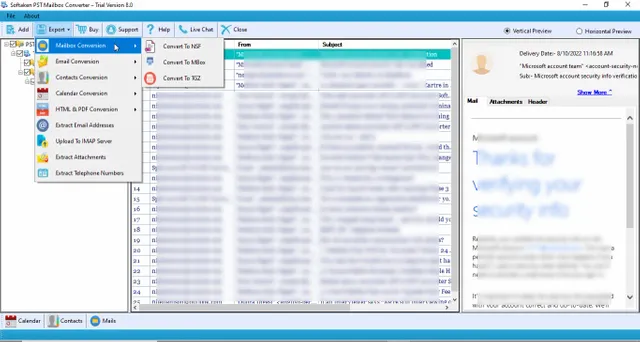
- Choose the folder where you want to save the MBOX file that has been imported.
- To begin, click "Convert Now."
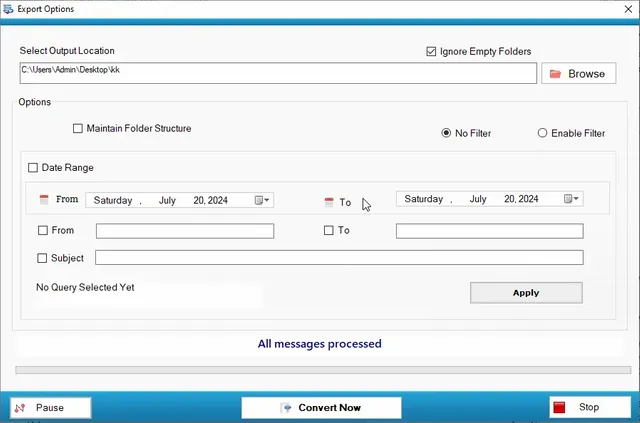
Some of the most important things with PST to MBOX Converter are:
- In just a few clicks, this tool imports PST files into MBOX files.
- You don't need to install Outlook.
- Works with Outlook PST files in both ANSI and Unicode.
- Keeps attachments, folder structure, and metadata safe
- Can open PST files that are password-protected or damaged
- Works with Windows 11, 10, 8, 7, and older versions
Final Thoughts
You can convert PST to MBOX by hand, but it's a long procedure that demands technical knowledge and might cause data loss if you don't do it well. Using Softaken PST to MBOX Converter is the best option, nevertheless. Even for beginners, it's quick & simple.
This utility lets you move your Outlook data to Thunderbird, Apple Mail, or any other email client that works with MBOX in only a few minutes, and it's safe to do so.
