GRAPHIC DESIGN CLASS 8|CREATING A LOGO USING THE PIXEL LAB APPLICATION|
I sincerely appreciate all our graphic design students @stanleynnah @dibie @chairulrizalx @hazmat @masrull @madilyn02 @razzor @christianyocte and @cyberking25 for their active participation in our previous class-6 dated 27th September 2021 and also a big "THANK YOU" to our able headmaster @atim1234 for being our guide throughout the course of the graphic design class.
This is our third class on smartphone graphic design and as your "Design App Teacher" I'll be teaching you how to create a logo using the smartphone application called "PIXEL LAB"
Having known how to design banners with the pixel lab app in our previous class, we'll go ahead now to learn about logo design creation. And in this class, we'll be learning how to create a "LETTERMARK LOGO"
To make it more practical, I will try my best to show the detailed steps of the logo design process with picture screenshots for an easy understanding. So, follow the steps carefully!
Every brand needs a logo because a logo is the silent ambassador of every brand.
A logo gives every brand an identity; it depicts a visual representation of what you do in a way that mere words can't.
A logo also serves as a support system helping you gain trust, confidence and visibility to your audience
To have a better knowledge about logos, carefully read the class 7 post made by @lhorgic our able " Design Science Teacher" here and I believe this would be very helpful for you in having a full knowledge about logos and what type to choose while creating logos for brands or for your personal use.
KEY THINGS YOU NEED TO DO BEFORE CREATING AN AMAZING LOGO
Make inquiries from your clients and gather the findings you got for the perfect identity of the brand to be represented.
Information that should be gotten includes;
• The brands' name
• What the brand does
• Brands' colour if any and
• Brands' slogan
You can also make suggestions of the types of logos we have for your client to choose the most preferred type for his brand.
STEPS TO CREATE A LOGO WITH THE PIXEL LAB APPLICATION
• Open your pixel lab application
• Choose your preferred background colour, in this class we are working with "white colour"
Because we are creating a "LETTERMARK" type of logo;
• I'll go ahead to my text option and input my text "MAB" then click on the colour icon to change the colour of my text
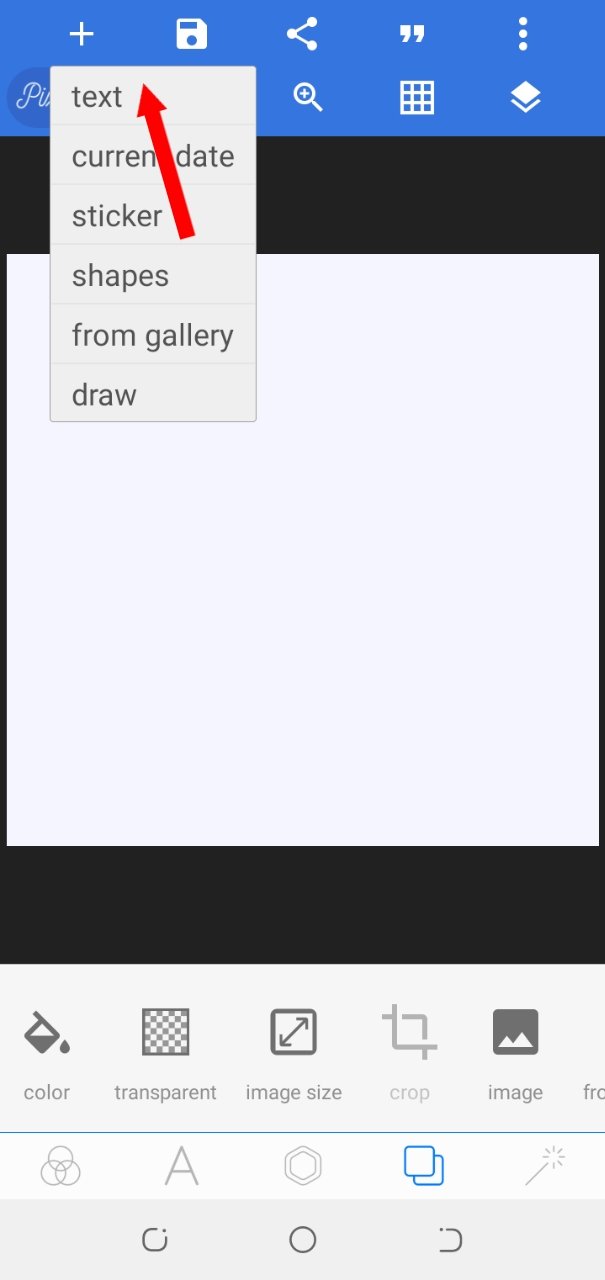 | 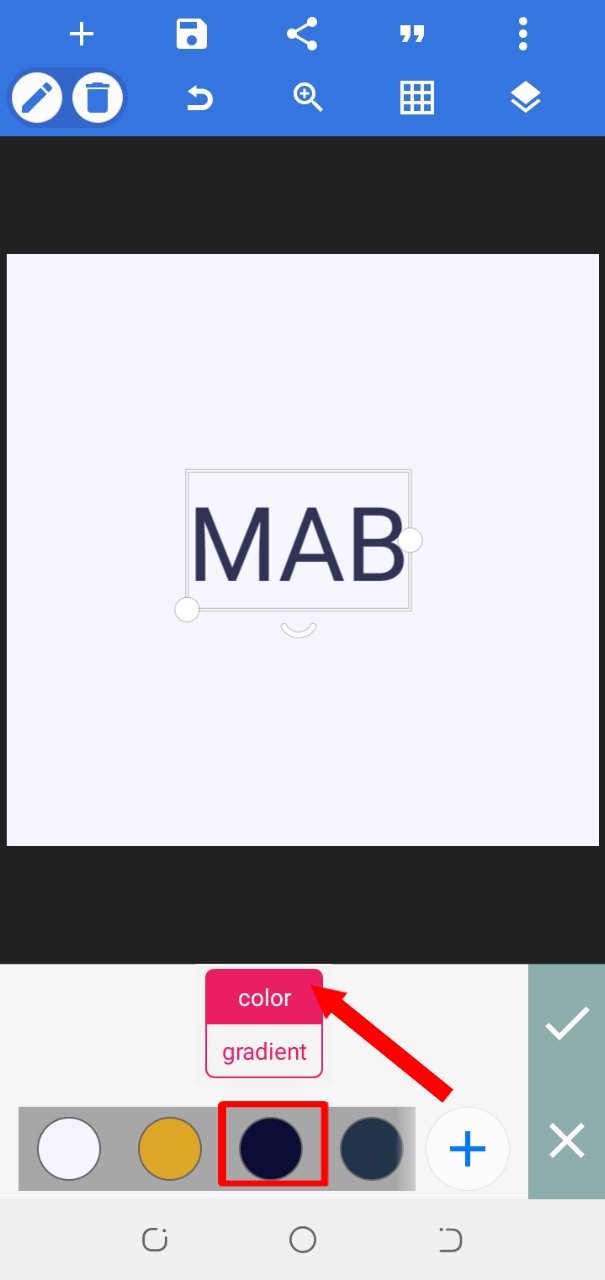 |
|---|
• After that, i clicked on the font icon and used the "Abster-500 font" for this class
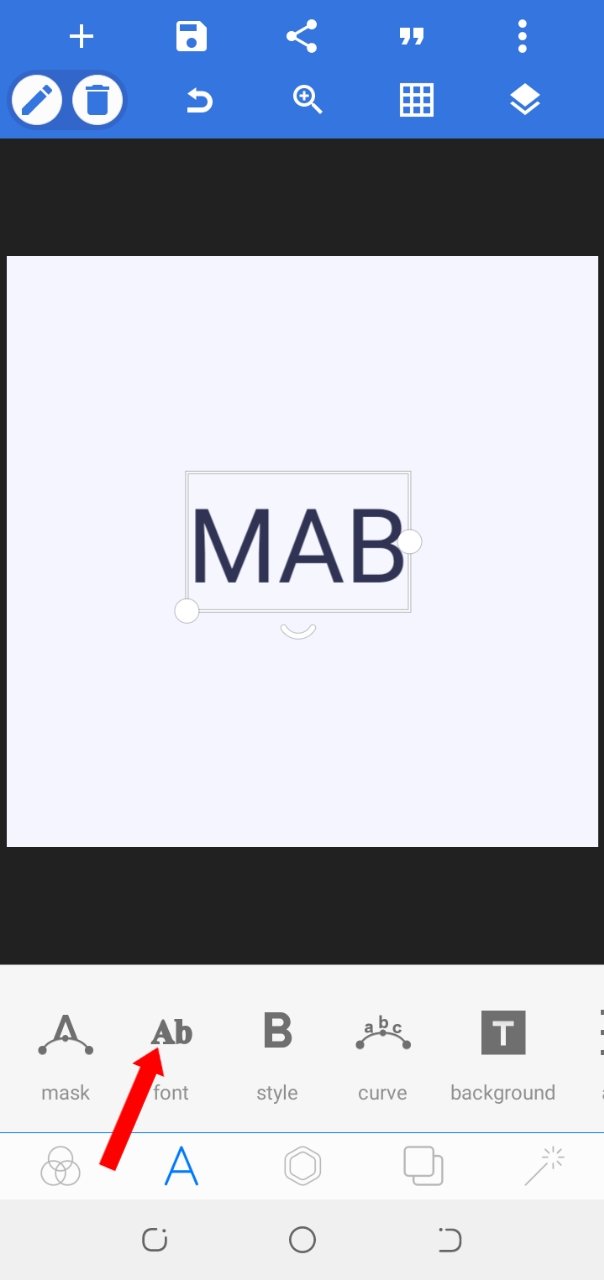 | 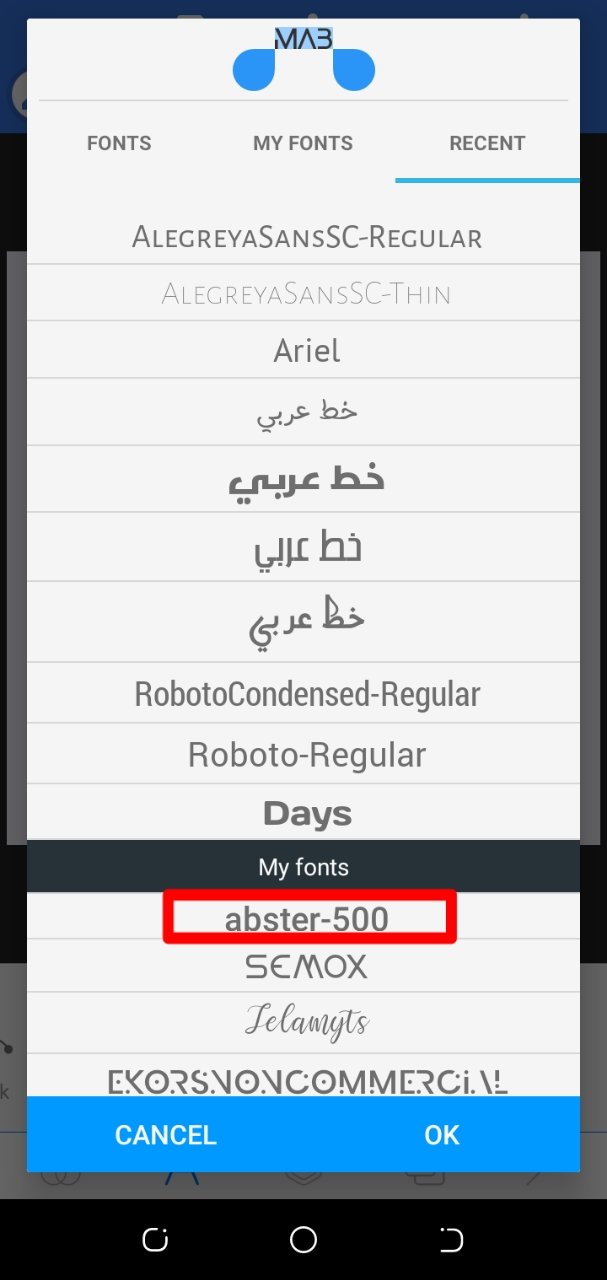 |
|---|
• Click on the shapes option on the add icon and add square shape, reduce the opacity to 0%
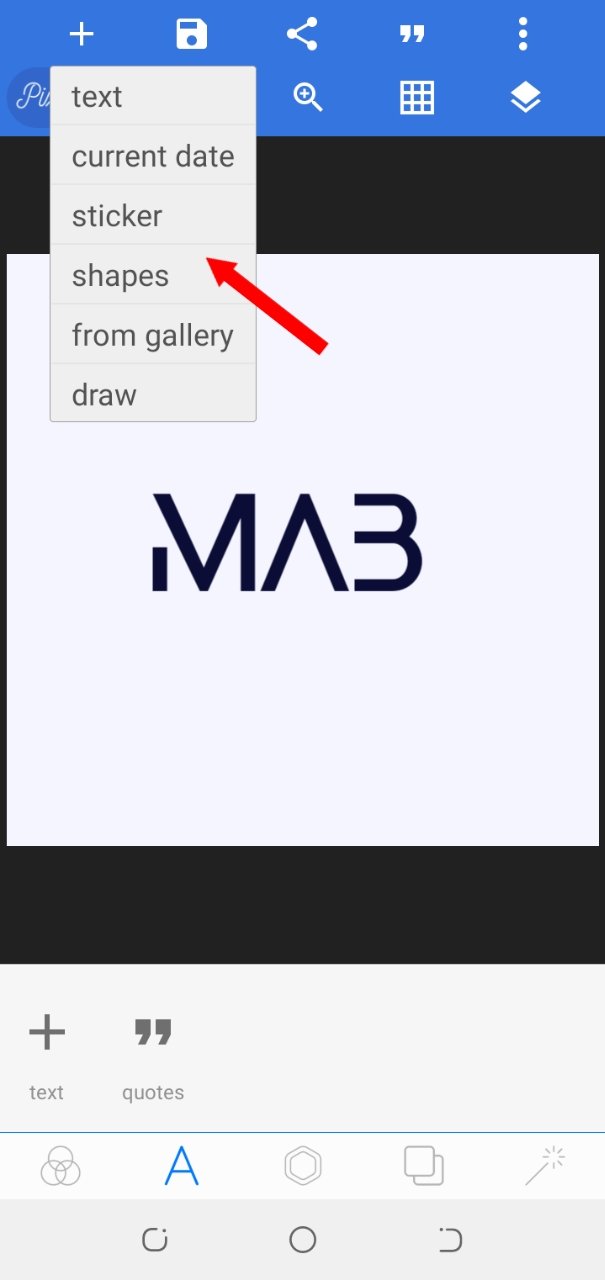 | 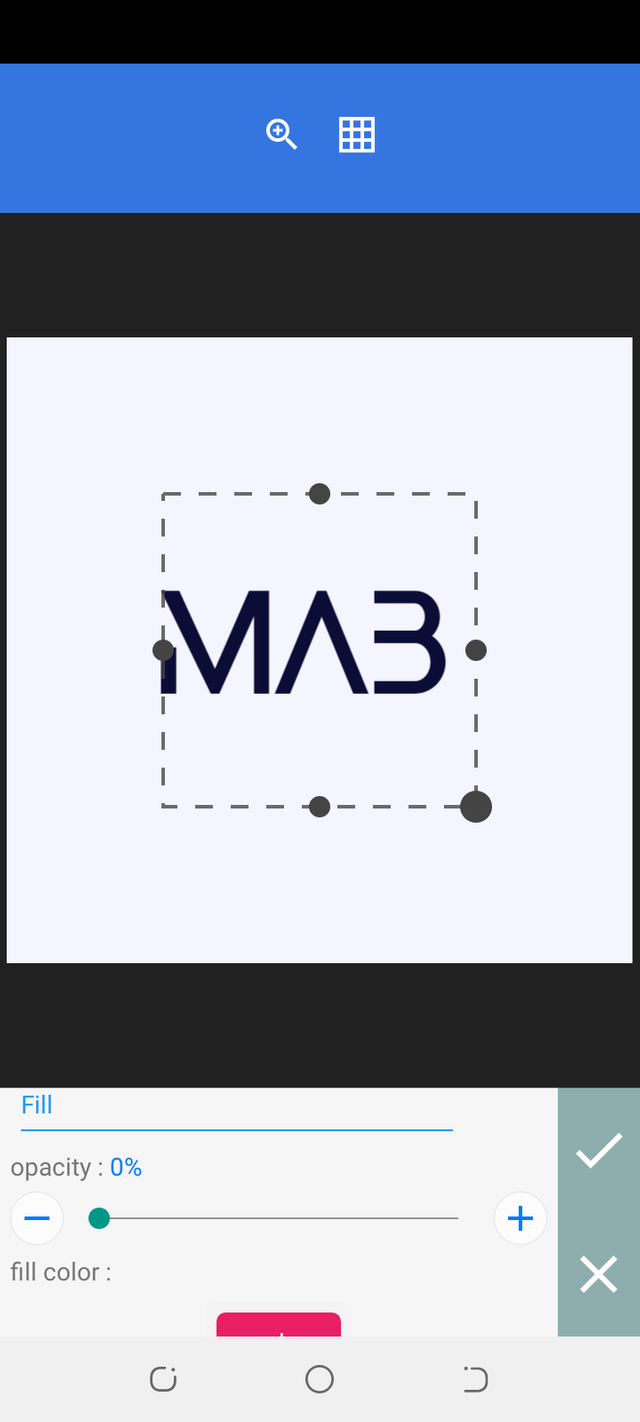 |
|---|
• Increase the stroke width to 10 and change the stroke colour to "Yellow" you can choose your preferred colour while designing yours.
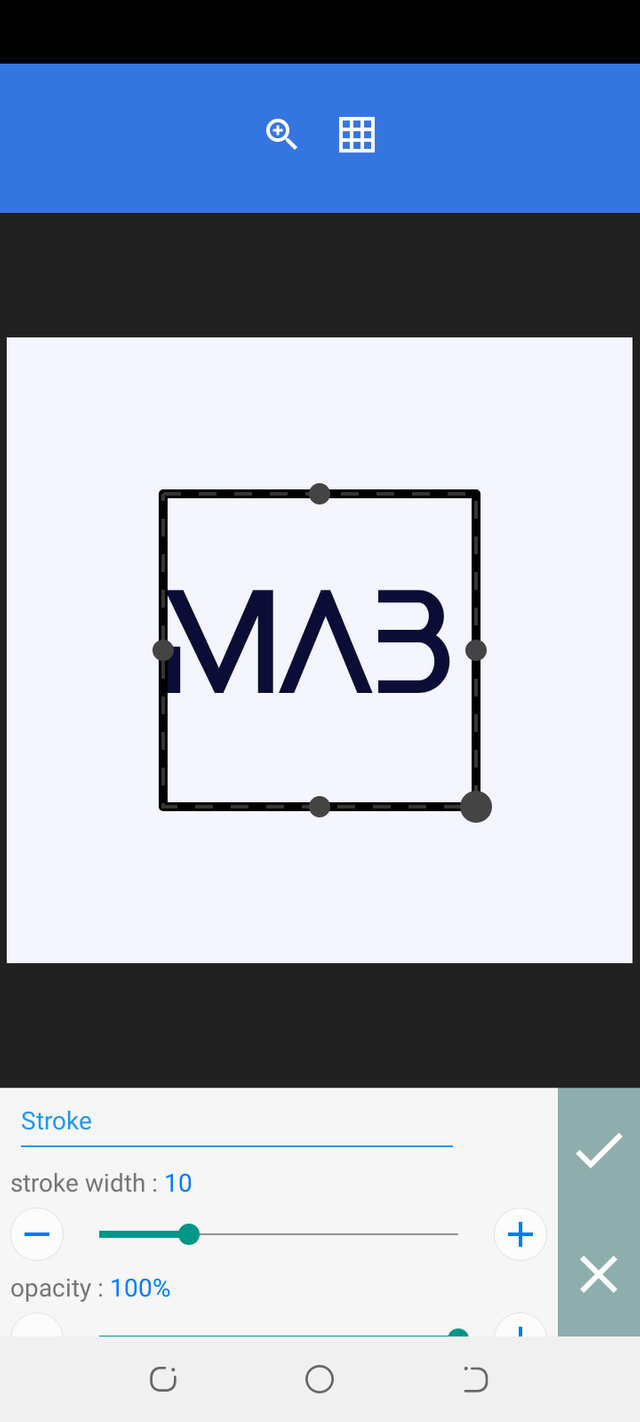 | 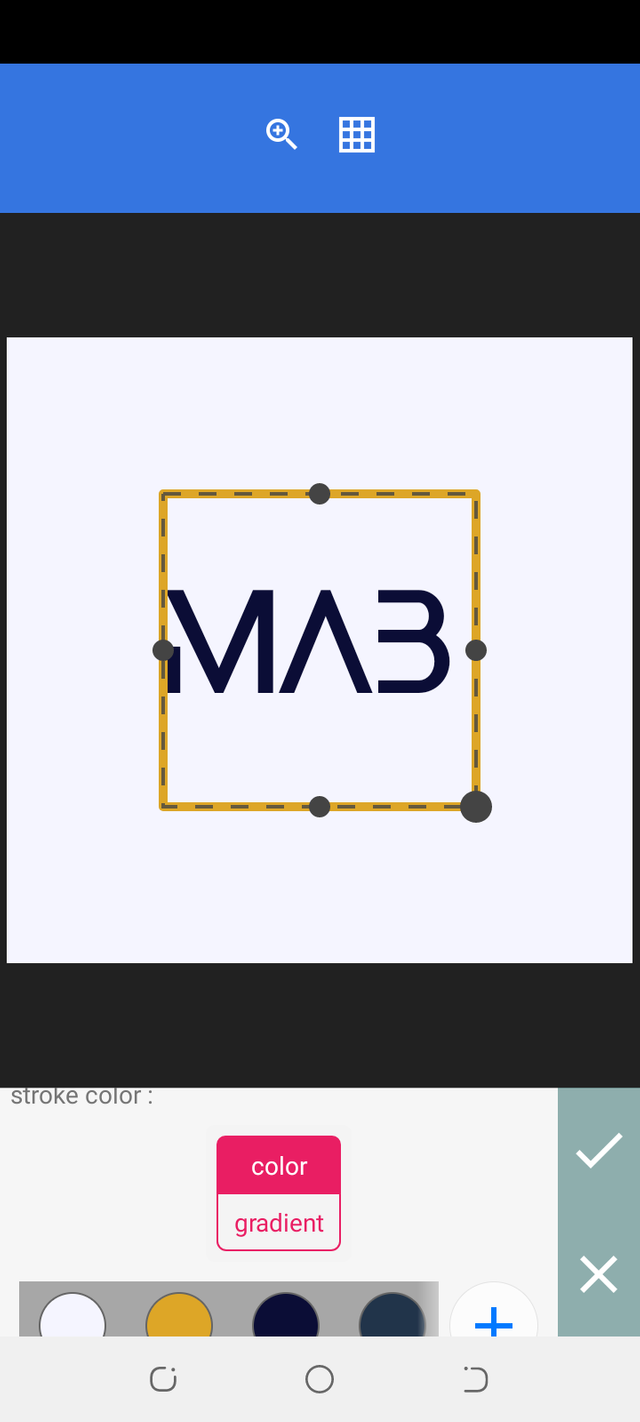 |
|---|
• After adjusting the square properly, I added another shape again and positioned it in the middle of the already added shape. I merged the two square shapes together.
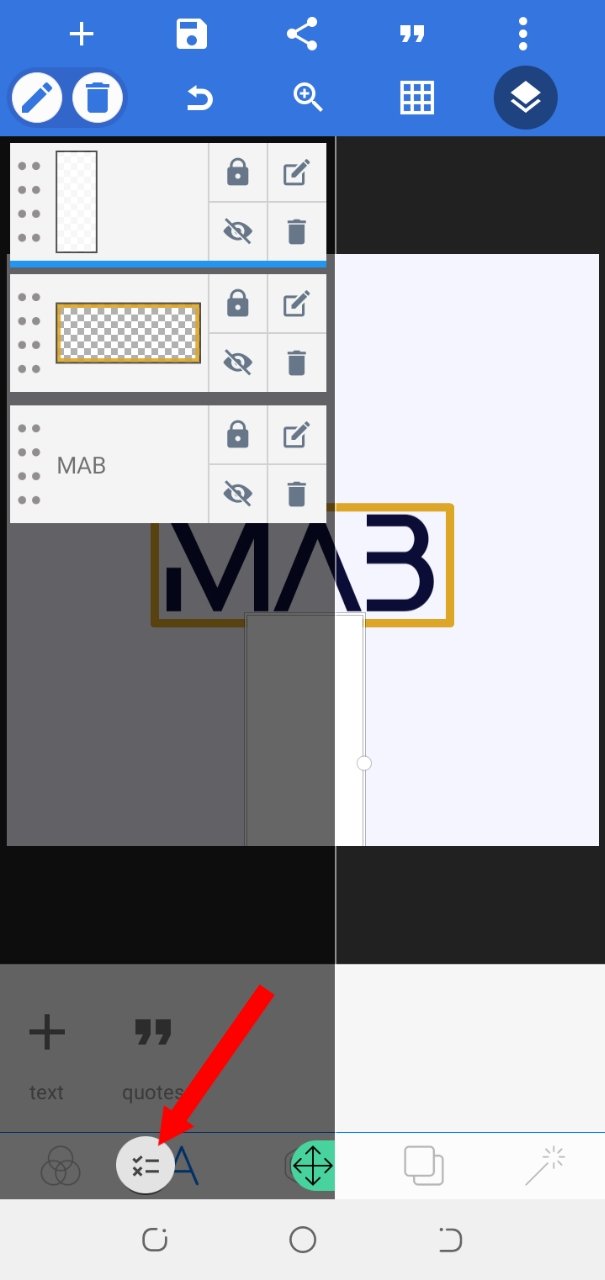 | 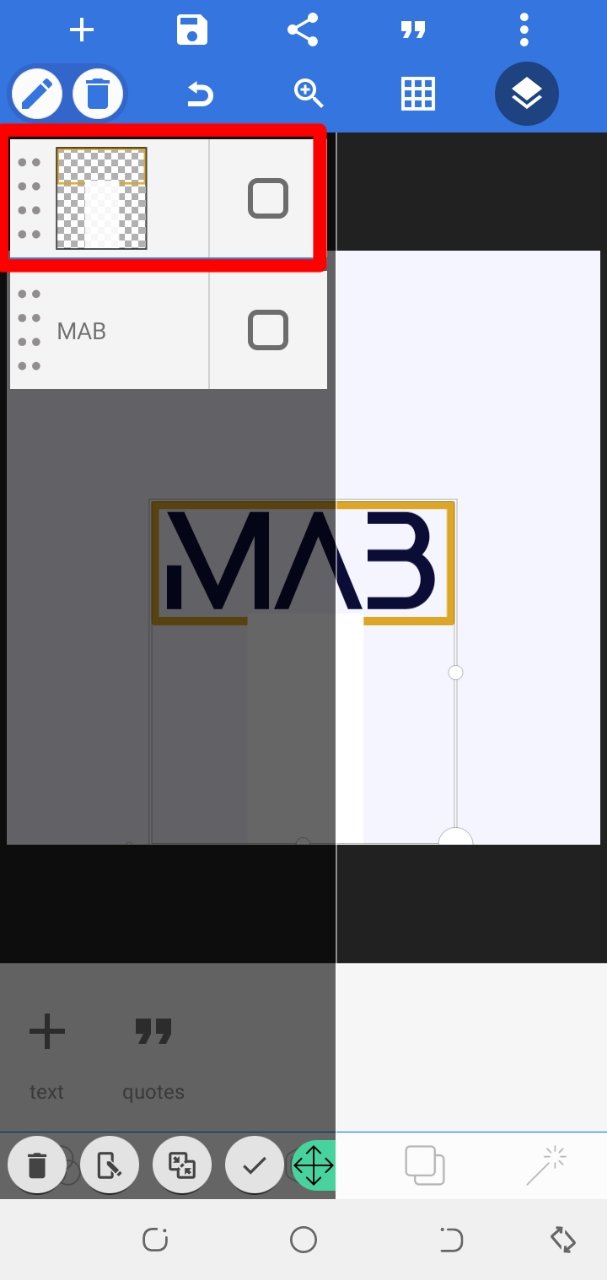 |
|---|
The purpose of merging the two shapes together is to erase the middle part of the first shape I added for a creative look. I'm sure you already have a knowledge on how to merge with the pixel lab application
• After merging, I clicked on the erase colour icon to erase the middle part of my shape
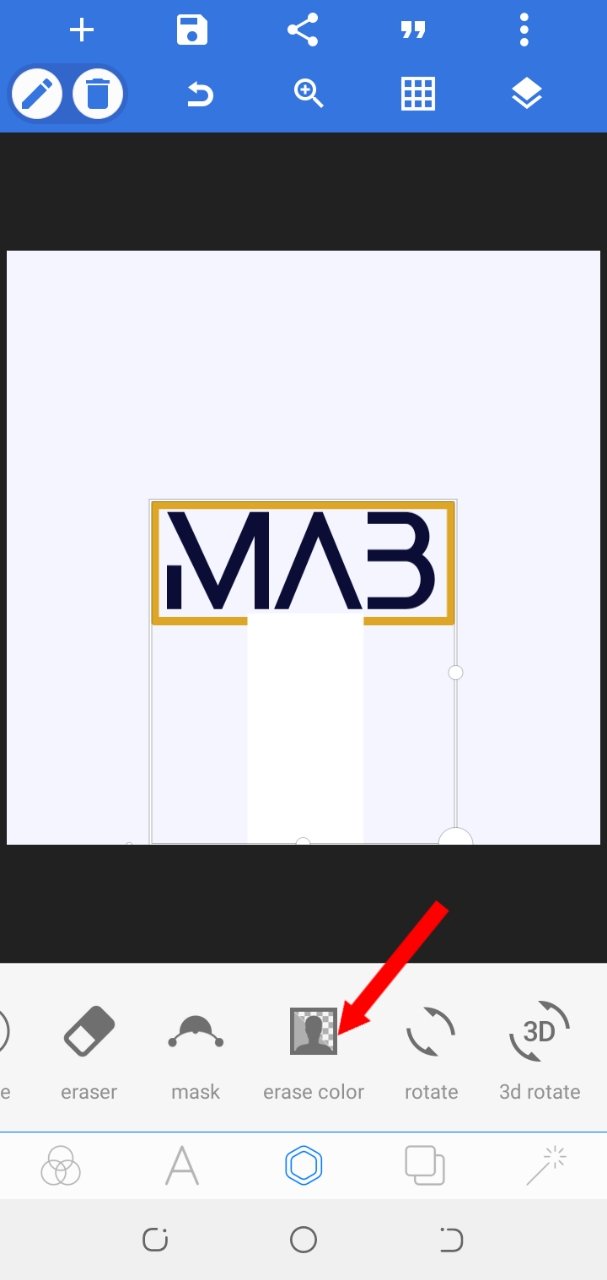 | 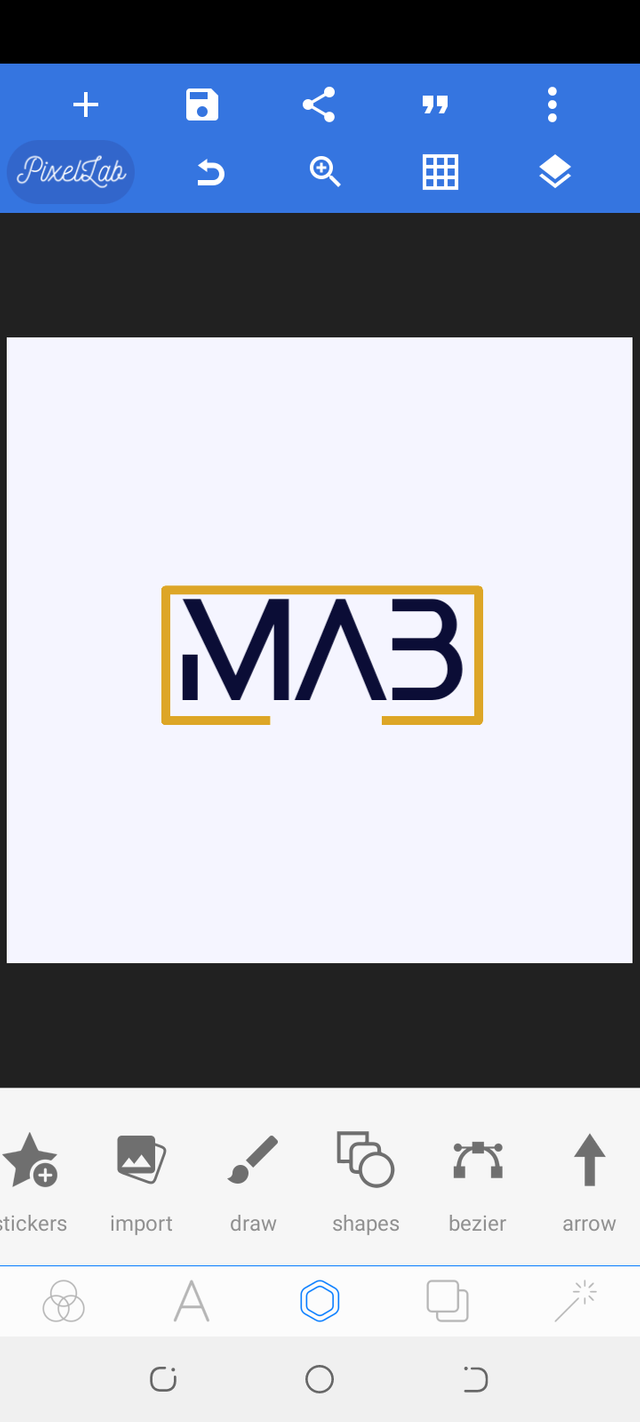 |
|---|
• I added another text "MAB VENTURES" by clicking on the text icon then clicked on from gallery option to get a downloaded background picture from my gallery folder. I reduced the opacity to 60%
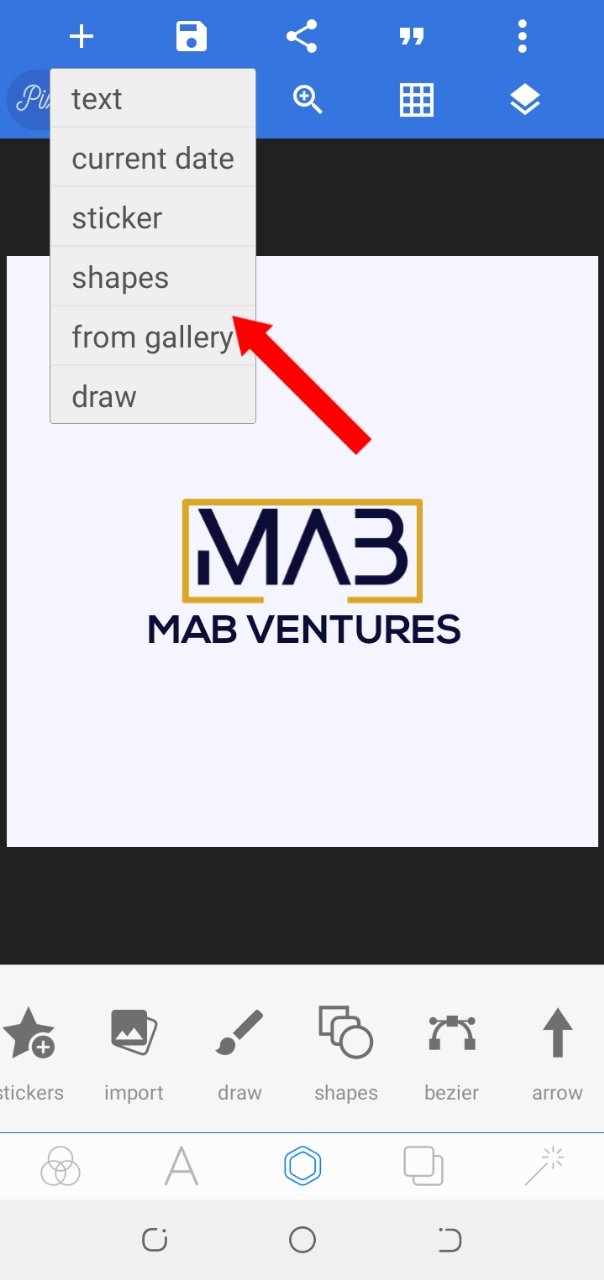 | 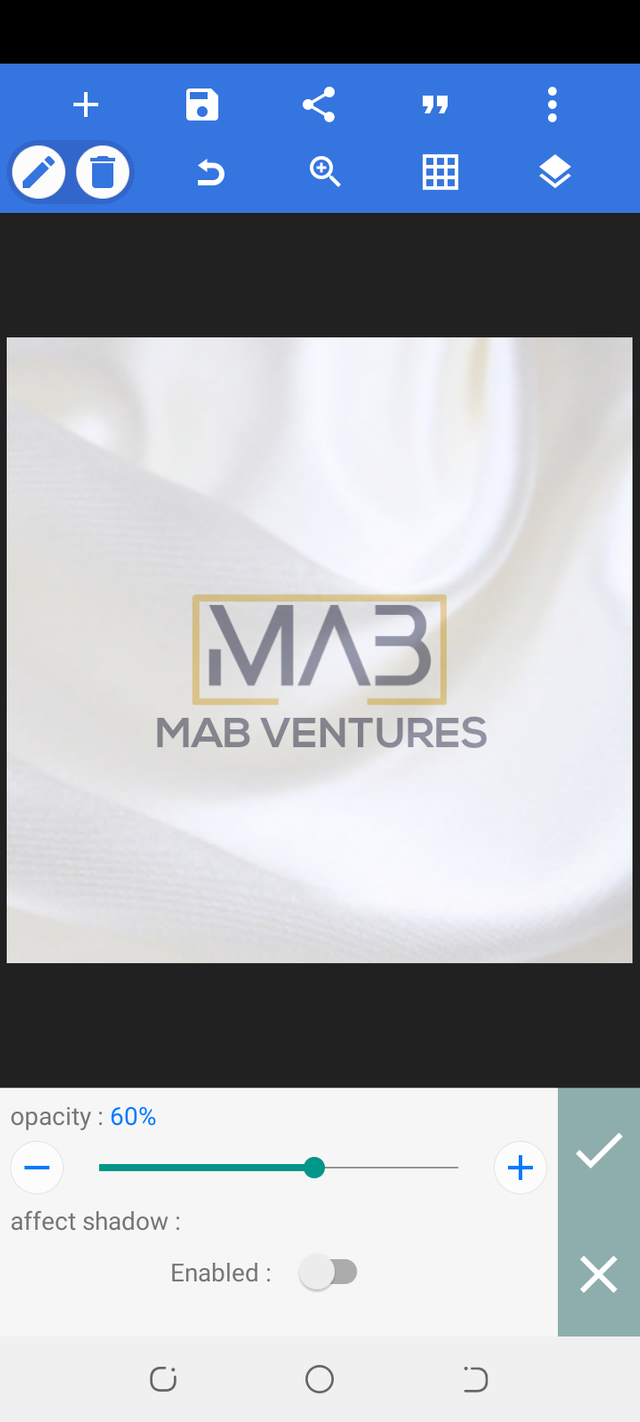 |
|---|
• And then clicked on to back to place the downloaded background picture "to the back" I also followed the same process here for the second background picture that I added to my logo after which I adjusted and aligned my design properly
Our logo is ready!
Conclusion
We'll stop here now. I hope you understood all the processes involved in creating a logo?
Go through the notes on today's class carefully, practice and you'll be amazed at how creative you will become with the pixel lab app on logo creation.

This is the end of the class for this season on "SMARTPHONE APPLICATION GRAPHIC DESIGN CLASS" and I must say I feel very honored being your "DESIGN APP TEACHER"
Stay tuned for the next season!

Assignment
- List the 4 information that should be gotten from your client before you create an amazing logo. (4 marks)
- Create a simple " LETTERMARK" logo design for a beauty brand and show picture screenshots of the process involved (6)
Below are the rules for the assignment;
• Make your Post title: CLASS 8 GRAPHIC DESIGN APPLICATION ASSIGNMENT ON LOGO CREATION by code>your username
• All answers must be provided in respect to the lessons taught in this post
• All answers must be straight and concise.
• Drop the link for your assignment in the comment section of this post.
• You have to also tag me in your assignment post for me to get notified.
Note
• No plagiarism
• Last date of submission 6th Oct, 2021
• Use hashtag #niglystask
GOODLUCK!
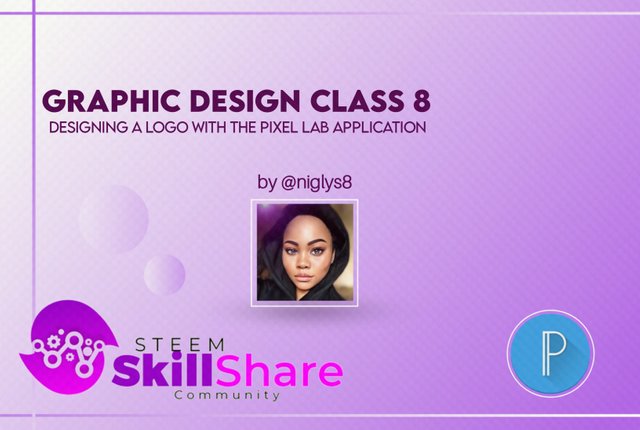

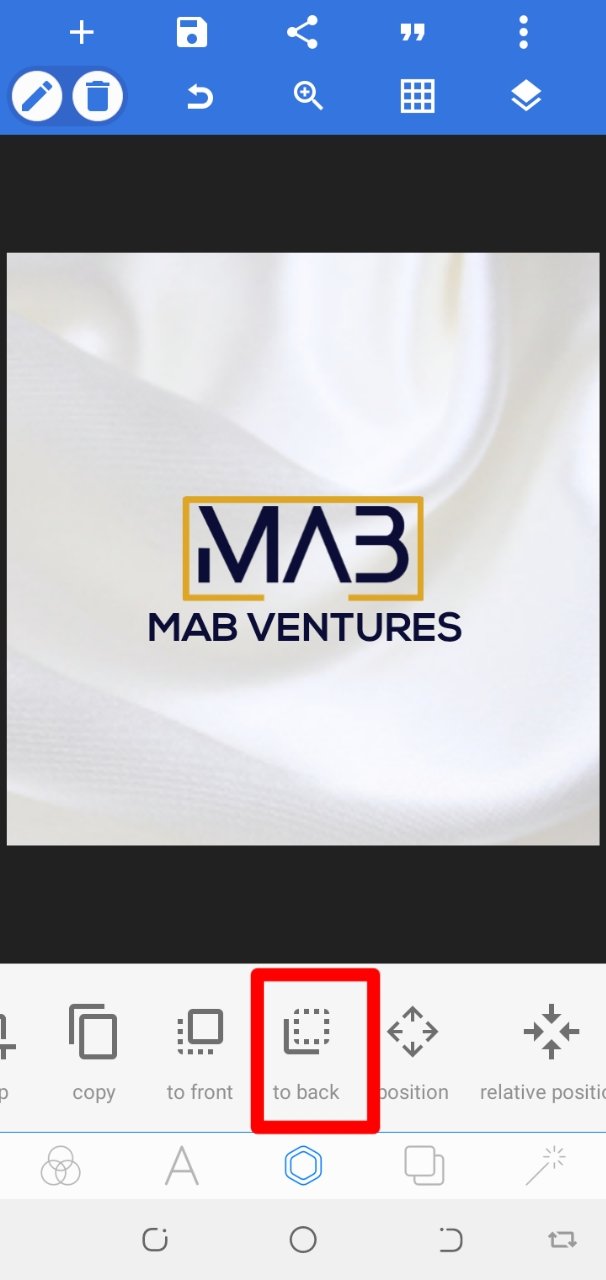
This is amazing...it really feels good to know one can design a very nice logo using a mobile app...I followed the process in the lecture and can say that it is detailed and comprehensive. Kudos @niglys8
Hello @lhorgic
Thank you very much for reading through and following the steps as well.
I appreciate you!
Really Interesting class. And very easy to follow up
I'm a bit confused @niglys8. Do we still need to submit assignment for this class since exam questions are out or we should go and ahead and still submit?
Exam questions are out as how sir??
I didn't even know @niglys8 even made a lesson post,just saw it now by chance...
You guyz should keep us posted ooo...
They no longer pin important things,why??
Check the headmaster post, you'll find the exam questions posted yesterday
Ok thank you sir,
Hello @niglys8, kindly find below the link to my assignment post,
https://steemit.com/hive-197809/@stanleynnah/class-8-graphic-design-application-assignment-on-logo-creation-by-stanleynnah-10-of-the-reward-goes-to-steem-skillshare
Thanks.
Hi ma'am, please kindly see my assignment link below:
https://steemit.com/hive-197809/@madilyn02/class-8-graphic-design-application-assignment-on-logo-creation-by-madilyn02
This is my entry
https://steemit.com/hive-197809/@hazmat/class-8-graphic-design-application-assignment-on-logo-creation-by-hazmat