SC-S26W1/ Video editing, getting started
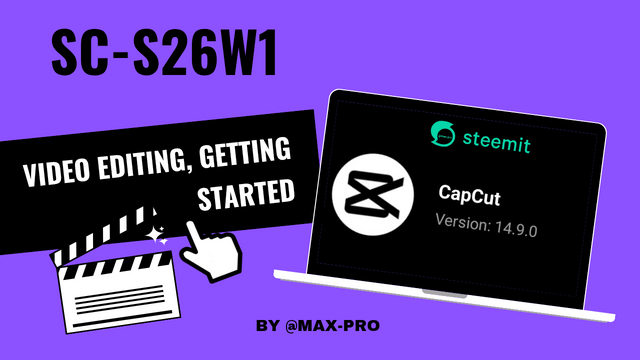 |
|---|
| Thumbnail Image |
Good morning everyone. Today I am here to take entries for a Steemit challenge of season 26 hosted by our teacher @anailuj1992. The topic given by him is SC-S26W1/ Video editing, getting started. I am completely new to video editing so I applied what I learned from the class. I am showing you the step by step below.
Download and open CapeCut Video Editor |
|---|
Since we have to use the KepCut software here. So you can easily find it on Google Play Store. I entered the Play Store and searched for KepCut. Then I clicked on the KepCut app icon and clicked on the install option. Once it is installed, you have to click on the open option.
| I searched for Capcut on the Google Play Store. | 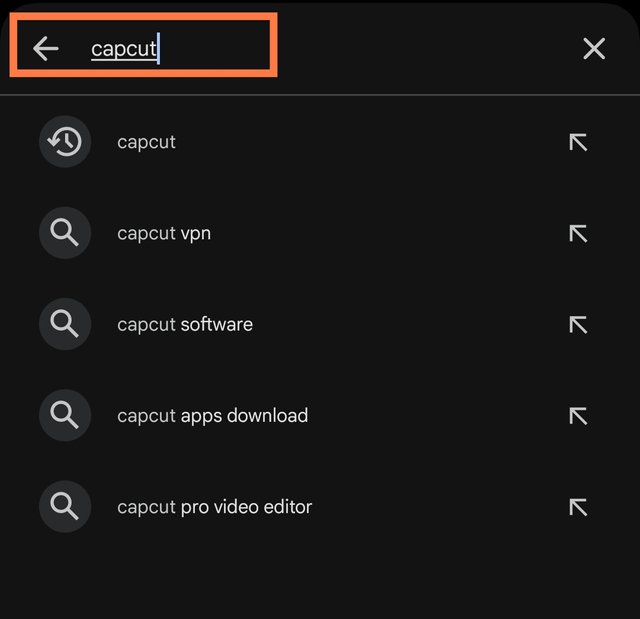 |
|---|---|
| I clicked on the install option to download. | 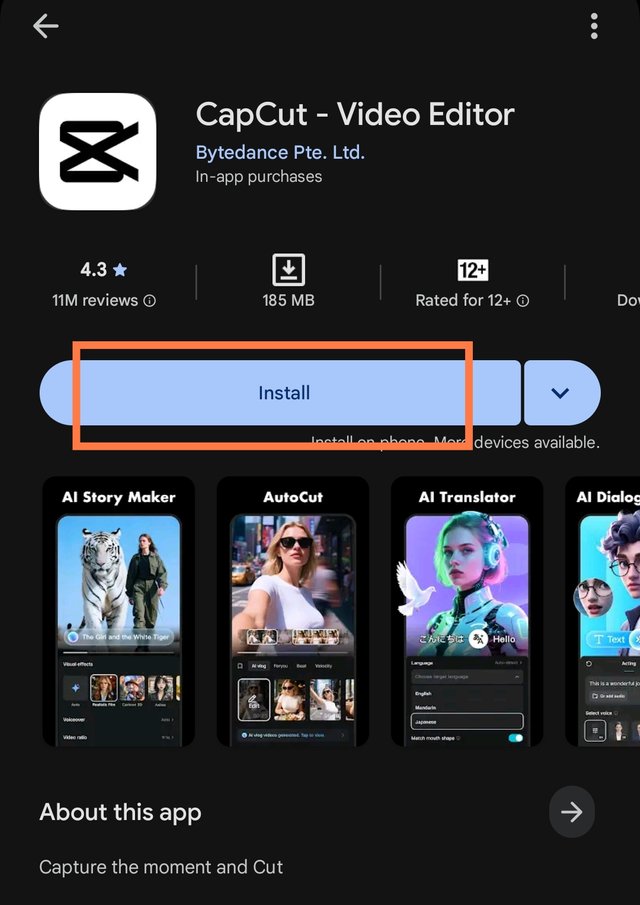 |
| After installing, I opened it. | 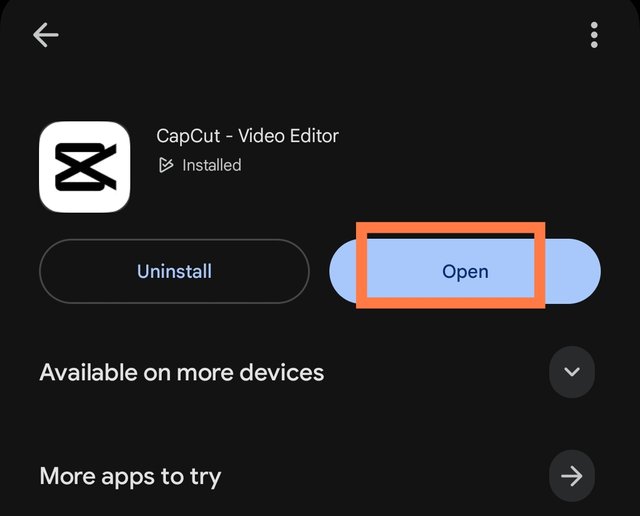 |
Starting the CapCut app |
|---|
Once it was installed, I entered this app. Here you have some terms and conditions, privacy and policies as some guidelines. I clicked on the Agree and Continue option. On the next page, there are some facilities that you have to skip. If you want, you can click on the Next button below to know about the detailed facilities.
| I clicked on the Agree and Continue option. | 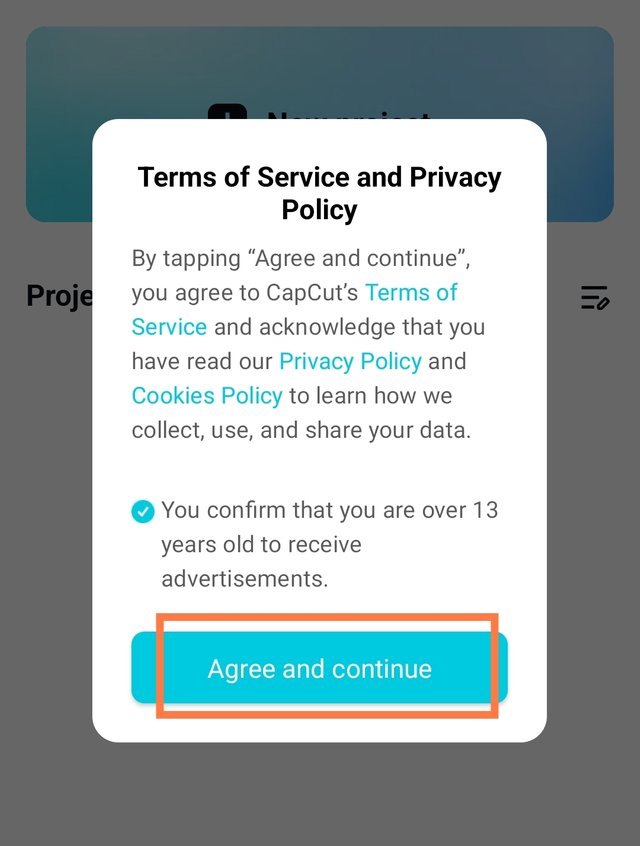 |
|---|---|
| I skipped the facility. | 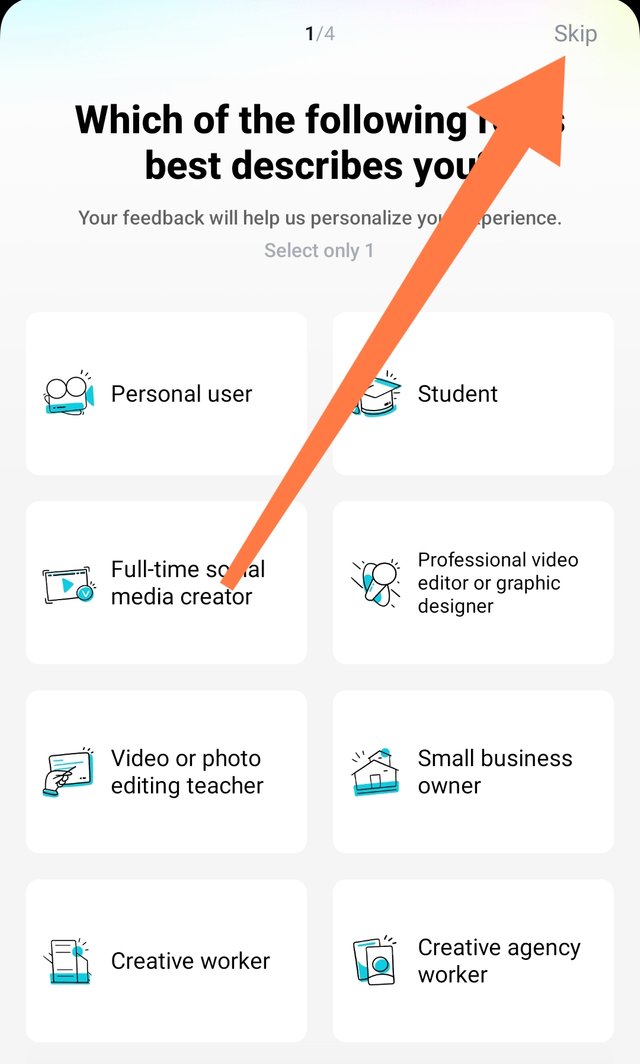 |
Then the app will open completely. You will see New Project option on the top interface where you have to click. In all the screenshots I have marked where to click. Since this is a video editing app, it will ask for access to your gallery photos and videos which you will have to allow. That is why I have allowed it.
| I clicked on the new project option. | 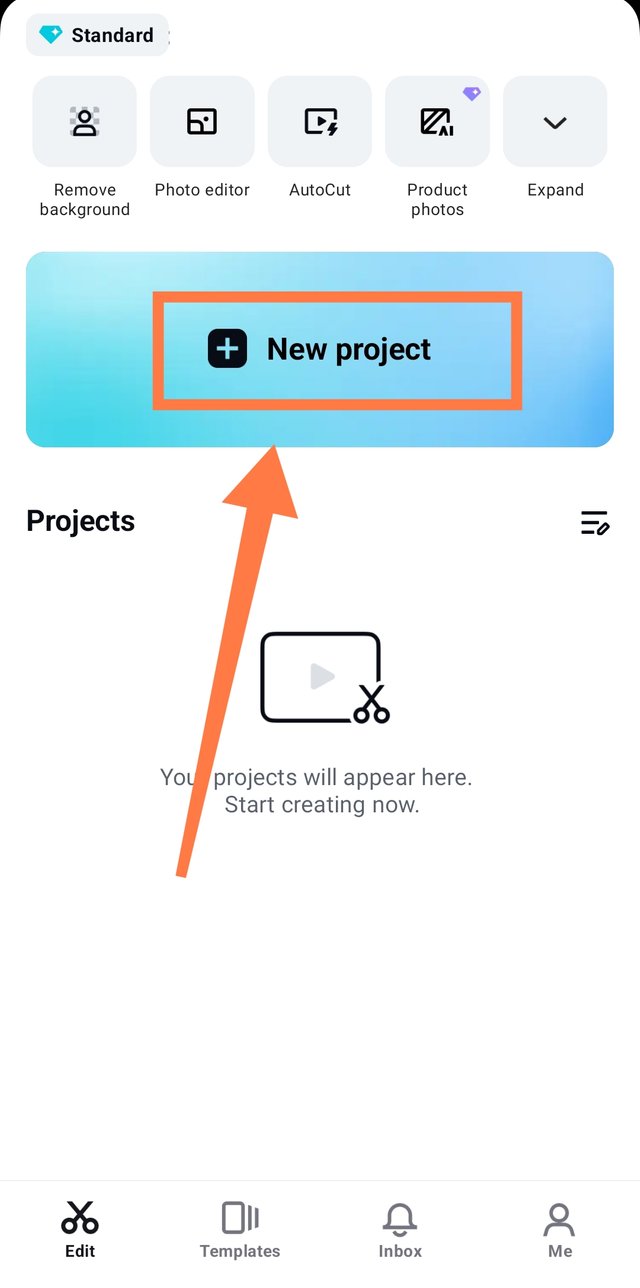 |
|---|---|
| I also gave access to photos and videos. | 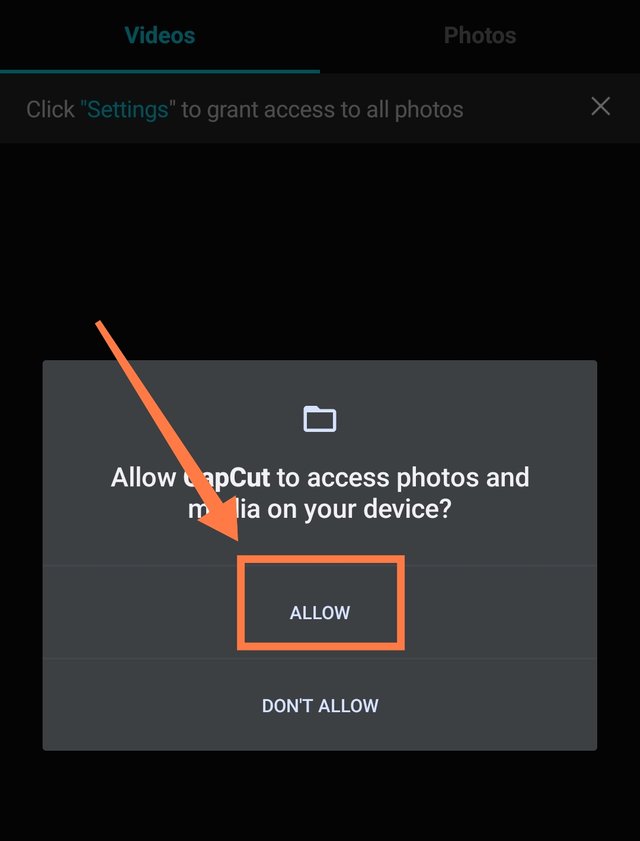 |
Importing photos and videos from Gallery |
|---|
Now you need to import two images and two videos from your gallery as per the rules. A few days ago, I took a video and a photo of a merry-go-round ride by the river. I selected two images from there at the beginning. You can see the option to import videos and images above. I selected two images and two videos and then clicked on the add option below and imported them.
| I imported 2 images. | 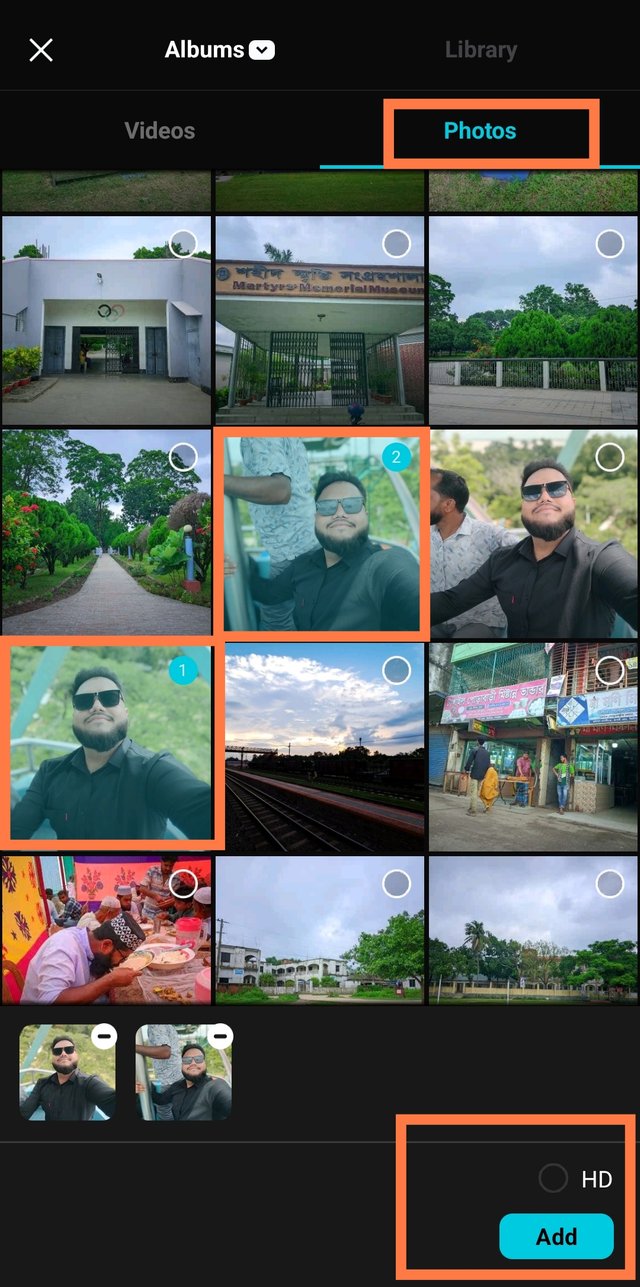 |
|---|---|
| Imported 2 videos. | 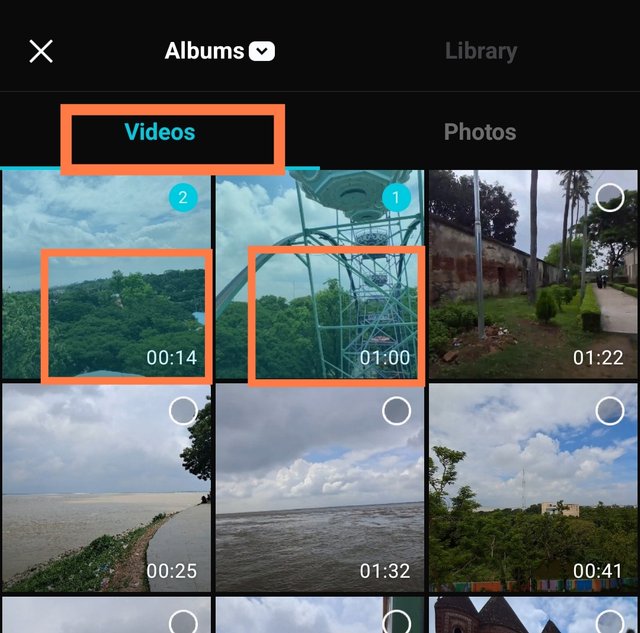 |
Cutting off unnecessary parts |
|---|
Now you can cut the last part of your photos and videos if you want. The last part of the video I imported is a bit unnecessary for me. That's why I cut the last part. I dragged the unnecessary part to the left as needed according to the marks shown in the screenshot. Where some parts have been cut. You can cut the video or not according to your needs.
| I cut a small part of the video. | 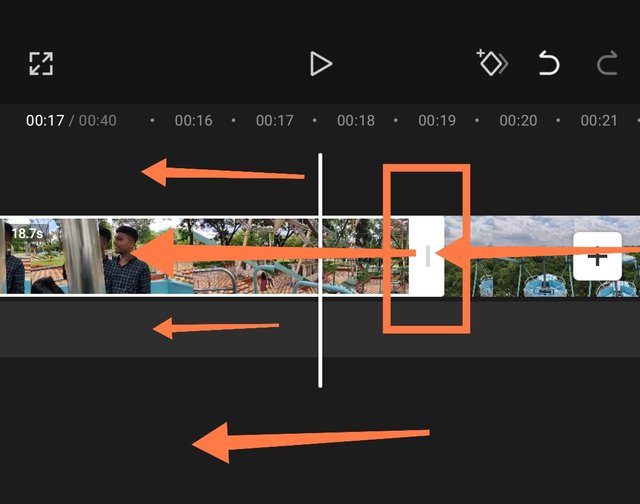 |
|---|
2 Type Menu |
|---|
Now that your photos and videos are ready to be edited properly, you will see two menus there, which are different. First, there are a few buttons below for the video menu. Here there are options like split, volume, animations, effect, delete, speed, etc. with which video editing is done. Then you will see a few buttons below the image menu. Here, along with the above options, there are more options like AI video, crop, etc. with which image editing is done. Below the video, you will see the play button, which you can play and watch the video.
| Menu-1 (Video) | 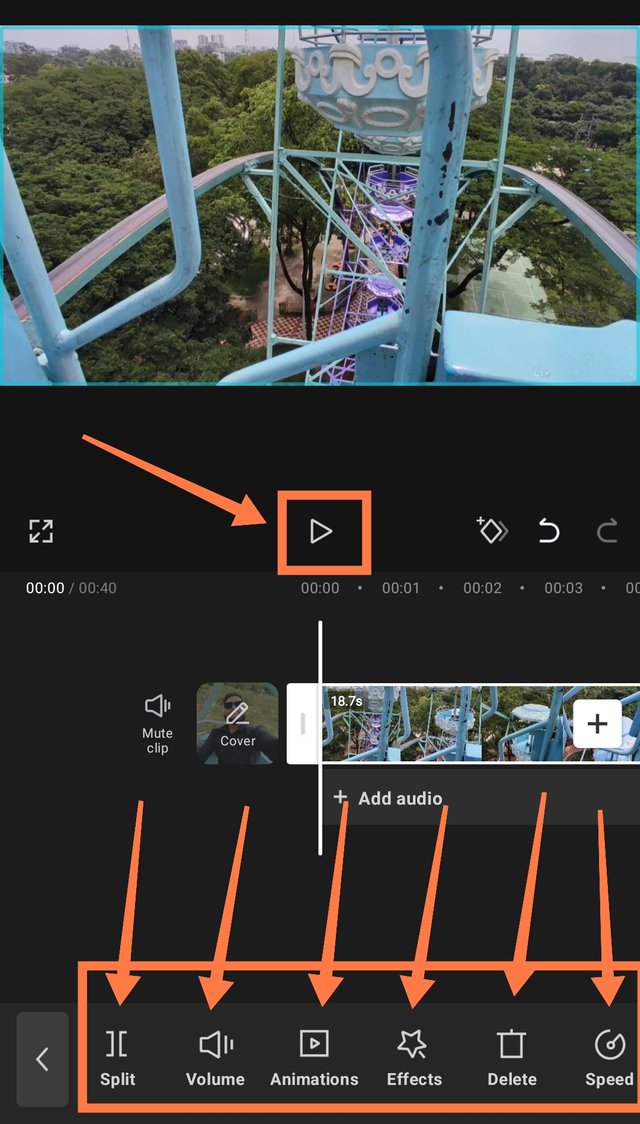 |
|---|---|
| Menu-2 (Photo) | 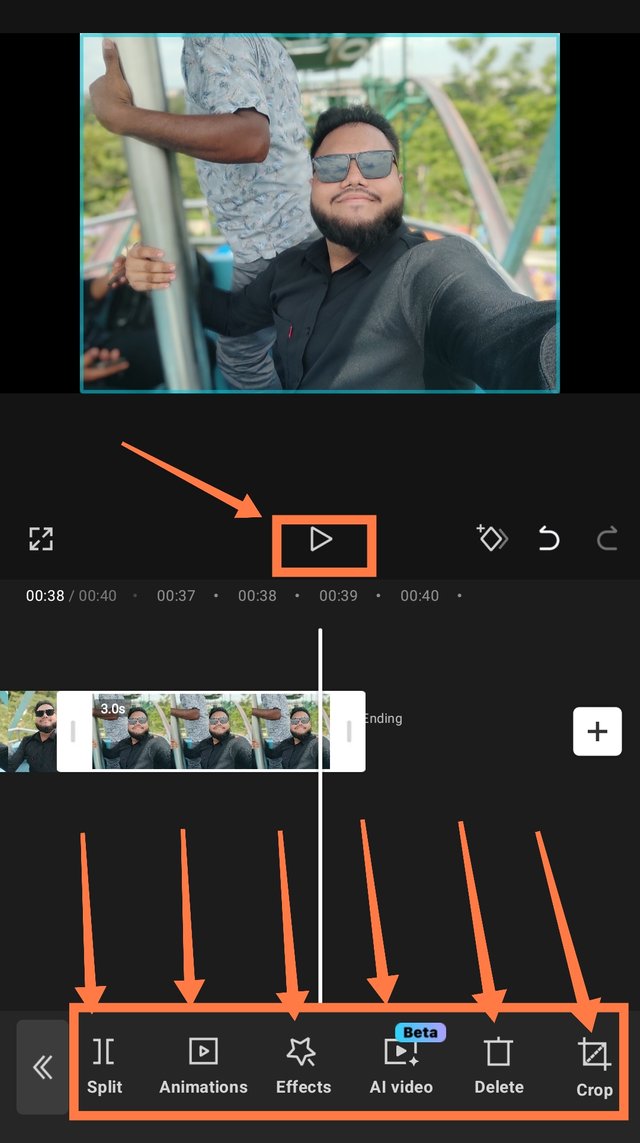 |
Changing the aspect ratio |
|---|
Since the images and videos are not in the same aspect ratio, I need to change them to a standard horizontal aspect ratio. For this, I need to change the aspect ratio of the images and videos that I imported into the same project. For this, the menu below expands, I click on the Aspect Ratio option. Then from the many options there, I select the 16:9 aspect ratio and click on it.
| I clicked on the aspect ratio option. | 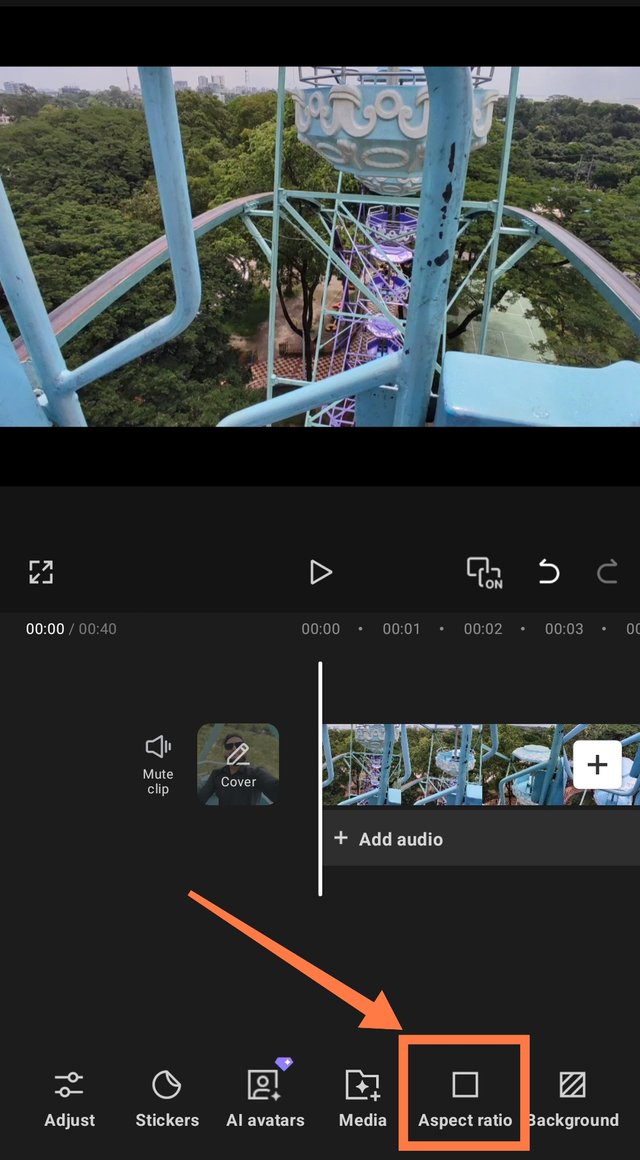 |
|---|---|
| I selected the ratio 16:9. | 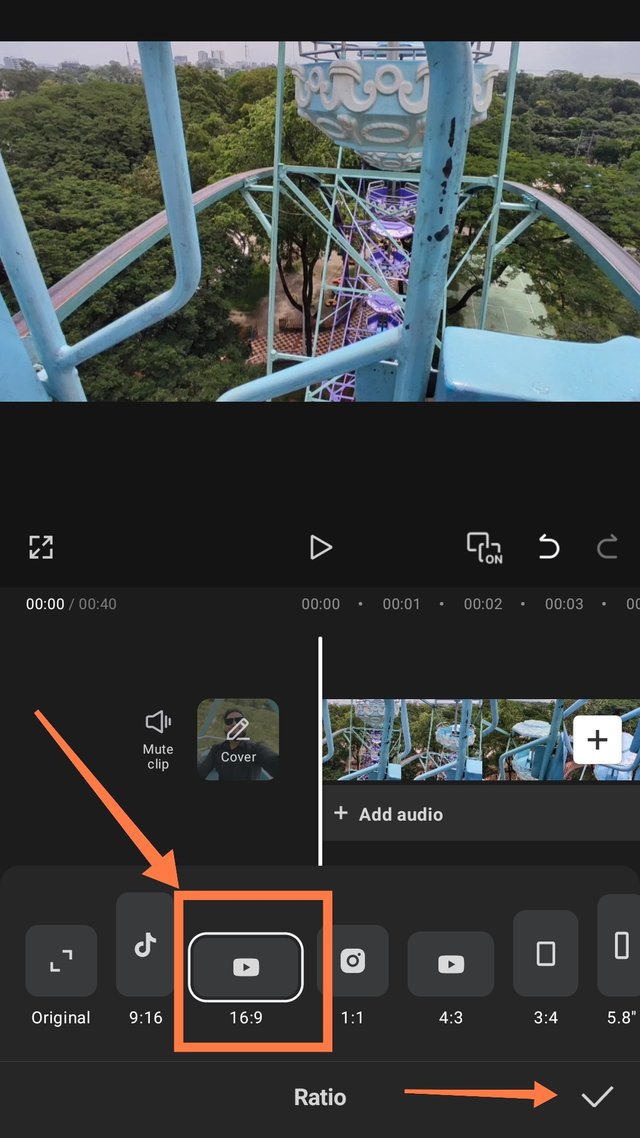 |
Delete last clip |
|---|
Now I went to the very end of the video where I will delete the last part. Here you can see the Capcut Apps logo which I don't need. So I clicked on the last part and clicked on the delete option from the menu bar. You will see that it has been deleted automatically.
| How did I delete the last clip? | 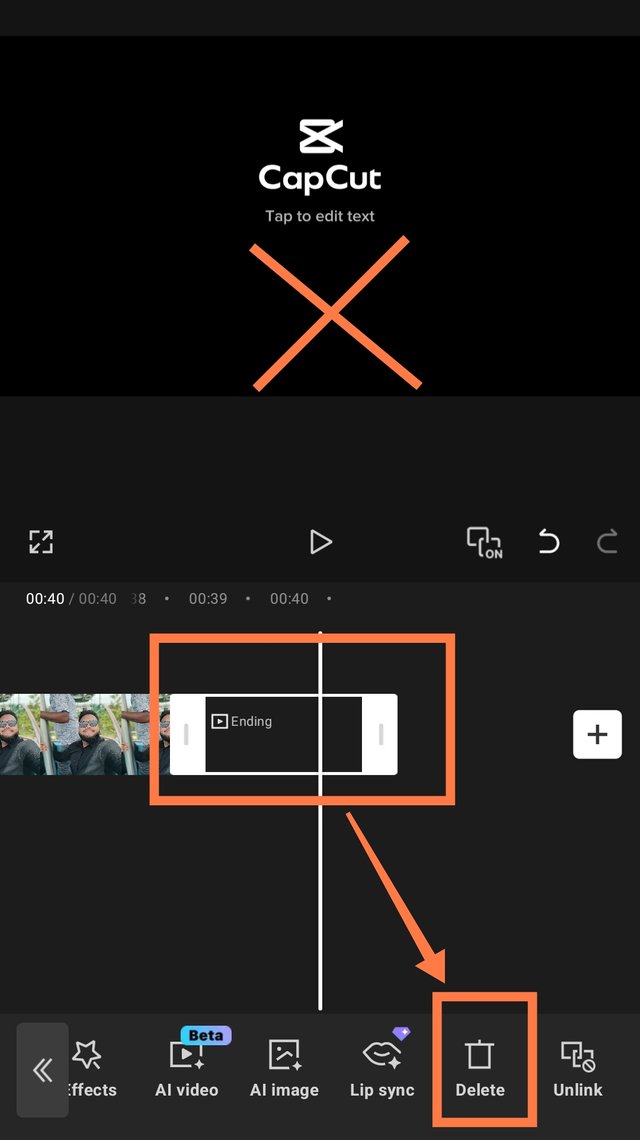 |
|---|
Adding overlays |
|---|
Since I am making it for this platform, I need to add an overlay. The Steemit logo will be required here, so I had already put the Steemit logo on the phone. Now I clicked on the overlay option below in the menu option. Then I clicked on the add overlay option. Then I selected the steemit logo from the gallery and clicked on the add option.
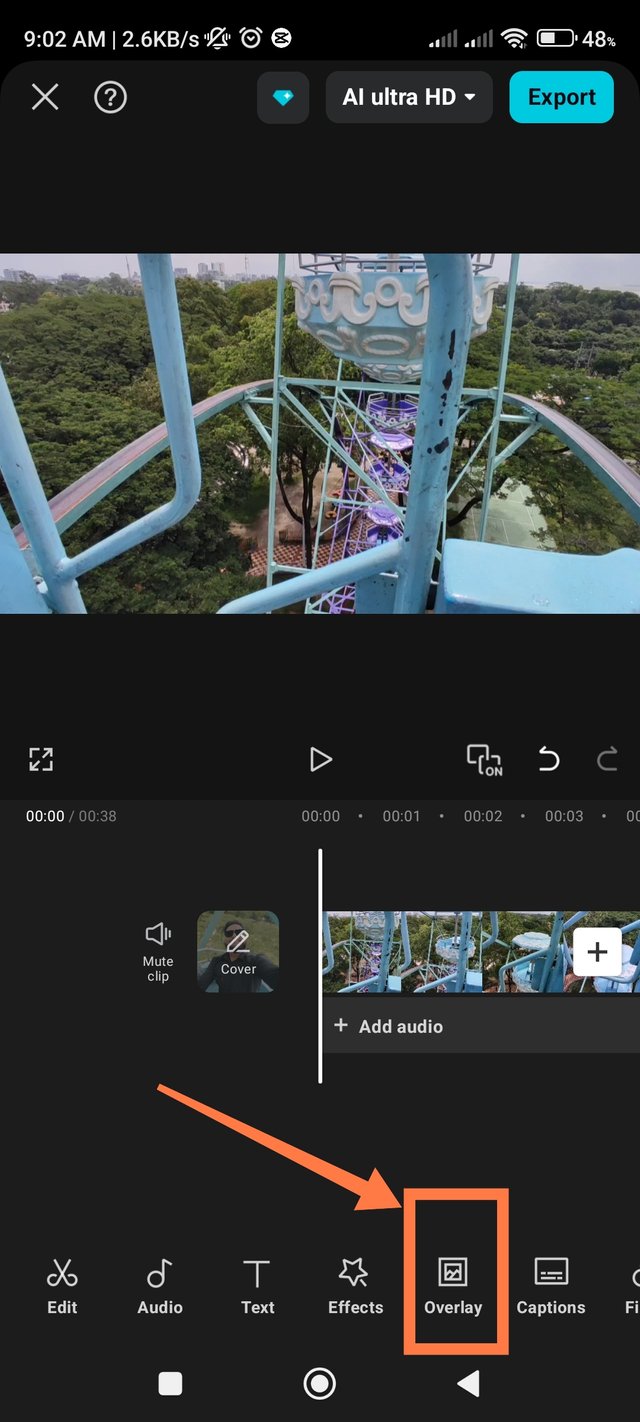 | 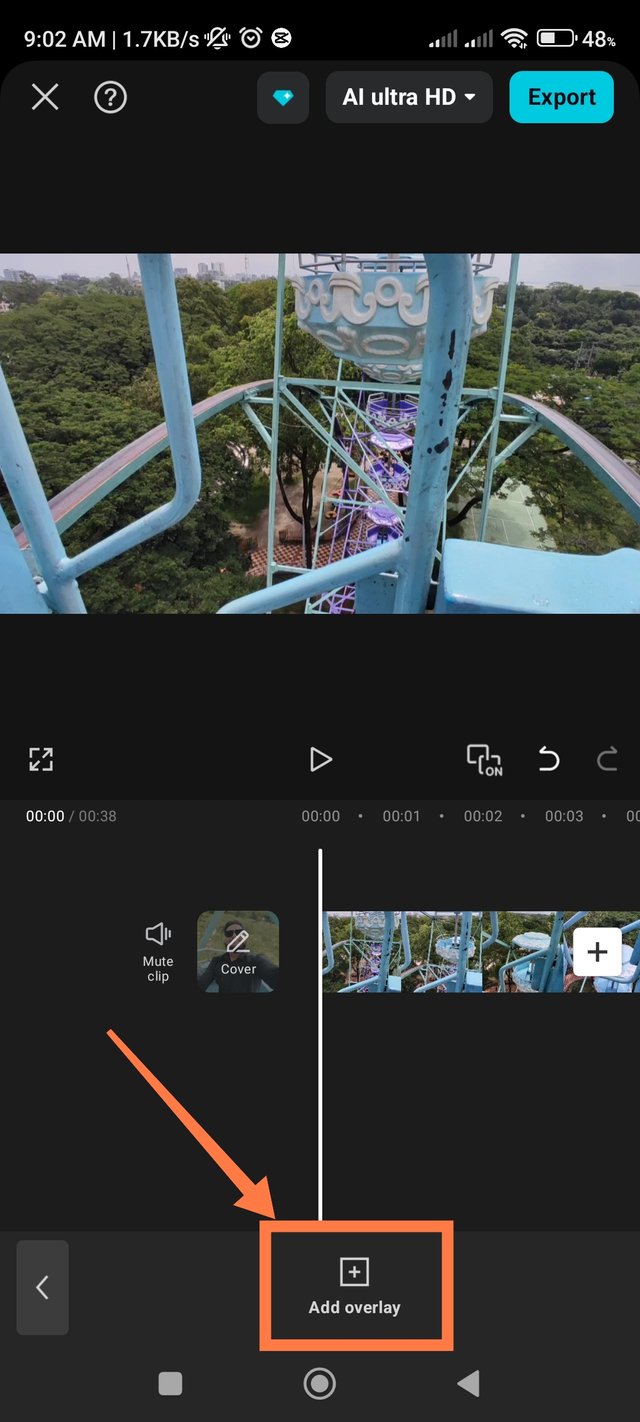 | 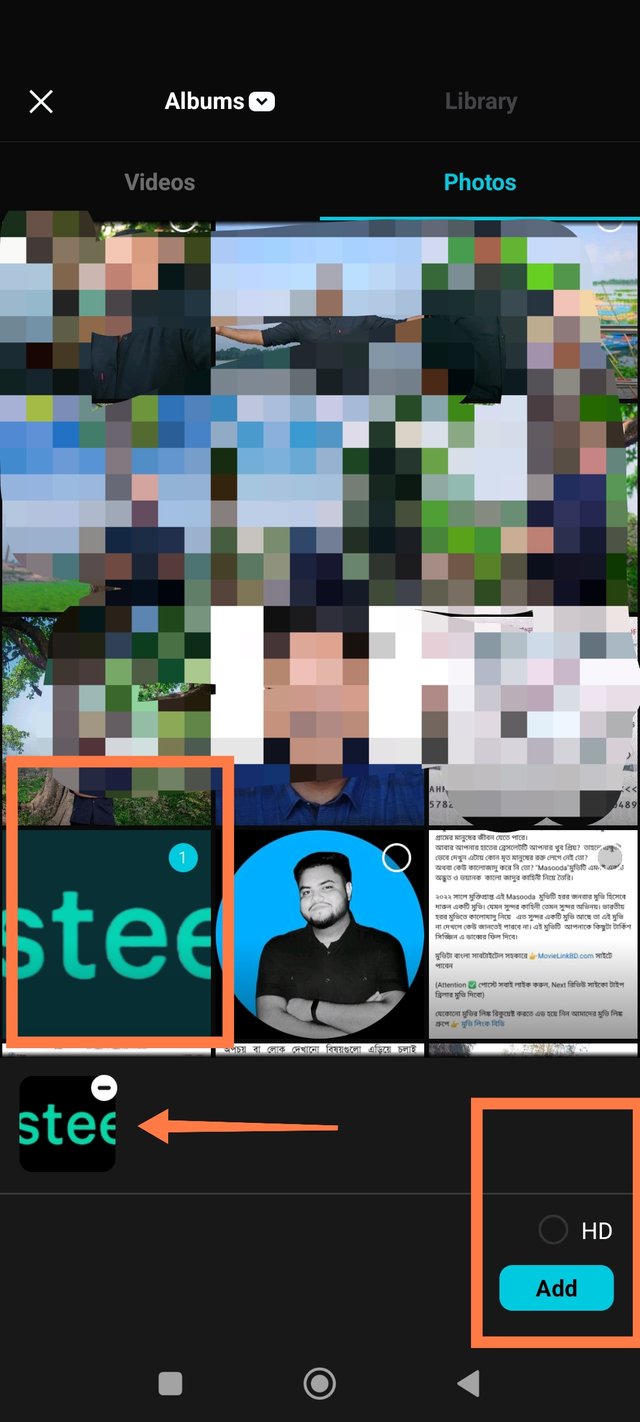 |
|---|
Now it will open in front of your display. But this logo has to be set in a specific place. You can set it on the left or right. As per my requirement, I set it slightly smaller on the left. It will stay for a specific time period at the beginning and will end. But I want it to stay for the entire video, so I clicked on the symbol shown in the screenshot and dragged it to the right. It has to be taken to the very end of the video so that it can be seen from beginning to end. So I set it to the end of the video. I adjusted the logo to a specific location.
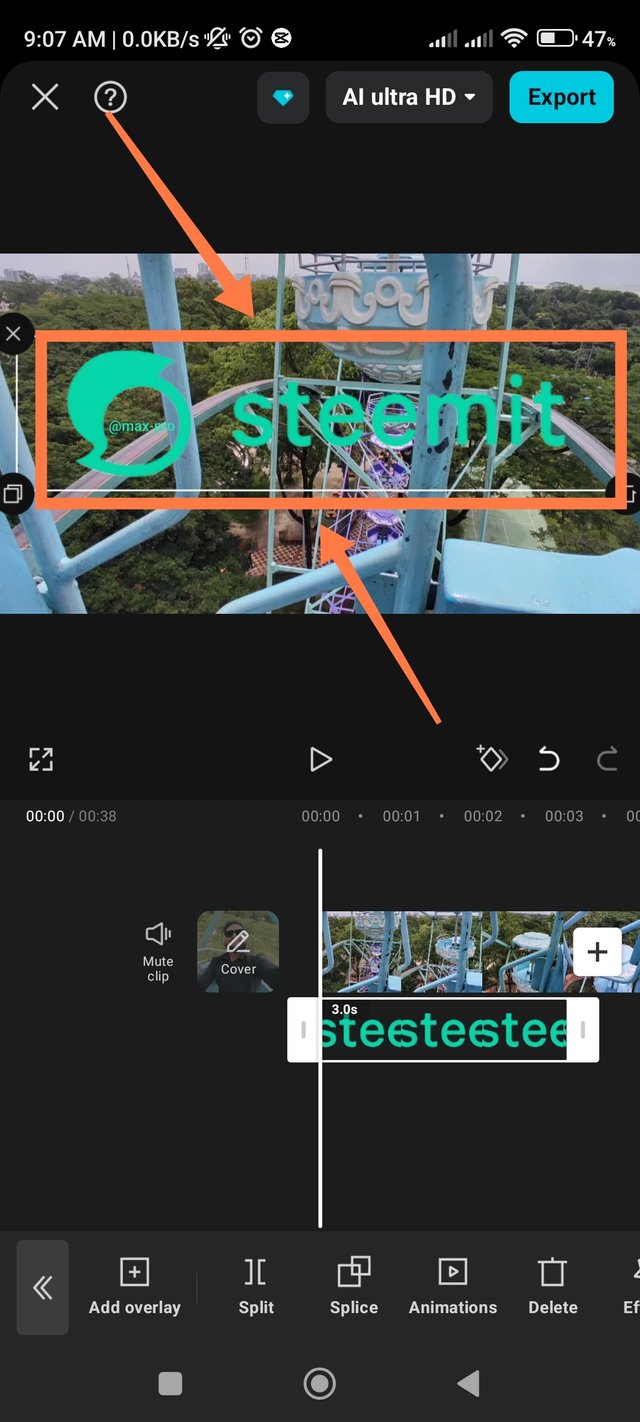 |  | 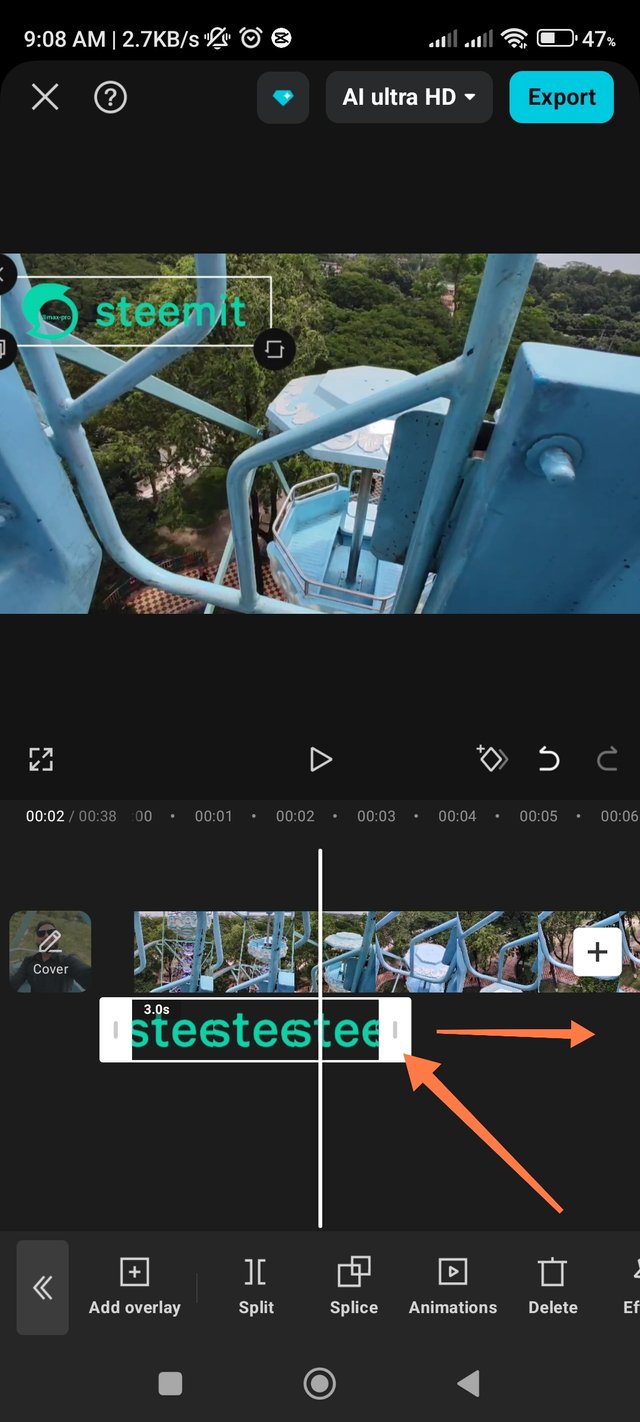 |
|---|
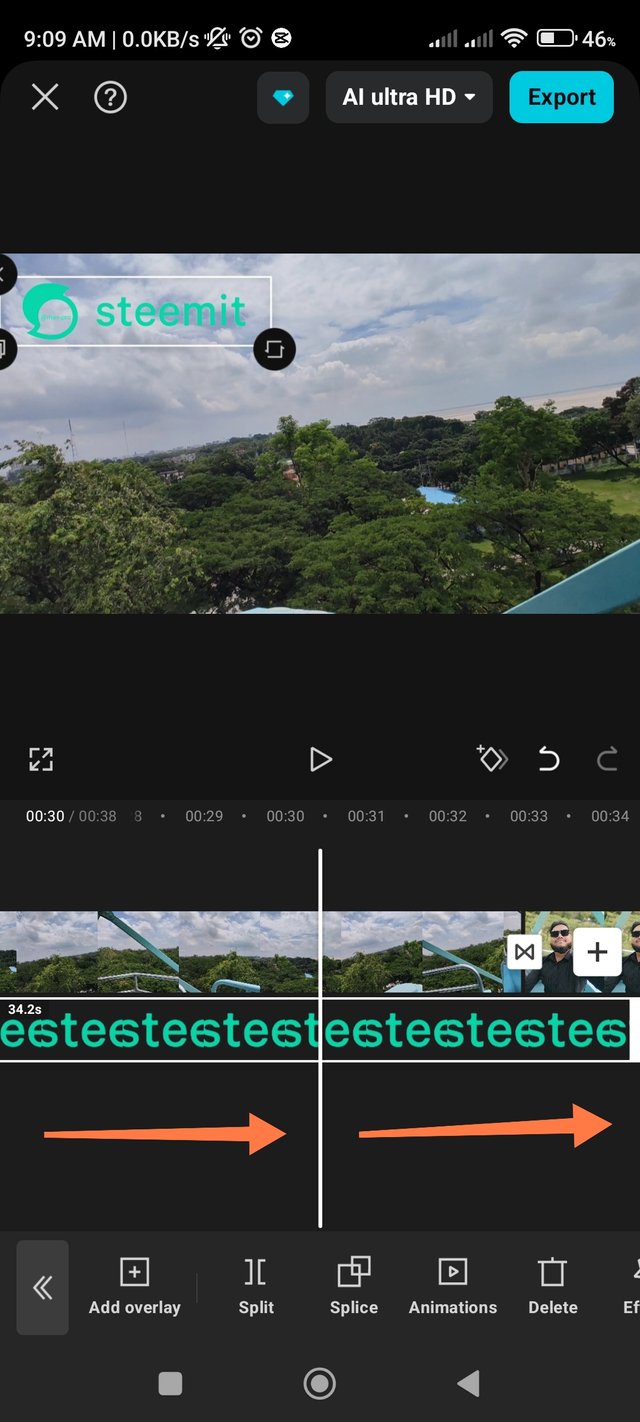 | 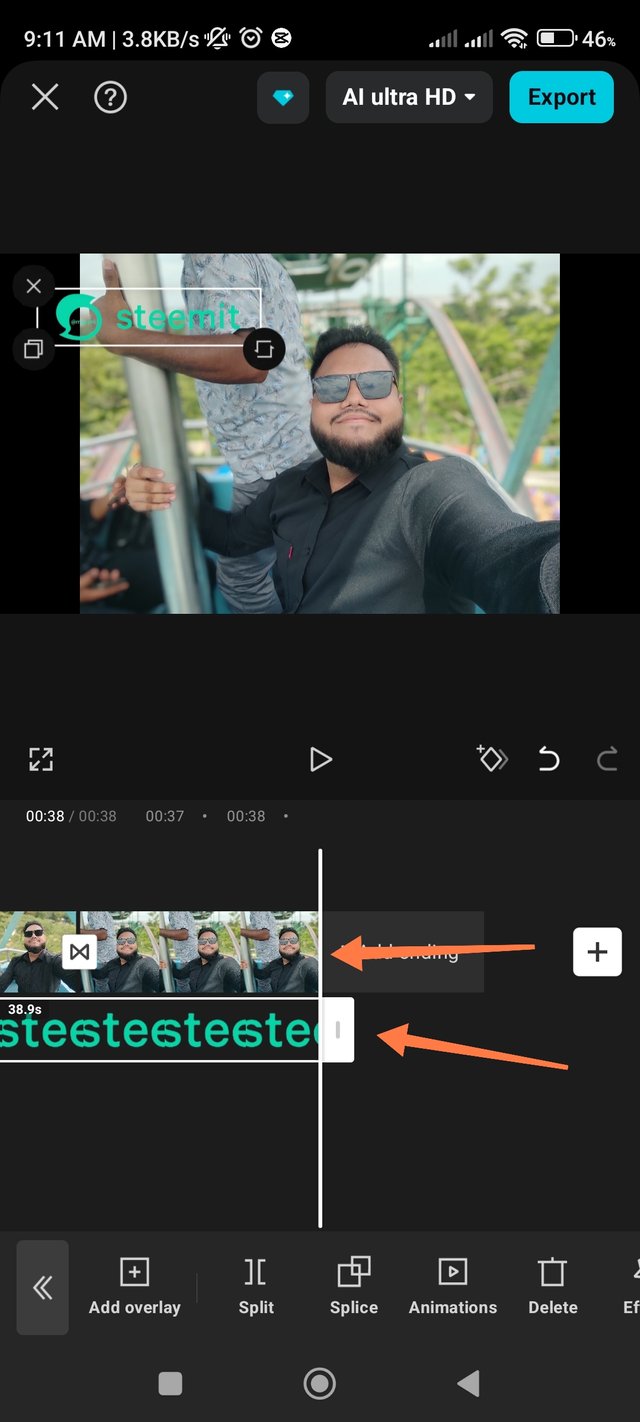 |
|---|
Export video |
|---|
Once the overlay is complete, your video editing is complete. Now you need to export your video. For this, you can click on the export option on the top right. Before that, you can reduce or increase the resolution of the video if you want. For this, click on the AI Ultra HD option on the left side and see the detailed resolution. Everything is fine, so I clicked on the export option and completed the editing. It will take some time to process. After that, it was automatically saved on my device.
| I clicked on the export option. | 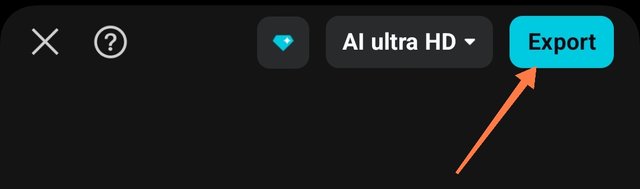 |
|---|---|
| Select video resolution | 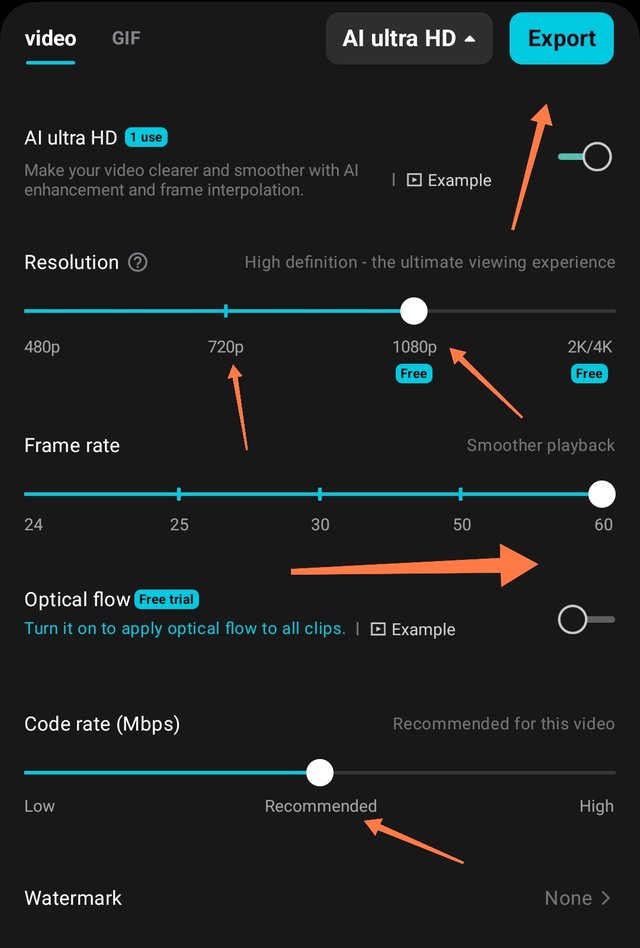 |
| Video export is processing. | 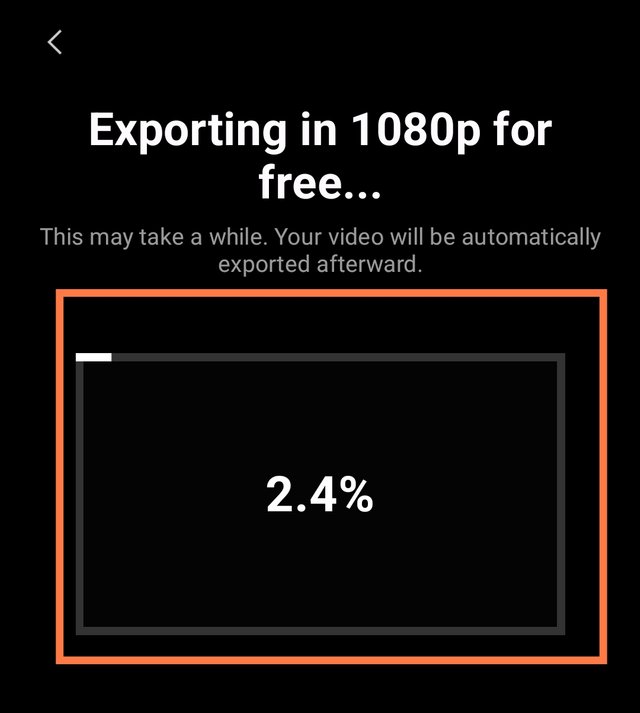 |
| Saved on device | 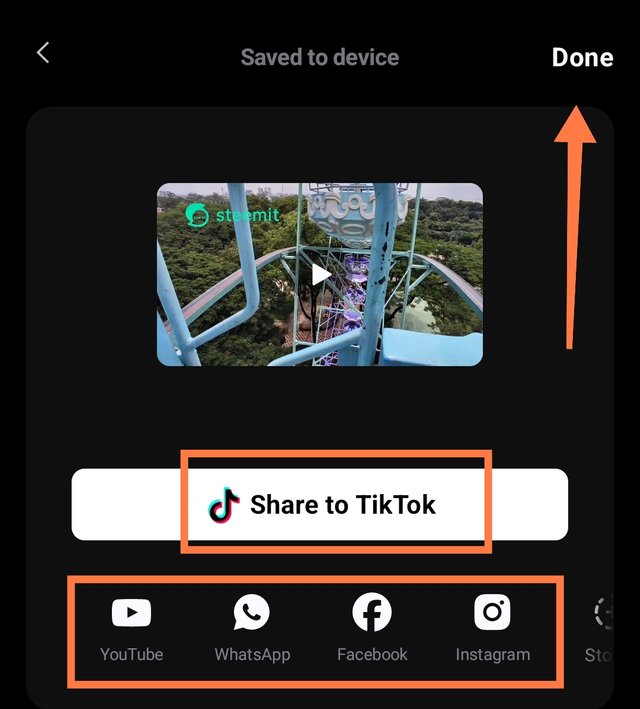 |
Link to the video of the final results of the project |
|---|
My detailed information about this project |
|---|
The video and pictures you see here are my travel videos. A few days ago, I went to the banks of the Padma River in Rajshahi. There are many beautiful natural beauties along the river that we can see a little bit from below and can be clearly understood from above. For this, we did a special riding. It is called Merry-Go-Ride. It can be sat by three or four people at a time and is rotated from bottom to top. Then the entire view can be seen from above. Here I was able to see the surrounding trees, the city environment and the natural beauty of the river. While there, I made a video and took a selfie holding the handle. It was a very wonderful experience for us, but I was a little scared at first. It was our trip on July 2, 2025. Although this writing was the first writing of my life, seeing the entire view of the city from above was adventurous for me. Those who were with me were scared at first.
To create this project I used all the tools from the Capcut app on my phone. However, the tools I used were the tools taught by our teacher. He explained each tool in detail, especially importing, cropping, changing the aspect ratio, overlaying, deleting and exporting. He explained it to us in a very simple way so that we could all create it.
This entire project is made by me from my own device phone. My phone model is Xiaomi Poco M2 Pro. All the pictures and videos of this project are taken from my phone. The version of the Capcut apps I used is 14.9.0.
So I am Inviting my lovely Steemian friends @karianaporras, @rmm31, @vivigibelis, @selina1 @solaymann, @marvinvelasquez, @walictd, @alejos7ven to Participate in this STEEMIT CHALLENGE.
X promotion : https://x.com/Maxpro51412/status/1956577451280146586?s=19
Anda mengundang orang yang tepat, terimakasih teman. Semoga sukses dalam tantangan ini.
তোমার এন্ট্রির অপেক্ষায় আছি শুভকামনা রইল বন্ধু 🤗
You have made a detailed and clear use of all the tools taught by the teacher. You have uploaded rhyming photos and videos and your final results was just perfect, I can't wait to take part too.
Wish you luck
Thank you so much for spending your precious time on this post and giving such a wonderful comment. I wish you success. God bless you.
Has seguido muy bien los pasos que nos han enseñado en clase, el video da la impresión de diversión y un tiempo de relajación, te deseo mucho éxito en tu entrada.
Nos veremos en la siguiente dinámica, saludos.