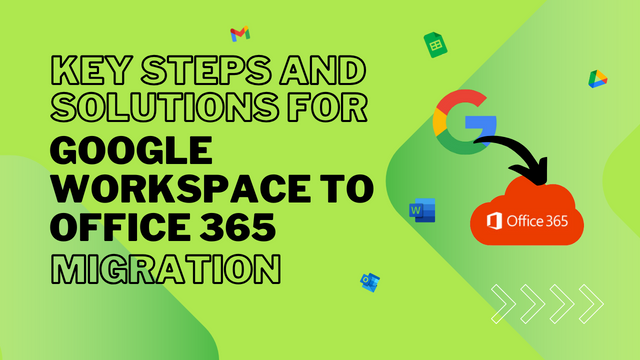Key Steps and Solutions for Google Workspace to Office 365 Migration
Migrating from Google Workspace (formerly G Suite) to Microsoft Office 365 is often motivated by the need for stronger collaboration tools, enhanced security, and seamless integration with Microsoft’s applications. Additionally, businesses may choose Office 365 to unify personal and professional platforms for a more advanced, cohesive environment.
Office 365 provides powerful productivity tools such as Outlook, Teams, SharePoint, and OneDrive, which greatly improve collaboration and efficiency within organizations. However, migrating is often time-intensive, as it requires transferring essential data like emails, calendars, contacts, and documents from Google Workspace to Office 365. Careful planning is crucial to minimize downtime and ensure data integrity throughout the process.
Methods for Google Workspace to Office 365 Migration
1. Manual Migration Method
The manual migration process involves a series of steps to carefully transfer data from Google Workspace to Office 365. For all steps with images, click on given link.
Here’s an outline of the process:
Prepare Google Workspace for Migration: Start by confirming that all Google Workspace accounts are ready for migration. This includes verifying domain ownership in Google Workspace, having a super admin account, and creating a CSV file listing all user accounts.
Set Up Office 365 for Migration: Log in to the Office 365 admin center, add your domain, and create new user accounts that correspond to each Google Workspace user. Set up mailboxes and assign necessary licenses for the Office 365 platform.
Create a Migration Endpoint in Office 365: In the Exchange Admin Center, create a migration endpoint to connect Google Workspace with Office 365, allowing data transfer between the platforms.
Create and Start a Migration Batch: Create a migration batch in the Exchange Admin Center to manage data transfer. This batch contains all user emails to be migrated. Assign users to the batch, initiate the migration, and Office 365 will verify each Gmail account and begin transferring emails.
Complete the Migration: After the migration batch finishes, verify that all data has transferred correctly. Notify users to switch to Office 365, and update DNS records to direct mail flow to the new Office 365 mailboxes.
While the manual method is customizable, it can be time-consuming and requires technical expertise to avoid data loss or extended downtime.
2. MailsDaddy Cloud Service for Automated Migrations
For organizations seeking a streamlined, less hands-on approach, MailsDaddy Cloud Service provides a comprehensive cloud migration solution. Designed specifically to support migrations from Google Workspace to other platforms like Office 365, MailsDaddy offers professional assistance at a cost-effective rate, guiding users through each step.
MailsDaddy’s service covers everything from pre-migration planning to post-migration support, with automation and error handling to minimize disruptions. This approach requires minimal intervention, allowing organizations to complete the migration quickly and accurately. Users only need to be trained to navigate the new Office 365 environment post-migration.
Read Reverse Migration: Microsoft 365 to Google Workspace Migration
Conclusion
Both manual migration and MailsDaddy Cloud Service provide viable options for moving from Google Workspace to Office 365. The best choice depends on the organization’s size, technical resources, and migration complexity.