SC-S26W2/Video Editing; Split, Cut, Sort, and Duration
Assalamu Alaikum..!!
My Dear Friends,
I am @jannatakter24 from #Bangladesh 🇧🇩
Hello, my dear Steemit friends. First of all, take my love and best regards. How are you all? Hope you all will be happy and well . Alhamdulillah I am also well by the grace of Allah. Welcome to my new post. I am back with a new post again.I hope everyone will like my new post.Today I will participate in SC-S26W2/Video Editing; Split, Cut, Sort, and Duration. First of all, I would like to thank @anailuj1992 Madam for organizing such a beautiful competition. I am very happy to participate in this competition.I am now 2 weeks into learning video editing. Now I will learn Split, Cut, Sort, and Duration in video editing. So friends, let's start.
Vedio Import
We learned from last week's challenge how to download a video editor and how to start editing videos. So what we learned last week and what we will learn this week is what we will do today's video editing. So first, we will click on New Project and select the video we want to edit, click Edit and start today's editing.
 | 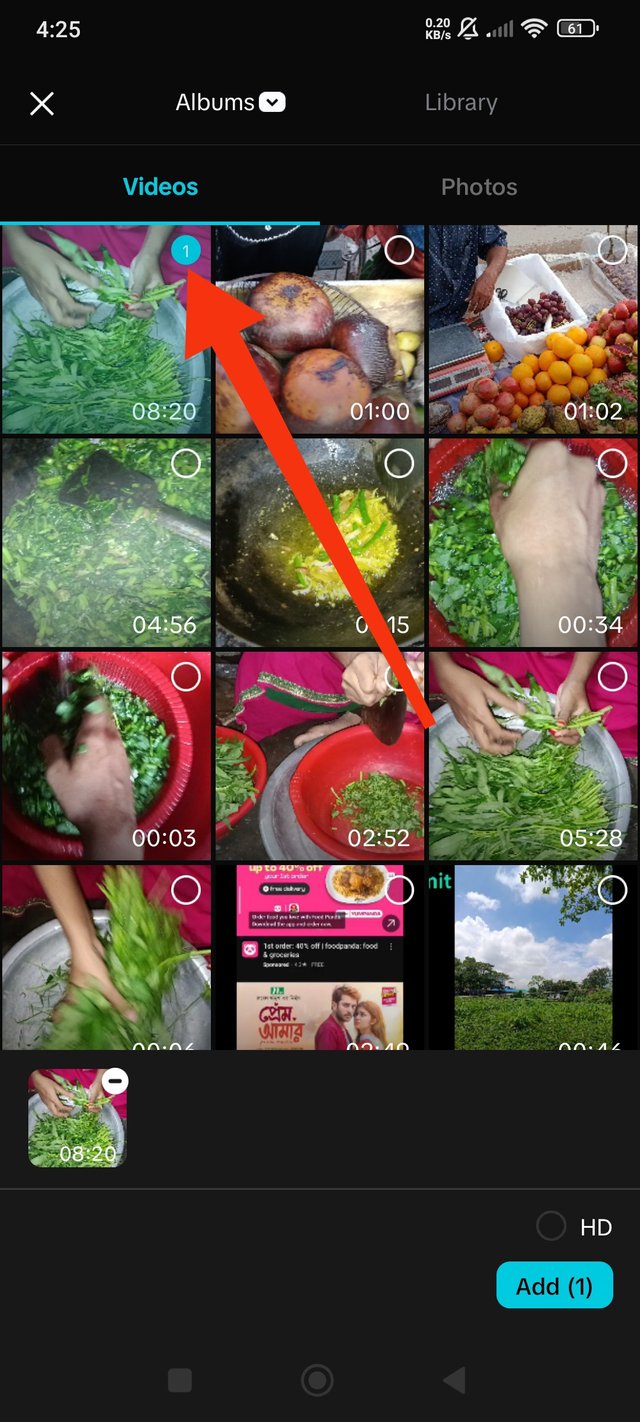 |
|---|
Vedio split and cut
In this step, I will cut the unnecessary part of my video. My video was 8 minutes and 22 seconds long. At the place where I will cut the video, if I click on the edit option at the bottom of the first menu of the video, the second menu of the video will open and if I click on the split part at the bottom, the video will be divided into two. I will click on the part that I will cut, then the delete text will open below. If I click on the delete option, the video will be deleted.
 | 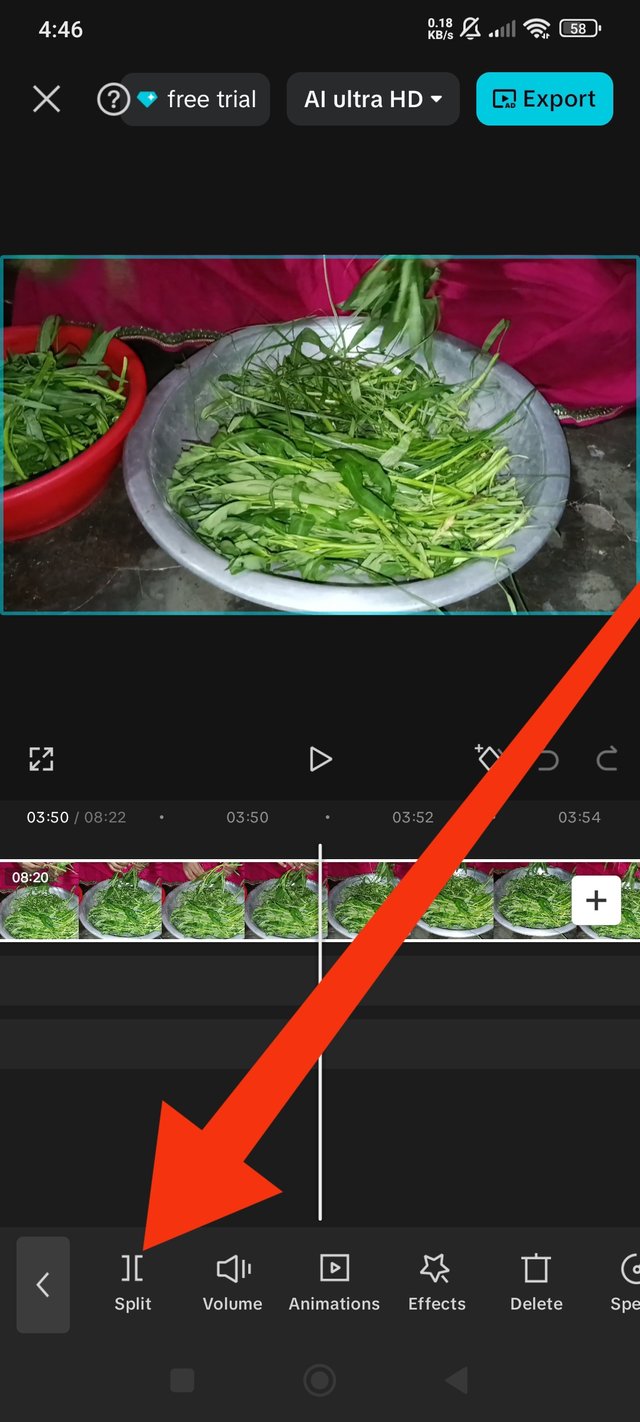 | 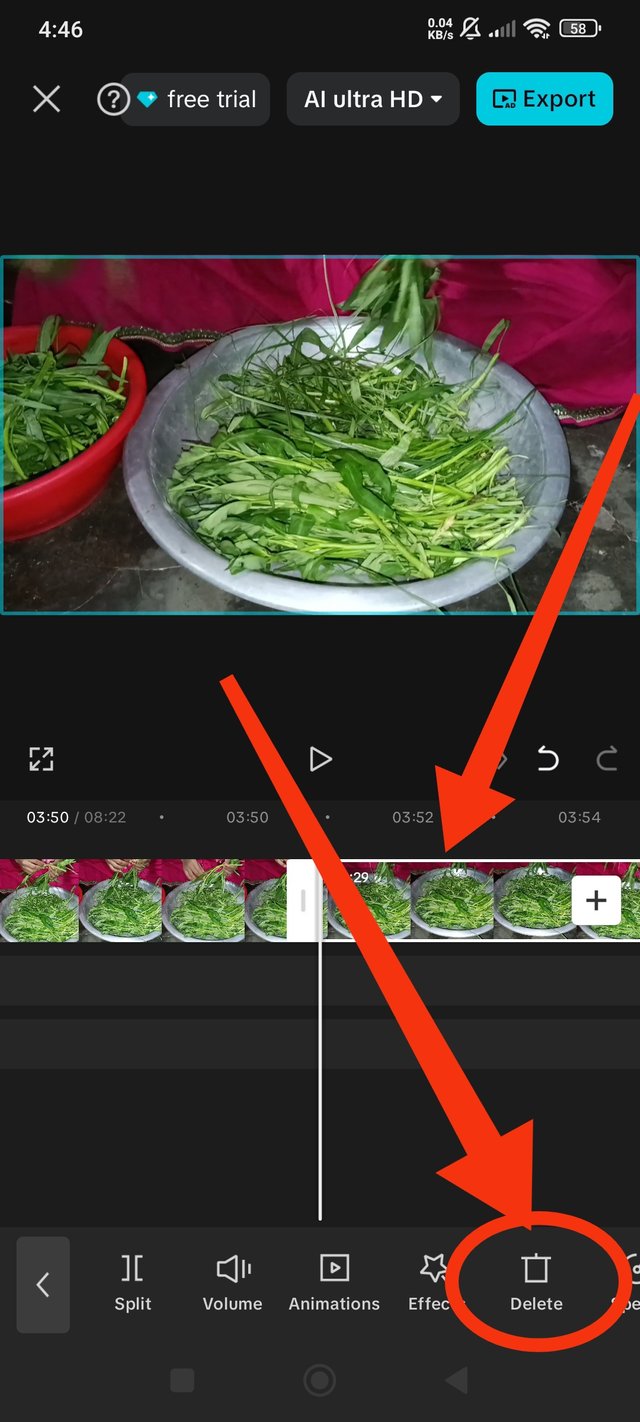 |
|---|
Vedio short and duration
To speed up the video, first I will click on the part I want to speed up and the speed option will open in the 2nd menu below. When I click on the speed option, I will click on Normal to speed up and the speed increase procedure will open.
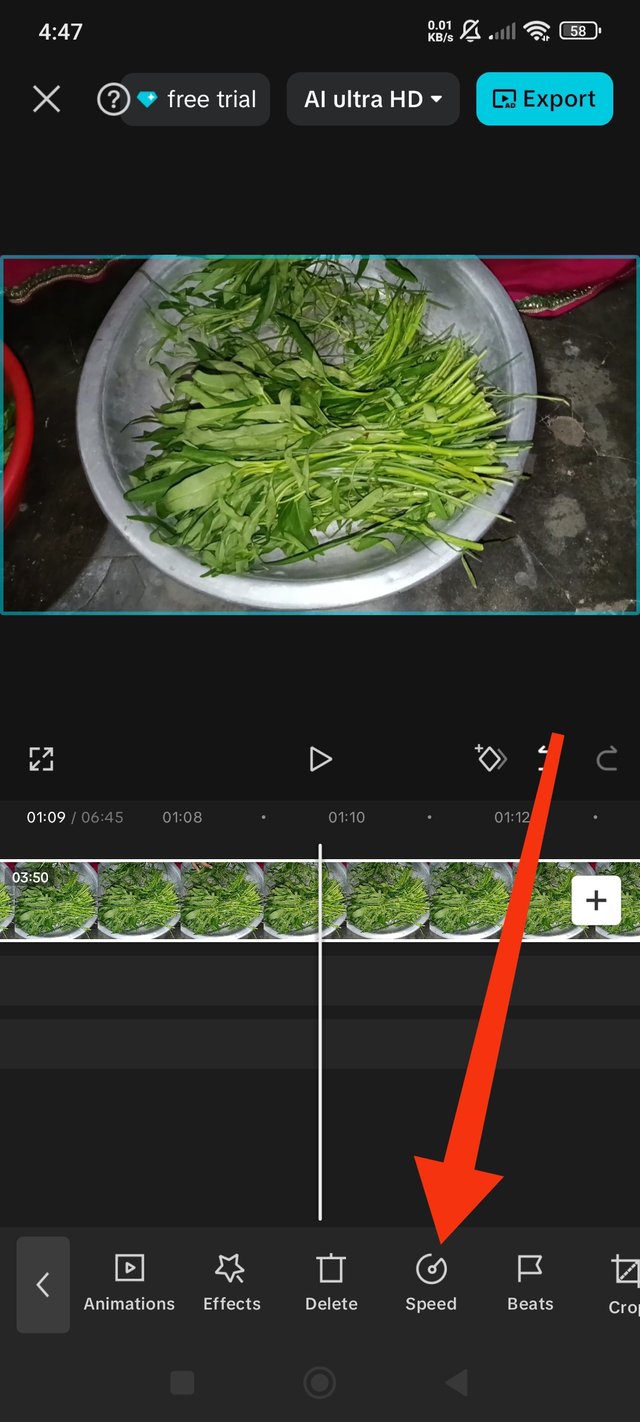 |  |
|---|
To increase the speed of the first part of the video, I have increased the speed from 0.1x to 5x in the first part. To increase the speed in the second part, I have increased the speed from 0.1x to 4.8x. As a result of the increase in speed, the length of the video has increased from 8 minutes 22 seconds to 1 minute 24 seconds.
 |  |  |
|---|
Overlay Add
I will add the Steemit logo to the video using the overlay. For this, I will click on the overlay, then add the Steemit logo from the gallery. I will put the logo on the left side of the video and give the duration of the logo up to the video. Then I will export the video and download it.
 | 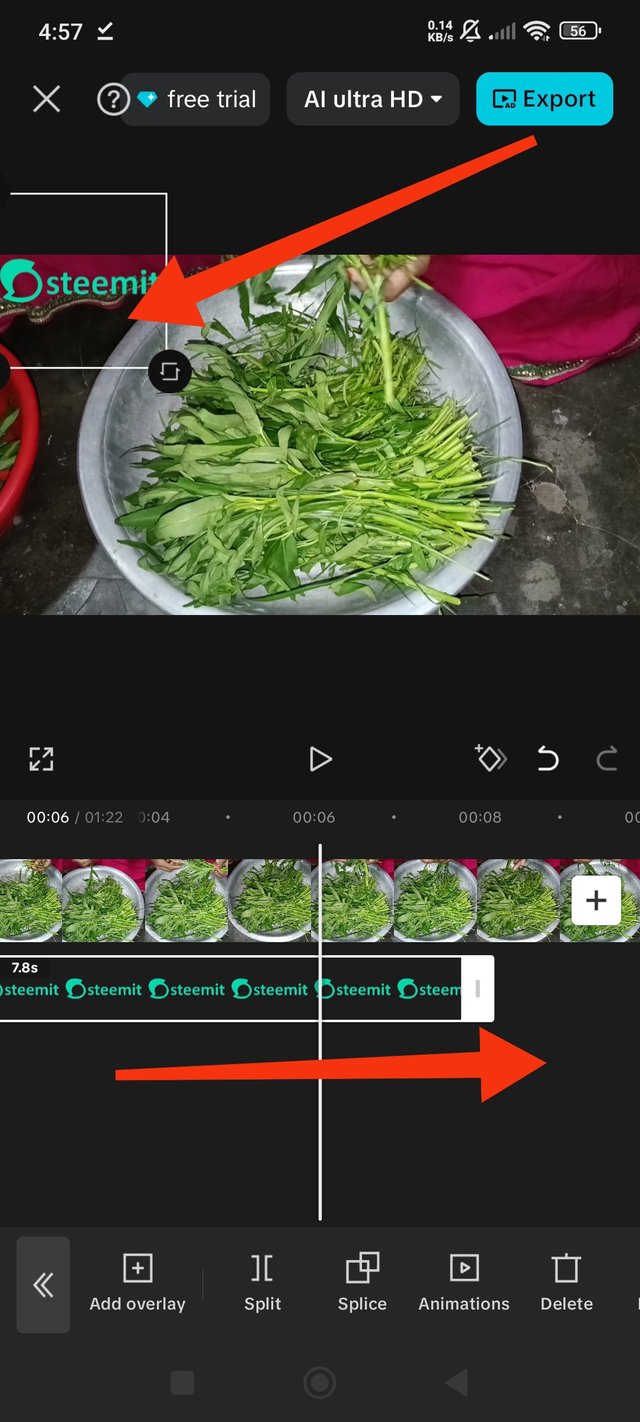 |
|---|
 |  |
|---|
Orginal vedio
Learning from last week's video editing, I basically made the video in two steps. Since I cut the vegetables, I did it in two steps. I made the original video by combining the two videos from last week's video editing and muting the sound of the video.
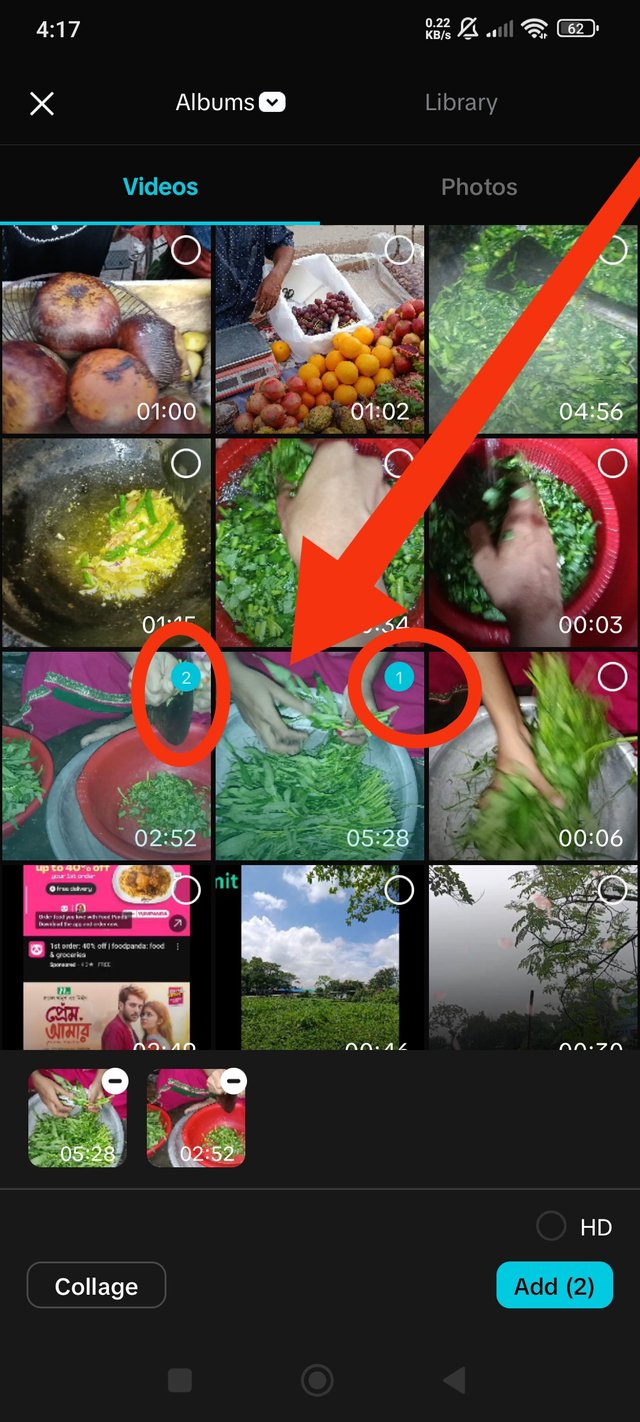 | 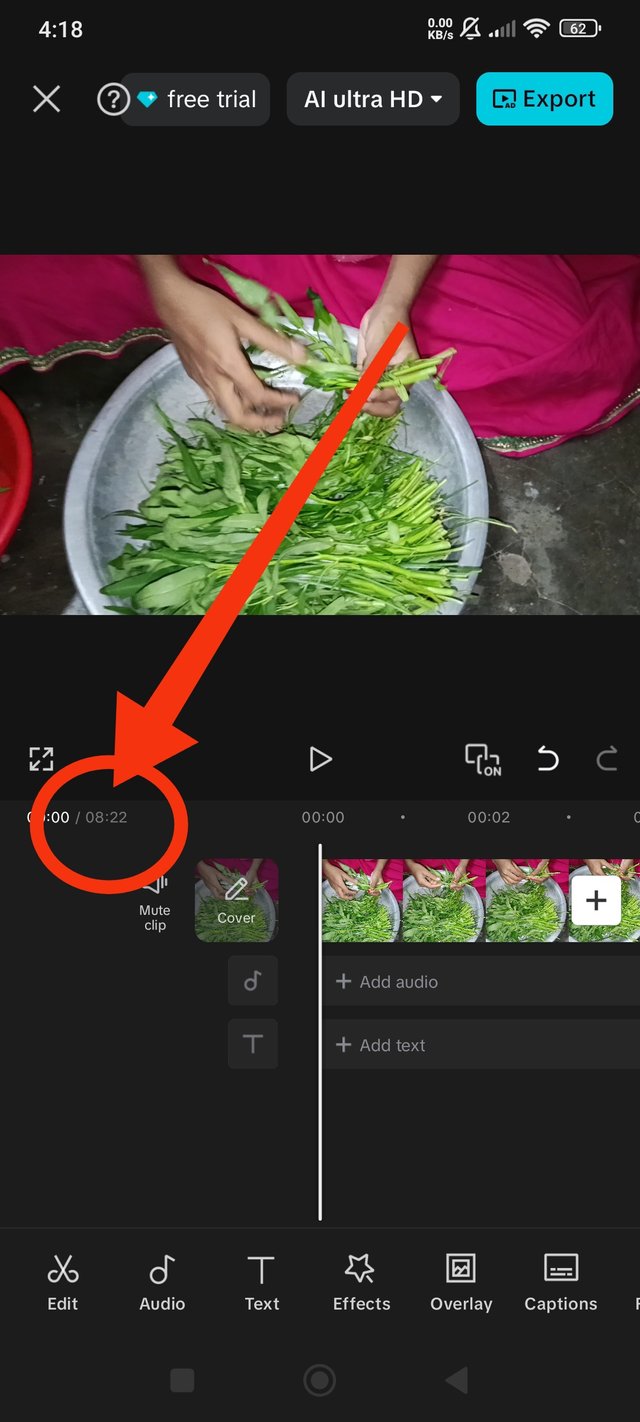 |
|---|
My orginal YouTube vedio link
Through editing, I slowed down my long vegetable cutting video and shortened it to a shorter time.
My editing YouTube vedio link
The above video is a video edited after learning from my 2nd week of video editing. I first split the video, shortened it, slowed down the speed in the split parts, and exported the video with the Steemit logo in the overlay. My video editing work for today is finished with the above editing video.
Allah Hafez
@imranhasan
@tanvirahammad10
@saifulislam5
Thank you very much for reading my post, let me know how you liked it in the comments. Thanks again everyone, stay well.
| Device Name 📱 | Location 📍 | photographer 📸 |
|---|---|---|
| Redmi Note 14 | Bangladesh | @jannatakter24 |
Best Regards
@jannatakter24
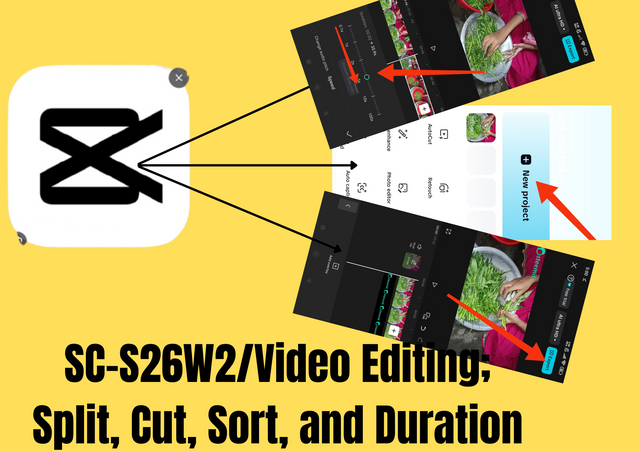




My promotional link :
https://x.com/jannatakter24/status/1958587256572453144?t=iUyWa-aGTiuAzBzUOONjzw&s=19