SC-S26W2/Video Editing; Split, Cut, Sort, and Duration
Today I am going to participate in a "SC-S26W2/Video Editing; Split, Cut, Sort, and Duration" competition among you. First of all I want to thank @anailuj1992 mam for organizing such a beautiful and interesting competition.
Before starting the video editing phase, I first planted a few banana trees in the courtyard of the vegetable garden next to our house. Now it has started to grow, and there was a beautiful nature family here in the afternoon. So I saw it and made a video here in 1080 60 FPS, and there was a very beautiful environment in this place.
I saw a little bit of water inside and saw many ducks swimming and bathing, and there were many on the ground. I also made a videography from the bank of our pond. I made a video of the green rice fields and beautiful sky. After finishing the video, I made a selfie camera video from the place. And I am mentioning below how to edit the video.
| First click on New Project 👉 | 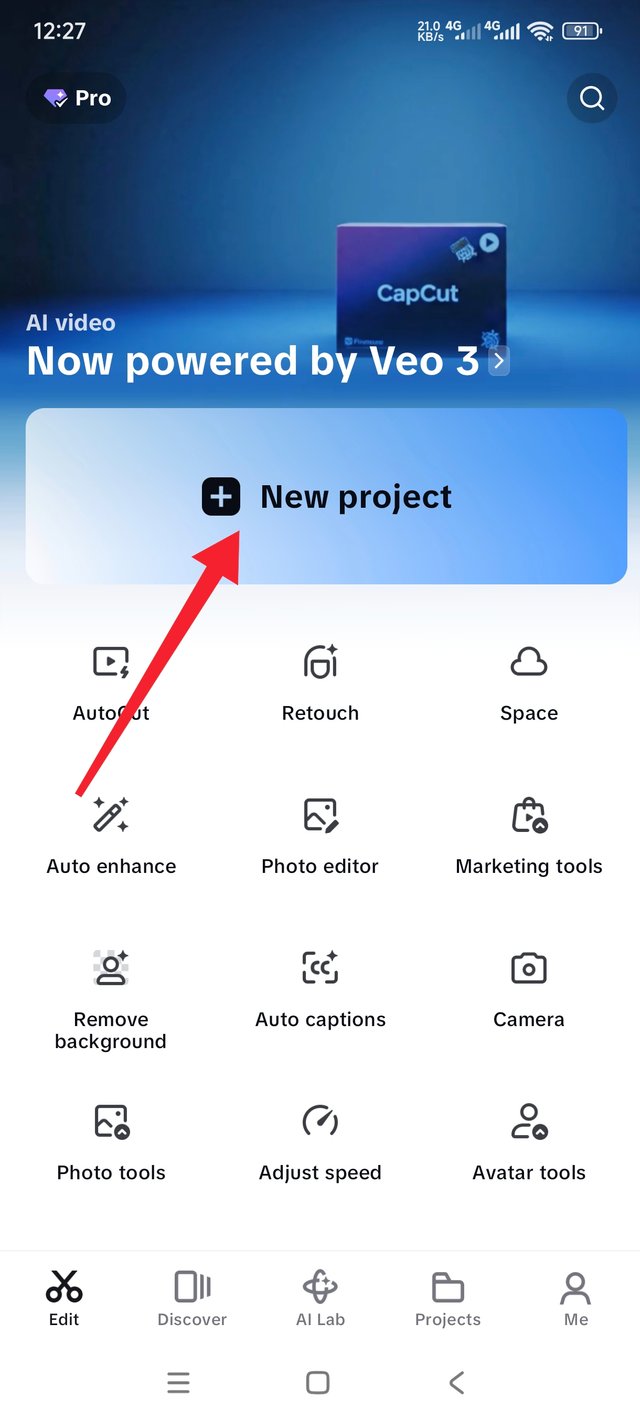 |
|---|
To start editing videos, you need to enter the CapCut app. Once you enter, you will see that "New Project" is written in large letters in the blue part in the middle. Click on it to enter the gallery. Then select the video from the specific video folder and tick the HD option from there to add it. After selecting the required video, click on the add option.
After editing the video, when the video comes inside the app, you have to play it for a while. Then, after stopping the video at the wrong place, click on an option called Edit in the editing tools interface at the bottom of that place. The split option will show there first, and you have to click on the split option on both sides of the video. Then, you have to delete the draft video by clicking on the delete option. After deleting, you have to start the video again and see if it is okay. I started the video, and everything was okay.
To keep the speed of the video even, I first entered the tools called Speed and used the curve edit tools from there. Then, by clicking on the custom option, I made the video seconds shorter by reducing the wave-like line. If the big red mark is shown above, it will be smooth and I cropped the video a little.
Then I increased the video seconds with the curve in some places and used it in fast mode. As a result of fast, the video went from one minute and 12 seconds to 29 seconds. There were a few clips from the video, and I did this to all of them.
At the end of the video editing phase, I will only add the Steemit logo. I am providing the original video and I have been editing it for a long time, and I am sharing it below for the competition.
I originally made a video of the natural scenery of the garden with my 📲 Redmi Note 14 Pro mobile.And with this, I edited the video using the CapCut app. And the editing is done. Now I have uploaded the video to YouTube; the link is given below. Watch the video. I really like video editing, so I participated in this competition; it was very nice to participate.
Thank you all for reading my post.I wish you all enjoy my post. I hope you all are inspire me in this platform #steemit.I want I do my best in this platform.stay safe stay happy.
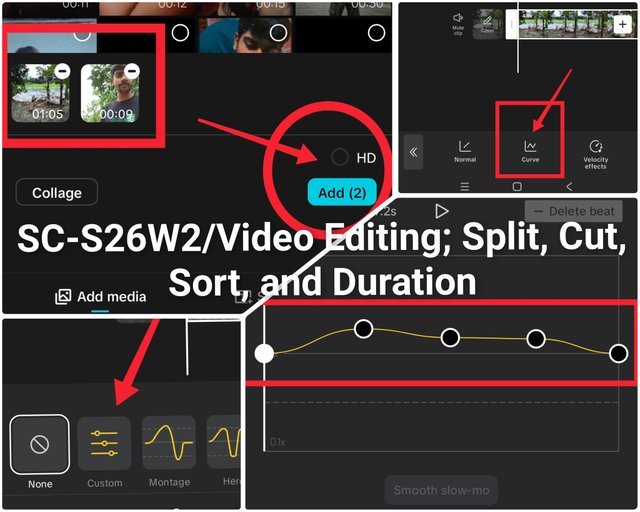
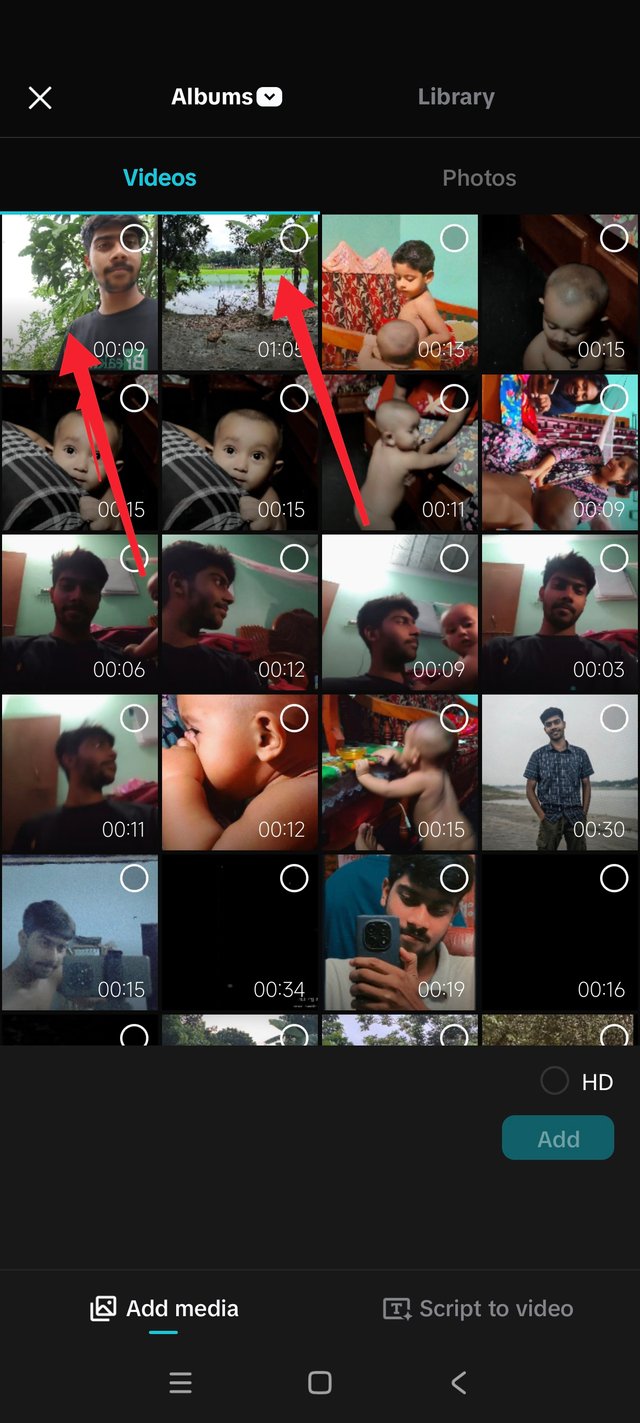
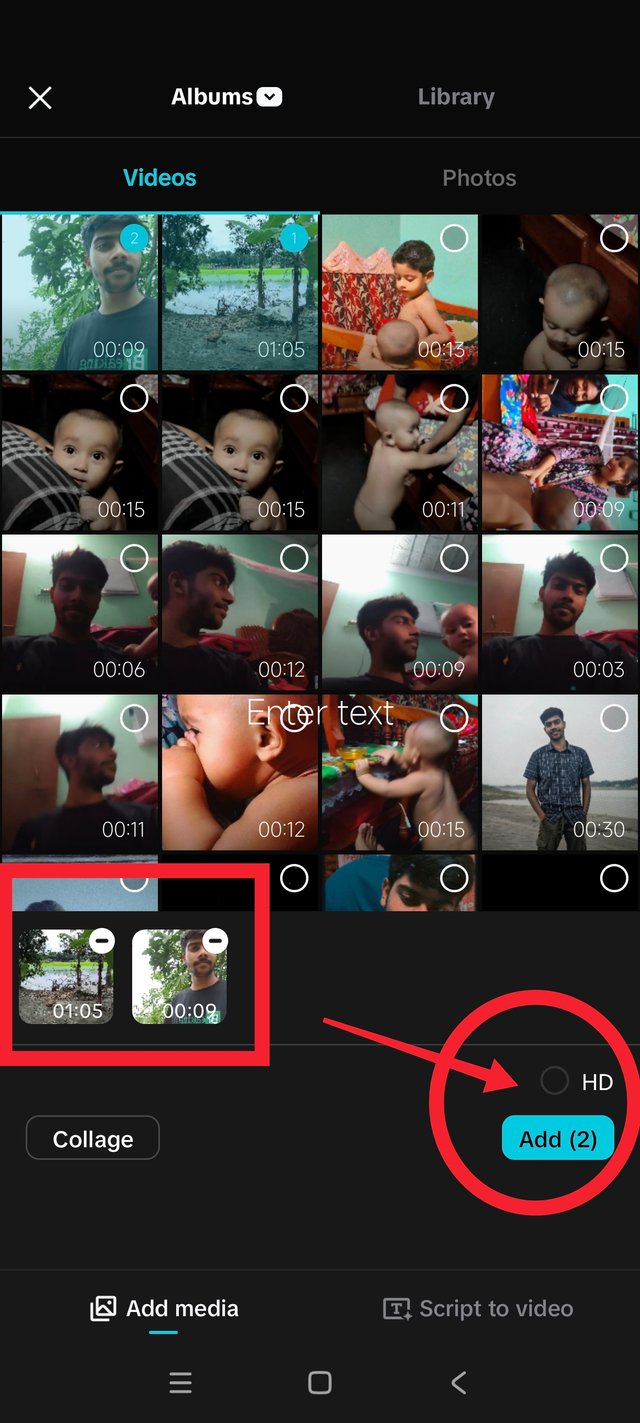
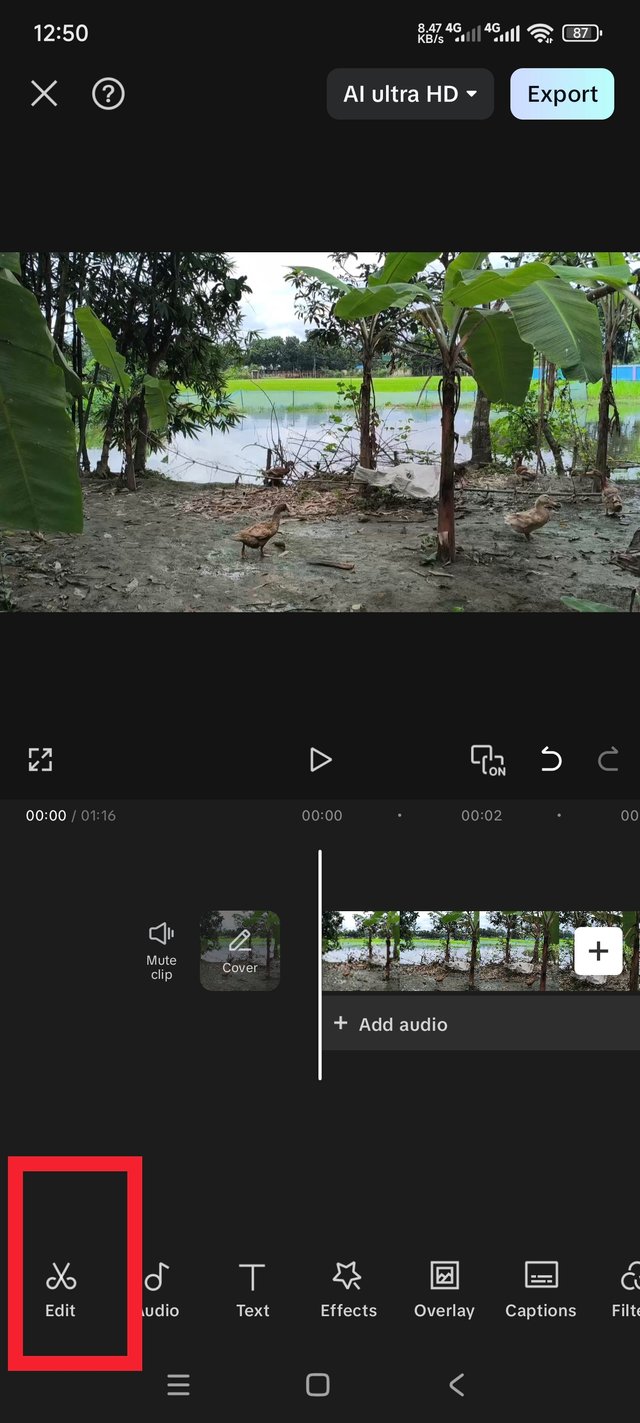
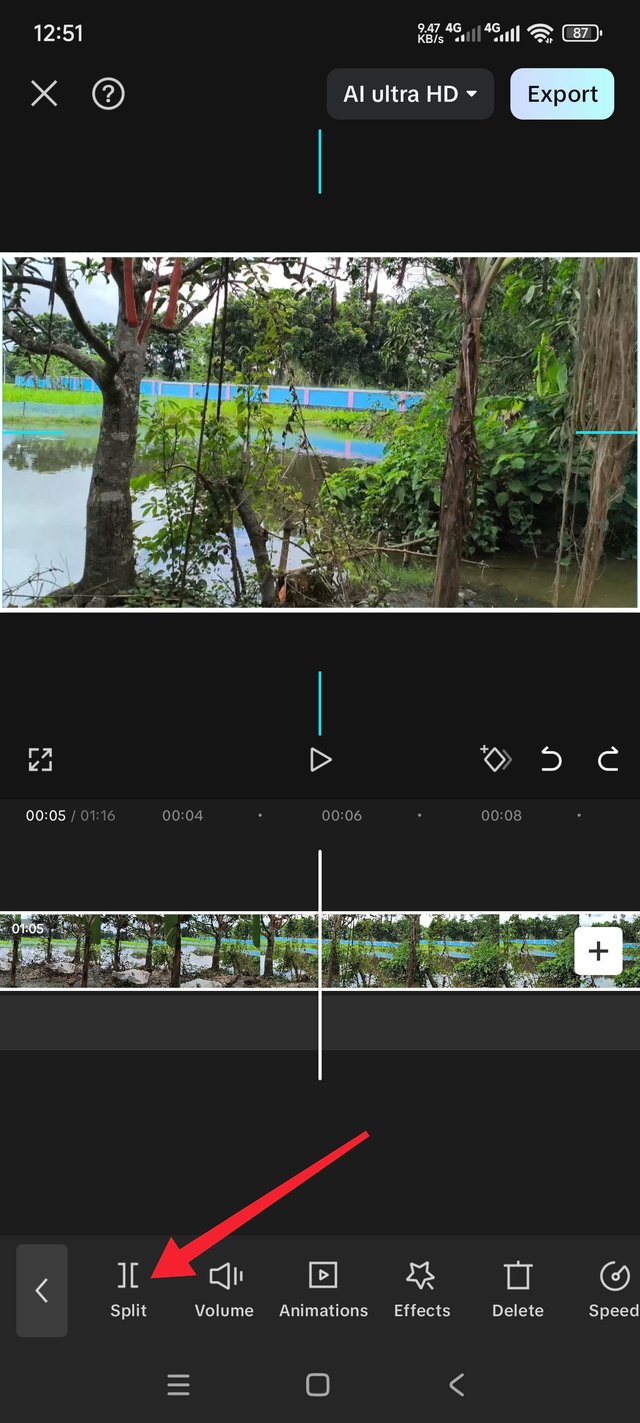
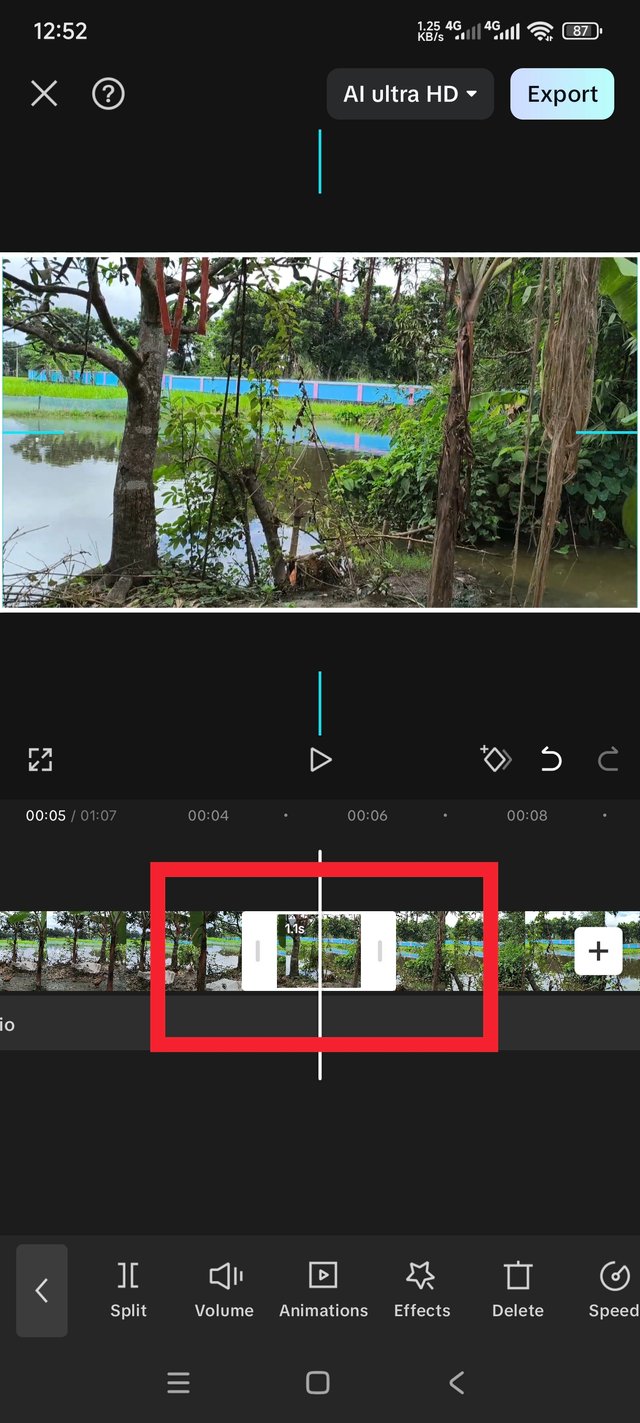
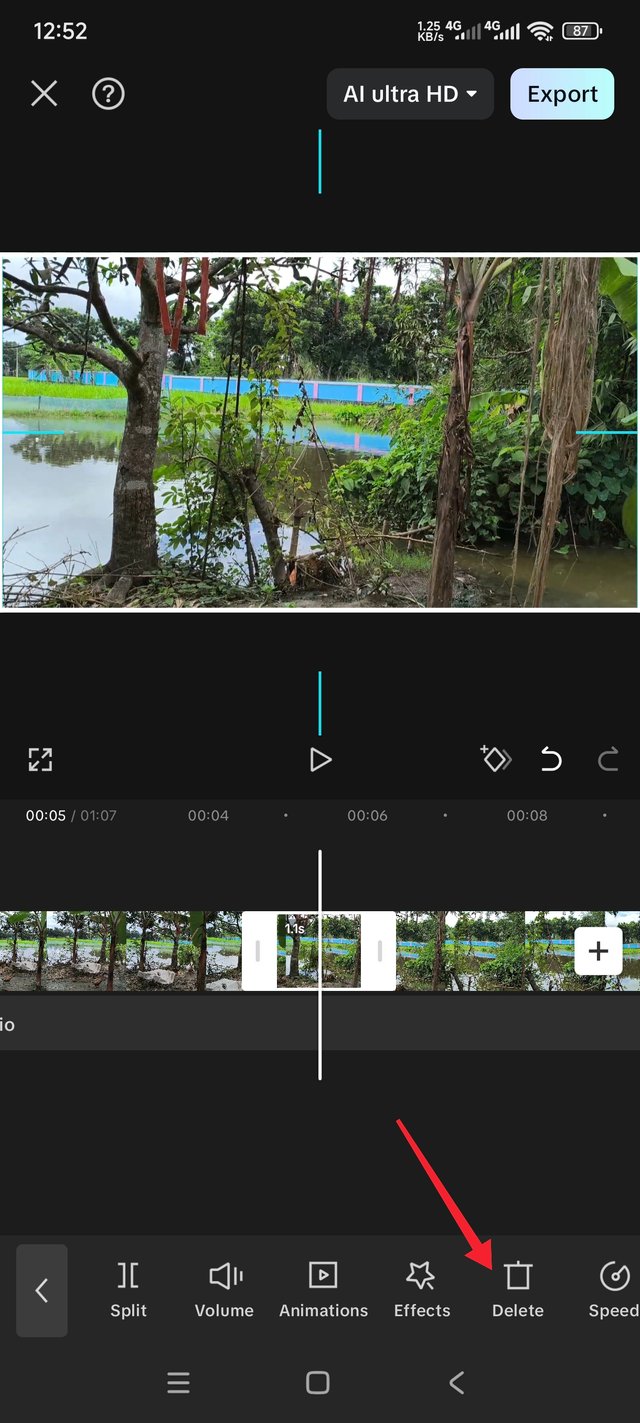
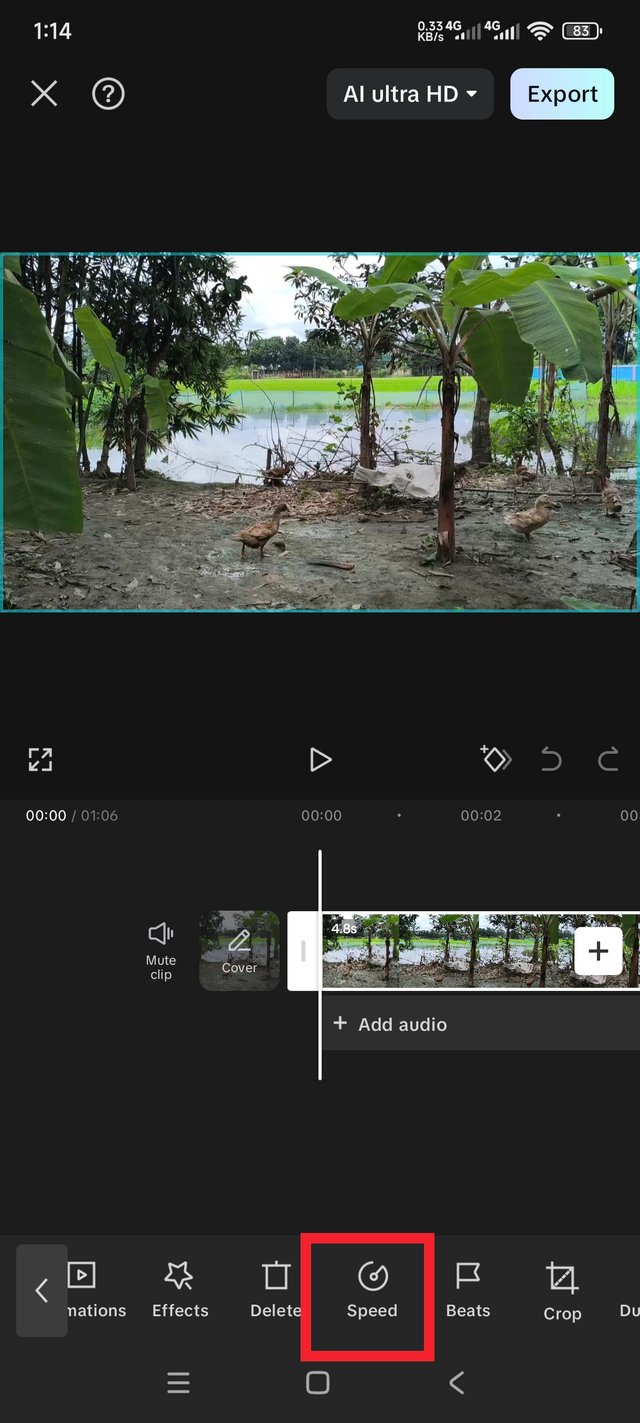
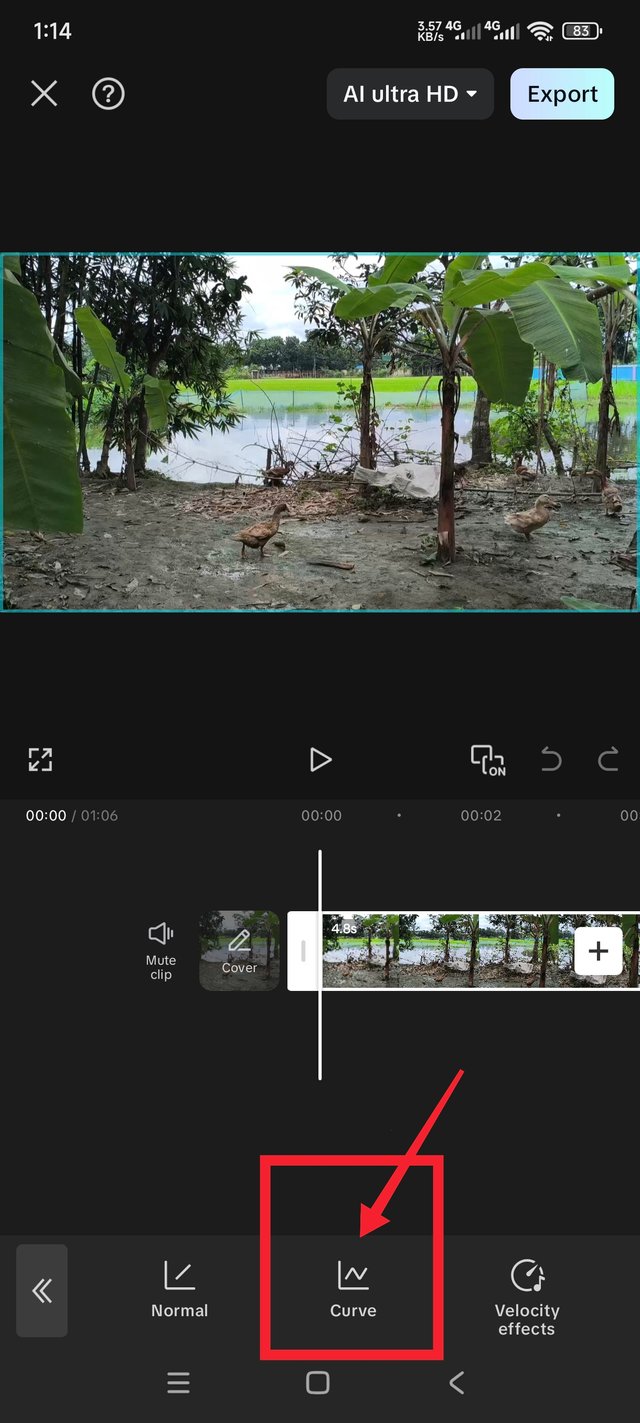
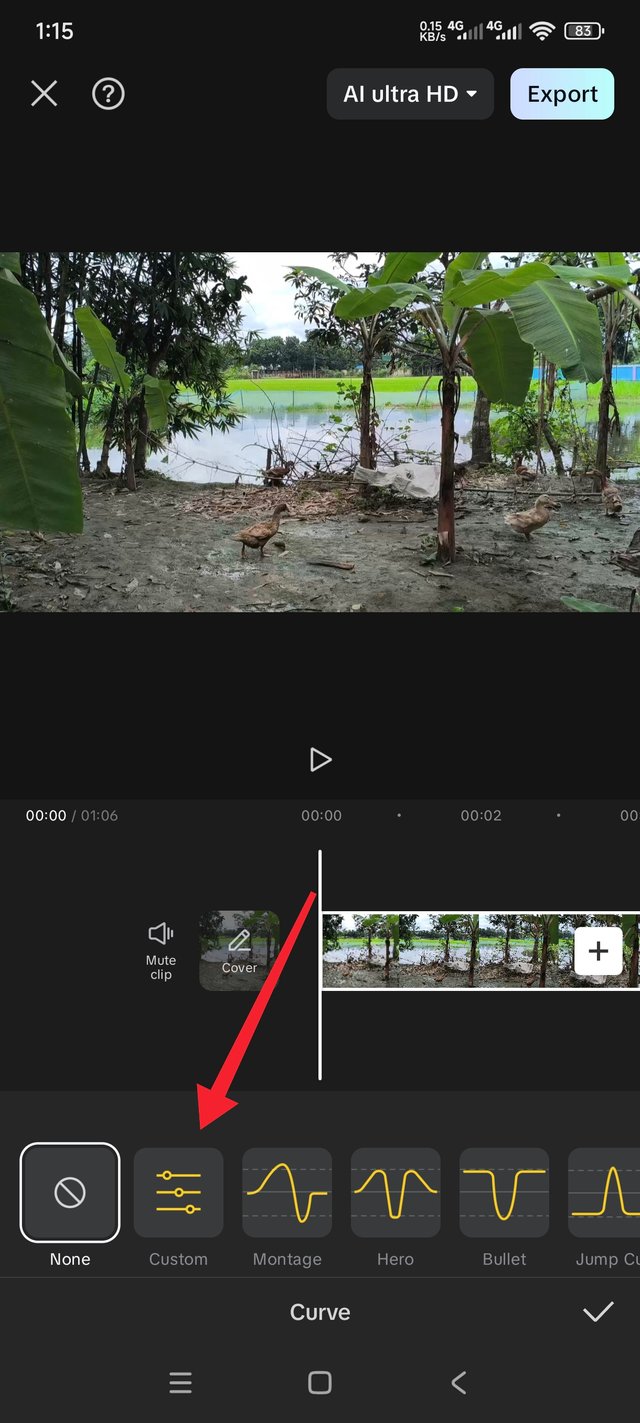
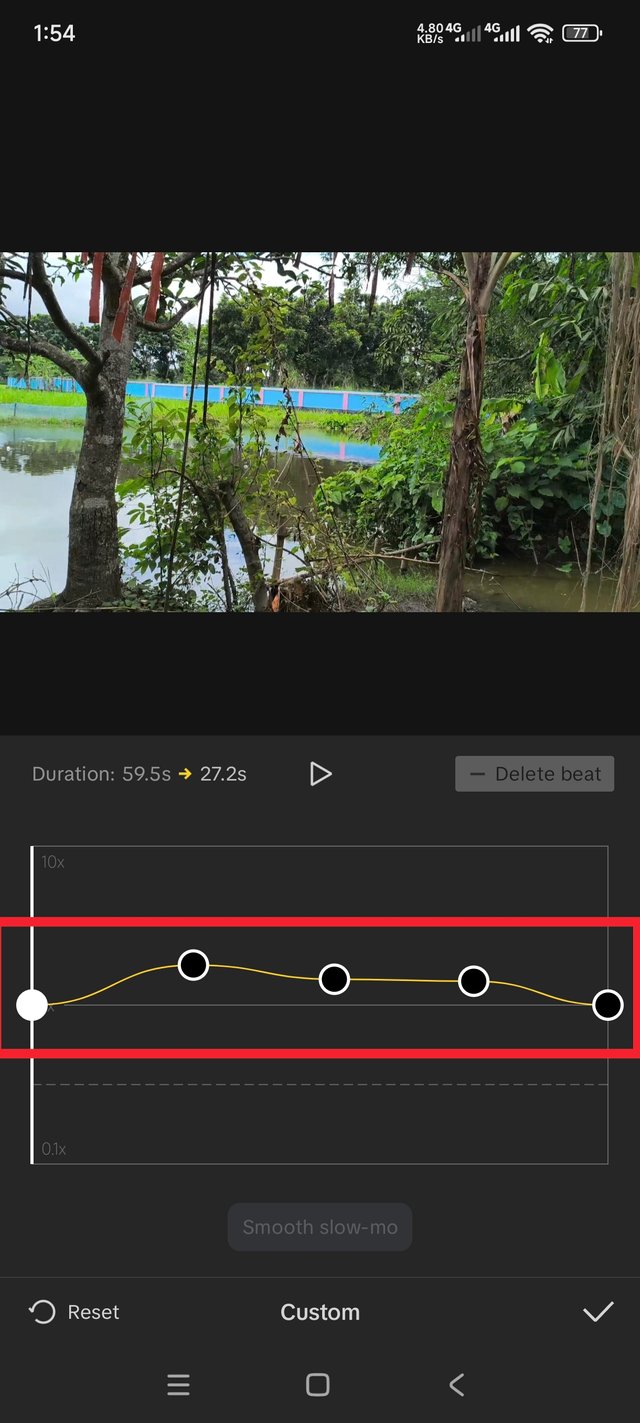
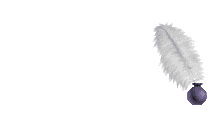
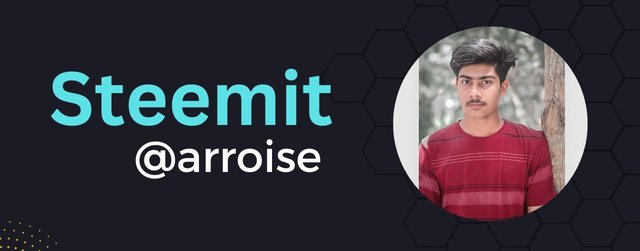-01.jpg)
X share link:
https://x.com/arroise89/status/1958098564199932229?t=TfwtTsyi9mJKkgBIXoAhEA&s=19
!upvote 50
the post has been upvoted successfully! Remaining bandwidth: 0%
Thank you.
welcome, if you love video consider delegating to @steem-seven, we support video content!
Terima kasih sudah mengundang saya, Semoga berhasil ya
Thank you.
Your post was good. But you made some mistakes. Maybe that's why you got less marks. Always follow the rules of the challenge. I hope you will do better in the next challenge. Blessings and love.
Hello, @arroise A beautiful tale of nature and an easy-to-follow guide. The sky, rice fields, and ducks all contribute to the serene atmosphere, and your straightforward editing and pacing make it enjoyable to watch. Try to adhere more strictly to the challenge guidelines for the following round (one continuous original clip and the necessary durations), and cut out any repetitive parts to make the edit feel more cohesive. A light ambient track and a few brief text labels could make it even better. Well done, keep it up!
Thank you for reading my post sir .
Se vé un ambiente natural agradable, tienes una buena cantidad de patos, la laguna está dividida, es para que los patos tengan un límite?
Thank you very much for reading my post, sir.