How to Balance your account (Part 1): Swap your Tron for Steem using Poloniex and Power up/
Introduction
One of the challenges our community members have now is that they have done a lot of transactions just before the launch of club5050. As a result, its really not easy to balance the transfers and power ups. A lot can be done to make sure this situation is solved. One of the things we suggest is to swap tron for steem and power up. Yes fortunately, some have not touched their tron. So they can swap it for Steem and power up. In this tutorial, you will learn how to do that using poloniex. Here are the 3 Stages involved:
- Send Tron from Steemit wallet to Poloniex using TronLink Pro
- Trade Tron for Steem on Poloniex
- Withdraw Steem from Poloniex to your Steemit wallet
1. How to Send Tron from Steemit wallet to Poloniex using TronLink Pro
Note: Before you start this tutorial, please download Tronlink Pro and import your tron wallet into it so you can manage your tron from the app. You also need to download and create an account on Poloniex app. Both apps are available for free on PlayStore for Android users
Step 1: Open Poloniex app. Go to wallets and copy your Tron wallet address (See illustration below)
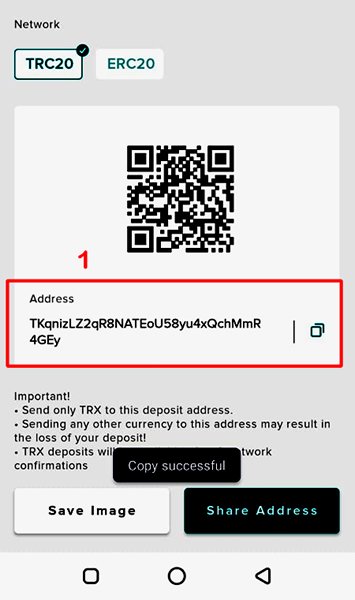
Step 2: Open Tronlink Pro app and click Send (See illustration below)
Step 3: Enter the tron wallet address you got from Poloniex.
Step 4: Enter the amount of Tron to transfer or click Max to send everything.
Step 5: Click the Send button to transfer the tron.
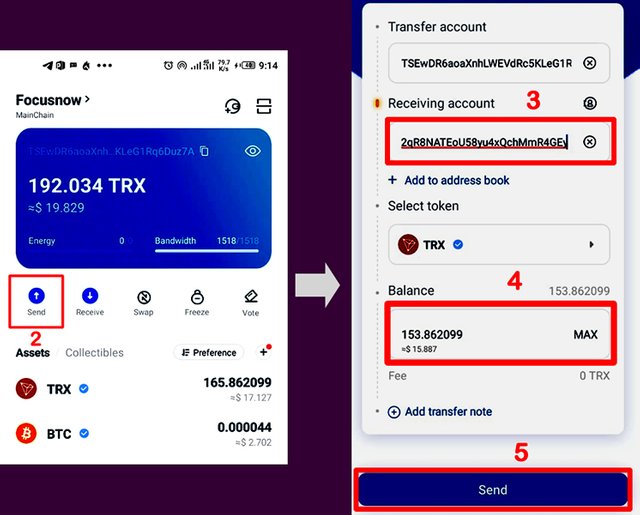
Step 6: Enter your password in this box
Step 7: Click this button to authorize the transaction.
Step 8: Click the Confirm button to complete the transaction. (Check screenshot below)
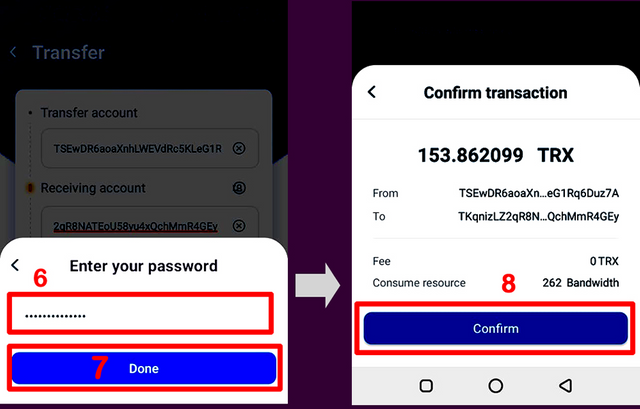
After few minutes, the tron will appear in your Poloniex wallet as shown below. Open your Poloniex app and click Wallet at the bottom. You will see the Tron you just sent. You can now swap it for Steem. (See image below)
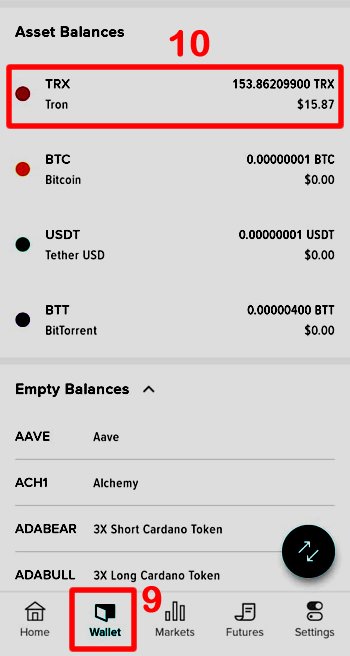
2. How to Trade Tron for Steem on Poloniex
Step 1: Open Your Poloniex app and click Markets. (See Image below)
Step 2: Click Trx.
Step 3: Click the Search Icon.
Step 4: Type Steem in the Search box.
Step 5: Click Steem from the Search result.
Step 6: Click Trade. (Check Image below)
Step 7: Enter the amount of Tron to trade in this box.
Step 8: Click Buy Steem
Step 9: Click Confirm BUY to finish up.
Step 10: If you go back to your wallet, you will see the Steem you have purchased. Sometimes the order is not filled instantly. In that case, wait a few minutes and then check back.
From the transaction above, we have been able to buy 24 Steem at current market price. Next and last, is to withdraw back to Steemit wallet.
3. How to withdraw Steem from Poloniex to Steemit wallet
Note: The first thing is to get your poloniex memo which is required both for deposits and withdrawals.
Step 1: Go back to your wallets page and click your Steem Balance. (Check image below)
Step 2: Click this icon to reveal some menu
Step 3: Click on Deposit. (check image below)
Step 4: Click on Continue. Then click this icon to copy your memo.
Step 5: Go back to Step 3 and click Withdraw
Step 6: Enter the amount to withdraw in this box.
Step 7: Click paste to paste the memo you copied earlier.
Step 8: Enter your steemit username without the @
Step 9: Enter your password.
Step 10: Click Continue to go to the next steps.
Step 11: Click Continue to confirm your details are correct. (See Image below)
Step 12: Go to your email and Click a confirmation link from Poloniex
Step 13: Click Confirm and Withdraw (See Image below)
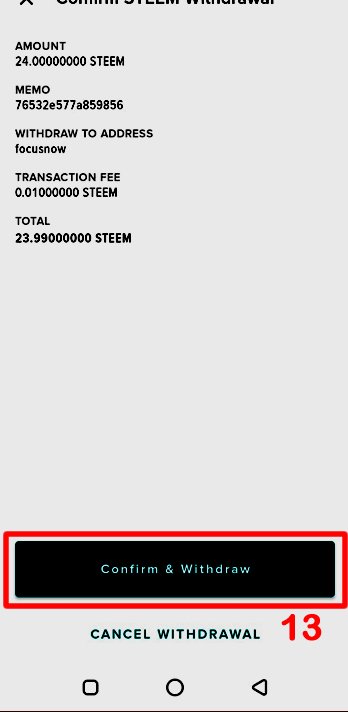
Step 14: If you check your Steemit wallet in few minutes, you will see the Steem you just withdrew. Congratulations you can now power it up. (See Image below)
Conclusion
We are confident this tutorial has helped you send your Tron to Poloniex and Swap for Steem. Then return it to your steemit wallet and power up. As you convert more Steem and power up, within a short while, you will be able to balance your transfer and power up history for the 1 month accounting period.
We will answer your questions in the comment section if you run into difficulties while attempting this transaction. Thank you so much for choosing to join club5050.

Subscribe:::Discord.
:::Telegram :::join trail
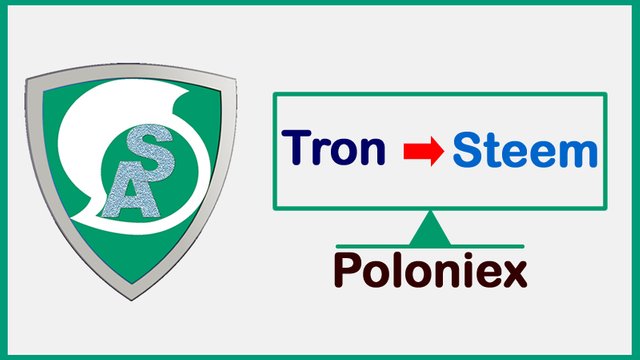

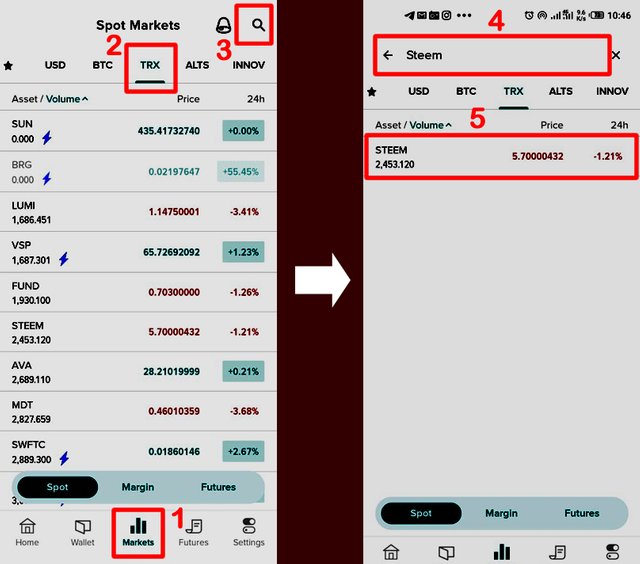
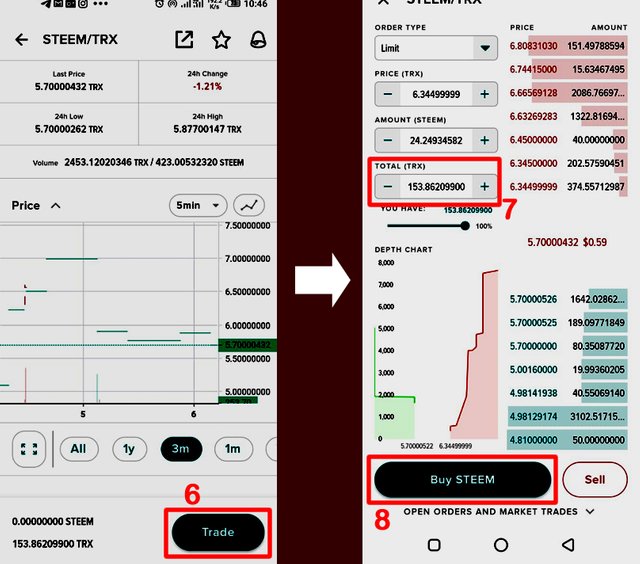
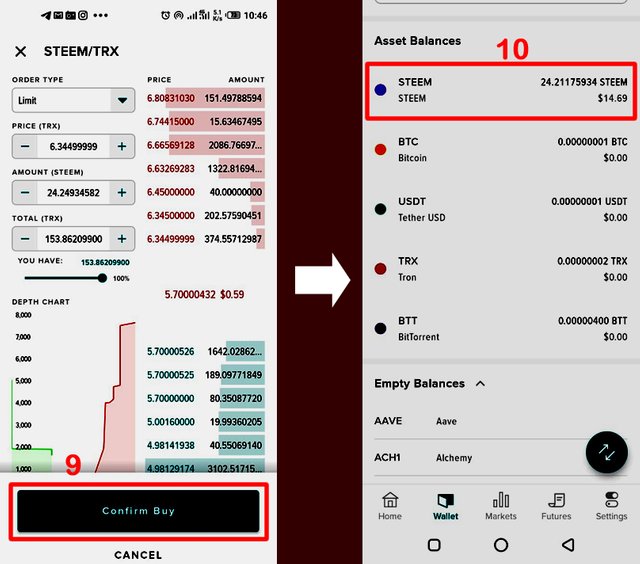
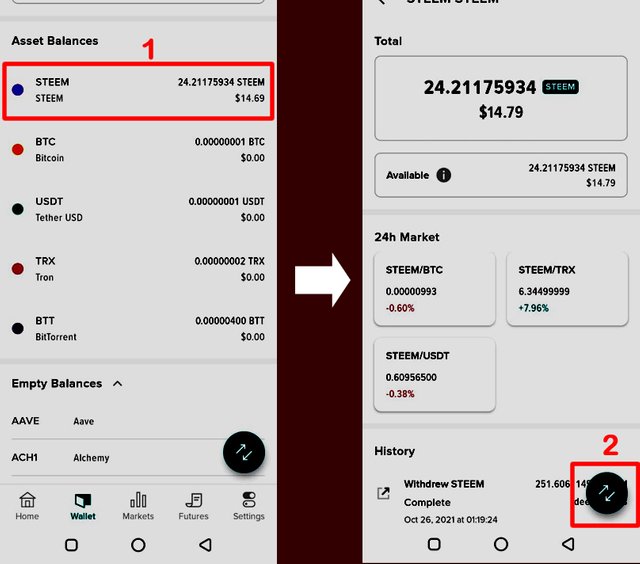
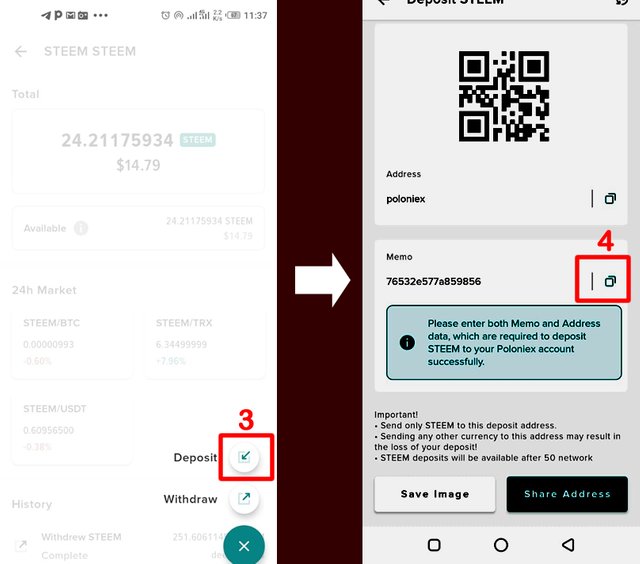
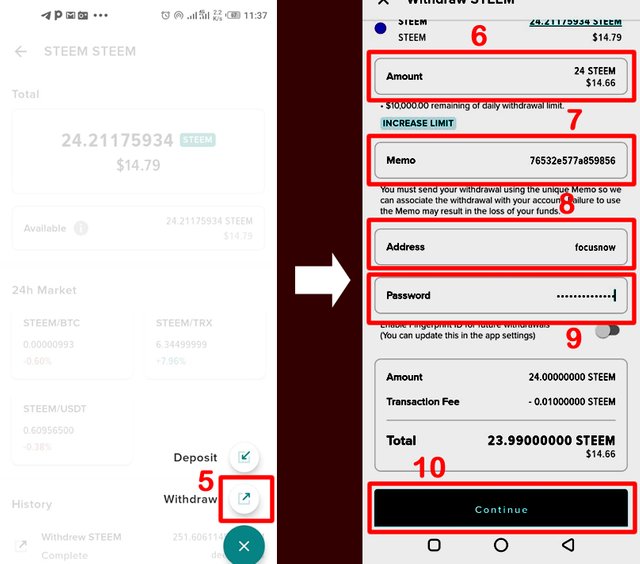
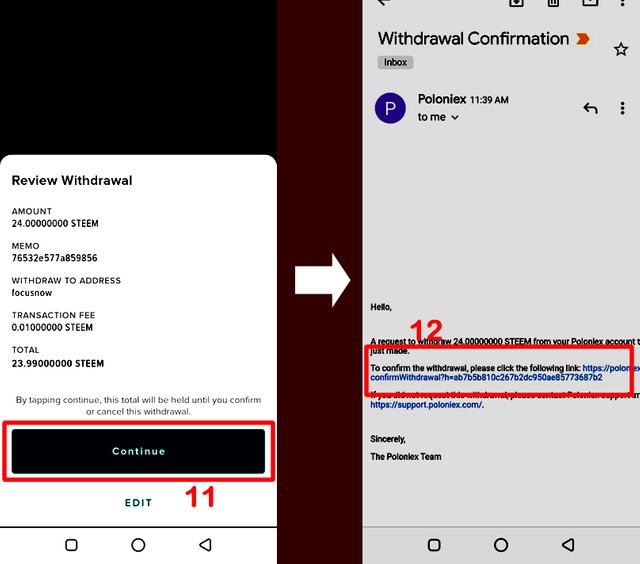
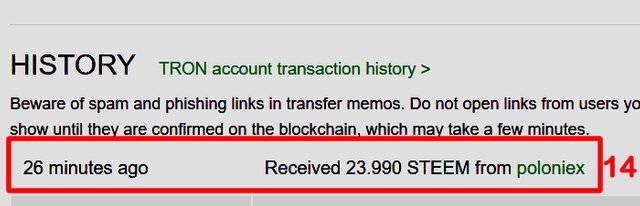
Wooww.....this is amazingly detailed 🤗.
Thank you @focusnow for this wonderful and informative piece
I really appreciate the time you spent to get this done for us to understand. It will go a long way in understanding how it works.
This is an amazing tutorial, I really grabbed the whole procedures. Thank you so much sir @focusnow for this amazing tutorial.
Thank you @steemalive for this illustration, it is simple and understandable. I guess I will try to swap my trons to steem.
This is very interesting.I will like to swap mine.Thanks @focusnow.
Thank you for this update
Good explanation from you boss, this gives great insight, trust me so many person's have been waiting for this update.
I am blessed by this Post
Hi @steemalive
Thank you for a comprehensive lecture as this. I will love to practice this often so that i will be very good at it and help others scale through from time to time.
I have voted and resteemed this post to show how grateful iam.
Thank you so much for this comprehensive tutorial, I grasp everything and I will definitely try It out