SC-S26W2/Video Editing; Split, Cut, Sort, and Duration
"Bismillahir Rahmanir Raheem"
This is @tammanna from #Bangladesh.
Friends, how are you all? I hope you are doing well, and my day is going well. Today, I have come to participate in the @anailuj1992 Video Editing Contest. I really liked today's contest, and through this contest, we are getting to know the different aspects of the cap very clearly and are getting used to using it. So let's go today. Amen, today we will see all the processes on how to quickly broadcast videos according to the contest rules. Let's get started.
Today, I have created a video clip of more than 5 minutes as per the rules of the contest, where I went to a wedding reception today, and I recorded the food and drink from the beginning to the end, where the presence of various people, along with the food, can be seen.
Step 01
Today, to edit my Cap Cut video, first, I will open the Cap Cat app and click on the first New Project. Then I will enter all the videos in my gallery, and here I have a 5 minute 32 second video.
Step 02
Click on it. Then the video will move forward, and there will be a text below. Click on it. Then my video will be available for editing.
Step 03
Then I will cut out the unnecessary parts in the middle of my video, so I will use the crop tool to select the unnecessary part in the cell. Then, when I click on the delete option below, the necessary part will be cut out. In this way,
Step 04
I have cut out several unnecessary parts, and then I have again inserted a few seconds of video into a cell. Then I will increase the volume of my video, so I will click on the speed text below. Then I have three options here.
Step 05
I will click on the option called normal. Then here you can see the speed sequence with several numbers, where my video is initially in a very fast mode. One is in 1.X speed mode. Then I will move my video forward to 4.0 X mode,
Step 06
and then when I turn it right, my given video will decrease in duration. In this way, I have cut the video completely and increased the speed by some distance. As you can see, I clicked on the end of my video so that the Cap Cat logo text was not visible. Then I clicked on the delete option below, and it was cut off.
Step 07
Then I wrote his overly in the middle of my video and clicked on the overlay option below. Then here it says add over and I clicked on it.
Step 08
Then I can come to my gallery. Then I will click on the steemit logo, then there will be a text below, click there,
Step 09
then the text "My steemit " will appear below my video, then I will drag the logo to both sides to make it equal to my video. Then I will save my video to my gallery.
Editing Video
Original Video

| I invite these few people to join the contest. @ikwal @event-horizon @denmarkguy |
|---|
Thank you very much everyone |
|---|
| Device | Name |
|---|---|
| Android | oppo 11 pro |
| Location | Bangladesh 🇧🇩 |
| Short by | @tammanna |
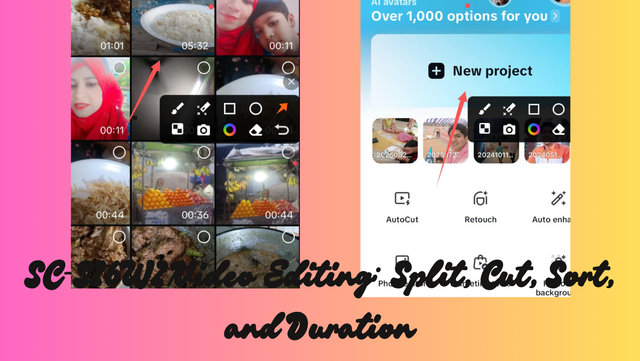
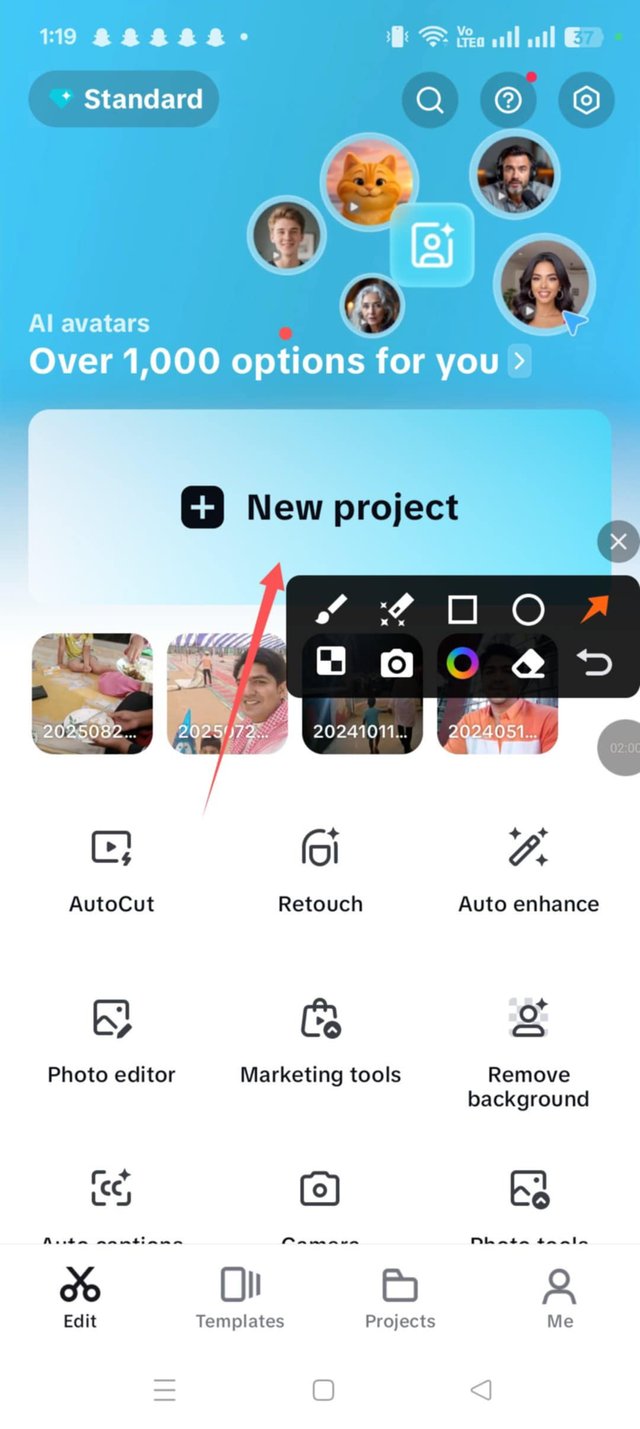
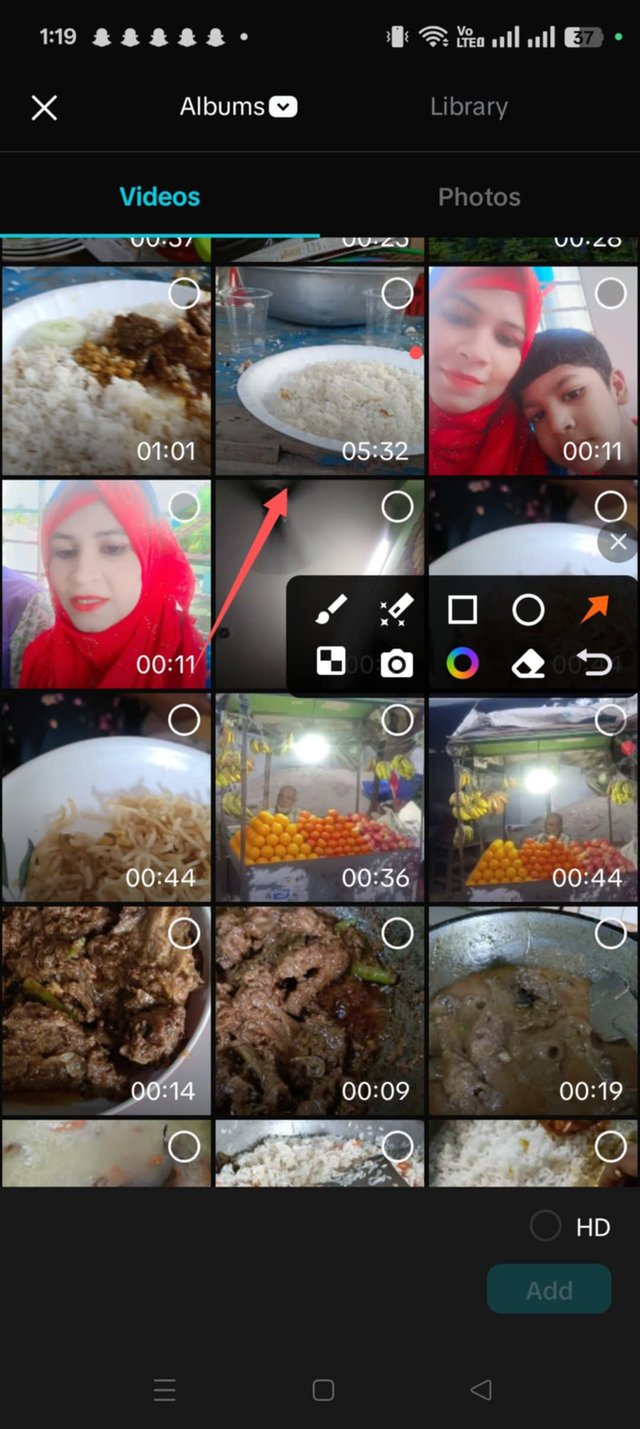
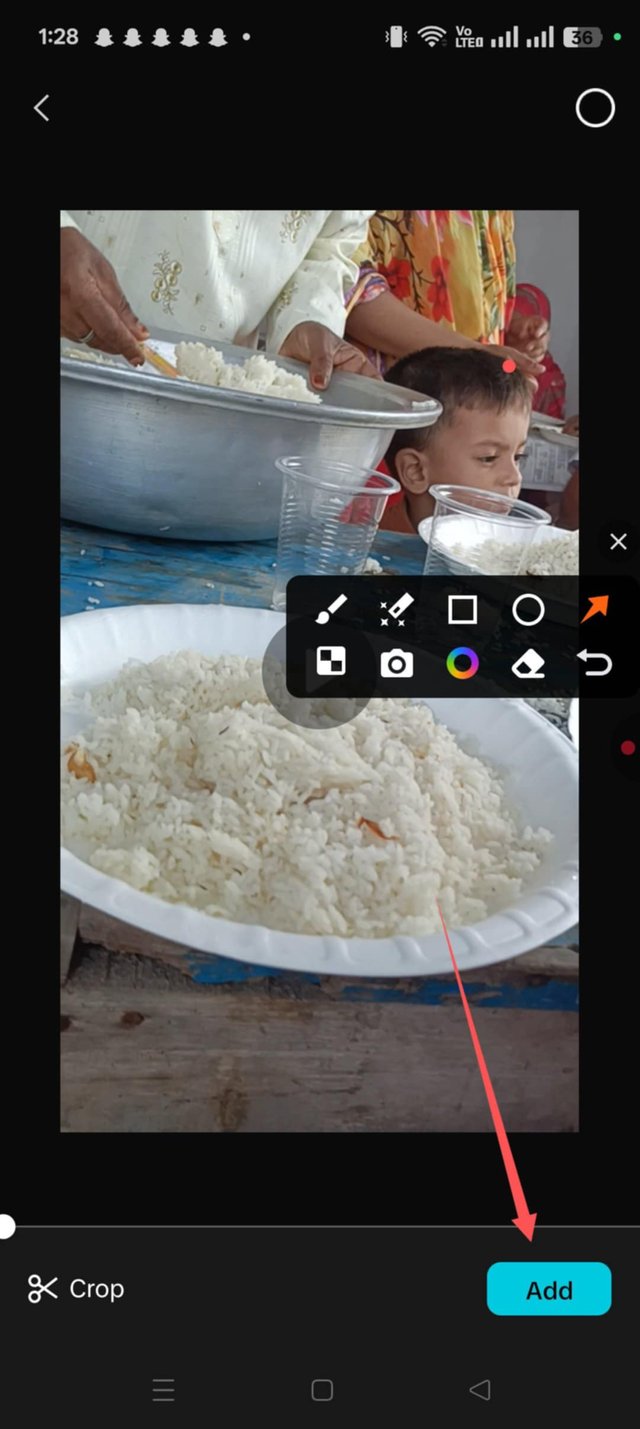
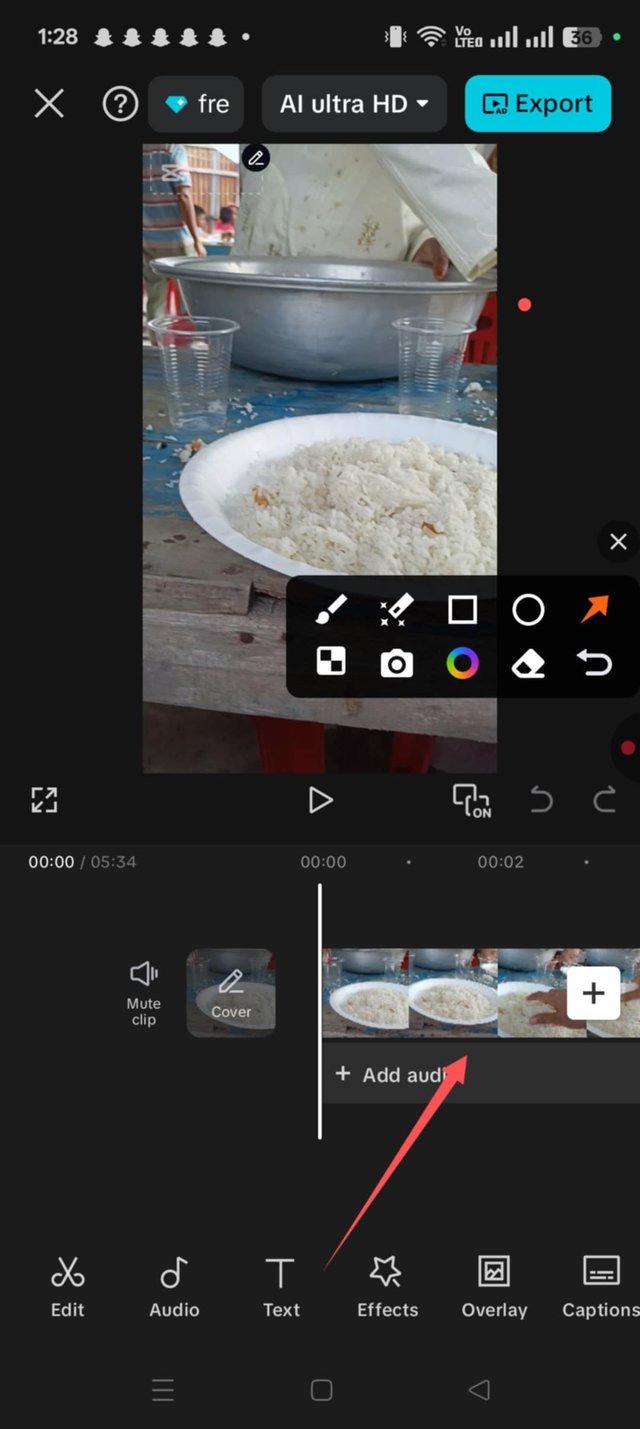
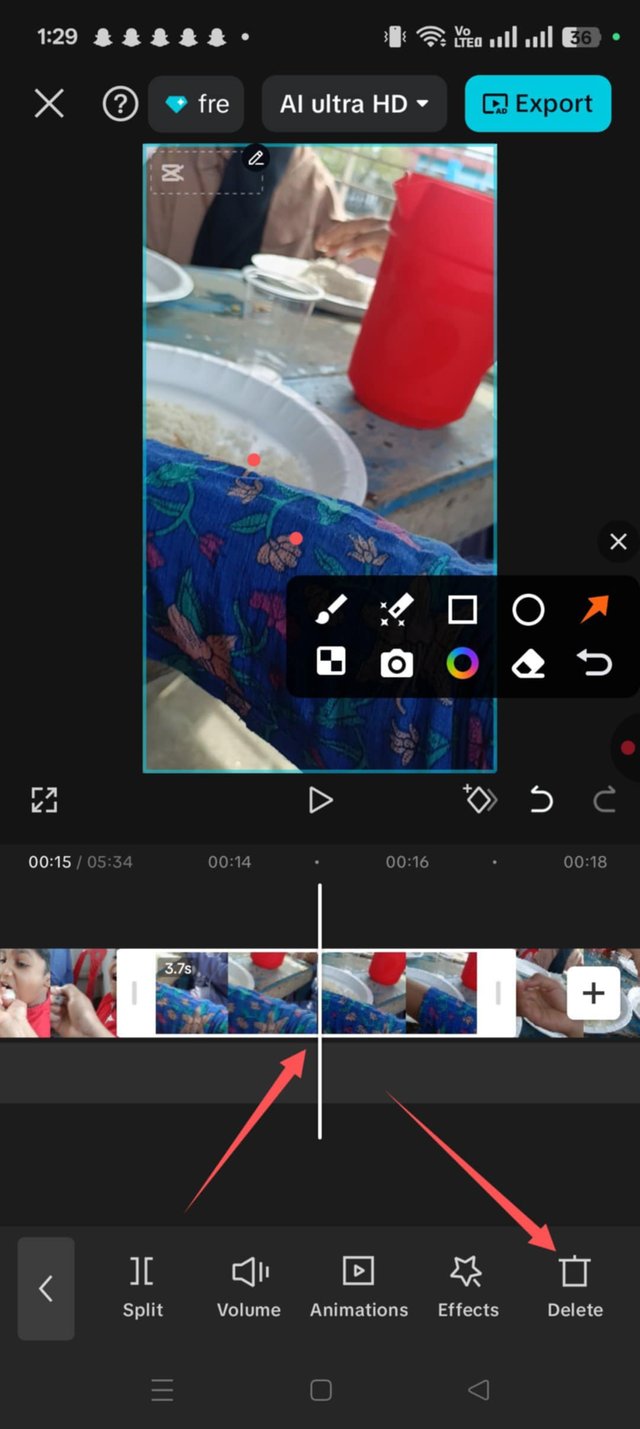
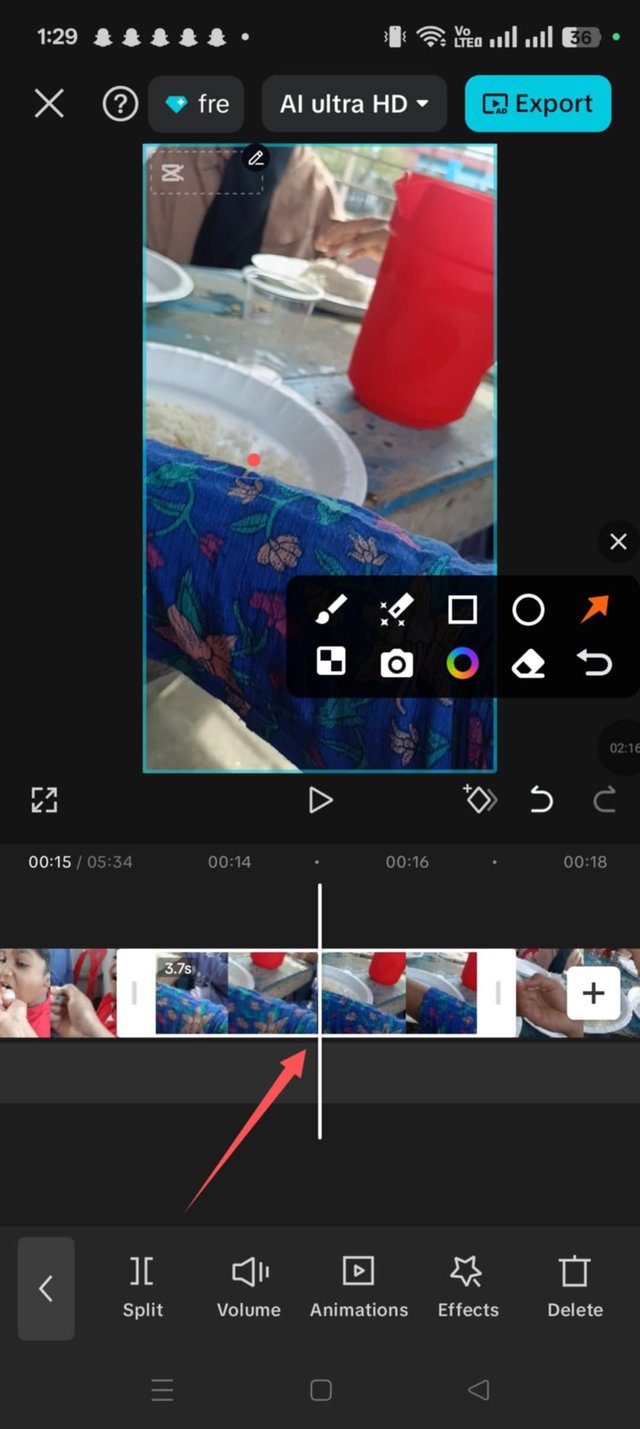
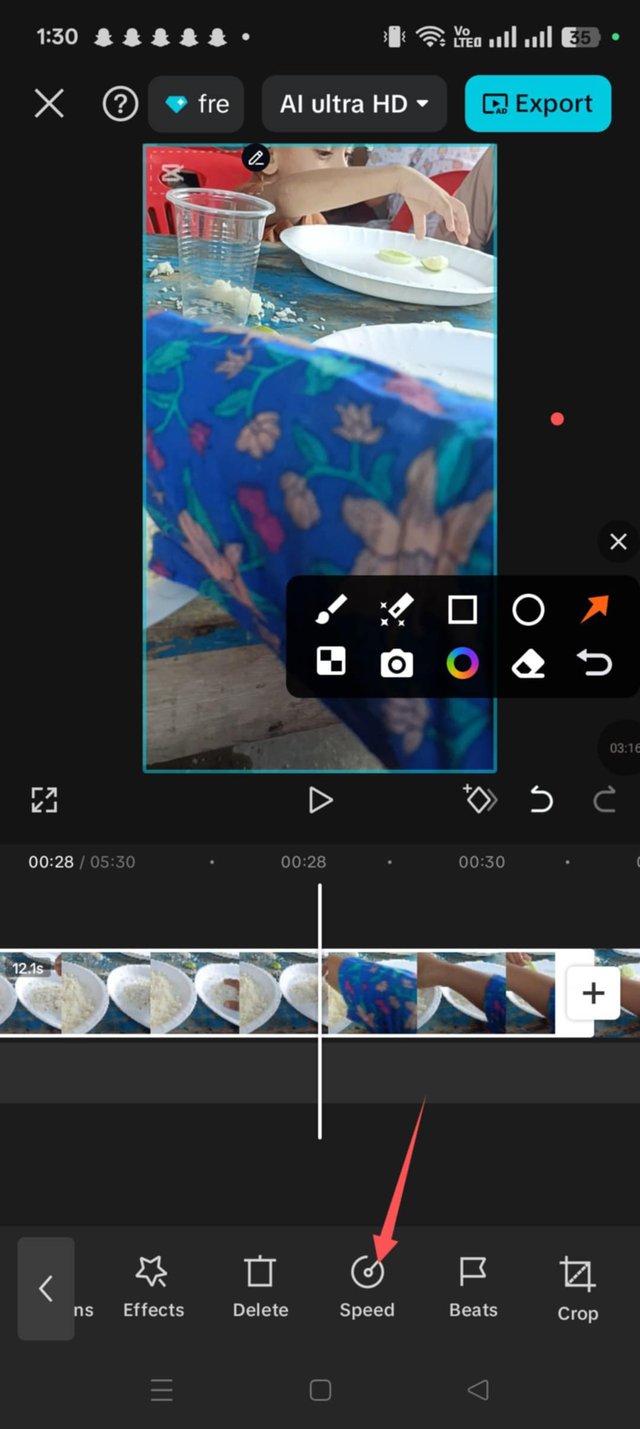
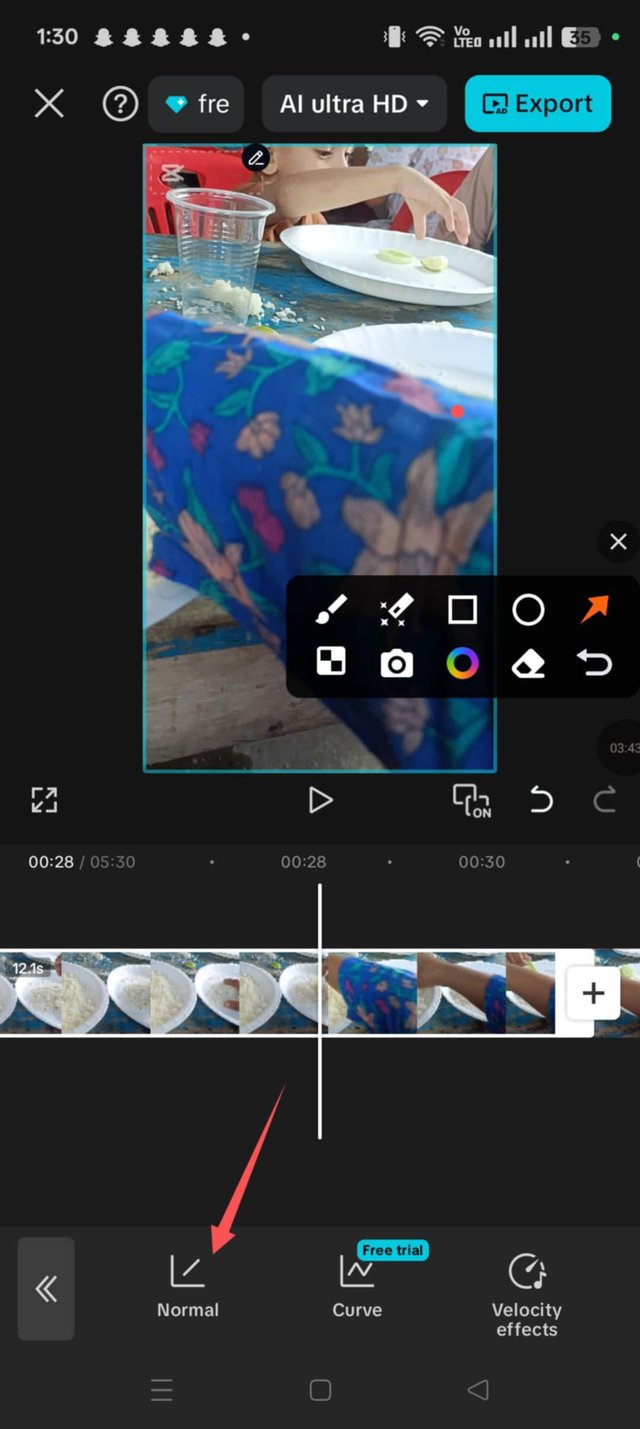
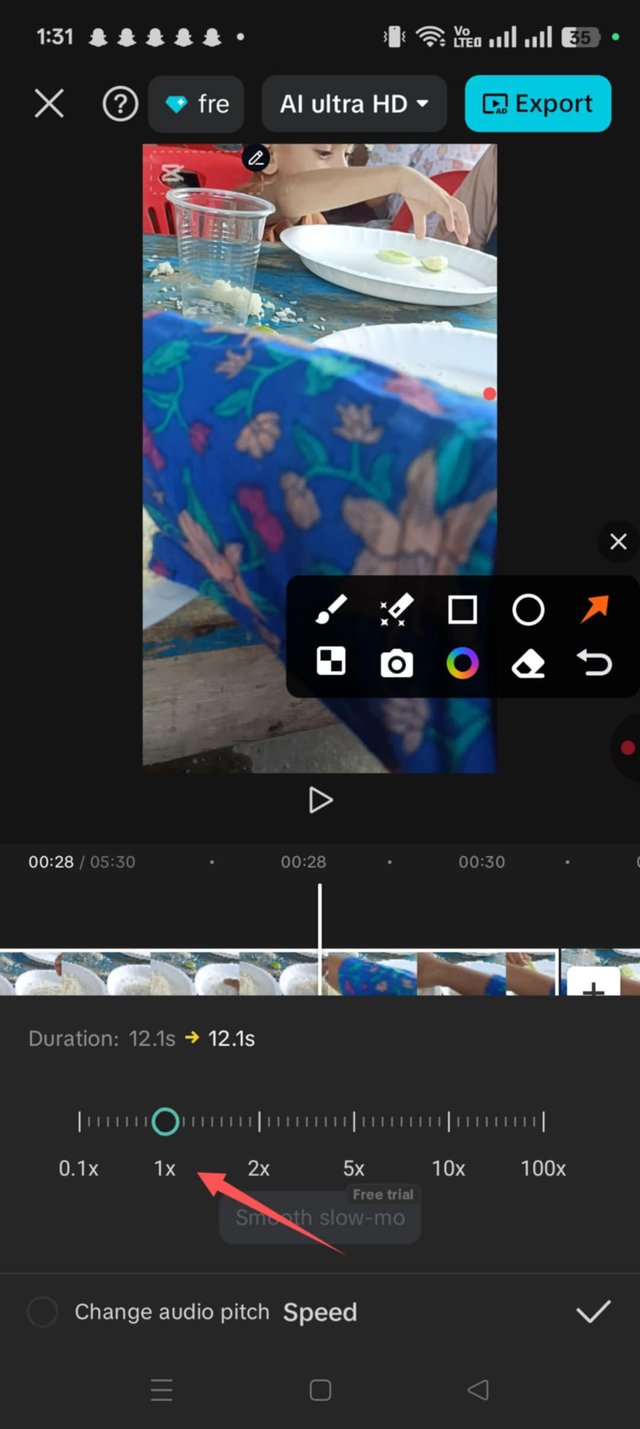
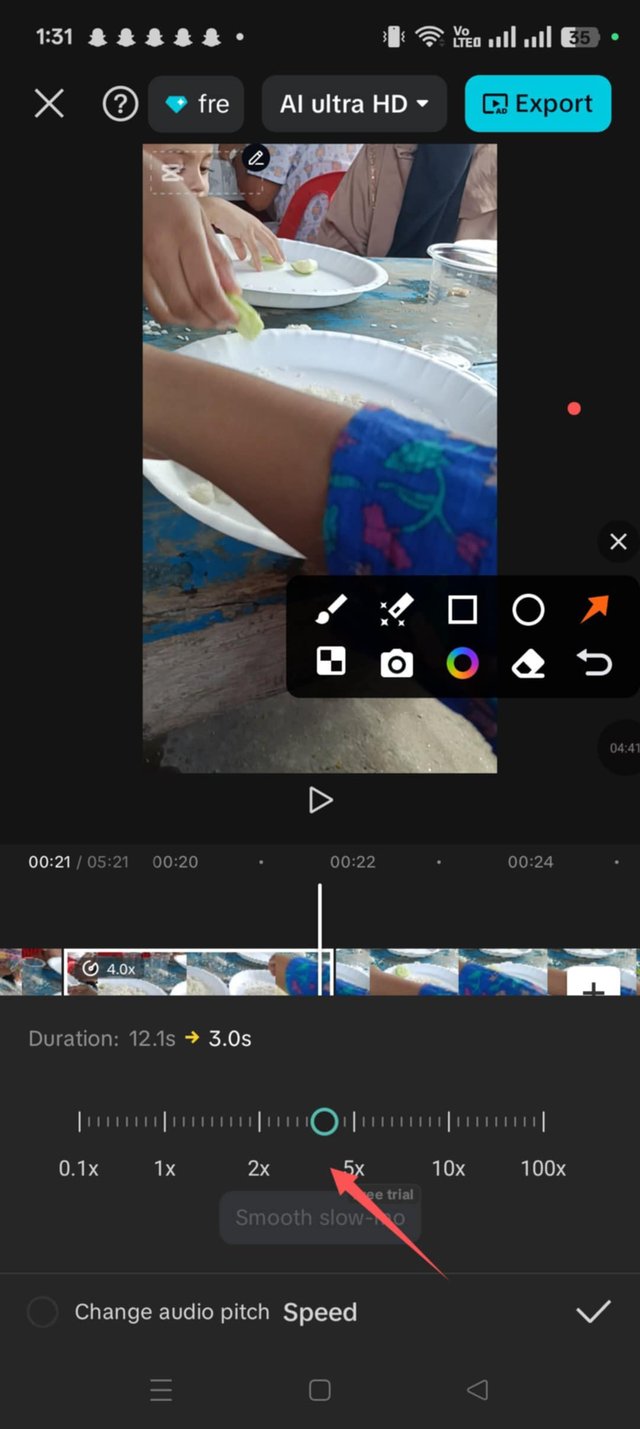
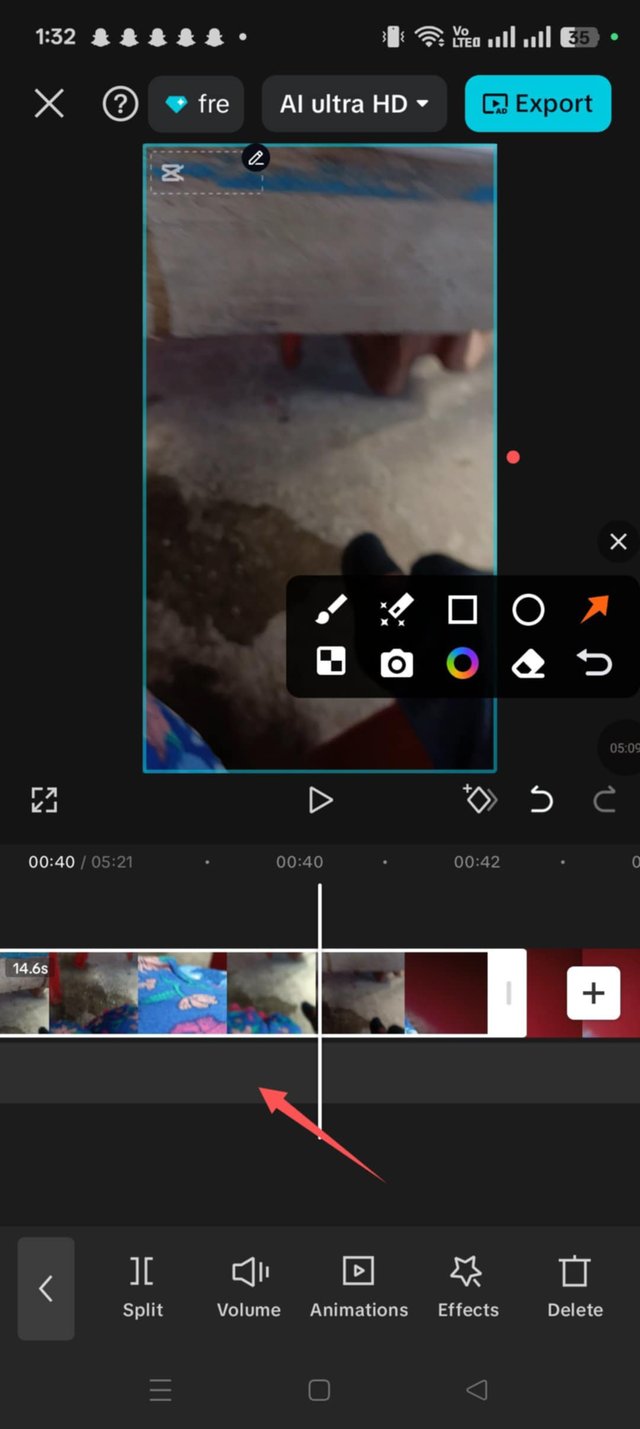
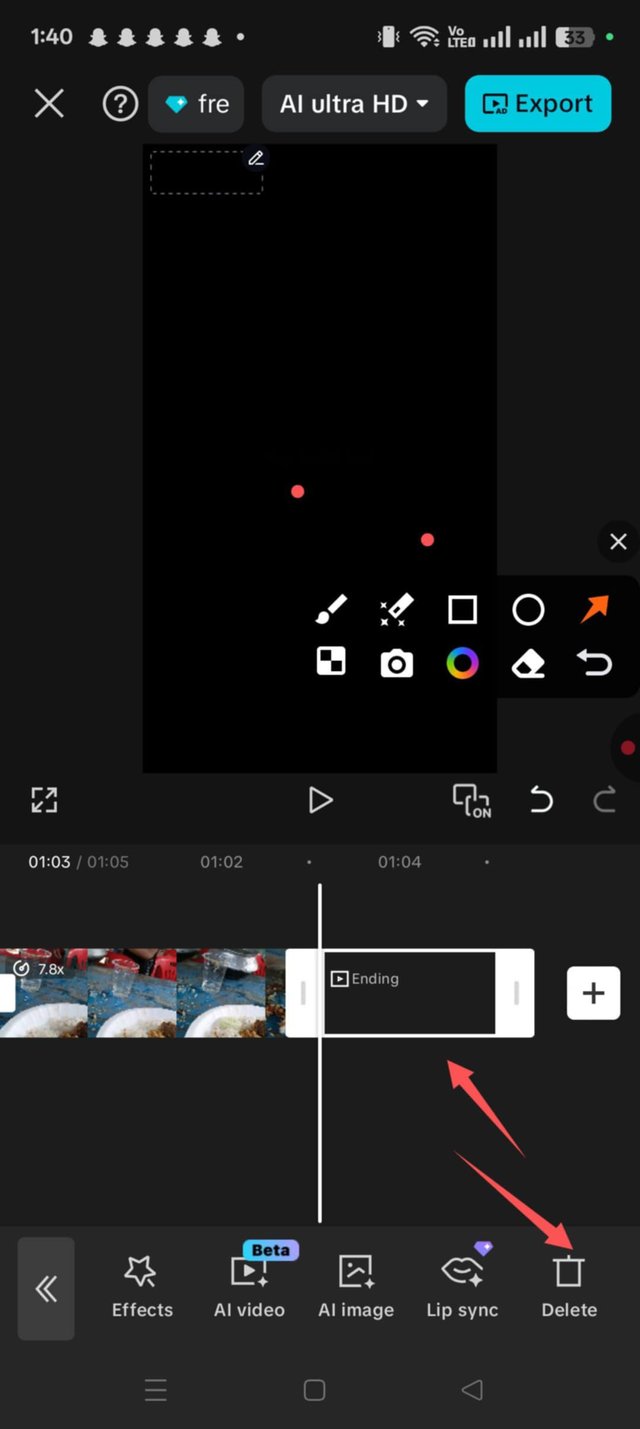
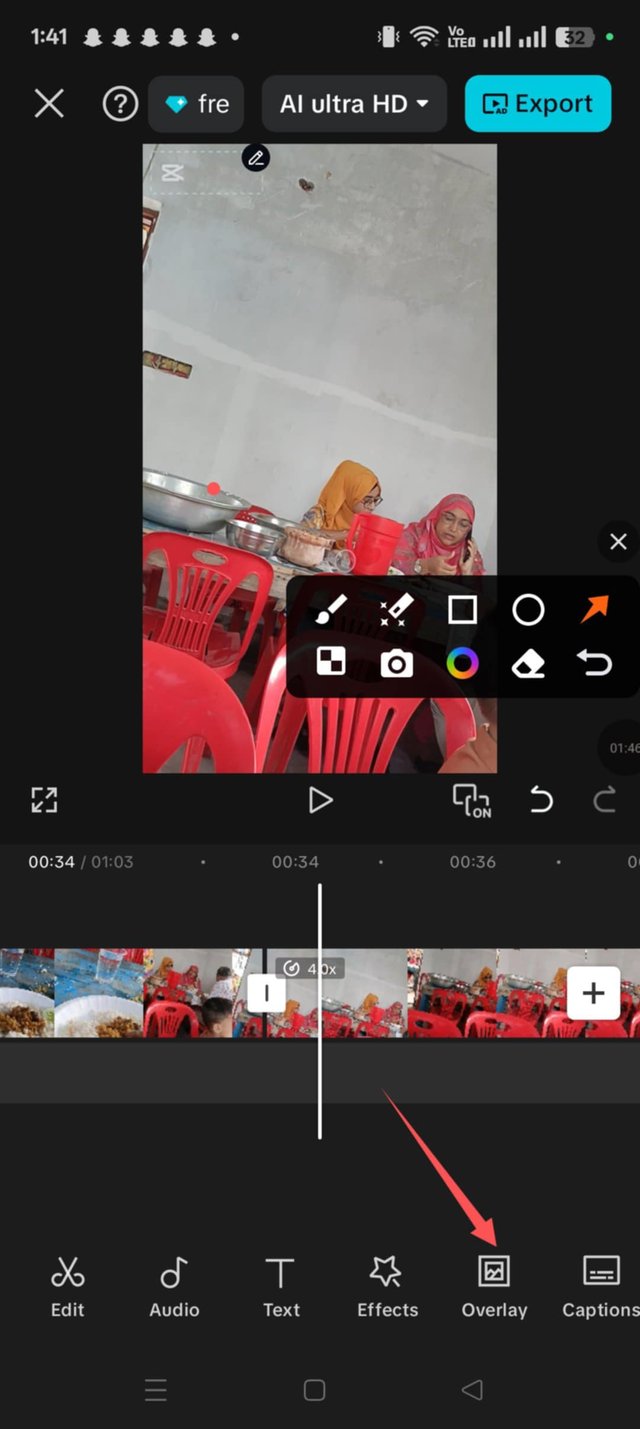
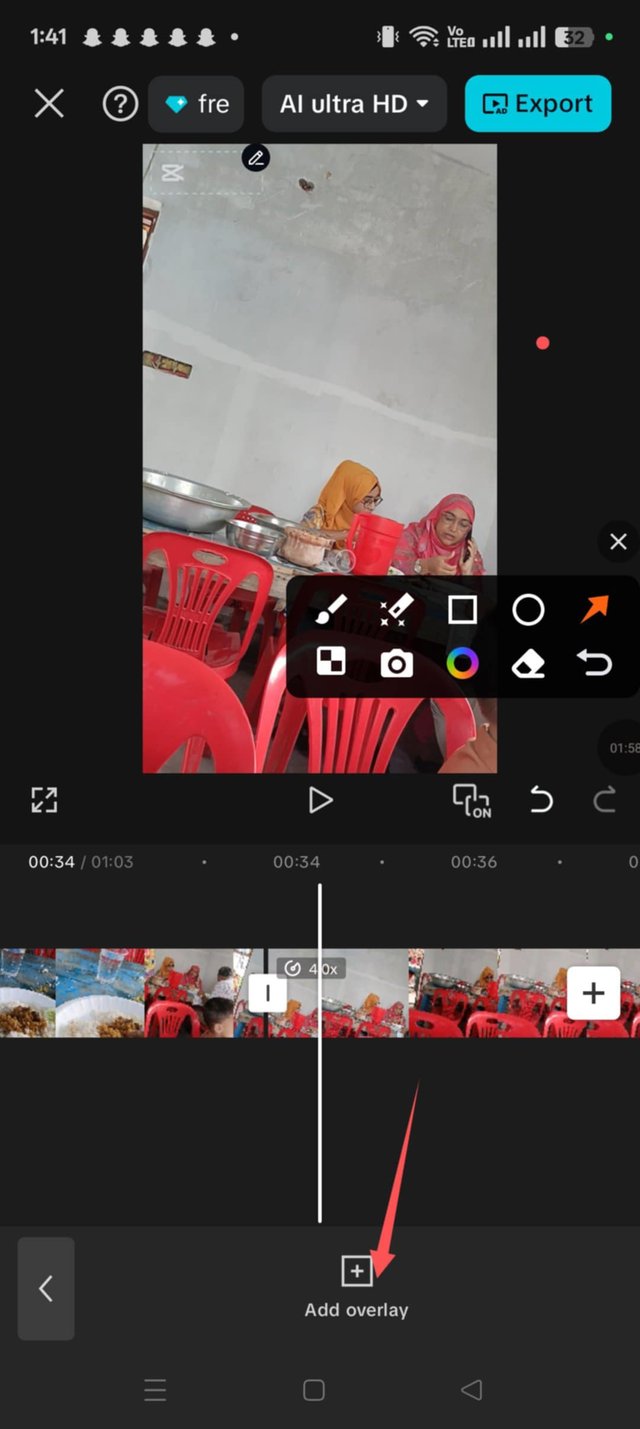
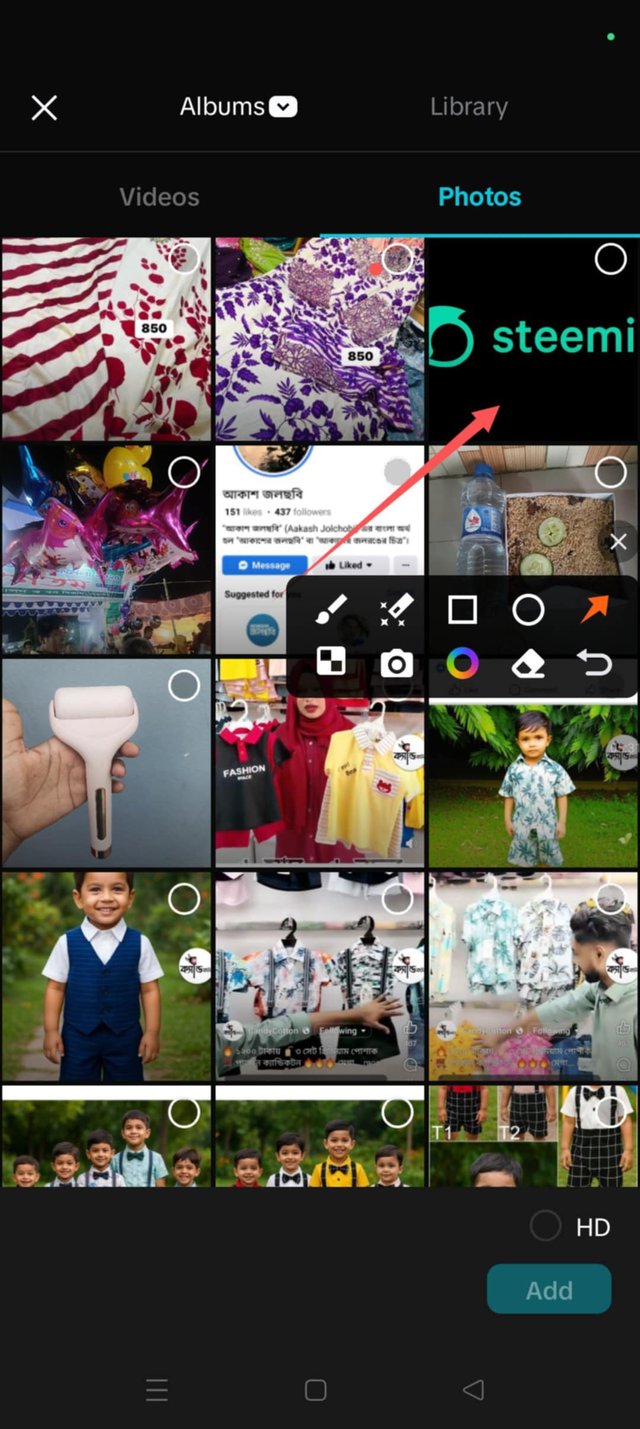
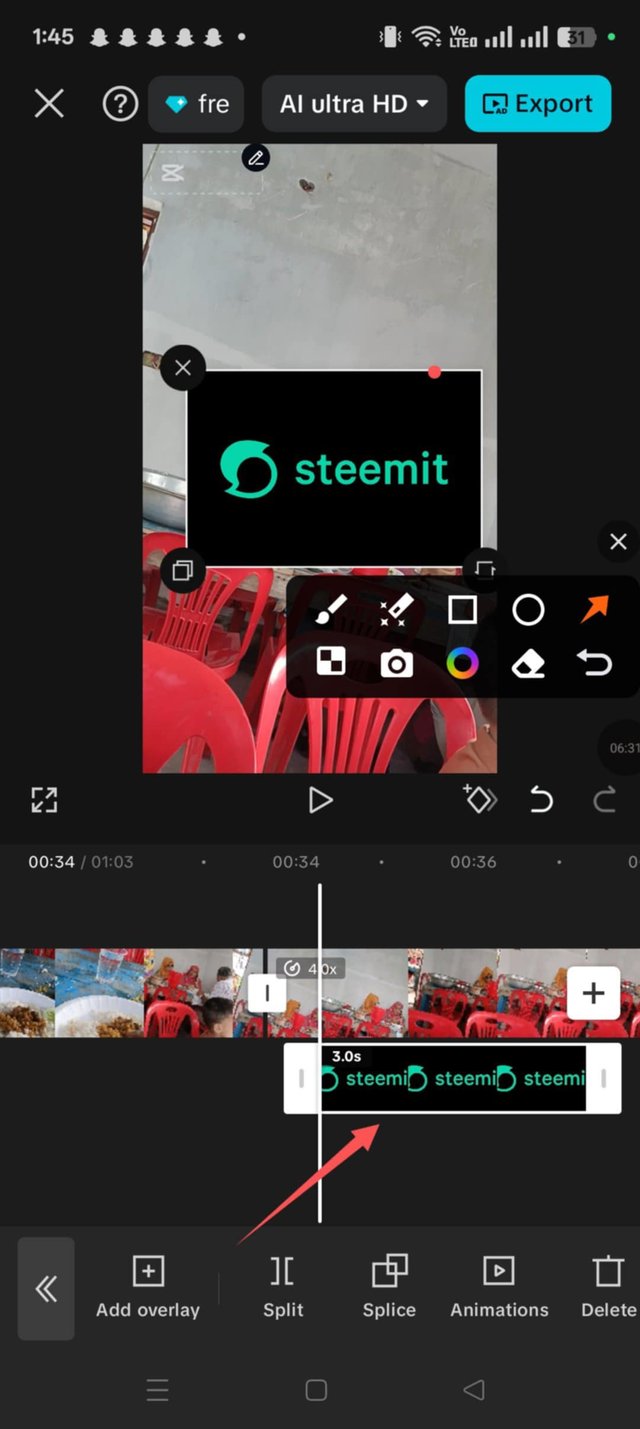
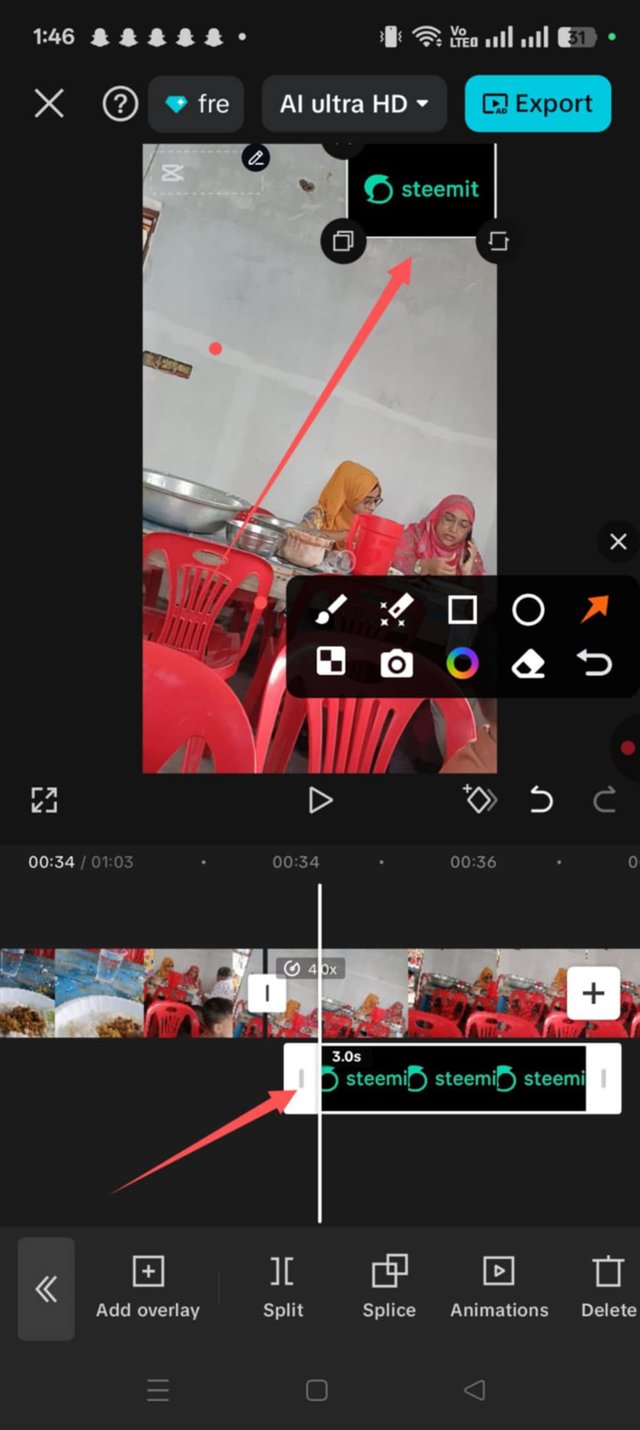
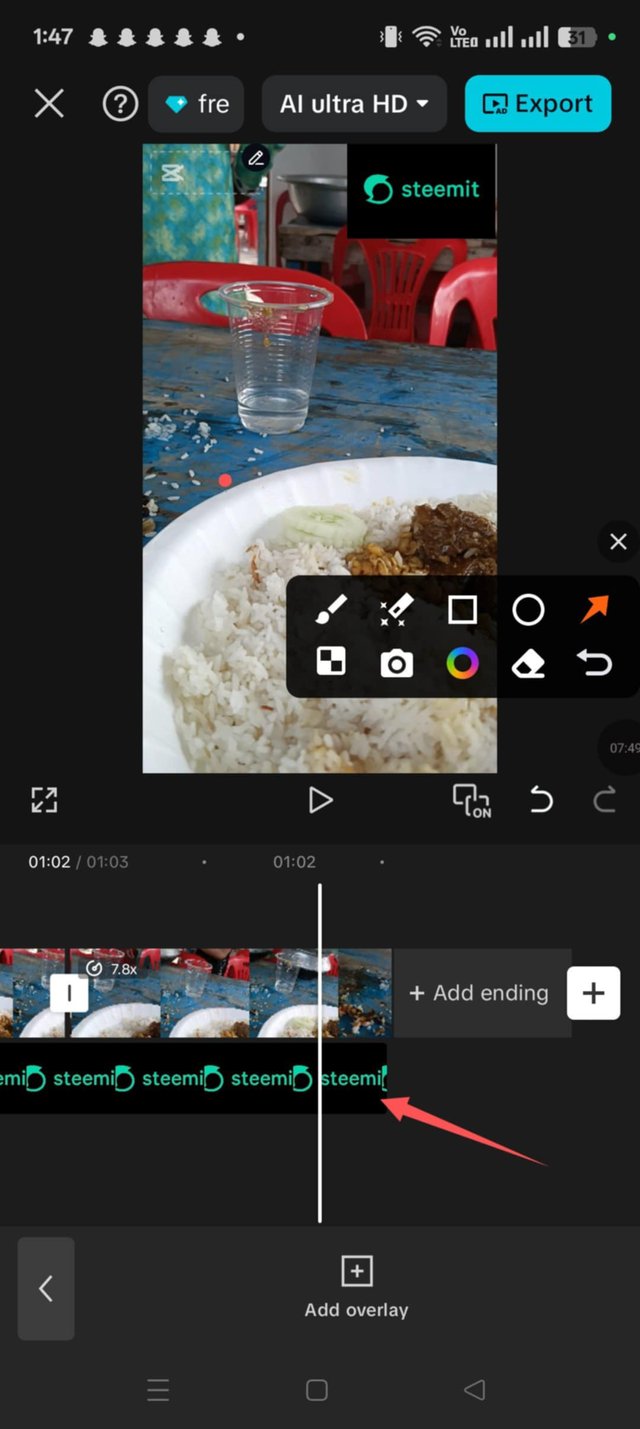
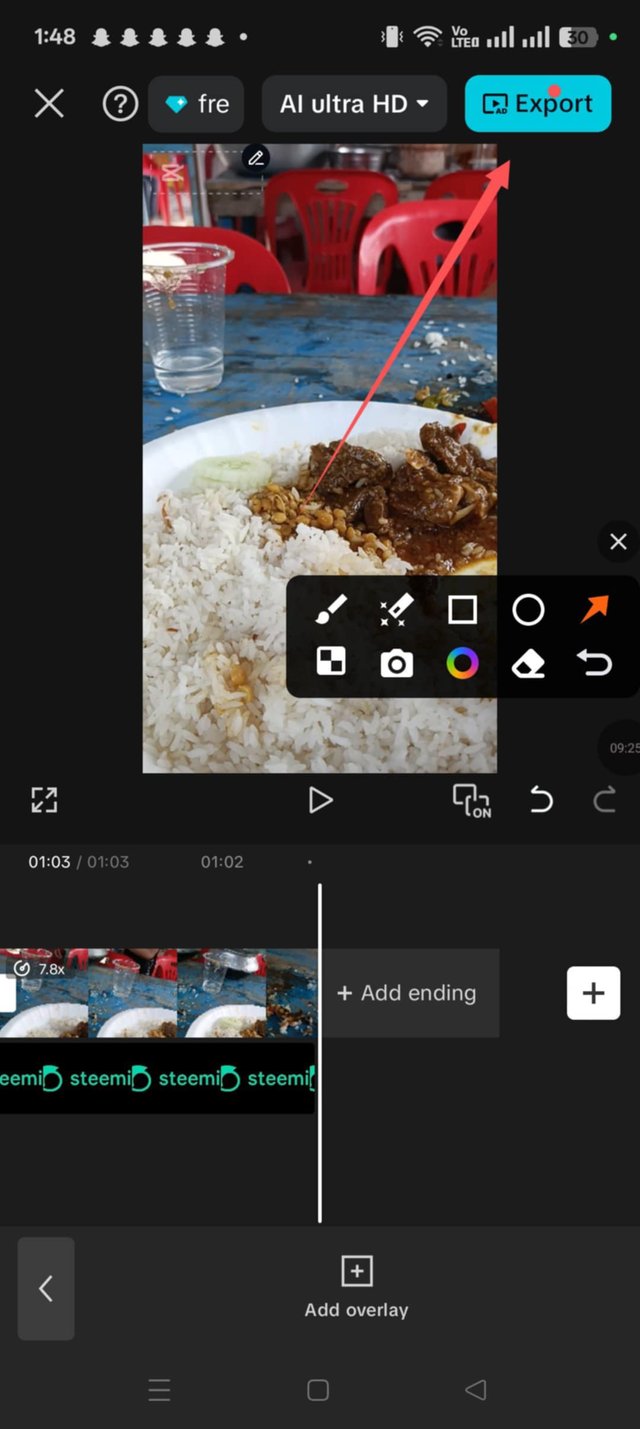
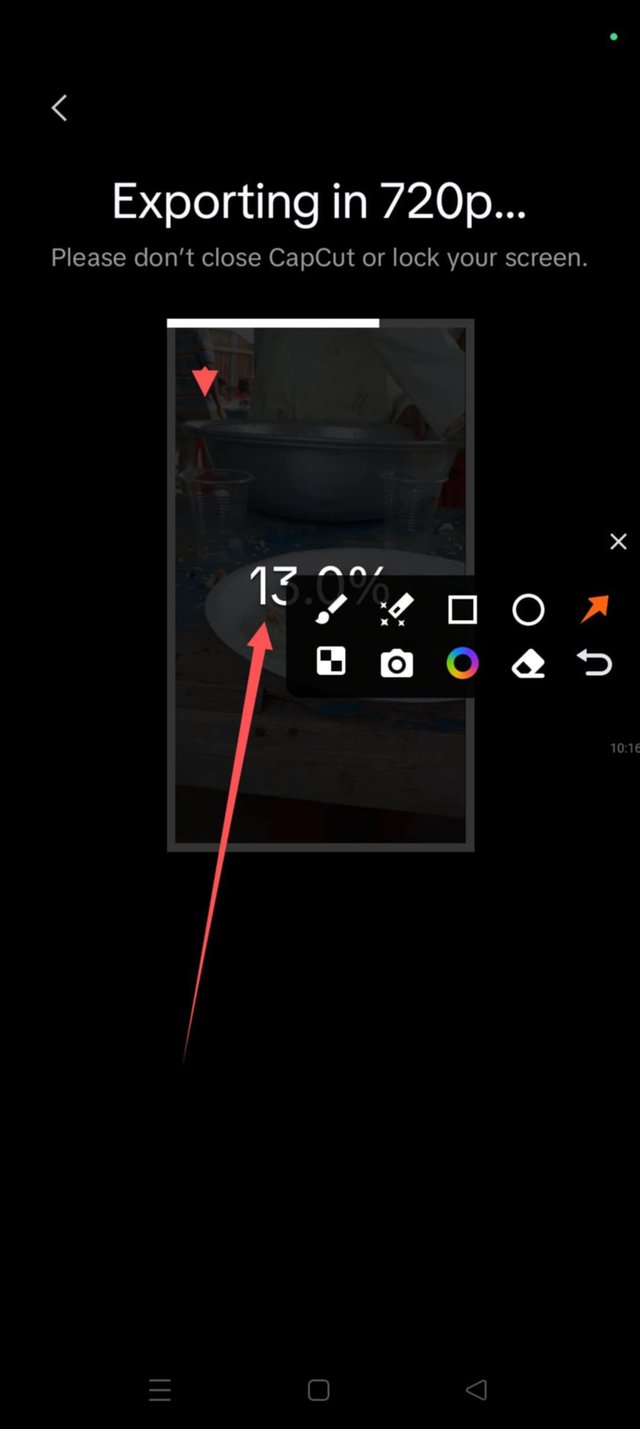

Thank you for sharing your steps by step practise, your additional use of tools makes it look creative for branding your video by adding steemit logo to it.
Wishing you success 👍
Thank you sister
!upvote 25
¡Saludos!
Te invito al canal oficial Speak on Steem ▶️ en Telegram, un lugar para compartir con otros creadores de vídeos en Steem y conseguir más vistas en sus vídeos😍
https://t.me/+HbVokIHa7lFmZDNh
the post has been upvoted successfully! Remaining bandwidth: 125%
Dear sister your vedio editing very nice.Thank you so much for shareing
tnax apu
Congratulations!
Your post has been upvoted by ladies universe community. The community where the Steemian ladies can be free to express themselves, be creative, learn from each other, and give support to their fellow lady Steemians.
Manually curated by @ruthjoe for ladies Universe
Keep up the good work. Your step-by-step editing process was great. Best wishes for the contest.
tnax vaiya
Buen video amiga, pudiste usar muy bien las herramientas, tu paso a paso se entiende claramente y el tiempo final de tu vídeo es bueno lograste captar lo esencial y lo más importante que querías mostrar.
Exitos en el concurso