SEC20/WK6: Graphic Design Hands - On practical 3
This is another week to enjoy the Graphic design practical task. As always I'm going to use the web version of Canva as I'm used to it. Today we have freedom to design an image to show what we have learn in our previous weeks. At the same time we going to celebrate our learning of these six weeks.
It's time to show the process and I just hope I'll not miss any detail of my homework process. Graphic design is always a fun to me but when it take a lots of time I prefer taking a break and think about the next step of it. A cup of coffee help me bringing something creative on design. Let's get start...!!
 |
|---|
- STEP: 01
At first I opened the web version of Canva pro app in my chrome browser of laptop. The interface open and I choose making a Presentation template to create the design for this practical 3. The page open and I look for an image or photo in Canva library.
My keyword for searching an image was "Celebration" as my design going to be based on the celebration of my successful completion of your 6 weeks course on Graphic Design. I'll try my best to apply almost all methods that I learn in this course. Let's go to the next step.
 |  |
|---|
- STEP: 02
In this step I took an image that I flipped horizontally by choosing flip option and applied the filter capry to give it a sharp look and I did it by selecting edit option. I click on 3 dots to select the option set image as background and the image perfectly spreaded as the background. You can get the clear concept from the screenshots I'm sharing below. I've indicate options and showed as much detail as much possible.
 |  |
|---|
- STEP: 03
Simply select text option and wrote using default text styles "Celebrating 6 weeks course on Graphic Design" After writing I look for the font impact on font search bar and turn my default text to Impact.
 |  |
|---|
- STEP: 04
With the color picker I picked yellow from the image and color the text 6 week and I increase the font size from 92 to 140 to make it different from the other text. After this font size change I've changed the size of other text too and when I'm done with resizing text I use the Spacing option to re-arrange the text and reduce (or increase) the space among texts.
 |  |
|---|
- STEP: 05
In this section I look for a image of "Happy lady png" but the photo I liked it had background so I removed the background using BG remover option and this option is available for Canva Pro users. You can find without background too. I put the girl image on the middle and cropped it as much necessary or may adjust in the image. You can see the process below.

- STEP: 06
Choose the upload option and took the "STEEMIT" logo from my uploads. I cropped it well and took default font canva sans to write web address of steemit. I kept the font size 20 and placed it just below the logo of steemit. I tried to make it simple celebration as presentation.
 |  |
|---|
- STEP: 07
This is the finale touch where there I've added 3 stickers that indicate celebration and graphic design color splash. I found them on Elements > Graphic menu of canva. After selecting the color splash graphic sticker I choose the layer and sent it to the back of the text. I reduced the transparency of it 100 to 30. After cropping these stickers as I want, I download the image to make the cover image of this blog and you can see the finale result on the top of this blog.
 |  |
|---|
So this was the process of my presentation or practical 3 homework. Maybe I become a little lazy to take each text separately but I tried to come with all the details I've applied on this presentation. I wish our honorable graphic design teacher @lhorgic will be pleased with this practice.
Thanks For Stopping By
Inviting to join the CONTEST friend @sushanta83 @fantvwiki @azwar82 if you already participated then pass it to others!
Love & Peace ❤️😇
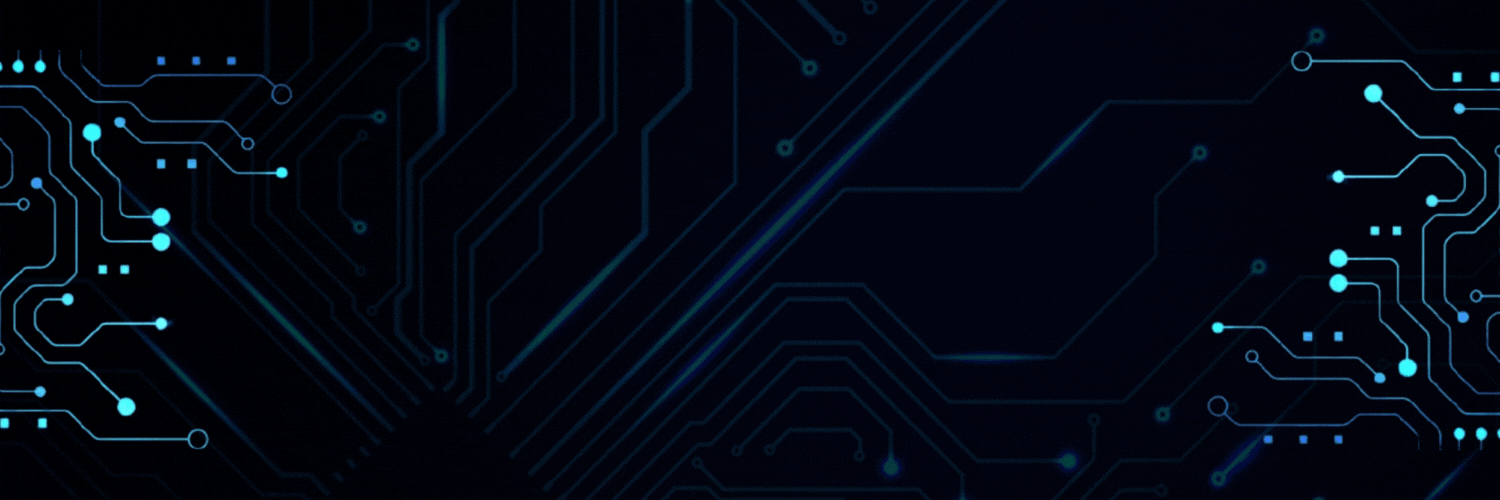
https://x.com/SHOHANA_ONE/status/1846138943945007348
Upvoted. Thank You for sending some of your rewards to @null. It will make Steem stronger.