How to create Facebook Ads step by step
Step 1
Creating a Page
Choose if your page is for Business or Community, for this tutorial I’m going to choose Business.
After you click Get Started this image will show up
On the Page Name, you can write what you want to name your page, you can use the name of your business or anything related to what you want to promote. While on the Category you can categorize it if it’s a restaurant, magazine, clothing line a website etc. Click continue.
Next is to upload a Cover photo and profile photo of your page. You can create your own cover using Photoshop but if you don’t have you can also use Canva https://www.canva.com/
After completing this you can start on creating your ads. On the right side-corner click the arrow down and click Create Ads.
Step 2
• Champaign
• Ads Set
• Ad
After clicking Create Ads this will take you to Ads Manager where you will be asked stuff about your page.
Champaign
I will discuss what this is all about one by one.
Let’s start with
Brand Awareness- This is basically if you want more people in front of your brand you can click this.
Reach- Show your ad to the maximum number of people.
Traffic- If you have a website this works better. Send more people to a destination on or off Facebook such as a website, app or Messenger conversation.
Engagement- Get more post engagements, Page likes, event responses or offer claims.
App installs- if your page is about your apps.
Video Views- this is you have video content you can use this. If you have clients Videos is a must, this is a must.
Lead Generations- This is where Facebook will collect all emails and contact and other information you want from
Facebook. This can be a replacement to Traffic.
Store- where you can make people drive to your store.
For this tutorial, I’m going to use Traffic.
Ad Set
Traffic Section:
Choose where you want to drive your traffic if it’s in a website, App or messenger.
Offers:
You can create Promos or offer so people will be more interested.
Audience:
This is where you chose what location you want your page will be targeting audience. What age bracket, gender, language you want to target etc.
Detailed Targeting:
Here you can target people who are interested with the same topic your page has.
Connections:
Click save this Audience and rename Audience Name whatever you want it.
Placements:
Don’t let it be Automatic Placements (Recommended) always use Edit Placements and unclick other platforms that you don’t want like Instagram, Audience Network, and Messenger Daily Budget:
Specific Mobile Devices & Operating Systems:
Click only when connected to Wi-Fi. This will ensure that people who really scanning the Facebook read your ads.
Budget and Schedule:
The lowest daily budget suggested is $5. You can also set date when you want this ad will be seen. And click Continue.
Ad
Identity:
Choose the Page you want to use.
Go back to Ads Set and rename Ad Set Name
Format:
I choose Single Image
Images:
Upload photo here. You can use Free Stock Images.
Website Link:
You can paste here your website URL.
Text:
Tell people what you are promoting. You can add Discounts etc.
Headline:
Type in whatever headlines you want that can attract people to click on your ads.
News Feed Link Description:
Explain what your website is all about.
Now you’re done. Next is where you want to check if it’s running. Just go to the left side corner. You can see if it’s active just wait for 30 min.
Done.
Photos are originally screen grab by me.
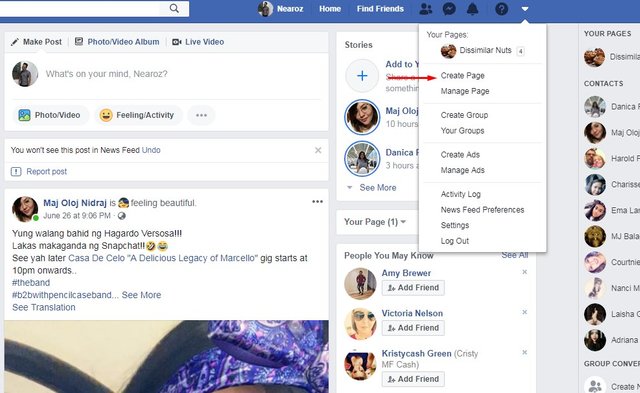
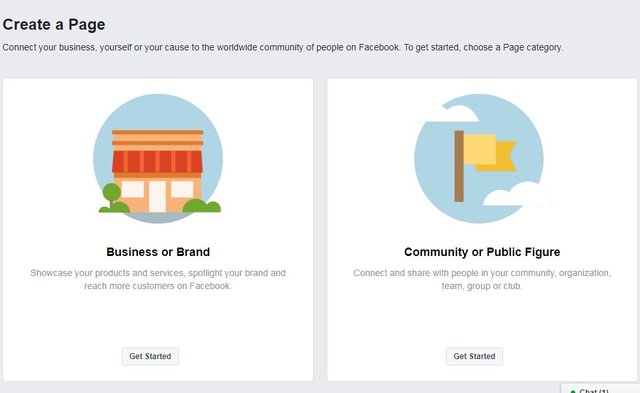
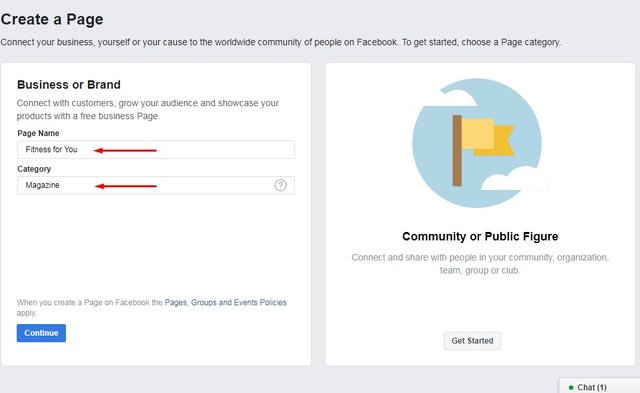
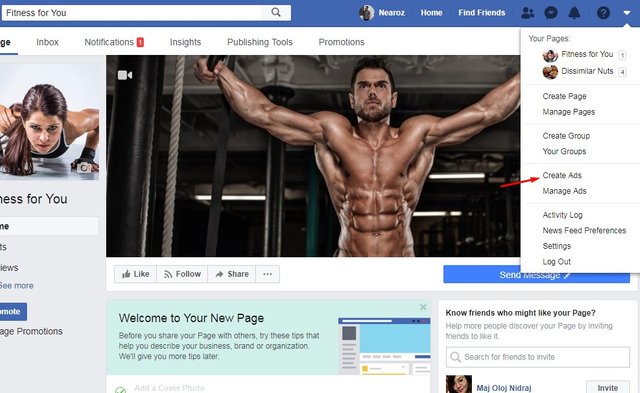
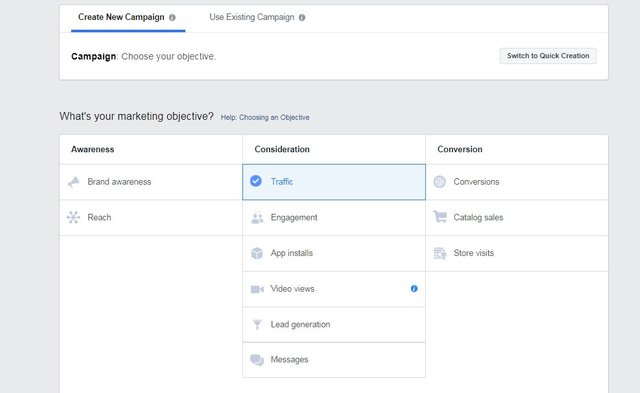
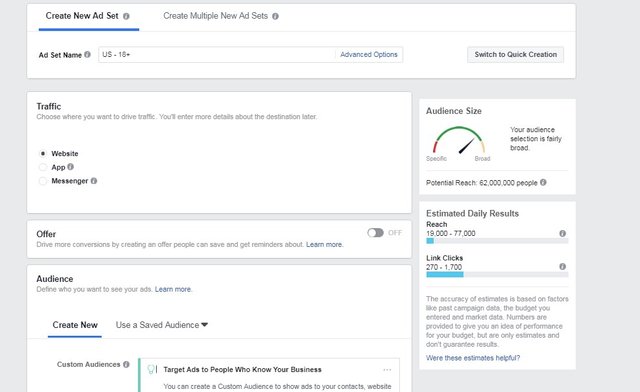
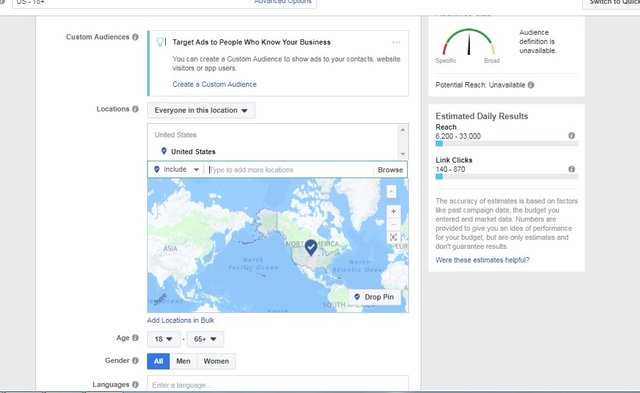

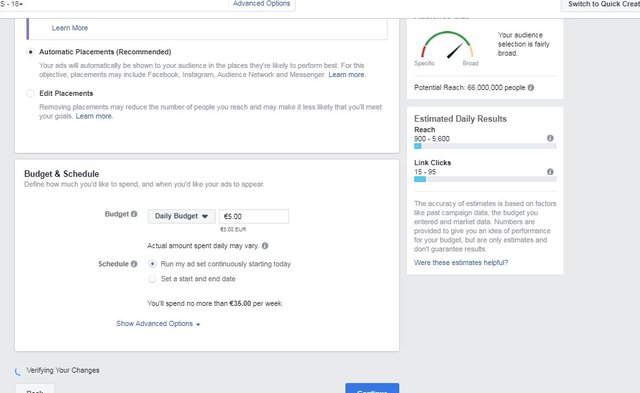
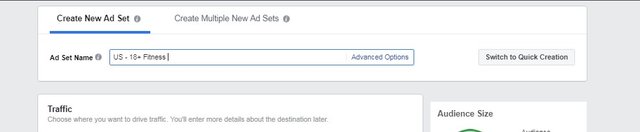
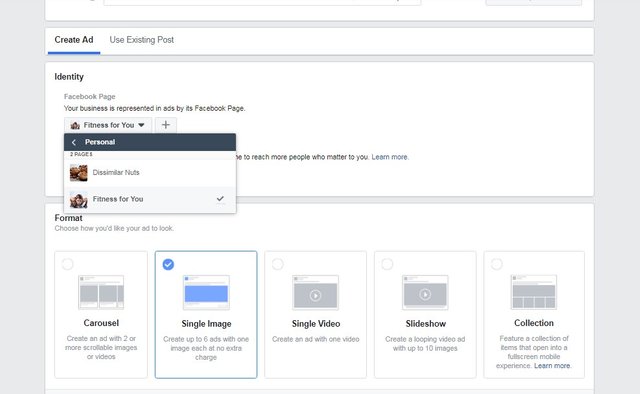
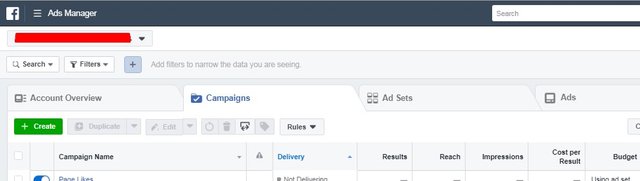
Congratulations @xloracx! You received a personal award!
Click here to view your Board
Congratulations @xloracx! You received a personal award!
You can view your badges on your Steem Board and compare to others on the Steem Ranking
Vote for @Steemitboard as a witness to get one more award and increased upvotes!