Practical steps to make templates in Outlook.
Fellows of steemit today I am going to present a practical guide to make templates in a simple way and thus make communication more dynamic at work.
With these simple steps it is not necessary to be the administrator of the team and we can make as many templates as we need without any type of inconvenience, then the steps to follow.
Regardless of the officce with which you count, you can perform the following steps.
1- In the new group of the home tab, click on new email.
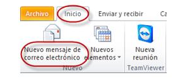
2- In the message window, click on the file tab.
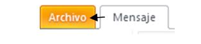
3- Click on save as.

4- In the save as dialog box, in the save as type list click on the
Outlook template.
5- In the file name box, type a name for the template, then click save.
By default the template will be saved in the following location: C: / username / appdata / roaming / microsoft / templates.
To use this email message template, do the following:
1- On the home tab, in the new group, click on new elements, point to more elements and then click on choose forms.
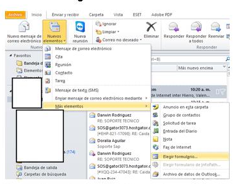
2- In the dialog box, in search in, click on User Templates in the file system.
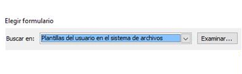
3- The template folder opens by default. The folder location (in Windows Vista and later operating systems) in the user name of C: C: / username / appdata / roaming / microsoft / templates. If the template is saved in a different folder, click browse, and then select the template.
4- Select the template and click on open.
5- Add or change the recipients that appear in the boxes for, CC or BCC. You can also change the subject text and add content to the body of the message.
6- Click on send.
this is all I hope will be very useful.