How to set up a Desktop Electroneum Miner in Windows

Everyone following Electroneum is excited about the potential to mine cryptocurrency on their phones. At the time of this writing, only a handful of Beta users have the ability to do so. So what do you do if you want to start mining now?
Good news, you can mine Electroneum on your Windows desktop. Here is how:
Make sure you have an Electroneum wallet. There is an offline wallet generator available at https://downloads.electroneum.com/ or you can download the Beta version of the Electroneum app to your phone and set up a wallet there.
Once your wallet is set up and you have a receiving address you can send to, go to https://downloads.electroneum.com/ and download the Windows miner
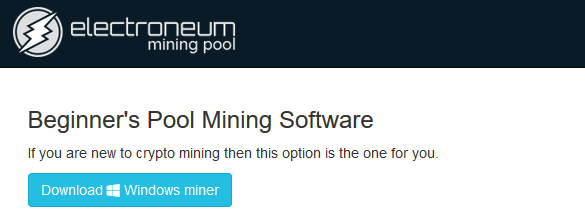
After downloading the mining program, follow the instruction to install the program. It's pretty straight forward and self explanatory. I assume if you want to mine ETN, you probably know how to install a program.
The next step is to find a mining pool. A great resource for this is https://github.com/electroneum/electroneum-pool#pools-using-this-software . This link comes from ETN's website as part of their official ETN mining pool page (at https://electroneum.com/2018/01/12/etn-official-mining-pools/).
Visit a handful of sites and determine which pool you would like to use. I ended up going with https://etn.dark-mine.su/. For the rest of this tutorial, I will use this specific mining pool as an example of how to set up your miner (primarily because it is the one I am most familiar with). It may vary from mining pool to mining pool, but the steps should be close to the same for each mining pool.
At https://etn.dark-mine.su/, go to config generator on the left pane of the site. First, pick your hardware from the dropdown menu at the top. For most miners using a GPU, they'll probably use the top option (up to 1KH/s), Port 1333.
Input your wallet's address into the receiving address. An email address and worker name are optional.
Open your Electroneum Pool Miner program and input your wallet's address.
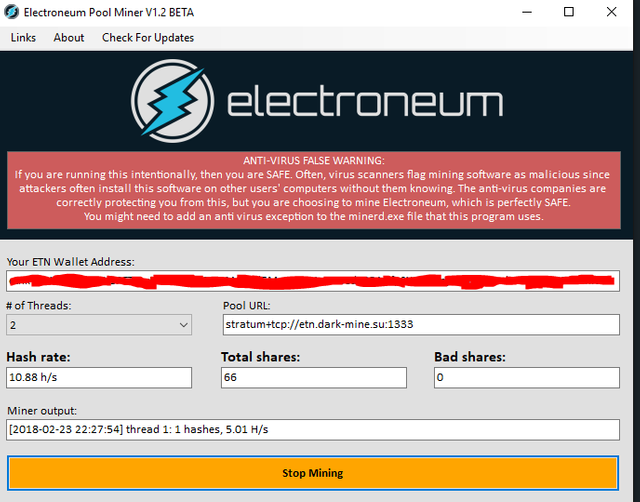
The next step is to input the example address located in the example configuration for Claymore's CryptoNote GPU Miner, under the -xpool parameter. Mine looks like "stratum+tcp://etn.dark-mine.su:1333". Yours will likely look similar. The only thing that may change is the port (1333) depending on what you picked for your hardware configuration.
Hit "Start Mining"
Go to Miner Dashboard in the lefthand pane at https://etn.dark-mine.su/, then input your wallet address so you can track the pool's progress. Dark-mine automatically pays me out shortly after I reach 10 ETN, but this may vary depending on the pool you choose.
If you have any question, feel free to post below and I'd be happy to help!
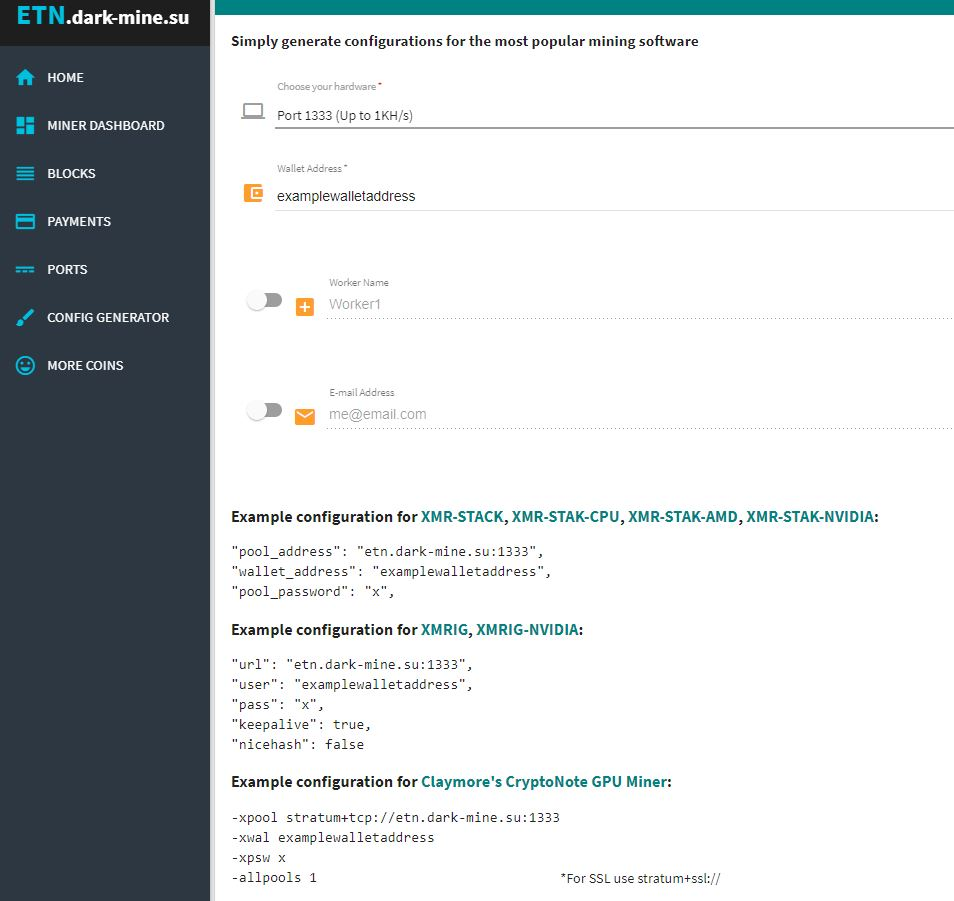
Yo, thanks for posting this.