Superpowers of all-knowing
In an article by The Economist that, in May 2017, explains why "The world's most valuable resource is no longer oil, but data."
80% of the time we are connected to the internet we use it to search for information and about the remaining 20% of the time we use it transforming or manipulating the information found.
Search engines endow mortals with the superpowers of all-knowing. It is a "buy it and use it" product, most do not read the instructions for use. Yes, every internet search engine has instructions to improve opportunities to find what you are looking for faster.
These are simple rules and strategies that can improve that 80% of the time and make you the most productive worker in the group.
Another super tool is browsers, there is competition among developers who claim to be the fastest and lightest on the market. It is a good strategy to keep abreast of this competition and switch browsers depending on which one is best positioned.
Currently 07/11/2020 I have checked "Microsoft Edge" as the best browser and "Google" as the best engine. Microsoft has "Bing" as the default search engine and then I show you how to make Edge have Google as the default.
Use Google as your home page in Microsoft Edge
When we install a web browser from scratch, unless it is a browser that wants to get away from Google and respect the privacy of users (such as, for example, Tor Browser), or Edge in the case of Microsoft (which is betting on Bing, its own search engine) practically everyone uses Google as the main page. However, this main page can be modified, either manually in case you want to use another search engine, or inadvertently, due to malware or a malicious extension that has changed this setting without our permission.
Edge is the default Microsoft web browser included in Windows 10. This browser is based on Chromium, that is, it uses the same engine as Chrome. However, Microsoft has modified it so that the main page, and the default search engine of it is Bing instead of Google.
The first thing will be to open the browser and enter the configuration menu. In the list of options that appear on the left, we will choose «In the beginning». You can also get here directly by typing in the address bar:
edge: // settings / onStartup
Here we will simply select the option "Open a specific page or pages", click on "Add a new page", and enter its URL in the search box that appears. http://www.google.com
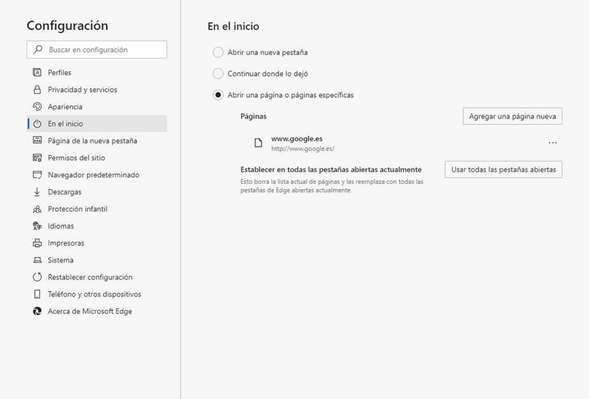
Source[(cdn.steemitimages.com/DQmZS7VWXsUMoYxjUQywQFEkJXMCsmCkmsToU3iTGn8PfMU/image.png)]
Now we only have to configure the address bar so that searches are carried out in this search engine instead of in Bing. To do this, simply write the following in the address bar to reach the search configuration section:
edge: // settings / search
Here, in the "Search engine used in the address bar" box, we will simply select the engine we want to use and that's it.
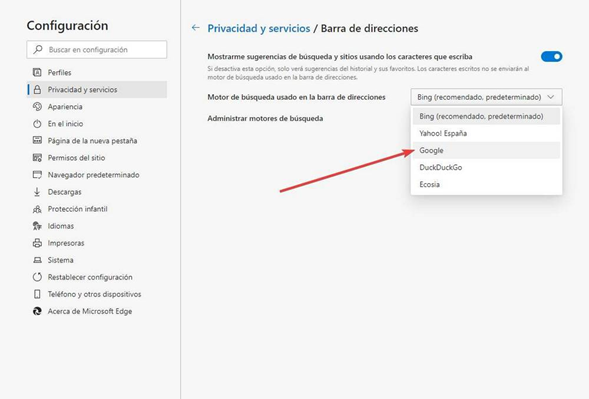
Source[(cdn.steemitimages.com/DQmZ3odsBiTJ8SKb8Hd8738AdPqA7oUEwfBrtEqyZ3ATa1q/image.png)]
From now on, the browser will use this configuration whenever we use it.
On the official Microsoft pages they do not show you the addresses that I have placed in bold and that facilitated the configuration of my system. Thanks for your attention.