SLC S23 Week1 || Computer Repair - Power Supply
Computer Repair - Power Supply
It's another week of inspirational education for participants in the Steemit Learning Challenge Season 23, and you are welcome to my blog.
Today's homework task takes us to the world of computer repairs and maintenance, with its specific target being the power supply unit.
Task1:
Examine the power supply unit of your computer or any other device and determine its type. Then, refer to the label on the unit to identify and note its input and output voltage specifications.
The power button on my HP Compaq is a soft button here on top of the system unit, suggesting that the power supply type is ATX. I also have the wake-up on LAN option, and finally, the 20-pin power connector that is connected to the motherboard was my final confirmation that the power supply is definitely ATX.
When I was trying to find the input and output of the power supply, I found it clearly written ATX on the power supply.
Input Specification
| Input | |
|---|---|
| Model | ATX - 250 |
| Input | 100 - 127V ~ 6A |
| 200 - 240V ~ 4A | |
| Frequency | 50/60Hz |
Output Specification
| Output | 250W Max |
|---|---|
| +12V :::: 14A | DC |
| +5V :::: 25A | DC |
| +3.3V :::: 18A | DC |
| -12V :::: 0.8A | DC |
| +5V SB :::: 2A | DC |
| +5V & +3.3V | 165W |
| +5V & +12V | 218W |
Task 2
ATX power supplies supply power to ATX cards through a 24-pin connector. List the wire colors used for each number in the following table.
My computer is running a 20-pin power supply unit, and here are the colours for each cable in the connector.
| Colour | Power | Pin | Pin | Power | Colour |
|---|---|---|---|---|---|
| Orange 🟧 | +3.3V | 1 | 11 | +3.3V | 🟧 Orange |
| Orange 🟧 | +3.3V | 2 | 12 | -12 | 🟦 Blue |
| Black ⬛ | GND | 3 | 13 | GND | ⬛ Black |
| Red 🟥 | +5 | 4 | 14 | OK | 🟩Green |
| Black ⬛ | GND | 5 | 15 | GND | ⬛ Black |
| Red 🟥 | +5 | 6 | 16 | GND | ⬛ Black |
| Black⬛ | GND | 7 | 17 | GND | ⬛ Black |
| Grey ⬜️ | PW-OK | 8 | 18 | NC | |
| Purple 🟣 | +5VSB | 9 | 19 | +5 | 🟥Red |
| Yellow 🟨 | +12 | 10 | 20 | +5 | 🟥Red |
Task 3
Look at the image above showing different power connectors on a computer power supply. Match each numbered connector to its specific use based on the information provided. Then, explain the role of each type of connector in the operation of computer components.
1
4 or 8-pin motherboard connector
This connector gives an additional 12V to the motherboard to power a high-performance CPU that needs more power. Most new processors will not run if you don't connect this cable.

2
8-pin motherboard connector
This extra power helps power devices that need high current like the USB ports, the SATA ports and PCI-e slots. This connector helps to power any device the needs more than the normal power availavle on the motherboard. Most new processors will not run if you don't connect this cable.
3
6-Pin Graphics card
When a graphics card needs more power, this 6-pin connector gives that additional power to the card for games and videos. The power from this connector supplements that power in the PCI-e slot.
4
6 or 8-Pin graphics card
Some graphics cards with advanced performance need more power to run the cooling control system and the extra graphics. This additional power is provided by the 6 to 8-pin connector from the power supply unit.
5
SATA
The serial advanced technology attachment power connector is a 15-pin connector that powers SATA hard disk drives, optical drives and solid-state drives.

6
Molex
The Molex power connector powers IDE drives with +5V Gnd Gnd and +12V. It was used more in older computers to power hard disks and CD-ROM drives.

7
Floppy Disk Drive
The berg power connector also has 4-pins for powering floppy diskette drives. This connector was popular in the old computer systems.

8
ATX -24 or 20-Pin Motherboard connector
This connector provides the main power to the motherboard and other peripherals connected to the USB ports, PCI slots, PCI-e, and AGP slots.
The older versions had 20 pins, but the current power supply unit uses the 24-pin type

Task 4:
What are the common signs that a computer power supply is failing, and what steps should you take to diagnose the problem before replacing the power supply?
A computer system that suddenly goes off at random is a sign that the power supply may be bad.
When the power supply unit starts to smell like electrical burns, smokes or makes a loud popping sound.
Noticing that the fan in the power supply unit is A computer system that suddenly goes off at random is a sign that the power supply may be bad.
When the power supply unit starts to smell like electrical burns, smokes, or makes a loud popping sound.
Noticing that the fan in the power supply unit is turning too slowly.
To solve this problem, replace the power supply with a good unit. If the problem is solved, then all is ok.
If you press power and it fails to start, you can connect the green cable to the black and see if it will start.
Task 5:
What precautions and best practices should be applied when maintaining and cleaning a power supply to ensure its proper functioning and extend its life?
Do not touch high voltage areas in the power supply unit.
Do not open the power supply unit if you are not familiar with electronics. Or have read this lesson well.
Disconnect the power cord from the supply before Do not touch high-voltage areas in the power supply unit.
Do not open the power supply unit if you are not familiar with electronics. Or have read this lesson well.
Disconnect the power cord from the supply before working with the power supply unit.
Use compressed air for cleaning and not water.
Remove any dust buildups that can block the ventilation of the power supply unit.
Thanks to my instructor and to Steemit for organising this training on computer power repairs.
I will love to invite @josepha, @dequeen, @okere-blessing and @bela90 to participate in this very informative contest.



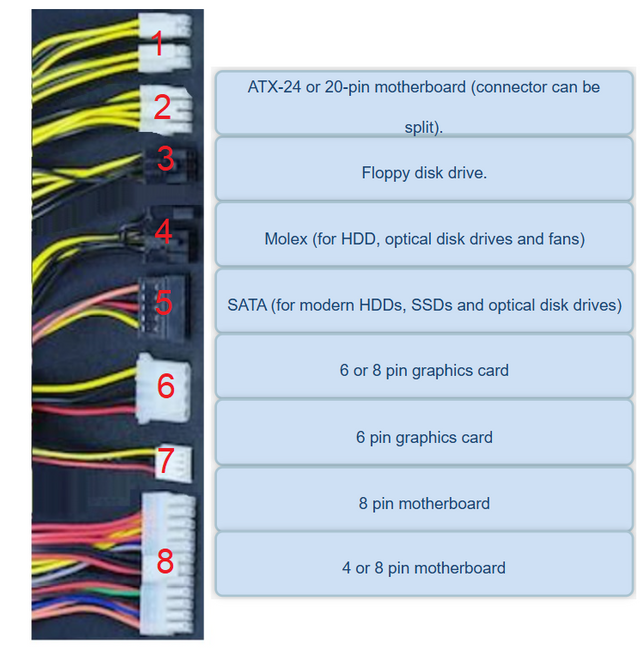

https://x.com/udyliciouz/status/1891960404294631641?t=W1QiR1cnXrnqYob0JC6Ufw&s=19